Child themes in WordPress serve as a cornerstone for personalized website customization, endorsed for their protective nature and ability to maintain site stability amid theme updates or modifications. Their significance is consistently acknowledged and celebrated within the WordPress development community.
What is a Child Theme?
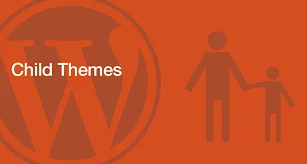
Child themes are a crucial component of WordPress theming and customization. At their core, child themes inherit the functionality and styling of another theme known as the parent theme. They act as an overlay, allowing you to make customizations, modifications, and enhancements to your WordPress website without altering the core code of the parent theme.
Parent Themes vs. Child Themes
To grasp the concept better, it’s essential to distinguish between parent themes and child themes:
- Parent Theme: The parent theme is the primary or original theme that you choose as the foundation for your website. It provides the core design, layout, and functionality. In essence, it’s the “parent” of the child theme.
- Child Theme: The child theme is a separate theme that relies on the parent theme for its core features and styling. It’s where you make customizations and additions without affecting the parent theme’s core files.
The Importance of Child Themes
Child themes are essential for several reasons:
- Preservation of Customizations: When you customize a WordPress theme directly (without a child theme), your changes are made to the parent theme. This poses a significant issue because updates to the parent theme can overwrite your customizations. Child themes ensure that your customizations remain intact during updates.
- Efficient Development: Child themes accelerate the development process. Instead of starting from scratch, you begin with an existing parent theme that aligns with your design goals. This saves time and effort, particularly when you need only specific modifications.
- Optimized Performance: Child themes enable improved website performance. They allow you to add or modify styles, scripts, and templates while keeping the website lightweight and efficient.
- Flexibility and Reusability: Child themes offer flexibility and reusability. You can create multiple child themes based on the same parent theme, tailoring each for different purposes or sections of your website. This ensures consistency in design and functionality.
Now that we’ve established a solid foundation let’s dive into the practical aspects of creating and using child themes effectively.
Creating Your First Child Theme – Step-by-Step Guide
Creating a child theme in WordPress is a straightforward process. Here’s a step-by-step guide to help you get started:
1. Choose a Parent Theme
The first step is selecting a parent theme that aligns with your website’s design and functionality goals. WordPress provides a wide range of free and premium parent themes suitable for various purposes.
2. Set Up Your Child Theme Directory
Once you’ve chosen a parent theme, you need to create a child theme directory in your WordPress installation. This directory will house all the files specific to your child theme.
3. Create the Child Theme Stylesheet
In your child theme directory, create a new stylesheet file named style.css. This file is where you’ll define the custom styles and stylesheets that override the parent theme’s styles.
4. Add Required Information
In the style.css file, you must include essential information, including the child theme’s name, description, version number, and author details. This information ensures that WordPress recognizes and displays your child theme correctly.
5. Enqueue the Parent Theme Stylesheet
To ensure that your child theme inherits the styles from the parent theme, enqueue the parent theme’s stylesheet in your child theme’s functions.php file. This tells WordPress to load both the parent and child theme styles.
6. Customize Your Child Theme
Now you can start customizing your child theme. You can override CSS styles, modify template files, and add new functionality as needed. Any changes you make in the child theme will take precedence over the parent theme.
By following these steps, you’ve successfully created your first child theme in WordPress. You’re now ready to unleash the power of customization.
Customization with Child Themes
- Modifying Styles and CSS
One of the primary uses of child themes is customizing the styles of your website. You can modify fonts, colors, spacing, and other design elements by overriding the CSS rules defined in the parent theme.
For example, suppose your parent theme sets the default body text color to black, but you want it to be dark blue. In your child theme’s style.css file, you can add:
This CSS rule will override the parent theme’s default text color, giving your website the desired dark blue text.
Adding and Customizing Templates
Child themes also allow you to create and customize template files. WordPress uses template files to display various parts of your website, such as headers, footers, single posts, and archive pages.
For instance, you might want to create a custom template for your blog’s single post pages. To do this, you can:
- Create a new file in your child theme directory, such as single-custom.php.
- Copy the contents of the parent theme’s single.php file into your single-custom.php file.
- Customize the single-custom.php file as needed to achieve the desired layout and design for your single post pages.
With this approach, your child theme will use the custom single-custom.php template for single post pages instead of the parent theme’s default template.
Incorporating JavaScript and Functions
Child themes allow you to enhance your website’s functionality by adding custom JavaScript and PHP functions. This is particularly useful when you want to implement new features or modify existing ones.
For example, you may want to add a custom JavaScript script to your child theme that enhances the behavior of a contact form. You can enqueue the script in your child theme’s functions.php file:
phpfunction enqueue_custom_script() { wp_enqueue_script('custom-script', get_stylesheet_directory_uri() . '/js/custom-script.js', array('jquery'), '1.0', true);}add_action('wp_enqueue_scripts', 'enqueue_custom_script');This code loads your custom JavaScript file, custom-script.js, into your website, enhancing the contact form’s functionality.
Advanced Customization Techniques
Child themes empower you with advanced customization techniques:
- Custom Post Types and Taxonomies: You can create custom post types and taxonomies specific to your website’s niche or content structure. This is particularly valuable for e-commerce websites, directories, and specialized content.
- Custom Widgets and Sidebars: Child themes allow you to create custom widgets and sidebars tailored to your website’s unique needs. You can add widgets for social media integration, featured content, or custom advertisements.
- Integration with Third-party Plugins: Child themes seamlessly integrate with third-party plugins. You can create custom templates and styles for popular plugins like WooCommerce, BuddyPress, and bbPress to ensure a cohesive design and user experience.
- Page Builder Compatibility: If you use a page builder plugin like Elementor or Beaver Builder, child themes enable you to create custom templates and layouts for your pages. This level of control ensures that your website’s design is precisely as you envision it.
The ability to apply these advanced customization techniques using child themes provides unparalleled flexibility and control over your WordPress website.
Real-World Applications of Child Themes
A. E-commerce Stores
Child themes are instrumental in creating unique and feature-rich e-commerce websites. Suppose you’re building an online store using the popular WooCommerce plugin. By creating a child theme, you can customize the product pages, checkout process, and shopping cart to align with your brand’s identity. You can also add custom features like product comparisons, wish lists, and advanced search functionality, all while ensuring compatibility with WooCommerce updates.
B. Personal Blogs and Portfolios
Bloggers and content creators often use child themes to establish a distinctive online presence. Whether you’re a travel blogger, photographer, or writer, child themes allow you to customize your blog’s layout, typography, and post templates. You can create unique landing pages for specific content categories, integrate social media sharing, and design eye-catching call-to-action sections to engage your audience effectively.
C. Multilingual Websites
Managing multilingual websites can be complex, but child themes simplify the process. Let’s say you’re running a global business with a WordPress website. By creating child themes for different language regions, you can customize content, styles, and even functionality to cater to diverse audiences. This ensures that your website provides a seamless experience for visitors from various linguistic backgrounds.
D. News and Magazine Sites
News publications and online magazines rely on child themes to maintain a consistent and reader-friendly design. You can create custom templates for articles, reviews, and interviews, enhancing the visual appeal and readability of your content. Additionally, you can integrate dynamic elements like live news tickers, trending topics sections, and social media feeds to keep your audience informed and engaged.
E. Educational Institutions
Educational institutions, such as universities and schools, benefit from child themes when managing complex websites. A child theme allows you to customize academic calendars, course registration forms, student portals, and event listings. With this level of customization, you can provide students, faculty, and parents with a user-friendly and informative online experience.
In each of these real-world applications, child themes play a pivotal role in achieving customization, efficiency, and user satisfaction. They enable website owners to tailor their WordPress websites to their unique goals and audience preferences while maintaining the stability and versatility of the parent themes.
Advanced Child Theme Concepts
As you become more proficient in working with child themes, you can explore advanced concepts to take your customization capabilities to the next level:
- Enqueuing Styles and Scripts
WordPress child themes allow you to enqueue custom styles and scripts efficiently. By using the wp_enqueue_style() and wp_enqueue_script() functions in your child theme’s functions.php file, you can ensure that your custom assets load in the correct order and do not conflict with other styles and scripts on your website.
For example, if you want to add a custom JavaScript file to enhance your website’s navigation, you can enqueue it like this:
phpfunction enqueue_custom_script() { wp_enqueue_script('custom-navigation', get_stylesheet_directory_uri() . '/js/custom-navigation.js', array('jquery'), '1.0', true);}add_action('wp_enqueue_scripts', 'enqueue_custom_script');This code registers and enqueues your custom JavaScript file while specifying its dependencies and loading position.
- Overriding Parent Theme Functions
In some cases, you may want to modify the behavior of specific functions from the parent theme without altering the entire template file. Child themes allow you to do this by overriding parent theme functions.
For instance, suppose the parent theme includes a function that controls the display of post excerpts, but you want to customize the excerpt length. You can create a function with the same name in your child theme’s functions.php file, effectively overriding the parent theme’s function:
phpfunction custom_excerpt_length($length) { return 50; // Change the excerpt length to 50 words}add_filter('excerpt_length', 'custom_excerpt_length');By defining your custom function, you modify the behavior of the excerpt_length filter without altering the parent theme’s code.
- Integrating Third-party Plugins
Child themes seamlessly integrate with third-party plugins, extending your website’s functionality. Suppose you’re using a plugin like Contact Form 7 for your website’s forms. You can create custom templates within your child theme for the plugin’s forms, ensuring a cohesive design and user experience.
To achieve this, you would identify the relevant template files provided by the plugin, copy them to your child theme directory, and make customizations as needed. This way, your forms seamlessly blend with your website’s overall design.
Building Child Themes for Clients
If you work as a WordPress developer or agency, creating child themes for clients is a common practice. Child themes allow you to deliver tailor-made solutions that align with your clients’ branding and functional requirements. By customizing child themes for clients, you can provide them with a cost-effective and efficient way to achieve their website goals.
Child Themes in WordPress Development
Understanding the broader context of child themes within the realm of WordPress development is essential. Let’s explore key aspects of their role:
WordPress Theme Hierarchy
WordPress follows a specific theme hierarchy when rendering a webpage. Child themes affect this hierarchy by allowing you to override parent theme templates. Here’s a simplified overview of the WordPress theme hierarchy:
- Core Templates: WordPress includes a set of core templates that define the default structure of webpages.
- Parent Theme Templates: The parent theme provides templates that inherit from the core templates but may include customizations.
- Child Theme Templates: Child themes can further customize templates by overriding both core and parent theme templates.
- Custom Templates: In addition to core, parent, and child theme templates, you can create custom templates for specific content types, such as custom post types or taxonomies.
Child themes give you control over the rendering process, allowing you to modify specific templates while leaving others untouched.
Child Themes vs. Custom Themes
It’s essential to distinguish between child themes and custom themes:
- Child Themes: Child themes inherit the functionality and styling of a parent theme. They are designed to work in tandem with a parent theme, making it easier to customize existing themes without starting from scratch.
- Custom Themes: Custom themes are entirely standalone themes that you create from the ground up. While they offer the highest level of customization, they require extensive development work and do not leverage the features or styling of parent themes.
The choice between child themes and custom themes depends on your specific project requirements. Child themes are suitable when you want to build upon an existing theme, while custom themes are necessary for entirely unique designs and functionalities.
Child Themes vs. Theme Frameworks
Theme frameworks are pre-built, flexible foundation themes designed to simplify theme development. They are distinct from parent themes and serve as a starting point for creating child themes.
Here’s how child themes and theme frameworks differ:
- Child Themes: Child themes rely on existing parent themes and inherit their styling and functionality. They offer a way to customize and extend specific themes while maintaining their core features.
- Theme Frameworks: Theme frameworks are standalone themes that provide a framework for building child themes. Developers use theme frameworks as a starting point to create highly customized themes. Theme frameworks often include advanced features and customization options.
While both child themes and theme frameworks enhance customization capabilities, theme frameworks are more versatile and offer greater control over the design and functionality of your theme.
Child Themes vs. Plugins
Child themes and plugins serve distinct purposes in WordPress:
- Child Themes: Child themes focus on customizing the design and layout of your website. They allow you to modify templates, styles, and functions related to the theme’s appearance and behavior.
- Plugins: Plugins add specific features and functionality to your website. They can extend the functionality of your theme by adding new elements, such as contact forms, e-commerce capabilities, SEO tools, and more.
Recommended Plugins:
1. Child Theme Configurator:
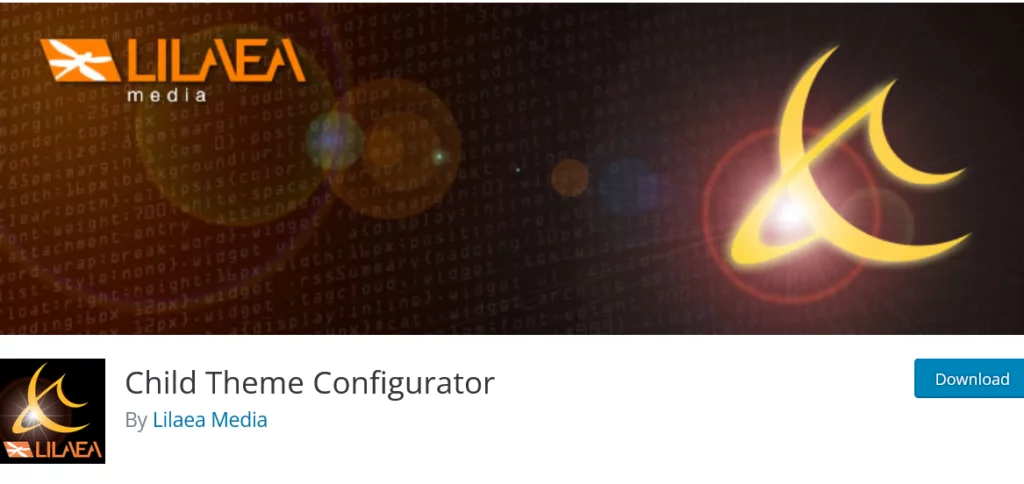
Child Theme Configurator is a robust and versatile plugin designed to simplify the process of creating and customizing child themes in WordPress. It is an excellent choice for both beginners and experienced developers who want to ensure that their customizations remain intact even when the parent theme is updated.
- Automated Child Theme Generation: Child Theme Configurator automatically generates a child theme from your existing theme, sparing you from manual coding.
- Customization Transfer: It seamlessly transfers your customization settings from the parent theme to the child theme, ensuring your website’s look and functionality are preserved.
- Issue Resolution: The plugin identifies and resolves common issues that may arise during child theme creation, making the process smoother.
- Advanced Options: For developers, it offers advanced customization options, allowing for fine-tuning and advanced child theme development.
- Link: Child Theme Configurator
2. Duplicate Post:
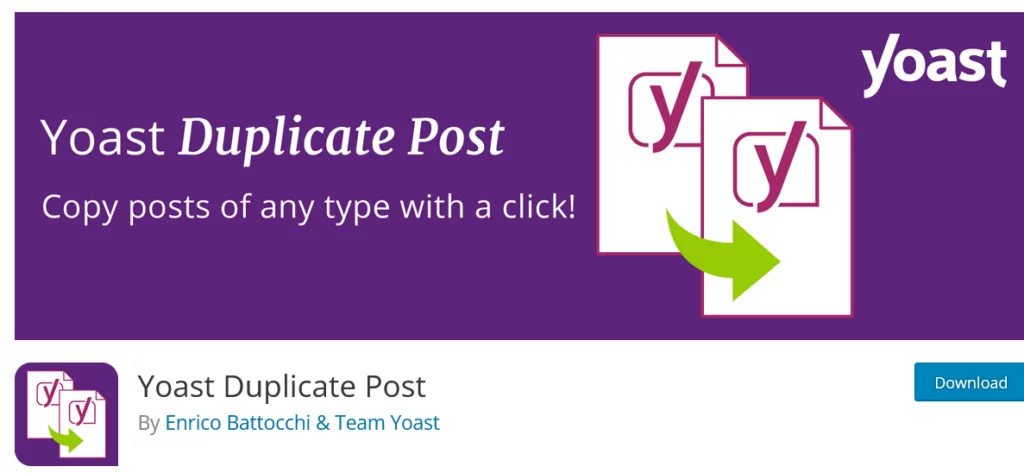
Duplicate Post is a handy plugin for those working with themes who often need to clone pages or posts for customization purposes. This plugin simplifies the process, helping you save time and maintain consistency across your website.
Key Features:
- One-Click Cloning: Duplicate Post provides a one-click solution to clone posts and pages. It retains all content and settings, ensuring that your customizations are preserved.
- Streamlined Content Creation: Whether you’re creating similar posts or experimenting with content variations, Duplicate Post significantly speeds up the process.
- Consistency Maintenance: By duplicating content effortlessly, the plugin ensures that your website maintains a consistent look and feel.
- Link: Duplicate Post
3. Code Snippets:
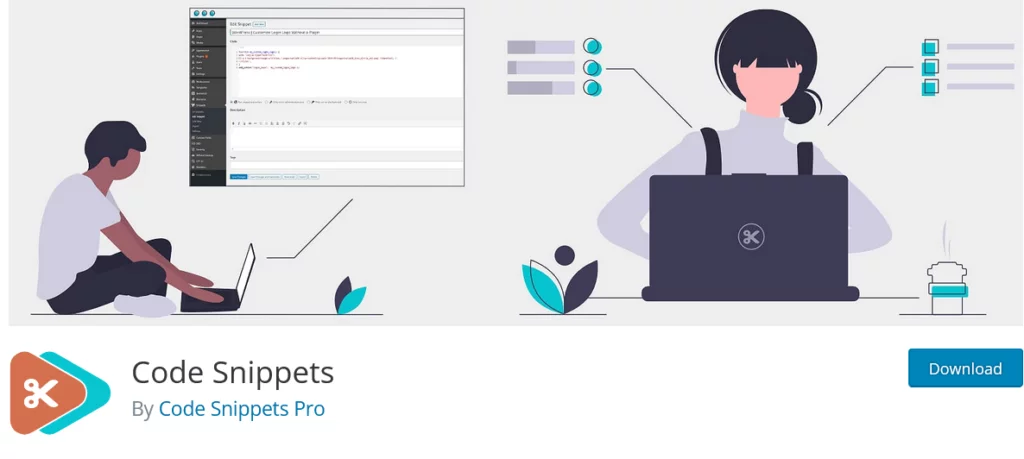
Code Snippets is a powerful tool that simplifies the process of adding custom code snippets to your theme’s functions.php file, all without the need to directly edit it. This is especially valuable for implementing new features and enhancing your website’s functionality.
Key Features:
- Custom Code Insertion: Code Snippets allows you to insert custom code snippets easily, eliminating the need to modify theme files directly.
- User-Friendly Interface: The plugin provides a user-friendly interface for managing and activating code snippets, making it accessible to all levels of users.
- Code Management: Code Snippets streamlines the management of your custom code snippets, ensuring better organization and ease of use.
- Link: Code Snippets
4. WP Child Theme Generator:
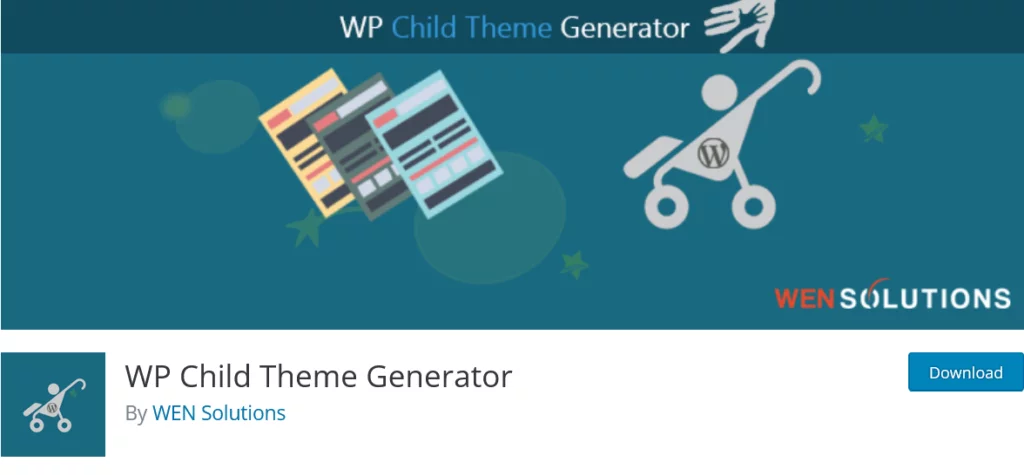
WP Child Theme Generator provides an effortless way to create child themes from your current WordPress theme. It boasts a user-friendly interface, making it accessible to users with varying levels of technical expertise.
Key Features:
- Effortless Child Theme Creation: The plugin generates child themes with just a few clicks, sparing you from complex manual processes.
- User-Friendly Interface: It offers a straightforward and intuitive interface, ensuring that setting up your child theme is a breeze.
- Parent Theme Customization Preservation: WP Child Theme Generator safely maintains customizations made in the parent theme, ensuring their preservation in the child theme.
- Link: WP Child Theme Generator
5. Child Theme Wizard:
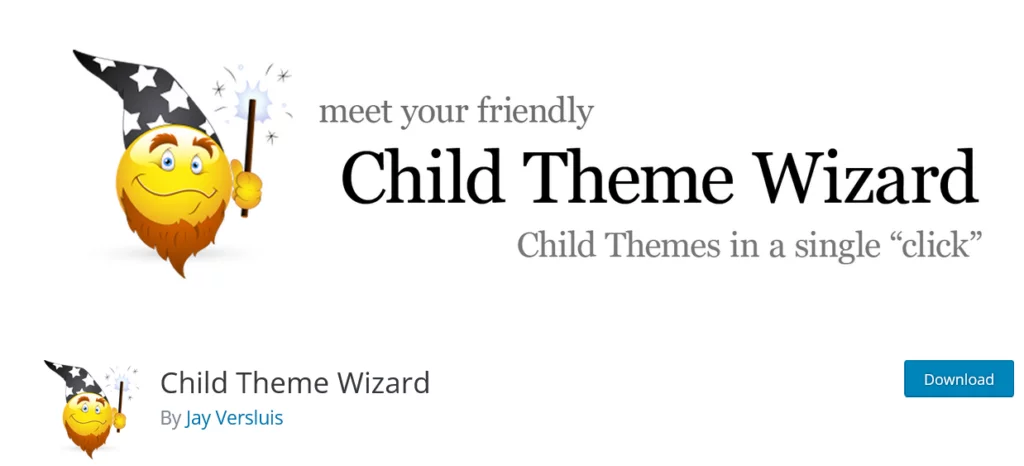
Child Theme Wizard automates the creation of child themes and provides a guided interface. It is an excellent choice for users who want to avoid intricate coding while ensuring the stability and security of their child themes.
Key Features:
- Automated Child Theme Creation: The plugin streamlines theme creation by automating the process, sparing you from manual steps.
- Guided Interface: Child Theme Wizard offers a guided interface, reducing the learning curve for beginners and making child theme management more accessible.
- Simplicity: It provides a straightforward approach to theme management, making it ideal for users of varying technical expertise.
- Link: Child Theme Wizard
6. Child Theme Creator by Orbisius:
Child Theme Creator by Orbisius simplifies child theme creation with an easy-to-follow wizard. It is an excellent choice for users who prefer a step-by-step approach.
Key Features:
- Intuitive Wizard: The plugin guides you through the child theme creation process with an intuitive step-by-step wizard.
- Customization Safeguard: Ensures that your customizations are safely preserved in the theme.
- Code-Friendly: Suitable for users who want to add custom code to their themes.
8. Childify Me:
Childify Me is a straightforward plugin designed for quick child theme generation. It’s a no-frills solution for users who want simplicity and efficiency.
Key Features:
- Rapid Child Theme Creation: Generates child themes swiftly with minimal user input.
- Basic Customization Support: Suitable for those who wish to make simple customizations to their child themes.
- User-Friendly: Offers an easy and accessible approach to child theme setup.
- Link: Childify Me
9. Child Theme Generator:
Child Theme Generator is a lightweight plugin that focuses on creating child themes effortlessly. It’s a no-nonsense tool for users who prioritize simplicity.
Key Features:
- Quick Child Theme Creation: Generates child themes rapidly without complex configurations.
- Minimalist Interface: Offers a straightforward user interface for quick setup.
- Theme Customization: Allows for basic customization options.
- Link: Child Theme Generator
10. Child Theme Configurator Lite:
Child Theme Configurator Lite is a simplified version of the Child Theme Configurator plugin mentioned earlier. It streamlines child theme creation for users who prefer a more straightforward approach.
Key Features:
- Basic Child Theme Generation: Provides essential theme creation features without overwhelming users.
- Customization Transfer: Allows for the transfer of customization settings from the parent theme.
- Simplicity: Designed for users seeking a simplified theme setup.
11. Child Themeify:
Child Themeify offers a user-friendly approach to child theme creation. It’s suitable for users who want to maintain control over their customizations.
Key Features:
- Simple Child Theme Setup: Simplifies theme creation with easy-to-follow steps.
- Customization Preservation: Ensures that your customizations are carried over to the child theme.
- Code-Friendly: Allows for code additions to the child theme.
- Link: Child Themeify
Conclusion
In the ever-evolving landscape of web development, WordPress continues to be a dominant force. Its flexibility and customization capabilities are driving factors in its popularity. Within the realm of WordPress theming, child themes emerge as a powerful tool for realizing your website’s full potential.
As you embark on your journey of mastering child themes, remember that they offer more than just customization; they provide efficiency, reliability, and adaptability. Whether you’re building a personal blog, an e-commerce empire, or a complex multilingual website, child themes empower you to create a digital presence that stands out and thrives.
The future of WordPress customization is in your hands, and child themes are your trusted companions on this exciting adventure. So, go ahead, unleash your creativity, and build WordPress websites that leave a lasting impression.
Happy theming!



