Launching a WordPress website is an exciting endeavor, marking the beginning of your online presence. However, before you unveil your site to the world, it’s crucial to ensure that it’s flawless and error-free. In the world of web development, even seemingly minor mistakes can have significant consequences. These basic errors, if left unresolved, can disrupt user experiences, damage your brand’s credibility, and hinder your website’s performance.
In this comprehensive guide, we’ll delve into the essential steps to identify and rectify these common errors that often lurk beneath the surface of your WordPress website. Whether you’re a seasoned developer or a newcomer to the WordPress universe, this article will provide you with the knowledge and tools to ensure your website is primed for a successful launch.
Steps to Follow to Resolve Errors Before Your WordPress Website Launch
1. Back up frequently and from the first day to avoid the total disaster
They are referred to as ‘backups’ for a reason. They serve as a form of ‘insurance’ that comes to the rescue when unexpected WordPress errors occur. They aren’t Plan B; they’re Plan A in disguise.
Contemplating worst-case scenarios isn’t anyone’s preferred pastime. Our brains tend to employ this subtle defense mechanism to shield us from such thoughts.
However, unforeseen events can materialize. In those critical moments, instead of wringing your hands in exasperation and shouting ‘What now?’, swift action is paramount, and nothing proves more invaluable than having reliable backups of your WordPress website.
Backups represent the big difference between a small incident and a disaster
The small amount you pay will make up for any bad luck. If your hosting provider does not offer any such service, switch to Nestify because it provides backup for all managed hosting plans.
The backup files might be stored on the same disk as your WordPress website or on a different disk within the same physical setup. In the unfortunate event that a disaster strikes in this location, you’ll indirectly face an even greater predicament – losing both the WordPress website and its backup.
Therefore, apart from relying on the backup provided by your hosting service, it’s imperative to create your own backups and store them externally. Follow these methods to know how:
- Plugins: There are several backup plugins tailored for this purpose; opt for one that enables you to back up both files and databases while also offering a robust system for restoration if necessary.
- Cloud service: Consider sending these backups to a cloud service like Google Drive, Dropbox, or another cloud provider.
We recommend using UpdraftPlus Plugin for one-step backup process
Any WordPress update, as well as themes and plugins, should be preceded by performing a backup. It is possible that one of these updates will cause a conflict on the site and you end up ruining the day. So always make backups and keep WordPress websites as current as possible.
2. Use a dependent theme to avoid messing around and ruining the main
A dependent theme is commonly known as a ‘child theme.’ You might have come across this term in your WordPress journey, either through articles on this site or others.
In the realm of WordPress websites, themes play a pivotal role in defining the presentation style. They serve as templates upon which you can customize and showcase your content, aligning it with your unique taste and style.
Naturally, as you work on your website day by day, you’ll tweak and tailor your chosen theme to your liking. This personalization is perfectly normal. However, there’s a small snag.
As time goes on, the main theme is likely to receive updates. When you eagerly hit that ‘update’ button, any customizations you’ve made tend to vanish into thin air, much to your frustration. But fear not; not all hope is lost.
If you’ve heeded our previous advice and regularly backed up your WordPress website, you can swiftly restore your website to its previous state. These theme updates often address crucial issues, such as security vulnerabilities, so you’ll want to keep your theme up to date.
Here’s where dependent themes come into play. They function as an overlay atop the main theme, inheriting all its elements while preserving the changes you’ve carefully implemented. In essence, it offers the best of both worlds, letting you enjoy the benefits of theme updates without sacrificing your customizations.
3. Install only essential plugins and escapes from fireworks
One of the fantastic advantages of WordPress over other content management systems is the huge amount of free plugins available. The plugins are small pieces of software that you install in WordPress website and that allow you to extend its functionalities.
Due to their vast versatility and potential to address nearly every need, numerous individuals are enticed to amass a substantial collection of plugins in their quest to solve various issues. However, this pursuit frequently leads to encountering unforeseen problems along the way.
There is no rule on how many plugins a WordPress website should or may have. It depends more on the development quality of each one of them than on their number.
In general, you can assume that the fewer, the better. Try to have only those plugins that are essential to your project.
- Is a plugin that ‘makes snow’ fall by the height of Christmas essential? Nopes.
- A plugin that puts ghost dolls around your site for Halloween essentials? No, left-handed crosses.
- Is a plugin that ‘gives’ music to those who come to your site essential? Nopes. And forget about automatic music on the site unless it’s an online radio site.
The main problem is that plugins do not always work well with each other. In addition, each plugin introduces elements, styles, etc., that the site has to load. Accommodating all means an increase in the loading time.
Do you know who does not like having to wait a long time to see your site?
The visitors and Google. And we guarantee that you will want to have a good relationship with both of them.
Many parties resort to fireworks that act as visitor repellent. Fireworks in websites typically refer to animated visual effects or graphics that add excitement or engagement to a webpage. These effects include hover effects, transitions and animations, scrolling effects, and interactive graphics. Modern web development tools and CSS3 animations have made it easier to implement these effects while ensuring they don’t slow down the WordPress website’s performance.
4. Use a staging environment to test without fear
Besides backups, we also recommend that you use a staging environment to test the updates and then experiment with them on the online WordPress website
What is staging?
It is a testing site that must be identical to the one you have available to users. A perfect clone that exists so that you can test what is necessary without taking risks. Many WordPress hosting providers allow you to create staging sites in just one click. With this, it is possible to make the necessary changes and, after verifying their success, send them to the online site in just one click. Use staging from the first day of the website creation for a greater dose of tranquility.
It is true that a web hosting provider that allows the creation of staging involves additional costs. But here is the question you have to ask yourself if you are hosting your WordPress website with providers: “How much money can you lose if your site is down for a few hours or a few days?” Now, do the math.
If you are a Nestify user, you get benefits of using a free staging environment. Here is how your dashboard looks:
Oh, it’s also true that you can create a staging environment on your own computer if you replicate the site as it is online. It is not the perfect method, but it is better than nothing.
5. Never use admin as username and choose complex passwords
Admin was the default username of everyone who made a WordPress website in the early years. This has changed for a long time, and we are sure that you will not make this mistake on the new site. However, there are still many people who use it. If it is your case, try to change this habit.
Many hackers have created bots whose mission is to try to access site administration to infect them. They naturally use ‘admin’ as their username. If they do, they are a little closer to entering the administration area of your site. And you will not want that. In parallel, always choose passwords that are:
- Complex: with uppercase and lowercase letters, symbols, and numbers
- Long: with a minimum of 16 characters
- Unique: used only and only for one site
It uses a password manager to make it easier to organize and manage the multiple and numerous passwords you have for your projects and for the services and websites you use. We like LastPass, but there are many others.
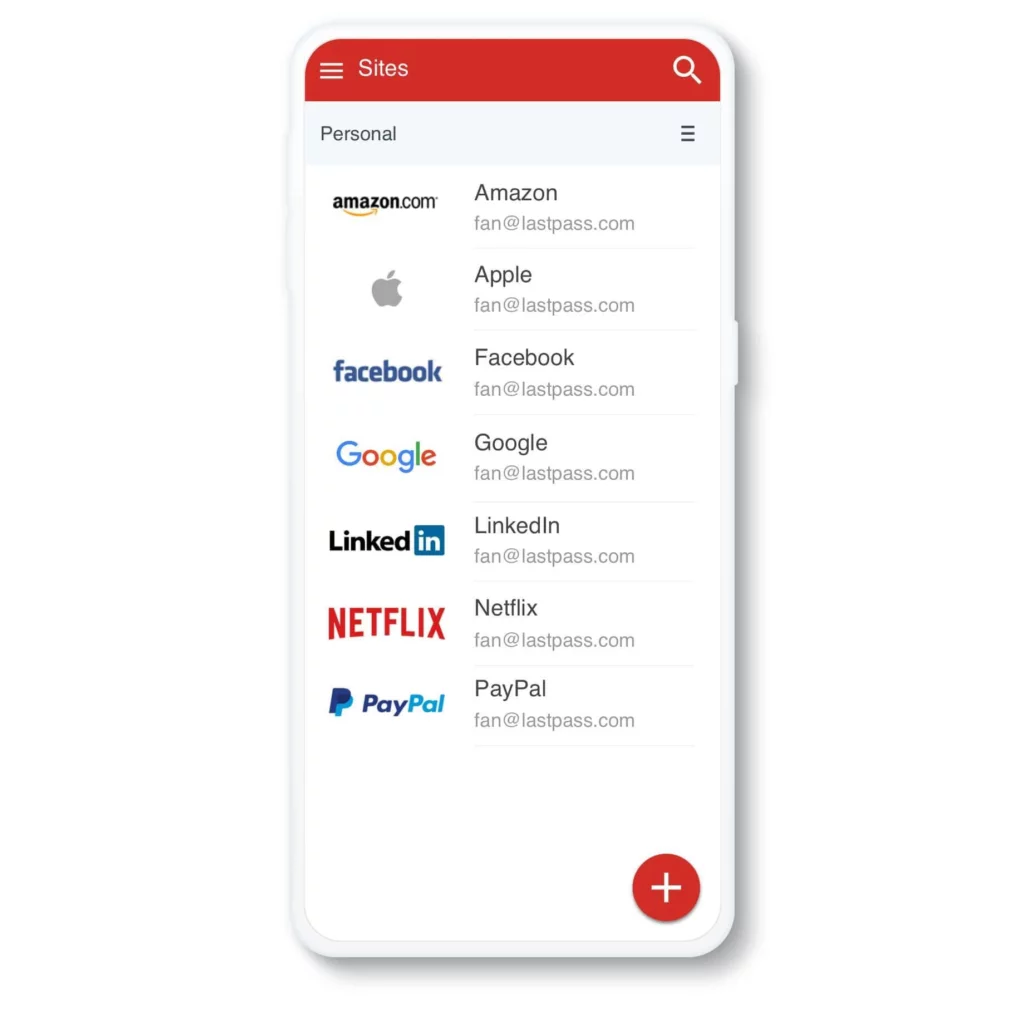
6. Make permanent links that are friendly to search engines
WordPress is a highly SEO-friendly content management system, but there’s always room for improvement. One essential step is customizing your permanent links to aid search engines, like Google, to better understand your site.
By default, WordPress uses less descriptive links like ‘domain.com/?p=123’. To enhance this, go to your WordPress dashboard, navigate to Settings -> Permalinks and choose a more meaningful format. The “Post name” option is a safe and suitable choice for most WordPress website. However, if your site focuses on information and data management, you might prefer options like “Day and name” or “Month and name.”
404 errors occur when a page or resource is not found. Use a 301 redirect plugin to redirect any broken links to relevant pages, or create custom 404 error pages that guide visitors back to your site’s main content.
7. Take care of the size of the images to have a faster site
One of the most common mistakes newcomers to WordPress make is the excessive use and misuse of large images. The bigger and heavier the images you upload, the slower your site will load for your audiences.
Many people upload unnecessarily large and heavy images, often with the intention of optimizing them “one of these days.” However, in reality, this optimization rarely happens.
There are instances where CMYK images, meant for print and unsuitable for the web, were left on a website, causing the WordPress website to load slowly and inefficiently.
Urgency or haste should never be an excuse for subpar practices. Before uploading images, take the time to edit and resize them to meet the required dimensions and acceptable file size for optimal website performance.
8. Do not complicate the website organization with a lot of categories
WordPress makes it easy to create categories. So many people end up getting enthusiastic and creating categories for each article. It’s important to ensure that your categories are well-defined and relevant to your WordPress website’s purpose and target audience.
Overloading your website with too many categories or creating them haphazardly can confuse users and dilute your content’s impact. It’s a good practice to plan and organize your categories thoughtfully to maximize the benefits. Hence, it is preferable to use a few categories, only those essential to the main topics of your site. For everything else, there are tags.
9. Use a caching system to speed up the site
A cache plugin may not be essential for small WordPress websites or a few visitors. But we all know that your purpose is to increase the number of users and grow your project. Start early with a cache plugin, which helps speed site loading and prevent crashes if you have too much traffic at the same time.
10. Install Google Analytics to see who visits your site
Google Analytics allows you to know how many visits took place at your site, for how long, on what days and times, which pages are the most visited, where visitors went on your site, what the homepage was, and the exit page. These are just some of the actions and information you can get from Analytics. But there is much more. It’s a must-have tool on every site from day one.
After the first few days, it is recommended to invest 30 minutes per week to analyze the results and trends of the site visitors. In the meantime, take advantage of the fact that you’re dealing with Google Analytics to register your WordPress website on Google Search Console.
11. Change the description of the site to represent your company
It is amazing how many people do not change by forgetting or ignoring the description of the WordPress website.
By default, WordPress inserts a “Just another WordPress site” in the description, which many people end up letting stay for a long time.
Changing the description is very simple.
Go to your WordPress Dashboard, navigate to Settings -> General
You will find the description just after the title of the site.
Make the most of your company slogan if you have one. If not, insert a phrase that indicates what you have to offer the world. It is important to keep it short and simple. Do not make any lengthy reports.
12. Put incomplete pages into draft to keep them from being accessible
One common error among beginners is leaving incomplete pages active on their WordPress website. These are pages that required attention during the site’s preparation phase but were inadvertently overlooked, resulting in their unfinished state. This oversight can be so significant that the site is launched with these incomplete pages accessible, possibly even containing links to them and being included in the menu.
To prevent this issue, it’s essential to thoroughly review all pages before publishing your site without any exceptions. Address any necessary corrections, and if you lack the time to complete certain pages, remove any links from other pages that lead to these unfinished ones. Keep them in draft mode until they are fully ready for inclusion.
13. Don’t Keep Incomplete Contact Forms
Contact forms are vital for engaging with your WordPress website visitors and potential customers. Incomplete or malfunctioning contact forms can lead to missed opportunities and frustrated users. WordPress offers free contact form plugins.
Here’s how to ensure your contact forms work flawlessly:
- Test Thoroughly: Before launching your WordPress website, rigorously test all contact forms. Fill out the forms as a user would, ensuring that submissions go through successfully.
- Email Notifications: Verify that you receive email notifications when someone submits a form. Check that these notifications contain all the information the user entered, making it easy for you to respond promptly.
- Thank-You Page or Message: After submission, users should see a confirmation message or be redirected to a thank-you page. This reassures them that their message was sent successfully.
- Spam Protection: Implement CAPTCHA or a spam protection plugin to prevent spam submissions. This helps maintain the quality of the inquiries you receive.
- Error Handling: Customize error messages for different scenarios, like missing required fields or incorrect formats. Clear error messages guide users on what to correct.
14. Make your Website Browser Compatible
Ensuring your WordPress website works correctly in various web browsers is crucial for providing a consistent experience to all users. Different browsers may interpret code and styles differently, so thorough testing is essential:
- Cross-Browser Testing: Test your website in popular web browsers like Google Chrome, Mozilla Firefox, Apple Safari, Microsoft Edge, and Internet Explorer (if applicable). Use real devices or browser emulators for testing.
- Responsive Design: Verify that your website’s layout adapts correctly to different screen sizes and resolutions. This includes testing on desktops, laptops, tablets, and mobile devices.
- Functionality Testing: Test all interactive elements, such as buttons, forms, menus, and media playback, to ensure they work as expected across browsers.
- CSS Compatibility: Pay attention to CSS (Cascading Style Sheets) compatibility. Some browsers may require specific CSS prefixes or handle animations differently.
- Fallbacks for Older Browsers: Consider using polyfills or fallbacks for features not supported in older browsers to maintain basic functionality.
- Regular Testing: As browsers receive updates, continue to test your WordPress website to address any new compatibility issues that may arise.
15. Ensuring Legal Compliance
Ensuring that your WordPress website complies with relevant laws and regulations is mandatory to avoid legal issues and build trust with your audience.
Here are some key considerations:
- GDPR Compliance: If your website collects any personal data from European Union (EU) citizens, ensure compliance with the General Data Protection Regulation (GDPR). Implement features like cookie consent banners, data access requests, and privacy policies that clearly state how you handle user data.
- Copyright and Content Usage: Respect copyright laws when using images, videos, or other content on your WordPress website. Use licensed or royalty-free materials, and provide proper attribution when necessary.
- Terms of Service and Privacy Policy: Create and prominently display clear terms of service and a privacy policy. These documents should outline how your website operates, collects, and uses data and the rights and responsibilities of both you and your users.
- Accessibility Compliance: Ensure that your WordPress website complies with accessibility guidelines like WCAG to make it usable for individuals with disabilities. This includes providing keyboard navigation, alternative text for images, and other accessibility features.
- Local Regulations: Be aware of any industry-specific or local regulations that may apply to your website, such as those governing e-commerce, healthcare information, or financial services.
- Consult Legal Experts: When in doubt, consult legal experts or professionals who specialize in website compliance to ensure you’re meeting all legal requirements.
Conclusion
The remaining tasks in WordPress website creation might not be the most glamorous aspect, but they don’t have to be dull, either. Consider these points as a sort of challenge or game, each step bringing you closer to the ultimate reward: a top-notch site right from the moment it’s launched. It’s time to roll up your sleeves and identify and rectify any minor imperfections or oversights your site may have.



