The evolution of project management tools has been nothing short of remarkable. These digital marvels have transformed the way we approach projects across various industries and types. While they may not be a silver bullet capable of guaranteeing project success, they undeniably play a pivotal and indispensable role in the entire project lifecycle.
Consider how these tools have adapted and grown over the years. They have become chameleons, flexing to cater to the unique needs and complexities of countless industries. From the intricate web of software development to the concrete and steel of construction projects, from the creativity of marketing campaigns to the precision of scientific research, these tools have proven their versatility time and time again.
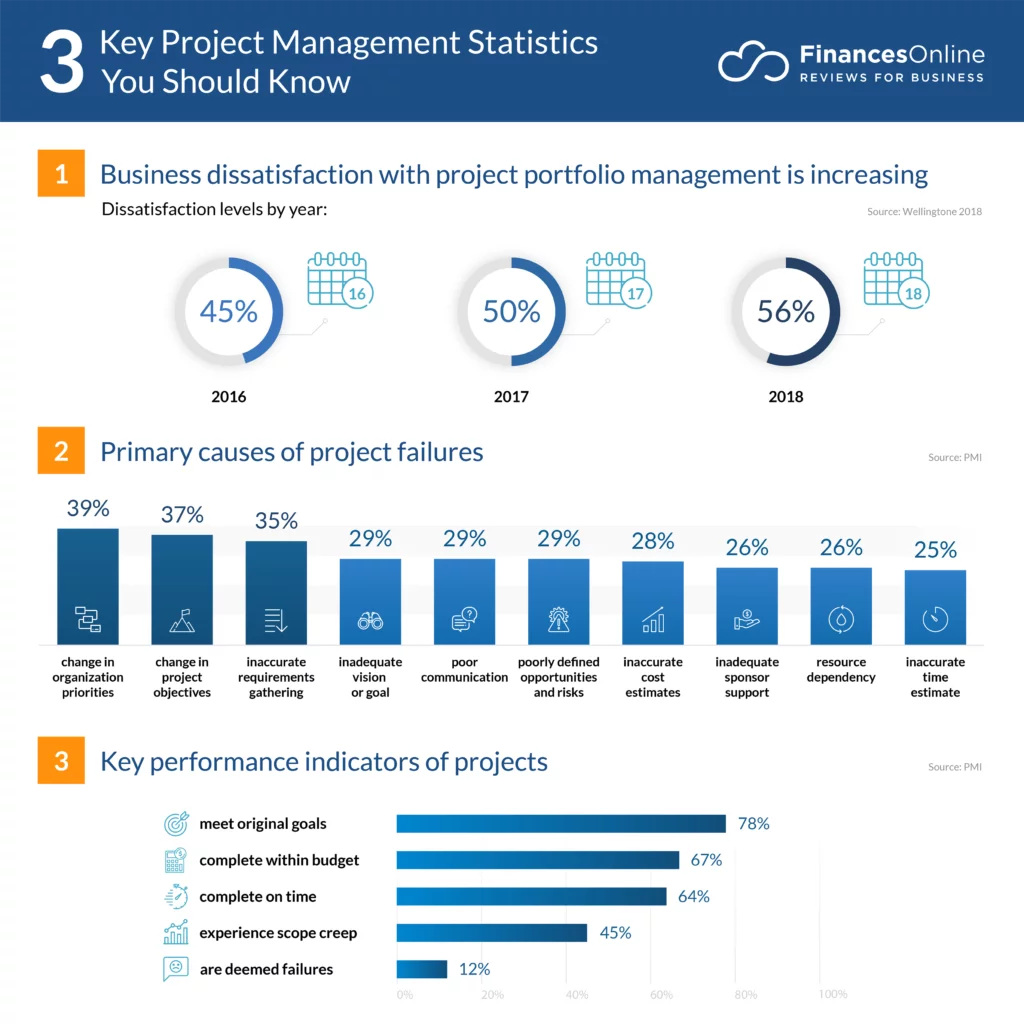
What Are Project Management Tools?
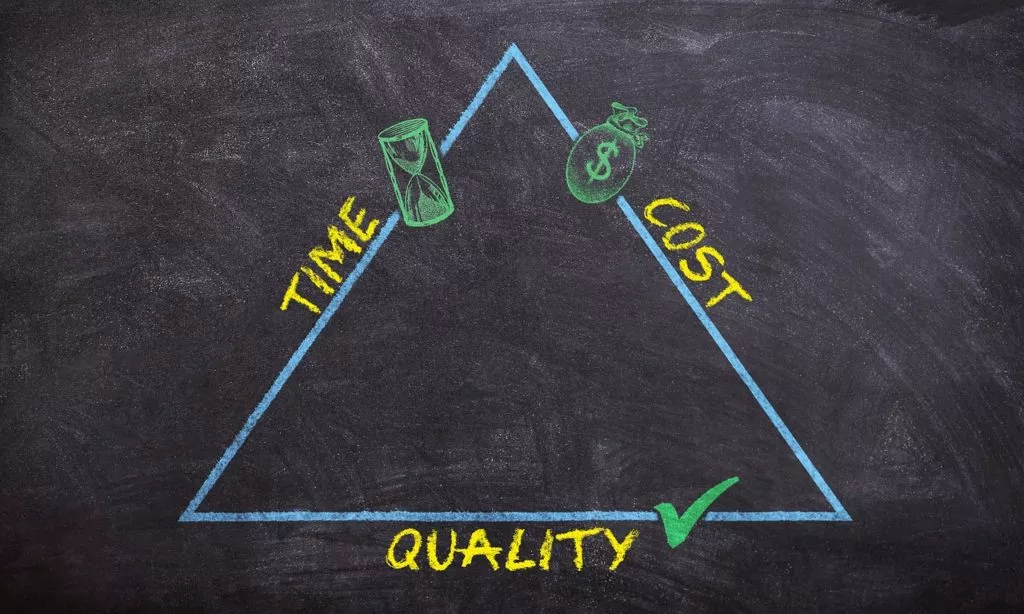
Project management tools are specialized resources designed to aid individuals or teams in efficiently managing their projects and tasks. “PM tools” typically encompass project management software available for purchase or use online at no cost.
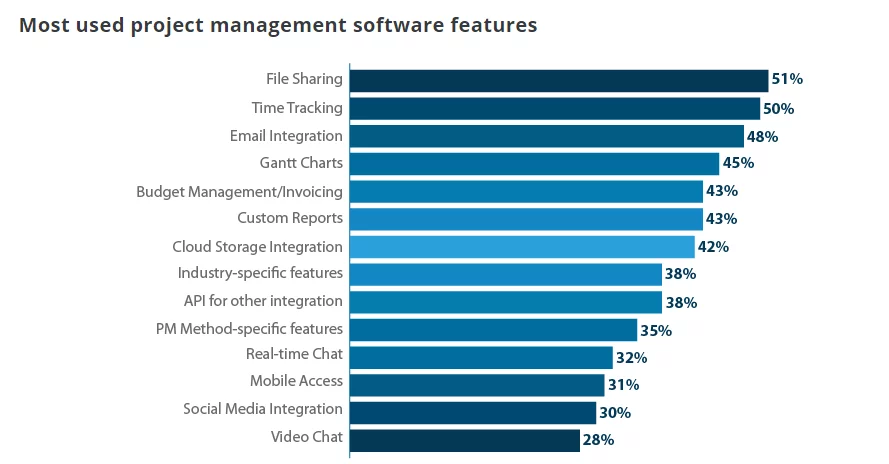
- Seamless Integration: These tools seamlessly integrate with your existing WordPress website, allowing you to manage projects directly within the familiar WordPress environment.
- Centralized Platform: Keep all project-related tasks, discussions, and documents in one place, improving organization and accessibility.
- User-Friendly: WordPress project management tools are typically user-friendly and easy to navigate, making them accessible to team members with varying technical expertise.
- Customization: Many WordPress project management plugins are highly customizable, enabling you to tailor them to your specific project needs and branding.
- Scalability: These tools can scale with your business, accommodating projects of various sizes and complexities.
- Collaboration: Foster collaboration among team members, clients, and stakeholders through real-time communication and document sharing.
- Task Management: Efficiently create, assign, and track tasks, ensuring accountability and progress monitoring.
- Scheduling: Plan and manage project timelines with scheduling features, helping you meet deadlines and milestones.
- Notification Alerts: Receive real-time notifications and updates on project activities, ensuring you stay informed and responsive.
- Document Management: Store project-related documents securely, with version control, to prevent data loss or confusion.
Top 10 Project Management Tools:
1. Wrike
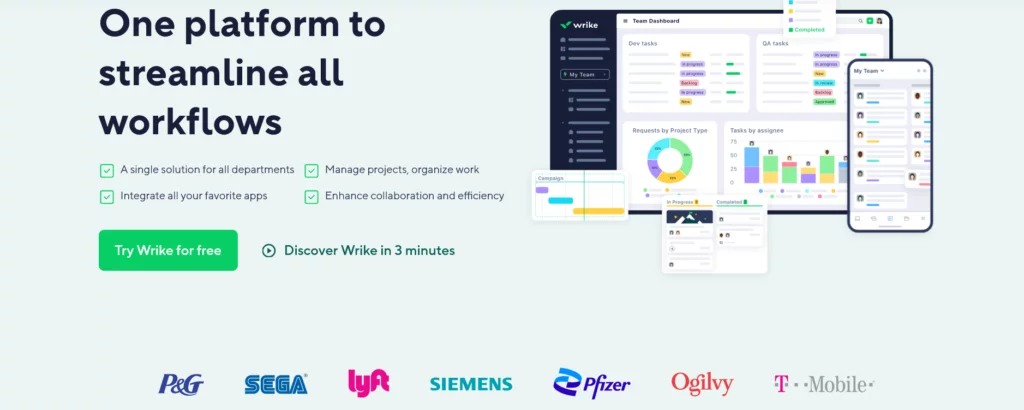
Are you seeking an award-winning project management platform to enhance your WordPress endeavors? Look no further than Wrike, trusted by over 20,000 companies and 2.4 million individuals spanning 140 countries. Whether you’re a seasoned project manager or a marketing maestro, Wrike is the preferred choice across industries and fields.
Pros and Cons:
Wrike boasts extensive features, including built-in resource planning, time-tracking, and budgeting tools, empowering modern teams to achieve more with less effort. With a longstanding commitment to automation and AI, Wrike assists users in saving time resources, and even predicting project risks. It excels at generating comprehensive reports and automating prioritization.
While the platform offers unparalleled capabilities, some users may encounter a learning curve when delving into its advanced features. Nonetheless, the investment in mastering these nuanced tools is often deemed worthwhile, as they enable companies to scale and grow seamlessly from a single platform.
Key Features for WordPress Project Management:
- Kanban Board Task Management: Collaborate effortlessly with a real-time task management dashboard. The Kanban board sheds light on your project pipeline, providing transparency in progress tracking. Real-time updates can be seamlessly integrated for each task card.
- Customizable Gantt Charts: Wrike’s Gantt chart feature is a crowd-pleaser, visualizing due dates and real-time project progress monitoring. Zoom in for detailed team workload management or zoom out for a bird’s-eye view of project progress.
- Real-time Analytics: Stay agile by continually analyzing organizational performance. Wrike’s robust analytics furnish invaluable insights into company-wide operations, enabling swift pivots when necessary. Generate real-time reports effortlessly.
- Seamless Integrations: Wrike facilitates seamless integration with over 400 applications, allowing users to transition effortlessly between the platform and their favorite tools like Google Drive, Google Calendar, Slack, etc. Additionally, built-in Adobe CC and DAM integrations empower users to create, edit, and publish directly from Wrike.
Flexible Pricing Plans:
- Free: $0
- Team: $9.80 per user/month (billed annually)
- Business: $24.80 per user/month (billed annually)
- Enterprise: Custom pricing tailored for large teams (billed annually)
- Pinnacle: Custom pricing designed for teams with complex needs
Customer Ratings and Reviews:
Users find Wrike’s interface intuitive, offering natural workflows that simplify project visualization and management. Real-time updates are a significant advantage, fostering seamless collaboration among teams. With a Capterra rating of 4.3/5 from over 2,400 customers, Wrike consistently delivers on user expectations.
2. Asana
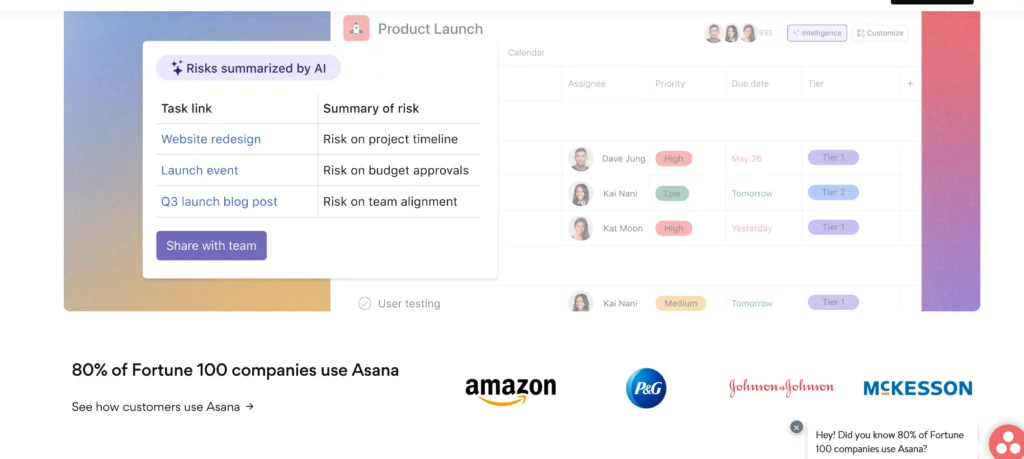
Asana shines as a widely acclaimed and versatile platform in project management software. Designed to cater to businesses of all sizes, Asana seamlessly blends file storage, project roadmaps, intuitive dashboards, and more within its sleek interface.
Pros and Cons:
Asana is an all-encompassing project management solution that offers a robust toolkit for work organization resource management and presents an aesthetically pleasing interface. However, it may need to address advanced proofing requirements and establish comprehensive governance structures across the account. Users overseeing complex projects may need more support in the platform’s adaptability.
Key Features:
- Workflow Builder: Asana’s Workflow Builder empowers users with a visual tool to craft customized workflows and connect team members effortlessly. This feature streamlines work processes and enhances collaboration.
- Strategic Goals: Project managers wield the power of strategic goals in Asana, providing clear direction to teams and establishing measurable metrics to gauge performance throughout the project’s lifecycle.
- Gantt Charts: Gantt charts, renowned for their visual appeal, offer a comprehensive view of resources, deadlines, and overall project progress, making project tracking a breeze.
- Seamless Integrations: Asana extends its versatility through over 200 app integrations, allowing users to seamlessly incorporate their preferred applications into their workflow, such as Google Drive, Google Calendar, Slack, and more.
Flexible Pricing Plans:
- Basic: $0
- Premium: $13.49 per user/month (billed monthly)
- Business: $30.49 per user/month (billed monthly)
- Enterprise: Custom pricing tailored to specific needs
Customer Ratings and Reviews:
With over 12,000 customer reviews on Capterra, Asana enjoys a rating of 4.5/5. Users applaud Asana’s ability to keep team members well-informed and up-to-date with project information, fostering efficient collaboration. However, some users have raised concerns about the platform’s interface, citing occasional challenges in readability and comprehension.
3. Monday.com

Monday.com is a prominent choice among project management software solutions, offering an array of templates and tools designed to optimize operations and propel your teams toward heightened productivity. While the software empowers teams with abundant information, its interface may occasionally challenge the retention of critical data within extensive event chains.
Pros and Cons:
Monday.com secures its position as a preferred tool for project managers by delivering a user-friendly experience and comprehensive project management features. These encompass automation capabilities, customizable dashboards, and a rich template repository.
However, the spreadsheet-like layout, while versatile, can become cluttered, potentially obscuring vital information. Notably, Monday.com lacks native proofing features and may not provide analytics advanced enough for intricate organizational requirements.
Key Features:
- Custom Dashboards: Monday.com empowers users to craft bespoke dashboards for versatile project data visualization. Project managers and team leaders gain the ability to swiftly assess progress via real-time insights gleaned from timelines and budgetary information.
- Automations: Harness the power of automation with Monday.com. This feature streamlines workflows by automating task reminders close to their due dates. Team leaders can construct ‘if this, then that’ scenarios to expedite project advancement.
- Pre-Built Templates: Leverage Monday.com’s extensive library of 100 templates to jumpstart projects, ensuring uniformity and high standards across the organization. These templates facilitate the creation of repeatable processes for common tasks.
- Seamless Integrations: While Monday.com boasts fewer integrations than some competitors, it seamlessly syncs with sought-after apps such as Google, Slack, Salesforce, and more.
Flexible Pricing Plans:
- Individual: $0
- Basic: $30 per month (billed monthly)
- Standard: $36 per month (billed monthly)
- Pro: $60 per month (billed monthly)
- Enterprise: Custom pricing tailored to specific needs
Customer Ratings and Reviews:
Monday.com garners predominantly positive reviews, with users praising its navigability, communication, and collaboration capabilities. However, some users have voiced challenges navigating layouts, particularly when tracking information across multiple projects or tasks.
4. Adobe Workfront
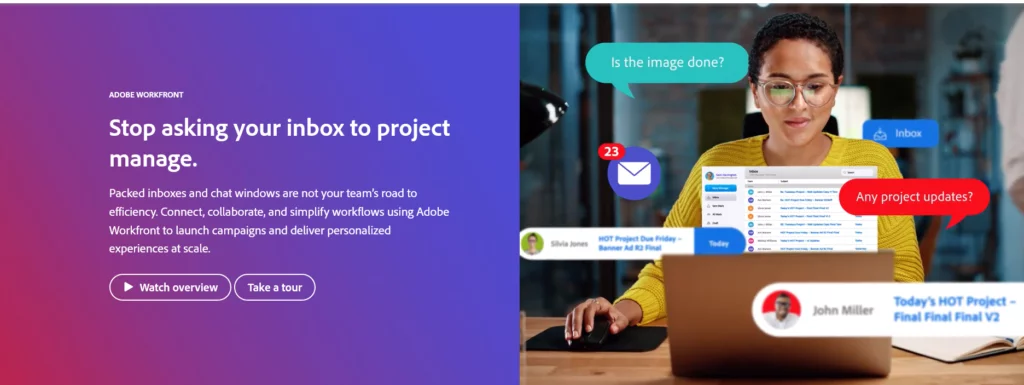
Adobe Workfront finds favor primarily within the realm of marketing teams, but its extensive feature set justifies its relatively higher price point. Particularly suited for large enterprises with complex needs, Adobe Workfront offers various capabilities.
Pros and Cons:
Adobe Workfront encompasses an impressive suite of project management features catering to the needs of the average team. It boasts Gantt charts, robust reporting functions, advanced dashboards, and, in true Adobe fashion, vital proofing and asset management capabilities.
However, user feedback suggests that the latest user experience (UX) needs to catch up regarding ease of use and enhanced collaboration. This could lead to limited adoption among new users, who might default to existing tools. Additionally, some users have reported issues with the Digital Asset Management (DAM) function, which can result in publication delays.
Key Features:
- Scenario Planner: Workfront’s Scenario Planner empowers users to predict and prepare for various scenarios. Create scenarios and simulate outcomes to assess potential responses.
- Strategic Goal-Setting: This feature aids teams in establishing distinct, measurable goals, ensuring alignment as work progresses.
- Detailed Dashboards: Maintain control with dashboards that provide instant access to your organization or team’s workflow. Easily track overall goals or individual projects.
- Seamless Integrations: As part of the prestigious Adobe group, Adobe Workfront seamlessly integrates with its sister platforms, including Creative Cloud. However, it offers a limited selection of third-party integrations.
Flexible Pricing Plans:
- Select: Pricing based on quote
- Prime: Pricing based on quote
- Ultimate: Pricing based on quote
Customer Ratings and Reviews:
While many customers applaud Adobe Workfront’s potent analytics and collaboration tools, some desire additional tools to enhance advanced project management. With a Capterra rating of 4.4/5 from over 1,300 customers, Adobe Workfront maintains a positive reputation within its user base.
5. Smartsheet
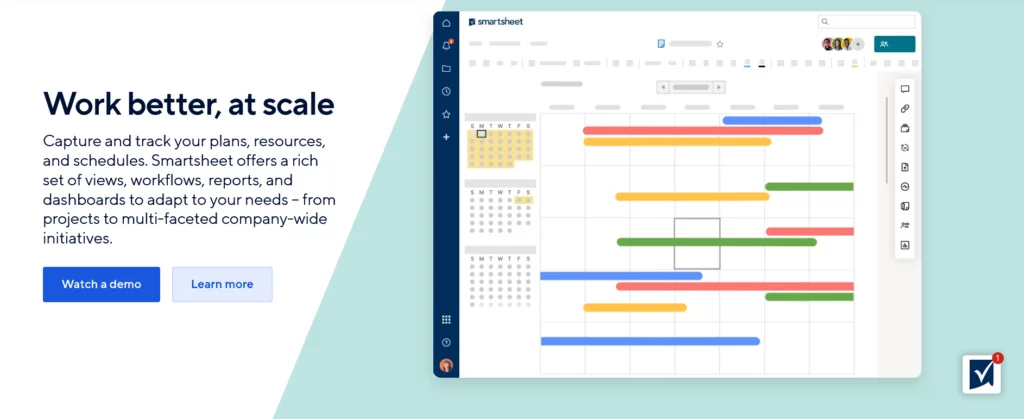
Smartsheet, drawing inspiration from the traditional spreadsheet model, emerges as a visually oriented project management platform. Leveraging cloud-based spreadsheets and automated workflows, it delivers a comprehensive suite of project and task management features.
Pros and Cons:
Smartsheet shines in technical functionality, offering advanced tools and intricate capabilities that cater especially well to larger organizations.
However, it’s worth noting that users without extensive spreadsheet familiarity may encounter a steep learning curve. Additionally, the cost of add-ons can accumulate and become relatively expensive.
Key Features:
- Automated Workflows: Smartsheet empowers users to automate workflows using repeatable blueprints, enhancing the efficiency, accuracy, and speed of project delivery.
- Content Management: The platform provides tools like progress dashboards, automated alerts, and resource management capabilities.
- Detailed Dashboards: Visualize project information, team workflows, and organizational objectives through data-rich dashboards.
- Seamless Integrations: With over 100 built-in integrations and additional options via Zapier and Automate.io, Smartsheet ensures smooth connectivity with a wide range of third-party applications.
Flexible Pricing Plans:
- Free: $0
- Pro: $9 per user/month (billed monthly; suitable for a maximum of 10 users)
- Business: $32 per user/month (billed monthly; minimum of 3 users)
- Enterprise: Custom pricing
Customer Ratings and Reviews:
For many users, Smartsheet is invaluable for swiftly creating forms and efficiently implementing workflows. However, some express reservations, noting that it shares limitations with traditional spreadsheet software while carrying a higher price tag.
Smartsheet boasts a Capterra rating of 4.5/5 from a user base exceeding 2,900 customers.
6. Jira
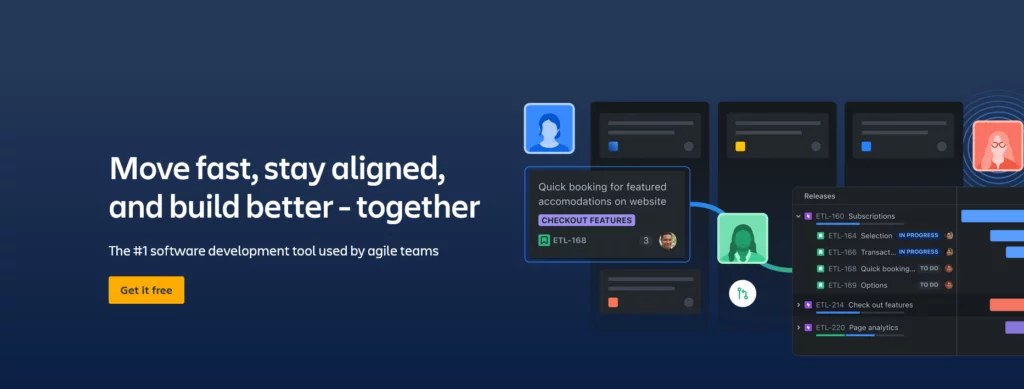
Jira, now under the Atlassian Group umbrella, initially emerged as a software development solution many years ago. Since its inception, it has evolved into a comprehensive platform encompassing Jira Software, Jira Core, and Jira Work Management. Together, these components provide invaluable work management support suitable for teams of all sizes.
Pros and Cons:
The user interface remains familiar for those already acquainted with the Jira suite, ensuring effortless data import and export. Jira’s adaptability allows teams to tailor their workspace to align seamlessly with their unique business processes.
However, it’s important to note that Jira primarily supports Agile methodology, not Waterfall. It also needs more built-in resource planning, proofing capabilities, and advanced project reporting, potentially limiting its suitability for certain teams. Additionally, its pricing positions it among the more premium options available.
Key Features:
- Dashboard View: Jira’s intuitive dashboards empower users to efficiently plan projects, gauge progress, and monitor due dates with a single glance. These dashboards are shareable, facilitating seamless updates among colleagues.
- Unique Search Functionality: Jira employs its Query Language and specialized filters to streamline task and project searches, enhancing efficiency.
- Customizable Work Request Forms: Tailored request forms enable teams to optimize their intake processes, reducing back-and-forth queries and expediting delivery.
- Seamless Integrations: Benefiting from its association with the Atlassian Group, Jira seamlessly integrates with various Atlassian sister sites and products.
Flexible Pricing Plans:
- Free: $0 per user/month
- Standard: $7.75 per user/month (billed monthly on average)
- Premium: $15.25 per user/month (billed monthly on average)
- Enterprise: Custom pricing
Customer Ratings and Reviews:
Jira enthusiasts praise its extensive range of integrations and find it particularly valuable for issue management. Nevertheless, some users, especially those without IT backgrounds or extensive tool experience, might need help navigating its advanced functions.
Jira boasts a Capterra rating of 4.4/5, backed by a substantial user base exceeding 13,200 customers.
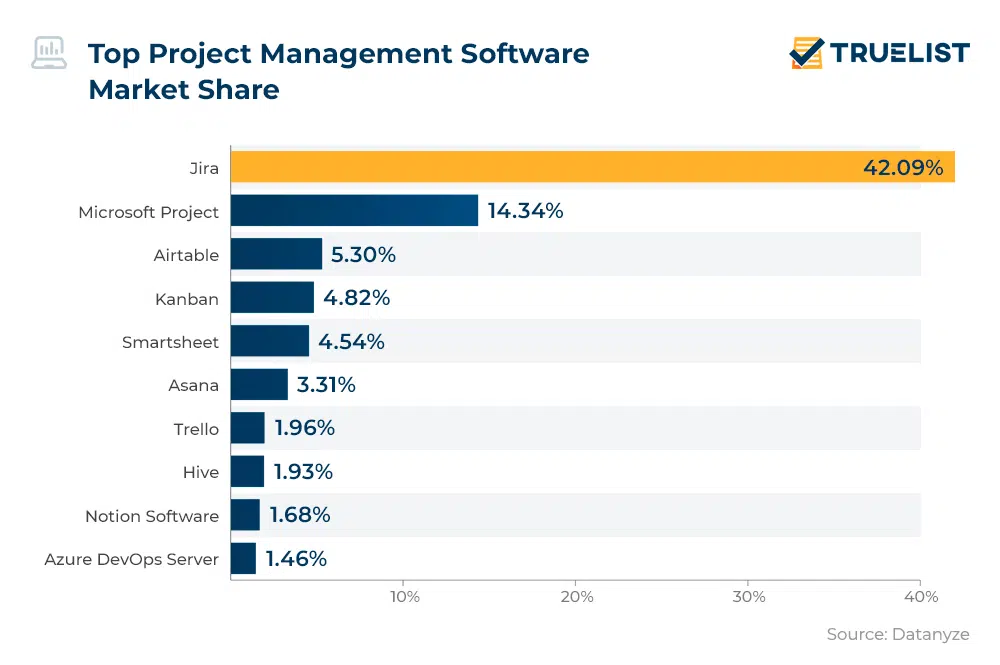
7. ClickUp
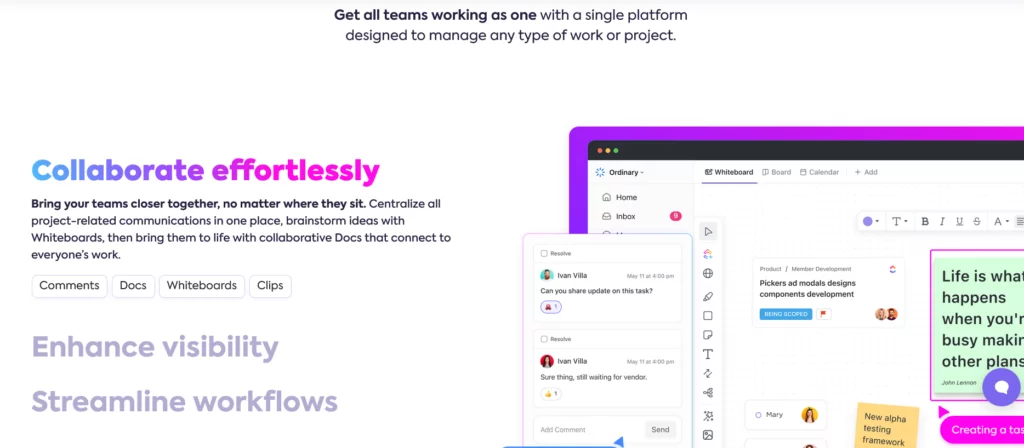
ClickUp is a renowned project management software solution suitable for teams of various sizes, including those working remotely. It boasts a comprehensive set of standard management features that facilitate task planning, organization, and management.
Pros and Cons:
ClickUp is an all-in-one project management solution with affordable pricing, offering essential tools like workflow automation, Gantt charts, and resource management capabilities.
However, it has drawbacks; it can be prone to bugs and experiences occasional downtime, potentially causing frustration for teams with tight deadlines. Furthermore, its proofing and approval features are limited compared to similar platforms.
Key Features:
ClickUp offers key features such as a document hub, allowing centralized storage of internal documents, wikis, and FAQs, accelerating onboarding processes.
Checklists break tasks into manageable items, expedite project initiation, identify roadblocks, and enhance progress monitoring. Additionally, it provides mind maps for visual project and task planning, aiding in strategy comprehension and role clarity.
Integrations:
ClickUp excels in integrations, offering seamless connections with major third-party applications, including Slack, Google Calendar, Outlook, HubSpot, and more.
Pricing Plans:
ClickUp’s pricing plans include a Free Forever option, as well as paid plans like Unlimited at $9 per user per month (billed monthly), Business at $19 per user per month (billed monthly), Business Plus at $29 per user per month (billed monthly), and Enterprise with custom pricing.
Customer Ratings and Reviews:
Customers value ClickUp for its ability to capture client feedback and track various tasks and projects effectively. However, it’s important to note that some users have raised concerns about notifications overwhelming their dashboards and email.
8. Microsoft Project
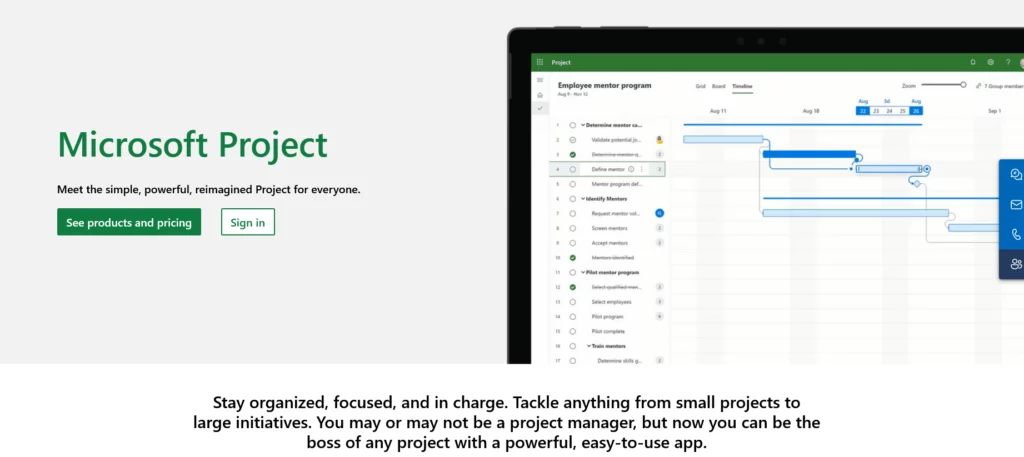
Microsoft Project, a product within the widely recognized Microsoft brand, enjoys the trust of millions worldwide. It was purposefully crafted to consolidate various project management functionalities from sister brands into a unified platform. While it excels in managing individual projects, it may be less favored for handling multiple concurrent projects.
Pros and Cons:
Microsoft Project offers a robust toolkit for modern teams, encompassing Gantt charts, grid views, boards, and resource management features that facilitate task and team management. It works seamlessly with other Microsoft products like Outlook, Teams, and SharePoint, enabling effective collaboration and cross-functional work. However, this specialization can be limiting for users seeking an all-in-one comprehensive solution.
Key Features:
Key features of Microsoft Project include interactive dashboards, which, when integrated with Power BI, provide the ability to assess overall project progress and individual task status swiftly. The popular Gantt timeline view allows easy tracking of due dates, roadblocks, and project progression. Moreover, it offers budget tracking optimized for individual projects, ensuring expenditure control and on-time delivery.
Integrations:
Microsoft Project boasts strong integrations within the Microsoft ecosystem but offers fewer options for third-party app connections. Nevertheless, it does support integrations with platforms such as Slack, Google Calendar, Outlook, HubSpot, and more.
Pricing Plans:
Microsoft Project offers several pricing plans, including Project Plan 1 at $10 per user per month, Project Plan 3 at $30 per user per month, Project Plan 5 at $55 per user per month, and on-premises solutions with varying pricing.
Customer Ratings and Reviews:
Customers appreciate Microsoft Project’s ability to manage projects effectively. However, some find it costly, especially when additional licenses are required to access key tools like the Office suite. It maintains a commendable Capterra rating of 4.4/5 based on feedback from over 1,700 customers.
9. Zoho Projects
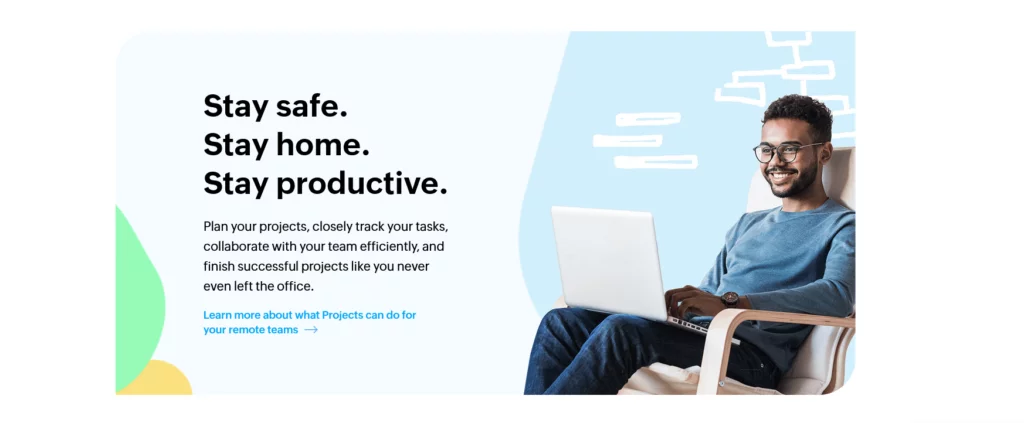
Zoho Projects is a valuable component within the Zoho suite of tools, designed primarily for the real estate industry and complementing other offerings like CRM, recruitment systems, and sales platforms. It seamlessly integrates with these Zoho tools, making it an ideal choice for existing Zoho users seeking efficient project management with synchronized data flow.
Pros and Cons:
Zoho Projects specializes in task management and automation, empowering project managers to oversee projects and enabling team collaboration on individual tasks. However, it may present challenges when adding data to multiple custom fields due to the absence of a multi-select option, and users may encounter code alongside data.
Key Features:
Zoho Projects boasts features such as “Blueprint,” a popular function that allows users to map out complex tasks and automate their progression along the project pipeline, complete with automatic approval notifications. It also offers robust issue management capabilities, facilitating the identification and flagging of work-related issues. Users can create Gantt charts for visual project management, aiding in identifying and assigning critical tasks with baselines to ensure consistent progress.
Integrations:
While it may not offer as extensive an array of integrations as other options, Zoho Projects provides access to essential software, including Google and Microsoft.
Pricing Plans:
Zoho Projects offers the following pricing plans:
- Free: $0 for up to 3 users
- Premium: $5 per user per month (billed monthly)
- Enterprise: $10 per user per month (billed monthly)
Customer Ratings and Reviews:
Customers commend Zoho Projects for breaking down tasks effectively, particularly for technical projects. Some users have highlighted the potential difficulty of adding data, noting the absence of a multi-select option and occasional code appearing alongside data. Zoho Projects maintains a solid Capterra rating of 4.3/5 based on feedback from over 320 customers.
10. Forecast
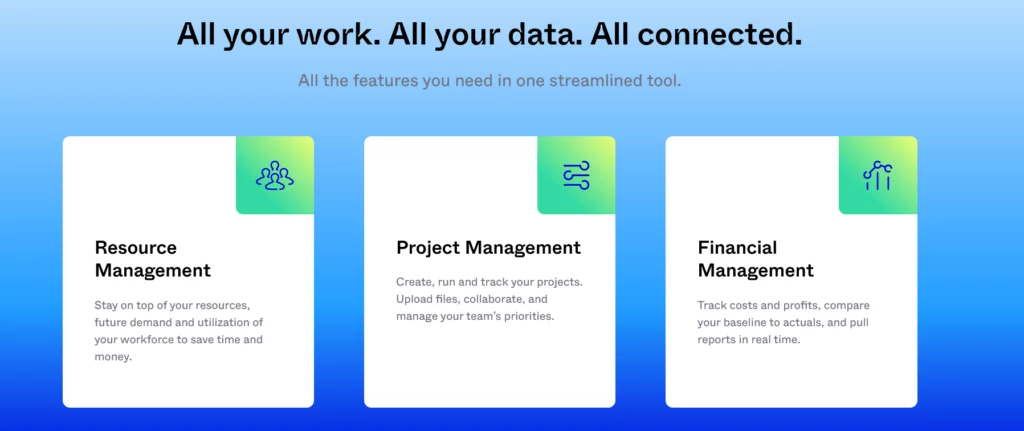
Forecast is a project and resource management software designed to help businesses plan and manage their projects and resources effectively. It offers a range of features to optimize project workflows and resource allocation.
Pros and Cons:
Forecast is particularly beneficial for organizations seeking to improve project planning, resource management, and team collaboration. It offers tools for project scheduling, budgeting, and tracking. However, some users may find it complex, and its pricing structure can be tailored to specific needs.
Key Features:
Key features of Forecast include project scheduling capabilities that allow users to create and manage project timelines. It offers budgeting and cost-tracking features, helping teams monitor project expenditures and maintain financial control. Forecast also provides resource management tools to allocate and optimize resources efficiently.
Integrations:
Forecast offers integrations with various third-party tools, including popular project management and communication platforms, to enhance collaboration and data exchange.
Pricing Plans:
Forecast’s pricing plans are flexible, allowing organizations to choose a plan that suits their needs. Pricing is often based on the number of users and the required features.
Customer Ratings and Reviews:
Customers value Forecast for its ability to streamline project and resource management, improving project delivery and resource allocation. However, some users may need help navigating due to its rich feature set. Reviews and ratings for Forecast vary, often reflecting users’ specific needs and experiences.
Factors to Consider Before Choosing a Project Management Tool:
- Project Complexity and Type: Picture your project – is it software development, construction, marketing campaigns, or perhaps something entirely unique? Each project type comes with its own intricacies and demands. The truth is, not all project management tools are created equal. Some are tailored for specific project types, making them better equipped to handle the unique challenges and nuances of your industry. A tool that understands your project’s nature is a tool that sets you up for success.
- Team Size and Composition: Size matters, especially when it comes to your team. Some tools are optimized for nimble, small teams, while others are engineered to support the intricate machinery of larger enterprises. But it’s not just about numbers; it’s also about your team’s technical proficiency. Consider whether your team leans towards tech-savviness or prefers user-friendly interfaces that require minimal training. The right tool will align seamlessly with your team’s composition.
- Budget: The budget is often the linchpin in any decision-making process. Before diving into the world of project management tools, you must determine your budget. Fortunately, the landscape offers a variety of options, from free or low-cost versions to more robust, enterprise-level solutions. By knowing your financial constraints, you can make a choice that’s both fiscally responsible and operationally effective.
- Scalability: As your organization grows, so too should your project management tool. You wouldn’t want to find yourself frequently switching tools as your team expands. Look for a tool that not only serves your current needs but also has the scalability to accommodate your future growth without the headache of migrations.
- Ease of Use: User-friendliness is a linchpin of successful tool adoption. Complex tools, while powerful, can demand more training and may hinder the quick uptake you need for seamless project management. An intuitive interface, on the other hand, ensures that your team can hit the ground running.
- Features and Functionality: Not all projects are created equal, and neither should your tools be. Identify the specific features your team needs, whether it’s robust task management, flexible scheduling, powerful collaboration tools, insightful reporting, or seamless integration capabilities. Moreover, consider whether the tool supports the project management methodology that aligns with your project’s requirements, be it agile, waterfall, or something else entirely.
- Integration: In today’s interconnected world, integration is key. Check if the tool seamlessly integrates with the other software your team relies on, such as email, communication apps like Slack, document storage like Google Drive, or version control systems. A tool that plays well with others can streamline your workflows and boost efficiency.
- Customization and Flexibility: Every team has its unique workflow. Therefore, it’s crucial to determine if the tool allows for customization to adapt to your team’s specific needs. Flexibility can be a game-changer when it comes to meeting your unique project requirements.
- Security and Data Privacy: If your project involves handling sensitive data, security is paramount. Assess the tool’s security features and ensure that it complies with your organization’s data privacy regulations. The last thing you want is a breach compromising your project’s success.
- Support and Training: Support matters more than you might think. Evaluate the level of customer support provided by the tool’s vendor. Furthermore, check if they offer training resources or assistance during onboarding. A responsive support team can be a lifeline when you encounter challenges.
- Mobile Accessibility: In a world on the move, mobile accessibility can be a game-changer. Consider whether the tool has a mobile app or supports mobile access. This can be essential for teams constantly on the go, ensuring that you can manage your projects from anywhere.
- Collaboration Features: Collaboration lies at the heart of successful project management. Look for features that facilitate collaboration, such as real-time chat, document sharing, and comment threads. These tools can bridge the gap between team members, regardless of their physical location.
- Reporting and Analytics: To make data-driven decisions and track your project’s progress effectively, robust reporting and analytics capabilities are indispensable. A tool that offers these features can empower you to steer your project in the right direction.
Conclusion:
Project management tools have emerged from their humble beginnings to become versatile and indispensable companions for project managers and teams. So, while they may not guarantee success on their own, project management tools are the cornerstone upon which successful projects are built. They are the instruments that turn chaos into harmony, that transform vision into reality, and that help us navigate the complex terrain of project management with confidence. In the grand orchestration of projects, these tools are the conductor’s baton, guiding us to a symphony of achievement.
FAQs on Project Management Tools:
How do project management tools improve collaboration?
These tools offer features such as task assignment, file sharing, real-time chat, and comment threads that facilitate collaboration among team members, regardless of their physical location.
Can project management tools be used for both small and large projects?
Yes, project management tools are scalable and can be used for both small, simple projects and large, complex ones. They can adapt to the needs of various project sizes and industries.
How do project management tools handle remote work and distributed teams?
Project management tools are well-suited for remote work and distributed teams. They provide a central hub for communication, task management, and document sharing, allowing team members to collaborate effectively from anywhere.



