According to Kissmetrics research, 79% of buyers are unlikely to return for future purchases if they encounter dissatisfaction with your website’s speed and performance. Making matters worse, 44% of shoppers share their negative online experiences with friends, potentially deterring new visitors from exploring your site.
52% denotes the portion of online buyers who prioritize swift site loading as crucial to their loyalty. Nearly half of all shoppers expect websites to load within two seconds or less; any delay beyond this threshold leads to a 16% decline in customer satisfaction. Moreover, a mere one-second delay results in a 7% conversion reduction. For instance, if your site averages $100,000 in daily sales, a year-long delay could cost you $2.6 million.
Website performance significantly influences your search engine ranking and, thereby, your online visibility. Google, for instance, has been penalizing slow-loading websites since its 2018 page speed update.
Assessing your WordPress website’s performance is crucial if you’re grappling with customer retention issues.
What is the Ideal Website Loading Time?
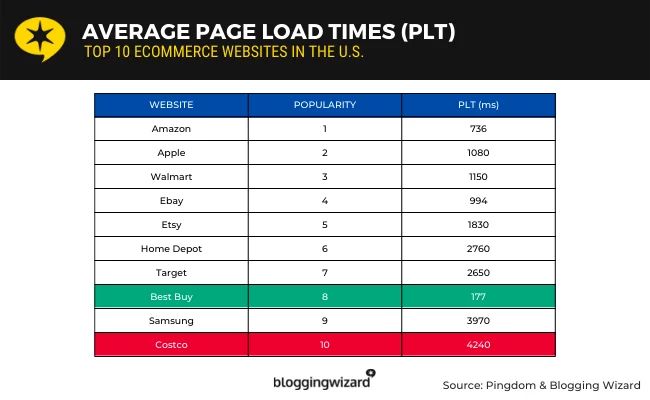
Source: Blogging Wizard
Google recommends that websites load within two seconds or less. Various studies support this guideline. You can find more details about this recommendation here.
How to Check the Current Loading Speed of Your WordPress Site?
Now that you have a target in mind, the next step is to determine the current loading speed of your WordPress site. For those not technically inclined, one of the most effective tools for this task is Google’s PageSpeed Insights. It provides detailed insights into how quickly your website loads on desktop and mobile devices. Additionally, it offers recommendations on how to improve speed and prioritizes these changes based on their impact.
Strategies to Speed Up the Website:
1. Resize Image
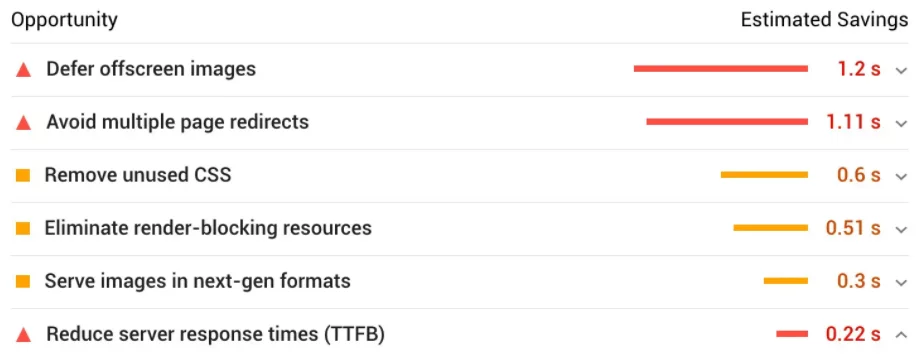
Images play a critical role in website aesthetics and user engagement, but they can significantly contribute to slow loading times if not optimized properly. Images that are too large in file size require more bandwidth to load, which can dramatically slow down page rendering, especially on devices with slower internet connections or mobile devices.
To optimize images effectively:
- Tools and Techniques: To resize and compress images, utilize online tools like resizeimage.net or offline software such as Adobe Photoshop. These tools reduce image dimensions and file sizes without compromising visual quality.
- File Format Optimization: Convert high-resolution PNG images to JPEG format where appropriate. JPEG files are generally smaller and more suitable for photographs/images with complex color gradients, whereas PNGs are better for images with transparency or sharp edges.
- Lazy Loading: Implement lazy loading using plugins like Jetpack or WP Rocket. Lazy loading delays the loading of images only immediately visible on the user’s screen once they are scrolled into view. This technique reduces initial page load times by loading content only as needed.
Key Features:
- Compression: Reduce image file sizes by upto 80% without visible quality loss.
- Automated Optimization: Plugins like Smush automatically optimize images upon upload, saving time and effort.
- Compatibility: Ensure compatibility with WordPress themes and other plugins to avoid conflicts and performance issues.
2. Use Fewer Plugins
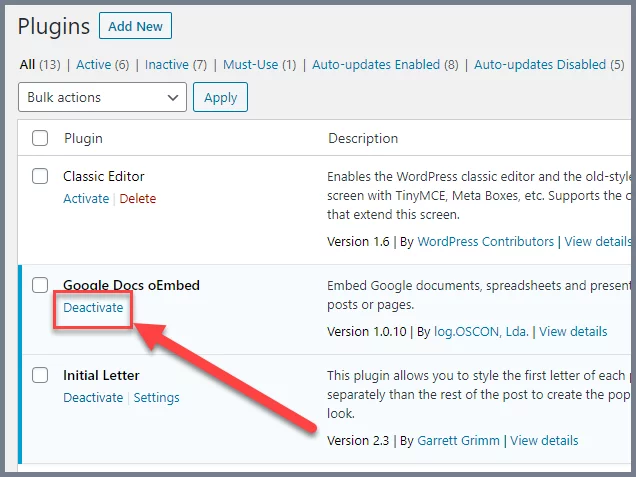
Plugins add functionality to the WordPress site, but each adds overhead to your site’s resources. Too many plugins can slow your site, increase load times, and potentially lead to conflicts or security vulnerabilities.
To streamline your plugins:
- Audit Existing Plugins: Regularly review and deactivate plugins that are no longer necessary or are redundant. Use tools like the P3 Plugin Profiler to identify plugins that consume the most resources and impact site performance.
- Choose Lightweight Alternatives: Opt for plugins that are well-coded, lightweight, and offer the specific functionality you need without unnecessary features. Avoid plugins that duplicate functionalities already provided by your theme or other plugins.
- Performance Testing: Before installing a new plugin, test its impact on site speed using tools like Pingdom or GTmetrix. Compare site load times before and after installation to ensure the plugin enhances rather than hinders performance.
Key Features:
- Compatibility Checks: Ensure plugins are compatible with your WordPress version and other plugins to prevent conflicts.
- Performance Monitoring: Track the impact of plugins on site speed and resource usage using monitoring tools.
- Security Considerations: Regularly update and monitor plugins to protect against the security vulnerabilities and ensure compatibility with the latest WordPress updates.
3. Consider Managed Hosting
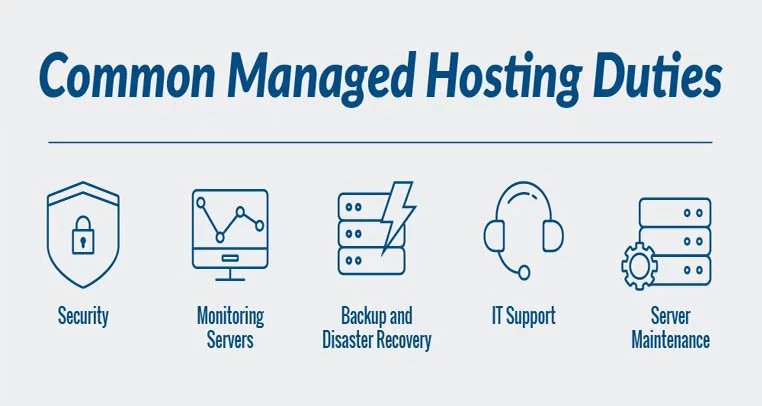
Source:Shipwreckstudio
Web hosting plays a key role in website performance, especially for WordPress sites that experience high traffic or resource-intensive operations. Managed WordPress hosting providers offer specialized services and infrastructure optimized for WordPress sites, ensuring faster loading times and better overall performance.
Benefits of managed hosting include:
- Performance Optimization: Managed hosting providers typically offer server-side caching, optimized configurations, and Content Delivery Network (CDN) integration. These features help deliver content faster by reducing server response times and caching frequently accessed content.
- 24/7 Support: Access to expert support teams who specialize in WordPress troubleshooting, performance optimization, and security. Managed hosting providers often include proactive monitoring and response to ensure uptime and performance.
- Security Enhancements: Enhanced security measures include firewall protection, regular malware scans, and automated backups. Managed hosting reduces the risk of downtime due to security breaches and ensures data integrity.
Key Features:
- CDN Integration: Accelerate content delivery by caching content at edge locations worldwide.
- Scalability: Easily scale resources as your site grows to accommodate spikes in traffic or increased demands.
- Uptime Guarantees: SLA-backed uptime guarantees ensure your site is accessible to visitors at all times.
With Nestify, be rest assured you are in good hands.
4. Keep Your Site Updated
Regular updates to WordPress core, themes, and plugins are crucial for maintaining site security, stability, and performance. WordPress updates includes bug fixes, security patches, and performance enhancements that can improve site speed and reliability.
To keep your site optimized:
- Automatic Updates: Where possible, enable automatic updates for WordPress core, themes, and plugins. This ensures you have the latest features, security fixes, and performance improvements without manual intervention.
- Theme and Plugin Compatibility: Verify compatibility between updated WordPress versions and your installed themes/plugins. Some updates may require theme/plugin developers to release updates for compatibility with the latest WordPress version.
- Backup and Restore: Managed hosting services often include automated backups and one-click restore options. Regular backups protect your site during updates and provide a rollback option in case of issues.
Key Features:
- Version Control: Easily manage and roll back updates if compatibility issues arise.
- Security Enhancements: Stay protected against vulnerabilities with timely updates and patches.
- Stability and Performance: Enhance site speed and stability with optimized code and improved functionalities.
5. Use a Content Delivery Network (CDN)
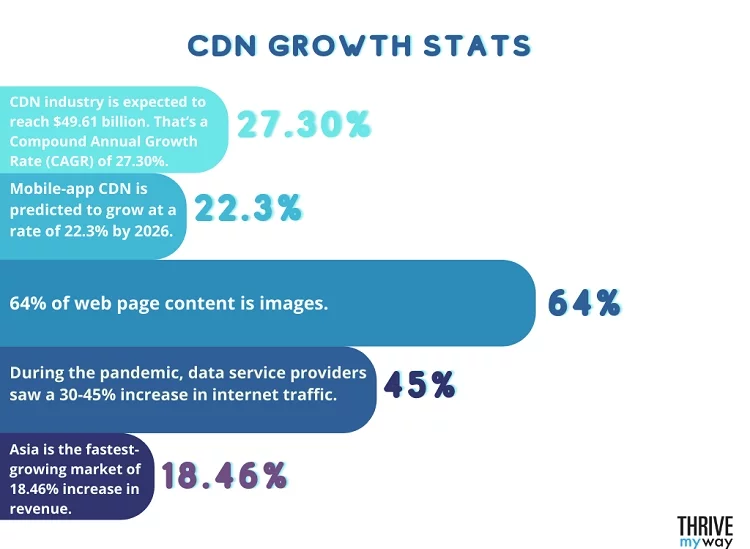
Source: Thrivemyway
A Content Delivery Network (CDN) distributes your website’s static content (like images, CSS, and JavaScript) across a global network of servers. By caching content closer to users’ geographic locations, a CDN reduces latency and improves page load times for visitors worldwide.
To leverage a CDN effectively:
- Global Reach: CDN servers located strategically across different regions ensure faster content delivery by serving cached content from the nearest server to the user’s location.
- Caching Benefits: Cache static files at edge locations to reduce server load and bandwidth usage. CDN caching also improves scalability and resilience during traffic spikes.
- Integration Options: You can integrate a CDN with your WordPress site through plugins or managed hosting providers like us. Many managed hosting services include CDN integration as part of their hosting plans.
Key Features:
- Performance Boost: Accelerate website loading times by up to 50% or more for global visitors.
- Reliability: Ensure consistent performance and uptime with CDN redundancy and failover mechanisms.
- Security: Mitigate DDoS attacks and improve data security with CDN network protection and encryption options.
Conclusion:
While specific enhancements to your WordPress site may necessitate the expertise of a seasoned developer or agency, there are numerous non-technical adjustments you can implement to improve performance significantly. One of the most impactful changes is transitioning to a managed hosting provider that provides integrated CDN services and automated WordPress updates.
FAQs on Non-Technical Ways to Speed Up a Site:
What are the advantages of using a CDN for WordPress websites?
A Content Delivery Network (CDN) accelerates the delivery of static content, like images and scripts, to users by caching these elements on servers located closer to them geographically. This reduces the latency and improves load times, especially for visitors accessing the site from distant locations.
How do automated WordPress updates contribute to site performance?
Automated WordPress updates ensure that your site is always running on the latest version of WP core, themes, and plugins. This enhances security by patching vulnerabilities promptly and includes performance optimizations introduced in newer versions.
Can non-technical users manage a WordPress site on managed hosting?
Managed hosting providers often offer user-friendly interfaces and dashboards that simplify website management tasks. Users can perform common operations like installing plugins, updating content, and monitoring site performance without needing advanced technical skills.
What other benefits do managed hosting providers offer besides speed and updates?
Managed hosting typically includes regular backups, advanced caching mechanisms, server-side optimizations, and robust security protocols. These services collectively ensure better uptime, scalability, and protection against downtime and cyber threats.



