In today’s digital age, having a strong online presence is essential for the success of any business. One powerful tool that can greatly contribute to your business’s visibility and reach is Google Maps. With millions of people relying on Google Maps to find businesses and navigate their way around, it’s important to ensure that your business is easily discoverable on this platform.
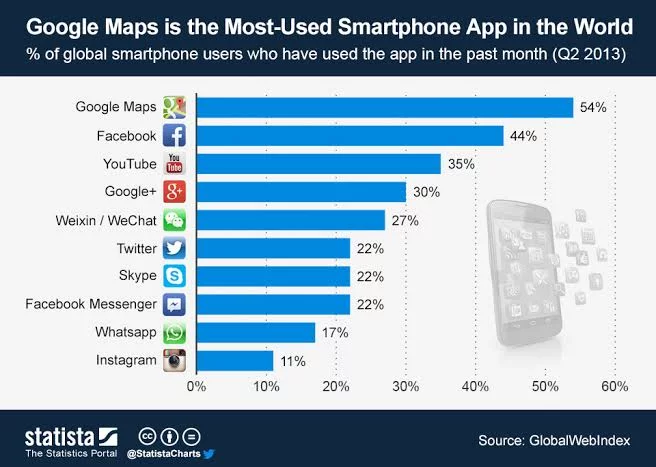
In this blog post, we will guide you through the process of getting your business on Google Maps. We’ll explore the importance of Google Maps for your business, the steps to create a Google My Business account, adding your business to Google Maps, and optimizing your Google Maps listing. Additionally, we’ll discuss how to monitor your business’s performance on Google Maps using insights and analytics.
So, whether you’re a small local business or a larger enterprise, this comprehensive guide will provide you with the knowledge and tools you need to effectively showcase your business on Google Maps. Let’s dive in and make sure your business stands out in the digital landscape!
Why Google Maps is Important for Your Business?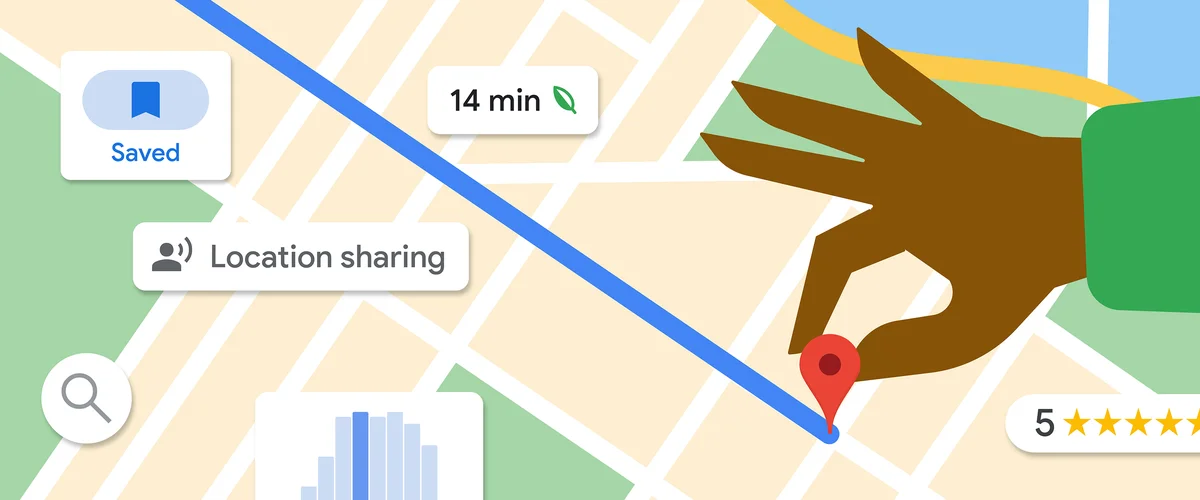
Google Maps has become an integral part of our daily lives. From finding directions to exploring new places, people rely on Google Maps to navigate the world around them. As a business owner, understanding the importance of Google Maps for your business can significantly impact your online visibility and customer reach. Here are several reasons why Google Maps is crucial for your business:
- Increased Online Visibility: Google Maps is one of the most widely used mapping platforms globally. By having your business listed on Google Maps, you can significantly increase your online visibility. When users search for products or services related to your business, your listing will appear in relevant search results, making it easier for potential customers to find you.
- Improved Local SEO: Google Maps is closely integrated with Google’s search engine, making it an essential component of local search engine optimization (SEO). When users search for businesses in a specific location, Google Maps listings often appear at the top of the search results, giving your business a competitive edge. Optimizing your Google Maps listing can significantly improve your local SEO rankings and drive more organic traffic to your website or physical location.
- Enhanced Business Credibility: Having your business listed on Google Maps adds credibility and legitimacy to your brand. When potential customers see your business listed on a reputable platform like Google Maps, they are more likely to trust your business and choose it over competitors. This can lead to increased customer trust, loyalty, and ultimately, more conversions.
- Improved Customer Engagement: Google Maps provides several features that allow businesses to engage with their customers effectively. Customers can leave reviews, ask questions, and even upload photos of your business. By actively engaging with these interactions, you can build strong relationships with your customers, address their concerns, and showcase your excellent customer service. Positive reviews and active engagement on Google Maps can also influence potential customers’ purchasing decisions.
- Mobile-Friendly Reach: With the increasing use of smartphones, mobile searches have become the norm. Google Maps is a mobile-friendly platform that allows users to access information about your business on the go. By having your business listed on Google Maps, you can tap into the vast mobile user base and reach potential customers who are actively searching for businesses like yours while they are out and about.
Steps to Integrate Google Maps in GMB:
1. Creating a Google My Business Account
Creating a Google My Business account is the first step in getting your business on Google Maps. Google My Business is a free and user-friendly platform provided by Google that allows businesses to manage their online presence across various Google services, including Google Maps and Google Search. This section will guide you through the process of creating a Google My Business account and highlight the reasons why it is essential for your business.
Why You Need a Google My Business Account
Having a Google My Business account offers numerous advantages for your business. Here are some key reasons why you need to create an account:
- Manage Business Information: With a Google My Business account, you gain control over the information displayed about your business on Google platforms. This includes your business name, address, phone number, website, working hours, and more. By providing accurate and up-to-date information, you ensure that potential customers can easily find and contact your business.
- Appear on Google Maps: Google My Business allows you to add your business to Google Maps, making it discoverable to local customers searching for products or services in your area. By appearing on Google Maps, you increase your chances of attracting foot traffic to your physical location.
- Enhance Google Search Visibility: A Google My Business account also improves your visibility in Google Search results. When users search for businesses related to your industry or location, your Google My Business listing may appear in the local pack or knowledge panel, providing valuable exposure to potential customers.
- Interact with Customers: Google My Business provides tools for customer interaction. Customers can leave reviews, ask questions, and even message your business directly through your Google My Business listing. By actively engaging with these interactions, you can build rapport with your customers, address their concerns, and showcase your commitment to customer service.
- Access Insights and Analytics: Google My Business offers valuable insights and analytics about how customers find and interact with your business. You can gain insights into search queries that led customers to your business, the number of views and clicks your listing receives, and even customer actions such as calls and website visits. These insights can help you make data-driven decisions to improve your marketing strategies.
Steps to Create a Google My Business Account
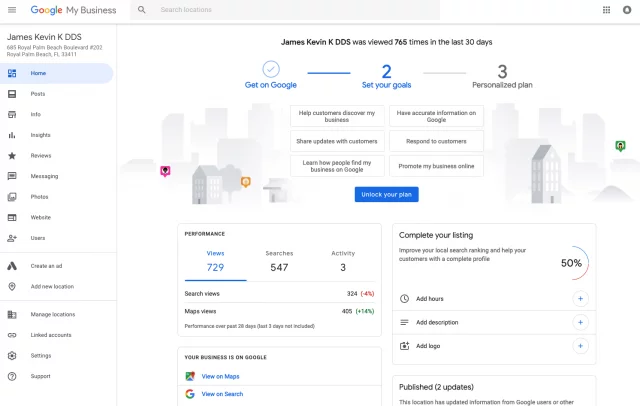
Follow these steps to create your Google My Business account:
- Go to the Google My Business Website: Visit the Google My Business website at www.google.com/business and click on the “Start Now” button.
- Sign in to Your Google Account: If you already have a Google Account, sign in. If not, create a new account by clicking on the “Create account” link.
- Enter Your Business Name: Enter the name of your business. If your business is already listed, select it from the suggestions. If not, click on “Add your business to Google”.
- Specify Your Business Location: Enter the address of your business. If you have a physical storefront that customers can visit, select “Yes” for the question “Do you want to add a location customers can visit?” If your business operates online or doesn’t have a physical location, select “No”.
- Choose Your Business Category: Select the category that best represents your business. This helps Google understand what your business offers and improves its relevance in search results.
- Add Contact Information: Enter your business phone number and website URL. These details will be displayed on your Google My Business listing.
- Verify Your Business: Google may require verification to ensure that you are the owner or authorized representative of the business. Verification methods include postcard verification (where a postcard with a verification code is mailed to your business address) or phone/email verification (if eligible).
- Optimize Your Business Listing: Once your business is verified, you can optimize your listing by adding more details, including photos, business hours, a description, and other relevant information.
By following these steps, you’ll be well on your way to creating a Google My Business account and unlocking the benefits of Google Maps for your business. In the next section, we’ll explore how to add your business to Google Maps and ensure that it appears accurately on the platform.
2. Adding Your Business to Google Maps
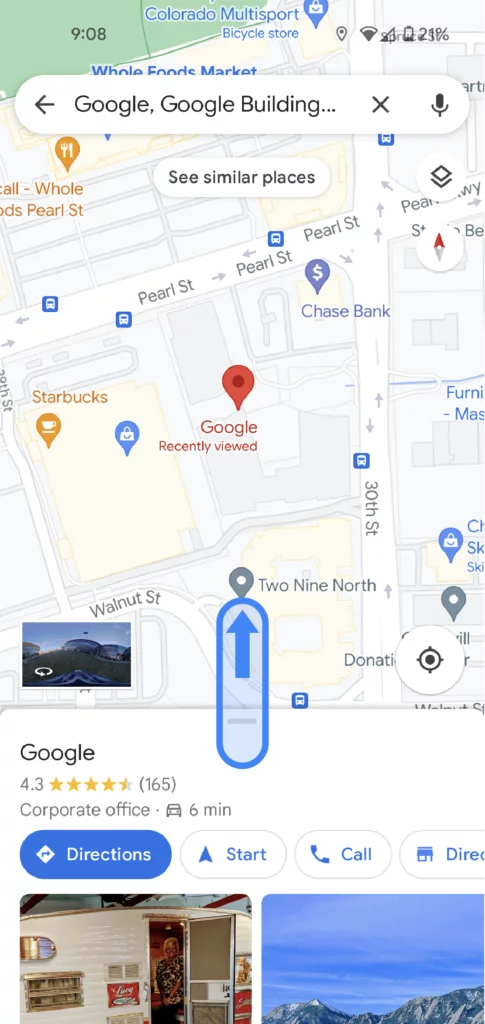
Once you have created your Google My Business account, the next step is to add your business to Google Maps. By doing so, you ensure that your business is visible to potential customers who are searching for products or services in your area. This section will guide you through the process of adding your business to Google Maps, including verifying your business and providing accurate location and contact details.
3. Verify Your Business on Google
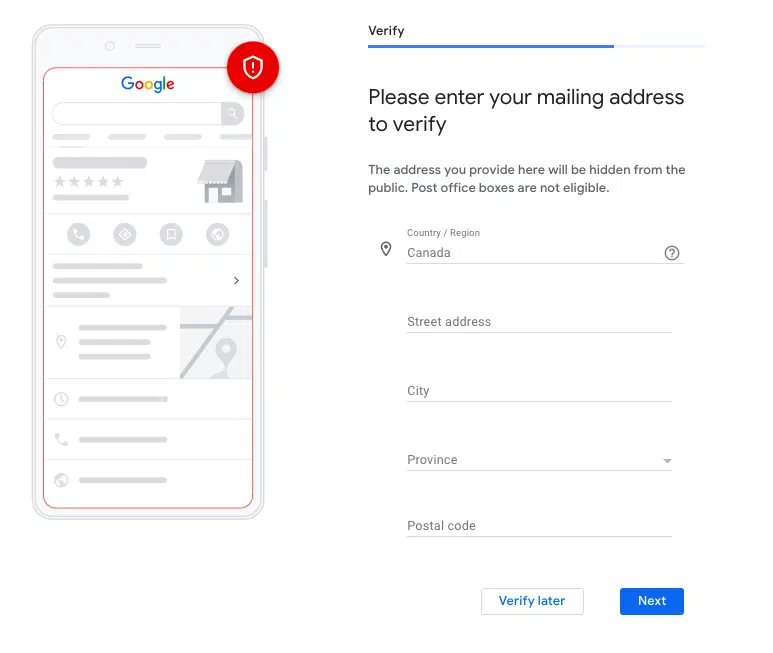
Before your business can appear on Google Maps, you need to verify that you are the owner or authorized representative. Verification helps to maintain the accuracy and integrity of the information displayed on Google Maps. Here’s how you can verify your business:
- Sign in to Your Google My Business Account: Go to the Google My Business website and sign in using your Google account credentials.
- Select Your Business: If you have multiple businesses listed, choose the one you want to verify.
- Choose a Verification Method: Google offers several verification methods, including:
- Postcard Verification: Google will mail a postcard to the address you provided during the account setup. The postcard will contain a verification code that you need to enter in your Google My Business account to confirm your business.
- Phone Verification: This option is available for some businesses. If eligible, you can choose to receive a verification code via phone call or SMS. Follow the on-screen instructions to complete the verification process.
- Email Verification: Similar to phone verification, this option is available for select businesses. If eligible, you can receive a verification code via email and enter it in your Google My Business account to verify your business.
- Enter the Verification Code: Once you receive the verification code, enter it in your Google My Business account to complete the verification process.
It’s important to note that the verification process may take some time, depending on the method you choose. Once verified, you can proceed to add your business to Google Maps.
4. Adding Your Business Location
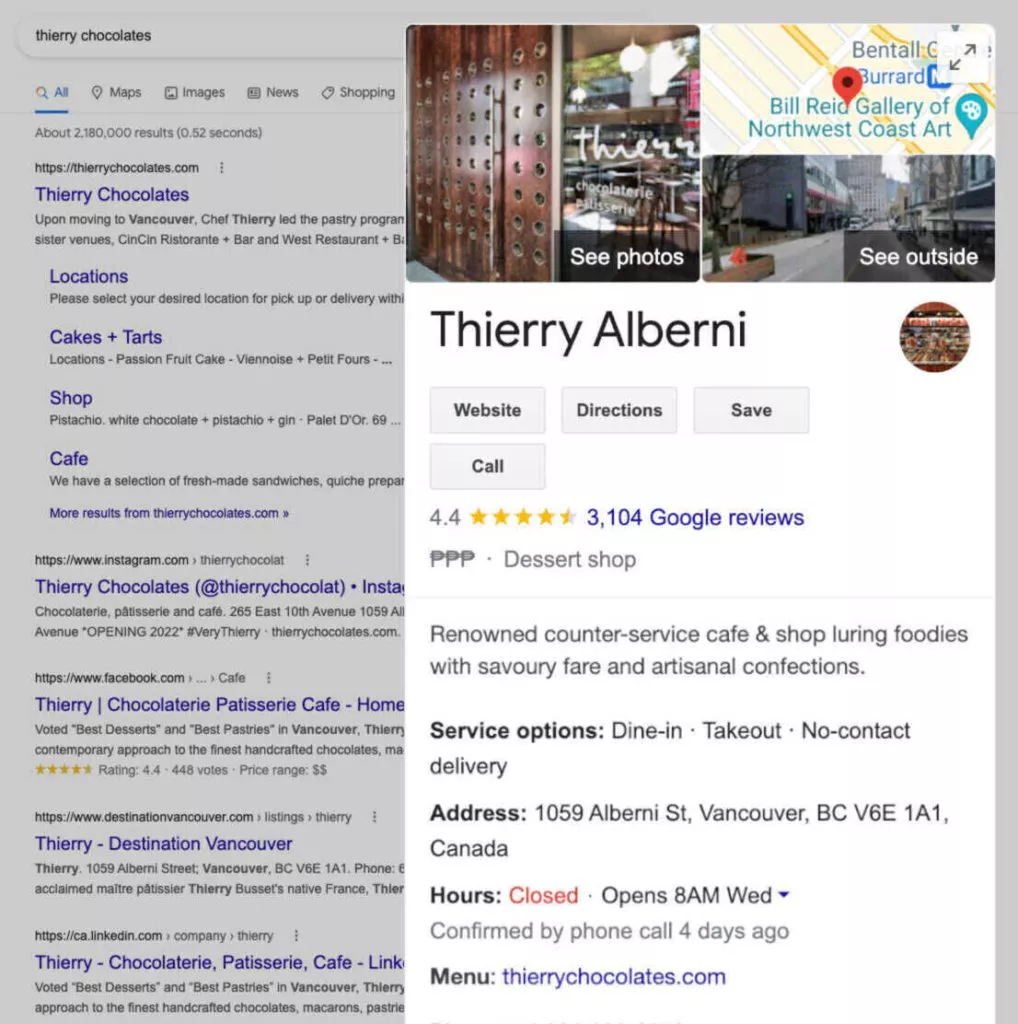
To ensure that your business appears accurately on Google Maps, it’s crucial to provide the correct location information. Follow these steps to add your business location:
- Sign in to Your Google My Business Account: Go to the Google My Business website and sign in using your account credentials.
- Choose Your Business: If you have multiple businesses listed, select the one you want to add to Google Maps.
- Navigate to the “Info” Tab: From the left-hand menu, click on the “Info” tab.
- Scroll Down to “Address”: In the “Address” section, click on the pencil icon to edit your address.
- Enter Your Business Address: Enter your business’s accurate and complete address. Double-check that all details, including the street number, street name, city, state, and postal code, are correct.
- Set Your Service Area (If Applicable): If your business provides services to customers within a specific area rather than having a physical storefront, you can set your service area in this section. You can choose to hide your address or specify the areas you serve.
- Save Your Changes: Once you have entered or updated your address and service area, click on the “Apply” or “Save” button to save your changes.
By accurately providing your business location information, you ensure that customers can find your business on Google Maps and navigate to your physical location.
5. Adding Business Details
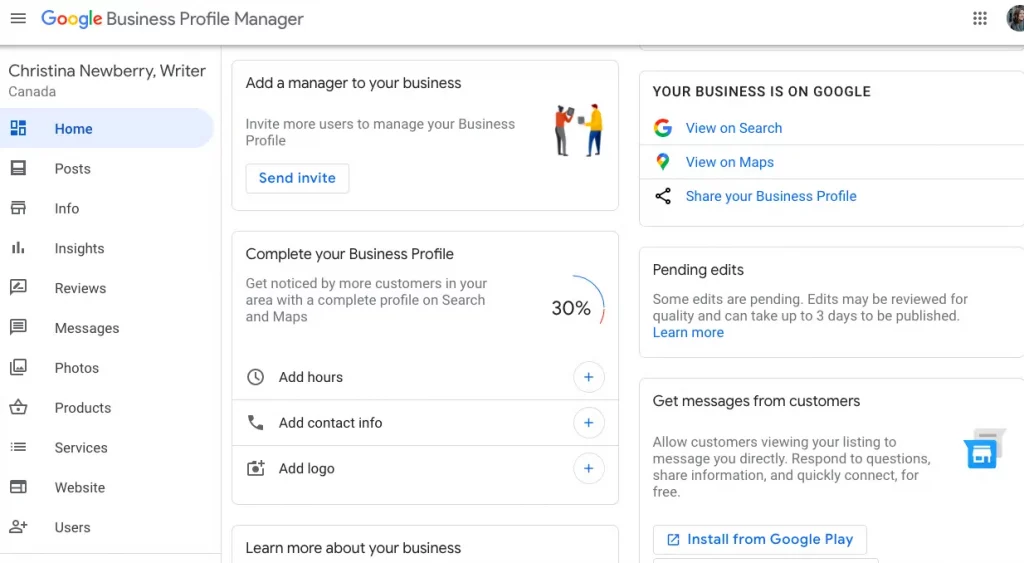
In addition to your business’s location, it’s important to provide comprehensive details that give potential customers a clear understanding of what your business offers. Here’s how you can add business details to enhance your Google Maps listing:
- Sign in to Your Google My Business Account: Access your Google My Business account using your login credentials.
- Navigate to the “Info” Tab: From the left-hand menu, click on the “Info” tab.
- Add Business Details: In this section, you can provide various details about your business, including:
- Business Category: Select the primary category that best represents your business. This helps Google understand your business and display it accurately in search results.
- Business Description: Write a concise and compelling description of your business. Highlight what sets your business apart and include relevant keywords to improve your visibility in search results.
- Contact Information: Ensure that your business phone number, website URL, and other contact details are accurate and up-to-date.
- Business Hours: Specify your business’s operating hours, including days of the week and opening/closing times. Update this information regularly to reflect any changes, such as holiday hours or special events.
- Attributes: Google allows you to add specific attributes that describe your business, such as whether it is wheelchair accessible, offers free Wi-Fi, or has outdoor seating. Select the relevant attributes that apply to your business.
- Photos: Upload high-quality photos that showcase your business, products, or services. Visual content can greatly enhance your listing and attract potential customers.
- Save Your Changes: Once you have added or updated your business details, click on the “Apply” or “Save” button to save your changes.
By providing accurate and comprehensive business details, you increase the chances of attracting potential customers and standing out among your competitors on Google Maps.
6. Optimizing Your Google Maps Listing
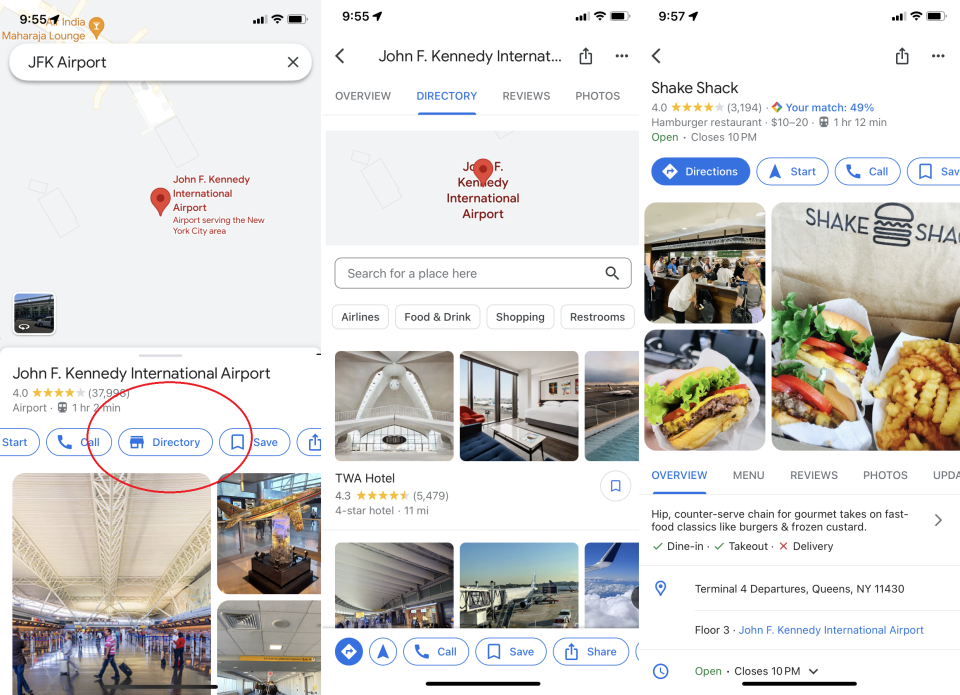
Once your business is listed on Google Maps, it’s essential to optimize your Google Maps listing to maximize its effectiveness and visibility. By implementing the following optimization strategies, you can improve your chances of attracting potential customers and outranking your competitors in local search results.
a. Choosing the Right Business Category
Selecting the most appropriate business category is crucial for optimizing your Google Maps listing. The category you choose helps Google understand your business and display it accurately in search results. Here are some tips for choosing the right business category:
- Be Specific: Select a category that accurately represents your primary line of business. Avoid selecting broad categories that may not accurately reflect what your business offers. For example, if you own a bakery, choose “Bakery” instead of a more general category like “Food & Beverage.”
- Utilize Secondary Categories: In addition to your primary category, you can select secondary categories that describe specific aspects of your business. For example, a bakery could choose secondary categories like “Wedding Cake Shop” or “Gluten-Free Bakery” to provide more specific information to potential customers.
- Consider User Intent: Put yourself in the shoes of your potential customers and think about the categories they would search for when looking for a business like yours. By aligning your category choice with user intent, you increase the chances of appearing in relevant search results.
b. Using High-Quality Images
Visual content plays a vital role in attracting potential customers to your business. By uploading high-quality images to your Google Maps listing, you can make a strong visual impression and showcase what sets your business apart. Here are some tips for using images effectively:
- Choose Engaging Cover Photo: Your cover photo is the first image users see when they visit your Google Maps listing. Select a captivating image that represents your business and catches users’ attention. It could be a stunning exterior view, a beautifully presented dish, or a group of happy customers.
- Showcase Your Products or Services: Upload images that highlight your products, services, and the overall ambiance of your business. For example, a restaurant could feature images of its delicious dishes, a spa could showcase its relaxing environment, and a clothing store could display its latest fashion collection.
- Include Interior and Exterior Shots: Provide a glimpse into the interior and exterior of your business. This helps potential customers visualize what to expect when they visit your establishment.
- Use High Resolution: Ensure that your images are high resolution and well-lit. Avoid blurry or pixelated images as they can negatively impact the perception of your business.
c. Collecting and Responding to Reviews
Reviews play a crucial role in building trust and credibility for your business. Positive reviews can attract more customers, while negative reviews can impact your reputation. Here’s how you can effectively manage reviews:
- Encourage Customers to Leave Reviews: Ask satisfied customers to leave reviews on your Google Maps listing. You can request reviews through email newsletters, social media, or by simply asking in person.
- Monitor and Respond to Reviews: Regularly monitor your Google Maps reviews and respond to them promptly. Thank customers for positive reviews and address any concerns or negative feedback in a professional and courteous manner. This shows potential customers that you value their feedback and are committed to providing excellent customer service.
- Learn from Feedback: Reviews can provide valuable insights into areas where you can improve. Pay attention to recurring themes or issues mentioned in reviews and use that feedback to make necessary adjustments to your business operations.
7. Updating Business Information Regularly
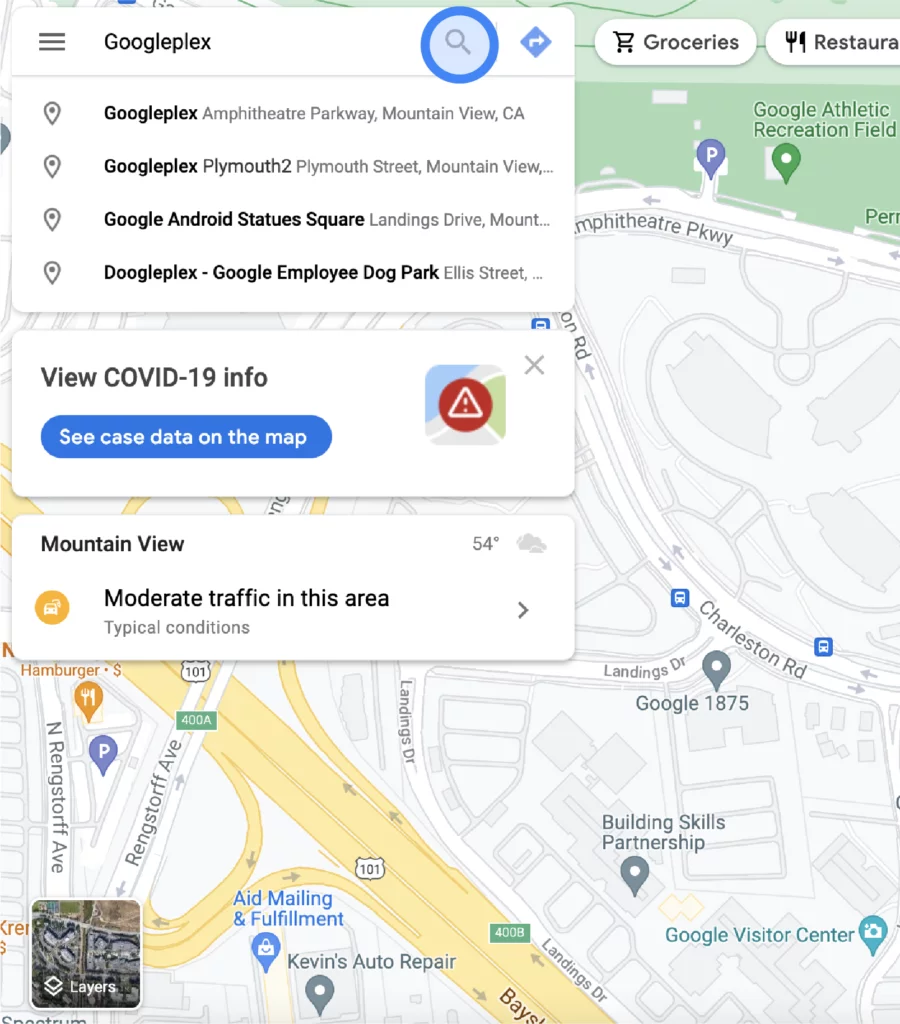
Keeping your business information up to date is crucial for maintaining an accurate and reliable Google Maps listing. Here are some essential elements to regularly update:
- Operating Hours: Ensure that your business hours are accurate and reflect any changes, such as holiday hours or special events. Update your operating hours promptly to avoid any inconvenience to potential customers.
- Contact Information: Double-check that your phone number, website URL, and other contact details are correct. If you change your phone number or website address, update them immediately on your Google Maps listing.
- Business Description: Review your business description periodically to ensure it accurately reflects your offerings and any updates or changes to your business.
By optimizing your Google Maps listing through the right category selection, high-quality images, proactive review management, and regular updates, you can enhance your business’s visibility and attract more customers. In the next section, we’ll explore how to monitor your business’s performance on Google Maps using insights and analytics.
Monitoring Your Business Performance on Google Maps
Monitoring your business’s performance on Google Maps is crucial for understanding how customers are interacting with your listing and making data-driven decisions to improve your online presence. In this section, we will explore how you can leverage Google My Business Insights and Google Analytics to gain valuable insights into your business’s performance on Google Maps.
A. Understanding Google My Business Insights
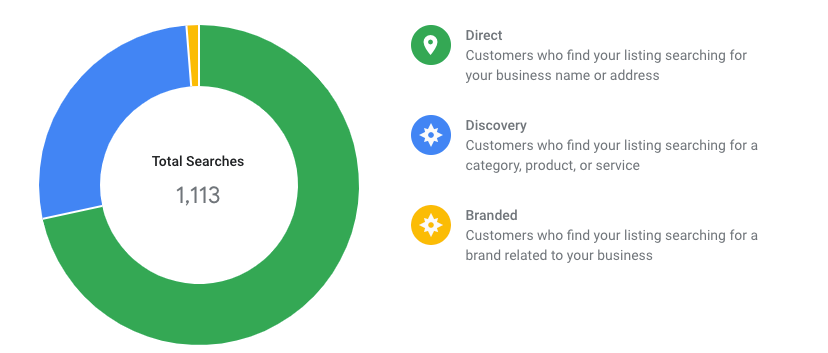
Google My Business provides powerful insights about how customers are discovering and engaging with your business on Google Maps. Here are some key metrics and data points you can access through Google My Business Insights:
- Search Queries: Gain insights into the search queries that led customers to your business. Understand what keywords or phrases customers are using to find businesses like yours.
- Customer Actions: Track the actions customers take after finding your business on Google Maps. This includes actions such as visiting your website, requesting directions, calling your business, or viewing photos.
- Post Engagement: If you utilize the Google My Business posts feature, you can see how customers are engaging with your posts. Monitor the number of views, clicks, and other engagement metrics to assess the effectiveness of your posts.
- Photo Views: Monitor the number of views your photos receive on Google Maps. This can help you understand which photos are resonating with customers and attracting their attention.
- Reviews: Keep track of the number of reviews your business receives and monitor the average rating. This allows you to gauge customer sentiment and identify areas for improvement.
By regularly reviewing these insights, you can gain a deeper understanding of your business’s performance on Google Maps and make informed decisions to optimize your online presence.
B. Using Google Analytics to Track Traffic
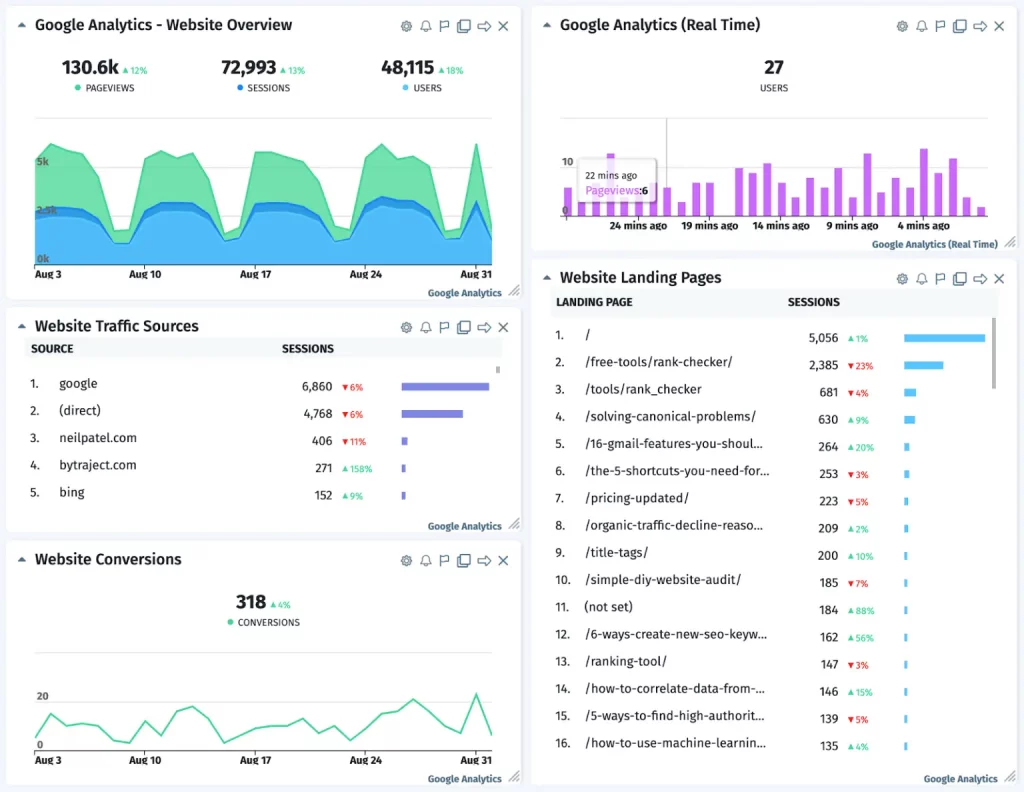
In addition to Google My Business Insights, you can also leverage Google Analytics to gain more detailed information about how customers are interacting with your website after finding your business on Google Maps. Here’s how you can track traffic from Google Maps using Google Analytics:
- Set up Google Analytics: If you haven’t already, create a Google Analytics account and install the tracking code on your website. This will allow you to collect data about website visitors.
- Link Google Analytics with Google My Business: In your Google My Business account, navigate to the “Insights” tab and click on “Website” in the left-hand menu. Follow the prompts to link your Google Analytics account with your Google My Business listing.
- Analyze Traffic Data: Once your accounts are linked, you can access traffic data from Google Maps in your Google Analytics reports. Look for referral traffic from “maps.google.com” or “google.com/maps” to identify visitors who found your website through Google Maps.
By analyzing this data, you can gain insights into how Google Maps is driving traffic to your website, identify the pages users are visiting, and analyze user behavior on your site. This information can help you optimize your website and improve the overall user experience.
C. Making Data-Driven Decisions
Monitoring your business’s performance on Google Maps allows you to make data-driven decisions to enhance your online presence. Here are some actions you can take based on the insights you gather:
- Optimize Your Listing: Use the search query data from Google My Business Insights to identify popular keywords and phrases. Incorporate these keywords into your business description, posts, and website content to improve your visibility in search results.
- Improve Engagement: Analyze the customer actions data to identify areas where customers are engaging the most. Use this information to optimize your posts, photos, and other content to encourage further engagement.
- Address Customer Feedback: Monitor reviews and respond promptly to customer feedback. Use positive reviews to showcase your excellent customer service, and address any negative reviews to resolve issues and improve customer satisfaction.
- Optimize Website Experience: Analyze traffic data from Google Analytics to identify pages that receive the most visits from Google Maps. Optimize these pages to enhance the user experience and encourage conversions.
Conclusion:
Congratulations! You now have a comprehensive understanding of how to get your business on Google Maps and optimize your online presence. By following the steps outlined in this blog post, you can ensure that your business stands out and attracts potential customers in the vast digital landscape of Google Maps. Best of luck in your journey to success!
FAQs on Google Maps for GMB:
How long does it take to verify my business on Google My Business?
The verification process can vary depending on the method you choose. Postcard verification typically takes about 1-2 weeks. Phone or email verification may be quicker if your business is eligible.
How can I optimize my Google Maps listing?
To optimize your Google Maps listing, choose relevant business categories, use high-quality images, actively manage and respond to reviews, and keep your business information up to date. Using relevant keywords in your description can also improve your listing’s visibility.
How can I monitor the performance of my business on Google Maps?
You can monitor your business’s performance on Google Maps through Google My Business Insights. It provides data on search queries, customer actions, post engagement, photo views, and reviews. Additionally, you can use Google Analytics to track website traffic originating from Google Maps.
Is it necessary to have a physical storefront to have a Google My Business account?
No, it’s not necessary to have a physical storefront. Google My Business allows businesses with physical locations, as well as those that operate online or provide services without a physical storefront, to create listings. You can choose to hide your address if your business is service-based or operates from home.
Can multiple businesses share the same physical location on Google Maps?
Yes, multiple businesses can share the same physical location on Google Maps. However, each business should have its own unique Google My Business listing to avoid confusion and ensure accurate information.



