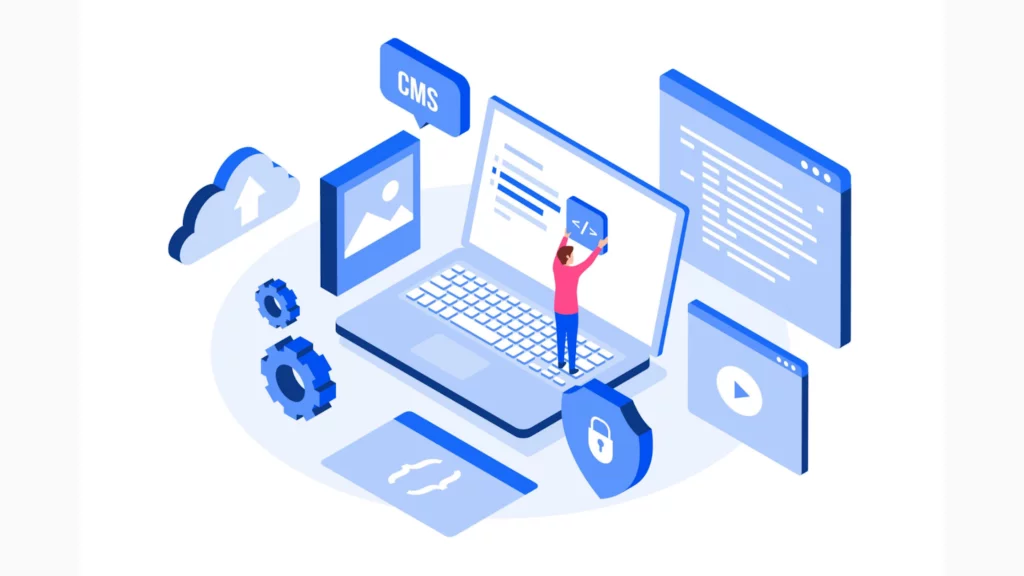
What makes WordPress such a vital tool for bloggers? To begin with, even if you have yet to gain experience with Web development or IT, using it is simple. But WordPress’s widespread use also makes it significant. Bloggers and ordinary website owners alike adore it.
Perhaps this explains the claim that 36% of the Internet was created using WordPress. In light of this, let me share a few of the most essential WordPress tips and techniques using which managing WordPress will seem like a task that requires little to no conscious effort.
Let’s dive straight into the topic of Managing WordPress.
Managing WordPress: Why Proper WordPress Maintenance Matters
Not all websites, not just WordPress ones, are meant to be “set-once and leave-alone” affairs. This is usually different. Occasionally, you may need to deal with edits, updates, or bug fixes; your preferred go-to developer will handle these. Nonetheless, during the development of your website, you might occasionally need to rely on several different developers.
In the latter scenario, things frequently don’t go as planned for the new developer, especially if the outgoing developers don’t follow best practices when performing their maintenance duties. To facilitate the life of your next developer and make them enjoy working on your website, let’s look at some of the more crucial things to keep in mind when performing maintenance on WordPress projects in the future.
Naturally, simplifying your developer’s work will also result in some man-hour and financial savings, which is always a plus for prospective customers.
- Assign WordPress User Roles
You might need more time if you’re in charge of WordPress on your website to produce fresh, high-quality content regularly. You don’t have to abandon complete control over your website to transfer some authority. If you hire external assistance, you can assign the employees specific roles on your website that restrict their access and editing authority.
Positions and Abilities
Author: The author is the only person who can edit and publish their blog entries.
Editor: This tool allows users to publish and manage their blog posts and pages and those of other users.
Contributor: The user can draft and modify posts but not release them.
Subscriber: The user can only read private pages and manage their profile.
Assign an intern as an “editor” or “contributor” to produce and post content for your website. With the assurance that nothing on your website will be broken while you’re away, you can take time off for vacation.
User roles can greatly help you save time, as you do not need to micromanage people every time. This also helps you manage WordPress in a much more efficient manner.
Note: All features are accessible to the administrator.
- Install Your WordPress Site Locally
It’s a mistake I made, too, and in the years since, I’m not proud to say that I’ve seen many developers make changes directly on the remote server. You should never make this mistake unless you want to leave all site files and sensitive data up to your developer. Going back and forth between the server and the developer’s local computer after every edit is incredibly inefficient.
If your site requires minor text editing, the developer will still need to navigate to the appropriate file or folder in the FTP client, wait for the files to upload, and cross their fingers that there won’t be any sporadic FTP connection failures. Remember that certain WordPress websites have far too much data to transfer efficiently without consuming excessive time and bandwidth.
They also need to refresh the page in their browser after everything has successfully uploaded, which again depends on the network’s and server’s speed and state. Even though it might seem like we are only talking about seconds or minutes that can be saved with every modification, these minutes could add up to hours of needless work throughout your project.
If your developers load the site locally, edits will go much faster. All they have to do is make the necessary changes and refresh the page, and it’s done. They can continue working and uploading their modifications later, even living in a cave without internet access.
What happens if you are worried about sensitive data or cannot share all of your data with developers due to legal restrictions? In that instance, you could set up some fake data, especially for this use. Additionally, you can save this data set for future upkeep.
- Remove Unnecessary Files, Code, and Plugins To manage WordPress Better
Screenshot of the WordPress maintenance guide: Delete unnecessary code, files, and plugins. It is typical to leave behind files and no longer require plugins. As the files mount up throughout the development of your website, this becomes problematic.
It can be challenging to determine where a file originated from and whether any portion of the website is still using it if your developer neglected to remove unwanted files that were added over time. This adds another headache because, after removing the suspicious items, the site must be tested again to ensure nothing breaks.
The corresponding developer who worked on it can remove this by quickly removing unwanted files. You can remind all of your developers of this procedure. Unused media files can eventually fill your WP-content folder in addition to PHP files and plugins. This can cause issues for your developers when attempting to use any media-related functionality.
Several plugins are available to make this task easier. Media Cleaner is one example. The plugin has an internal trash can that it moves files into, so you can check that they aren’t being used before permanently deleting them. Before you clean up any files, make sure you back up your website.
- Variables and File Naming to manage WordPress effectively
Create a standard that addresses item naming and follows it religiously. The standard includes file names, variable names, function or class names, and even the names of any media or images contained in the template, as it will aid in understanding their purpose.
Here are a few essential points to keep in mind:
- Steer clear of unclear names. Keep it simple!
- When at all possible, keep it brief. As they say, “less is more.”
- The “type” should occasionally be appended to the file name, as it is functional. For instance, if it is a home icon, you could have BlackHomeIcon.png as a suitable name, and if it’s a background picture, YellowBG.jpg. It can also be quite simple for a code file to understand what it represents when working with several files open in different IDE tabs. It will be helpful, for instance, if a class containing helper functions is called HelperClass.php rather than Helper.php.
For more in-depth information, head to the Naming Conventions section of the WordPress best practices guide.
5. Backup as if your life depends on it! Manage WordPress better!
It might seem apparent, but first things first! Your WordPress website needs to be regularly and correctly backed up. Even if you are not currently making any changes to your website, this is one of the most important things to do. Either manually retrieve every file along with the database dump and store it somewhere safe, or use an automated backup option provided by a WordPress backup plugin.
The WordPress plugin repository has a large selection of both paid and free plugins. Since most hosting companies offer backup options, you can also benefit from using the server-level backup feature. To be sure, check with your hosting company about this. You can relax leisurely, knowing your website will recover from errors or crashes if you make regular backups.
Additionally, it might make it easier for your new developer to resolve problems, particularly if you’re trying to fix a bug that you think might have arisen during maintenance in the past. Frequent backups should assist your new developers in finding and fixing issues that may have arisen months or years before they took over the project. In the long run, it only helps you manage WordPress more effectively!
You Might Like: How To Take A Manual Backup Of Your Website Without Any Plugin
Conclusion: Managing WordPress
In conclusion, a staggering 36% of the Internet was created with WordPress, making it an indispensable tool for bloggers and website owners in addition to its user-friendly interface. Our exploration of the nuances involved in WordPress site management shows that regular upkeep is essential.
There are many factors to consider when maintaining a WordPress website, from user roles to the significance of installing your site locally for quick edits. It emphasizes how important it is to remove extraneous files, code, and plugins to optimize your website’s performance.
Furthermore, naming variables and files promotes better organization and comprehension, which facilitates the work of present and future developers. The golden rule is, of course, to support your claims! As a safety measure, thorough and regular backups guarantee that your website can bounce back quickly from accidents or crashes. This procedure helps developers fix problems that might have arisen during earlier maintenance and offers comfort.
These WordPress tricks and strategies will make site management more accessible and productive. The smooth operation of your website will make your developers thank you. Therefore, implementing these practices will ensure smooth sailing throughout your WordPress journey, regardless of how experienced you are with the platform. Happy blogging!
You might also like How To Optimize Your WordPress Database? 5 Best Plugins (2024 Edition)
FAQs: Managing WordPress
Is it wise to set up a local instance of my WordPress website for testing and development?
Testing and development procedures can be streamlined by having a local development environment before changing the live site.
Are there any particular things to remember in 2024 when using WooCommerce to manage an online store?
To expand the functionality of your e-commerce website, make sure your payment gateways are secure, stay up-to-date on WooCommerce updates by joining some of the relevant forums on social media, and concentrate on the user experience, as it holds the most importance.
Should I consider any new website design trends for my WordPress website in 2024?
For a better user experience, keep up with design trends like user-friendly navigation, minimalist design, and mobile responsiveness. You can also read more about “good design practices” online. A good design can always help you manage WordPress better.
How can I improve my WordPress website’s performance and speed?
For faster websites, try optimizing images, using browser caching, using a content delivery network, and considering using a reputable hosting company. You can learn more about boosting your website’s speed here. Website speed is a crucial point in managing WordPress.
In 2024, are there any particular plugins suggested for managing WordPress websites?
Explore well-known plugins such as Wordfence for improved security, W3 Total Cache for performance enhancement, and Yoast SEO for SEO optimization. RankMath is also well known for its SEO support. This plugin can significantly aid you in managing WordPress.



