In today’s digitally interconnected world, the efficient exchange of files (FTP) between computers and servers is a fundamental requirement for businesses, web developers, and individuals alike. Whether you’re maintaining a website, sharing large documents, or conducting remote backups, having the right tools at your disposal can make all the difference. One such indispensable tool in the realm of file transfer is the FTP client.
FTP, or File Transfer Protocol, has been a cornerstone of file exchange for decades. It provides a reliable and secure way to move files between local devices and remote servers. However, as technology evolves, so too do the tools we use. Modern FTP clients have taken the age-old protocol to new heights, offering a wealth of features and functionalities to streamline your file management tasks.
What is FTP, and What’s Its Purpose?

File Transfer Protocol (FTP) serves as a communication and file transfer mechanism connecting computers over the internet. It empowers users with the authorization to both send and receive files via an FTP server. In simple terms, FTP offers a convenient means to transfer files online.
FTP also facilitates the seamless uploading of files from your computer to a WordPress site, presenting an intuitive interface for standard FTP operations. These operations encompass copying, uploading, renaming, editing, and deleting folders and files.
For instance, you can create a web page and effortlessly upload the entire website to a server using an FTP client. Furthermore, FTP clients can be a lifeline for addressing common WordPress issues that cannot be resolved within the admin area.
Issues such as poorly coded WordPress themes or incompatible plugins can result in the infamous white screen error, rendering your dashboard inaccessible. In such scenarios, an FTP client can bridge your Mac with your WordPress hosting account, enabling the simultaneous transfer of numerous files. This rapid response capability ensures a swift site recovery should any mishaps occur.
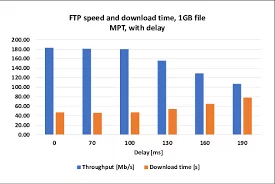
Common Use Cases for FTP Include:
- Transferring Large Server Files: IT professionals often use FTP to move substantial server files within an organization.
- Educational and Hobbyist Purposes: FTP serves as a valuable tool for introducing beginners to various internet protocols before delving into more intricate versions.
FTP’s versatility, simplicity, and reliability make it an indispensable tool for a wide range of applications, from professional server management to educational endeavors. In the following sections, we will explore FTP in greater detail, including its functioning, essential features, and recommendations for the best FTP clients.
Benfits of Using FTP Clients:
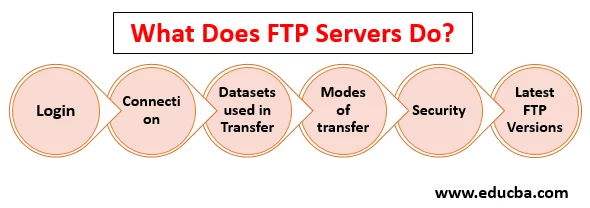
File Transfer Protocol (FTP) clients offer a robust and reliable solution for transferring files between local machines and remote servers. Particularly favored by web developers, IT administrators, and businesses handling large volumes of data, FTP clients come with a wide array of benefits that set them apart from other file transfer methods such as email, HTTP uploads, or browser-based file-sharing platforms. Below is an in-depth look at why FTP clients remain an essential tool in modern file management and server operations:
1. High Efficiency and Fast Transfers
FTP clients are engineered for optimized file transfer performance. Unlike HTTP uploads or email attachments, FTP clients allow users to transfer multiple files or entire directories simultaneously, significantly reducing time spent on data migration. The ability to queue and batch transfers also enhances productivity, especially when dealing with large datasets or recurring upload/download tasks.
2. Unmatched Reliability and Error Handling
One of the standout features of FTP clients is their reliability. They incorporate built-in error detection and correction mechanisms to ensure that file integrity is maintained during transmission. Should a transfer be interrupted due to a network failure or connection timeout, most FTP clients can automatically resume from the last successful point, eliminating the need to restart the entire transfer.
3. User-Friendly Interface and Easy Navigation
Modern FTP clients are designed with intuitive graphical interfaces that make them accessible even to non-technical users. Features like drag-and-drop functionality, hierarchical directory views, and saved connection profiles simplify complex tasks such as navigating remote file structures or managing multiple server connections.
4. Rich Set of Advanced Functionalities
FTP clients go beyond simple file transfers by offering advanced capabilities:
- Scheduled Transfers: Automate routine uploads/downloads based on a fixed schedule.
- Bandwidth Throttling: Manage network resource usage by setting speed limits.
- File Synchronization: Keep local and remote directories in sync automatically.
- Scripting Support: Use built-in scripting engines or third-party plugins to automate repetitive workflows and integrate with deployment pipelines.
5. Secure and Encrypted File Transfers
Security is paramount when dealing with sensitive information. FTP clients often support secure variants like:
- SFTP (SSH File Transfer Protocol): Encrypts both command and data channels using SSH.
- FTPS (FTP Secure): Adds SSL/TLS encryption to standard FTP.
These protocols ensure that all data, including login credentials and file contents, is protected against interception or unauthorized access during transmission.
6. Ideal for Large Files and Bulk Transfers
Unlike many web-based services that impose size restrictions, FTP clients are built to handle the transfer of large individual files and extensive folder structures without issues. This makes them ideal for use cases such as database backups, multimedia file management, and software deployment.
7. Comprehensive Server Management Tools
Beyond file transfers, many FTP clients include server management capabilities:
- Create, rename, or delete directories.
- Change file permissions (CHMOD).
- Edit files directly on the server using built-in or integrated code editors.
These features provide a seamless way to maintain remote environments without the need for direct server access or command-line interactions.
8. Automation and Customization Capabilities
Advanced users and developers can leverage FTP clients that support custom scripts, macros, and automation workflows. This allows for sophisticated operations such as:
- Conditional file transfers based on file size or date modified.
- Integration with CI/CD pipelines.
- Backup and restore routines.
9. Cross-Platform and Server Compatibility
FTP is a universally supported protocol, ensuring compatibility across nearly all operating systems—Windows, macOS, Linux—and a wide range of server configurations. Whether managing a shared hosting server, VPS, or cloud-based platform, FTP clients offer consistent performance and accessibility.
10. Essential for Website Deployment and Maintenance
FTP clients are indispensable tools for web developers and site administrators. They simplify tasks such as:
- Uploading and updating HTML, CSS, JavaScript, and media files.
- Migrating WordPress themes and plugins.
- Managing .htaccess and configuration files.
These capabilities make FTP a go-to method for maintaining live websites and ensuring they stay up-to-date and operational.
11. Audit Trails and Activity Logging
For accountability and troubleshooting, many FTP clients provide comprehensive logging features. These logs track all transfer activities, connection attempts, and error messages, which can be invaluable for:
- Diagnosing failed uploads or permission issues.
- Monitoring user access and file changes.
- Maintaining compliance with organizational or regulatory standards.
12. Affordable and Cost-Effectiv
Many reliable FTP clients are available for free (e.g., FileZilla, WinSCP), while premium options with extended features are affordably priced. This makes FTP a cost-effective solution for individuals, small businesses, and large enterprises alike.
Top FTP Clients for Mac and Windows:
1. WinSCP
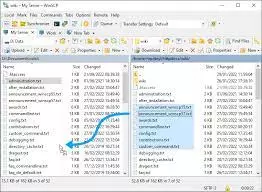
WinSCP is a distinguished FTP client solution that has gained a strong reputation for its seamless integration with the Windows operating system. Designed with a clear focus on simplicity and efficiency, WinSCP provides users with a versatile open-source platform for managing file transfers. Whether you’re a novice or an experienced user, this software offers an accessible and intuitive approach to downloading, uploading, and editing files.
Pros:
- Offers compatibility with FTP, SFTP, and SSH protocols.
- Allows for customization of language preferences.
- Features an integrated text editor for convenient editing.
- Provides enhanced security through the use of a master password.
- Offers efficient management of file transfers.
- Supports WebDAV for broader functionality.
- Enables scripting and automation for streamlined tasks.
- Free from adware or intrusive advertisements.
Cons:
- Switching interfaces necessitates adjustments to preferences.
- Limited options for customizing keyboard shortcuts.
Platform: Windows
Price: FREE
2. Cyberduck
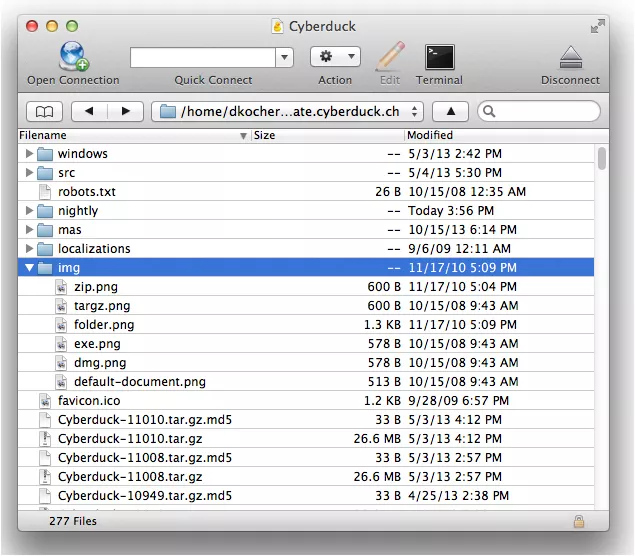
Cyberduck is a remarkable FTP client that deserves recognition for its status as a free and highly adaptable solution, catering to users of both Windows and Mac operating systems. However, what truly distinguishes Cyberduck from its competitors, particularly in the realm of Mac FTP clients, is its unparalleled integration with the native Mac environment. This integration is not just a feature; it is a strategic advantage that significantly elevates Cyberduck’s usability and establishes it as the premier choice for Mac users in search of a powerful, efficient, and dependable FTP client.
Pros:
- Beginner-friendly interface, well-suited for novices.
- Permits remote file editing, enhancing productivity.
- Compatible with various external code editors, providing flexibility.
- Conveniently opens and edits both text and binary files.
- Supports a range of protocols, including FTP, SFTP, and WebDAV.
- Offers advanced SSH features and a bookmarking system for efficient navigation.
- Enhances security with client-side encryption.
- Facilitates API connections with popular cloud storage services like Google Drive and Dropbox.
- Multilingual support accommodates diverse user needs.
Cons:
- May exhibit relatively slower performance when compared to alternative FTP clients.
- Does not offer a portable version for on-the-go usage.
- Downloading from unofficial sources may pose a risk of adware inclusion.
Platform: Windows, Mac
Price: FREE
3. CuteFTP
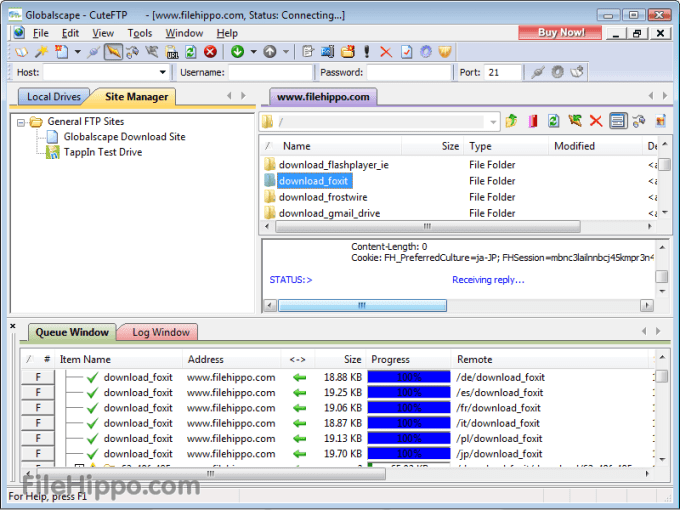
CuteFTP is an FTP client that sets itself apart from the plethora of free and open-source alternatives by offering users a premium and feature-rich experience. It is a testament to the notion that, sometimes, investing in a paid solution can provide substantial advantages in terms of advanced features, performance, and support. CuteFTP is a go-to choice for individuals and organizations who demand not just basic FTP functionality but a comprehensive suite of features that enable efficient, secure, and reliable file transfers.
Pros:
- CuteFTP offers extensive support to assist users when needed.
- It supports OpenPGP encryption and file compression for improved data protection during transfers.
- CuteFTP handles FTP, SFTP, and WebDAV protocols, accommodating various server setups.
- One Time Password authentication adds an extra layer of security.
- Users can streamline workflows with scheduling and automation features, including backups and synchronization.
- It includes a built-in wizard, simplifying setup and usage for novice users.
- An integrated, color-coded HTML editor facilitates web development tasks.
- Segmented Downloading enhances download efficiency by breaking large files into segments.
Cons:
- Beginners may find CuteFTP challenging due to its advanced features, requiring some time to become proficient.
- It lacks support for connecting to cloud Infrastructure as a Service (IaaS) providers, limiting cloud integration.
- CuteFTP does not offer a file comparison feature, which can be a drawback for those needing to compare and synchronize files.
Platform: Windows, Mac
Price: Starting at $59.99
4. Transmit
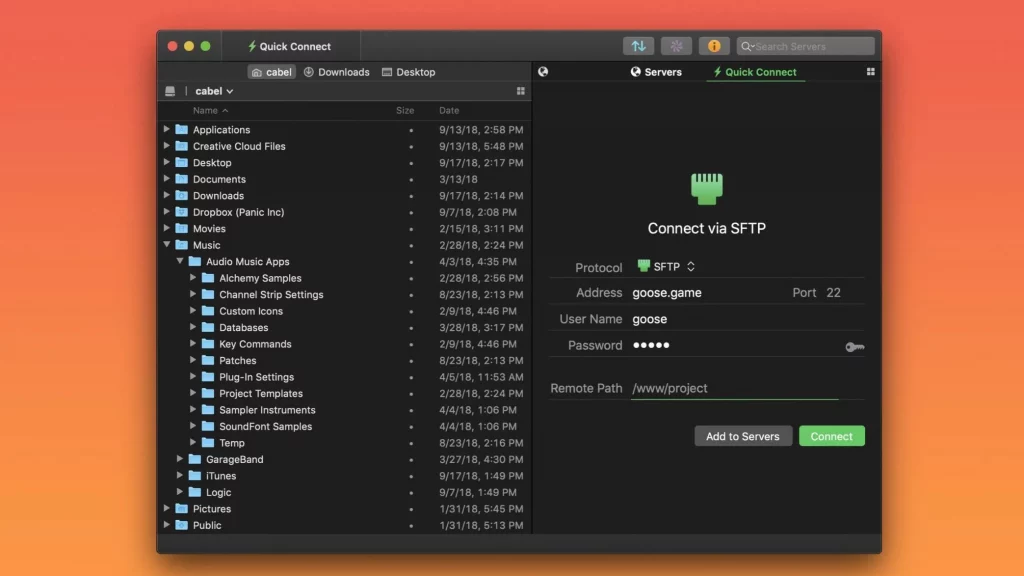
Transmit, a product developed by Panic, Inc., stands out as a dedicated FTP client meticulously designed for Mac users. It has garnered immense popularity among the Mac user community, particularly within the web development sphere, making it a go-to choice for those seeking seamless file transfer solutions. Transmit’s stellar reputation is built upon its impressive array of features, reliability, and remarkable speed, cementing its status as the premier FTP client for the Mac platform.
Pros:
- Enable synchronization of folders between local and remote servers.
- Incorporate Transmit shortcuts into Finder for convenient access.
- Extensive protocol support, including SSH, FTP, FTPS, SFTP, Amazon S3, and WebDAV.
- Seamless connections with cloud services like Amazon Drive, Microsoft Azure, Dropbox, and Google Drive.
- Features a built-in code editor for efficient editing of files.
- Offers a Dashboard widget for quick access.
- Effortlessly upload files through drag-and-drop functionality.
- Control bandwidth usage with bandwidth limiting.
- Benefit from advanced file skipping options.
- Multilingual support caters to diverse user preferences.
- Enhance security with 2-factor login authentication.
Cons:
- Despite its popularity, Transmit lacks versions for Windows and Linux.
- By default, it installs adware, which can be an inconvenience.
Transmit emerges as the ideal FTP client solution for Mac users seeking a highly dependable and feature-rich tool.
Platform: Mac
Price: $45
5. FileZilla
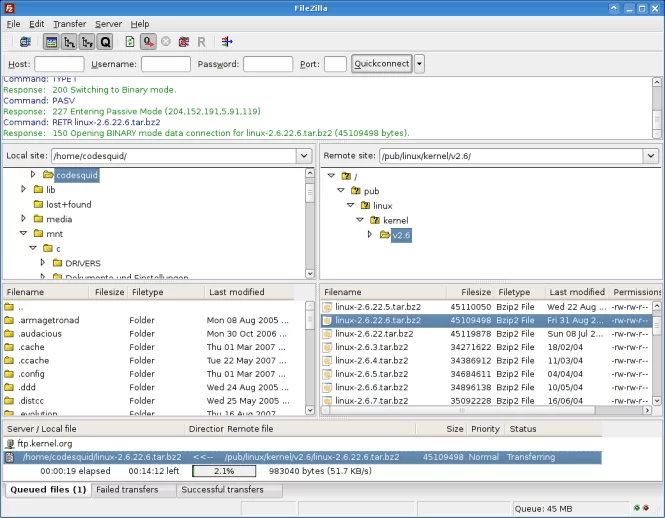
FileZilla is undoubtedly the most renowned open-source FTP client, acclaimed for its availability across the three major operating systems: Windows, Mac, and Linux. With its user-friendly interface, accessibility, and extensive documentation, FileZilla has solidified its place as the go-to choice for individuals and professionals seeking efficient and dependable file transfer solutions.Navigating an FTP client, especially for beginners, can be a daunting task. FileZilla addresses this concern by providing extensive and well-structured documentation. This documentation is a treasure trove of information, serving as a valuable resource for users at all levels. It answers questions, offers guidance, and provides step-by-step instructions, ensuring that even novices can quickly become proficient in using FTP clients.
Pros:
- Compatible with Windows, Mac, and Linux, ensuring accessibility for users on different operating systems. Features an intuitive interface that is easy to navigate, catering to both beginners and experts.
- Comprehensive documentation helps users of all levels understand and utilize FTP client functionalities.
- Being open source means FileZilla is free to use, and its source code is open for scrutiny and customization.
- FileZilla receives frequent updates, ensuring that it remains reliable and secure.
- Offers support for both FTP (File Transfer Protocol) and SFTP (Secure File Transfer Protocol), enhancing data security options.
- Efficiently manage file transfer queues for organized and prioritized transfers.
Cons:
- Some users may find the interface less visually appealing compared to premium FTP clients, but it compensates with functionality.
- Users must configure security settings correctly, particularly when dealing with sensitive data, to ensure secure transfers.
6. FreeFTP
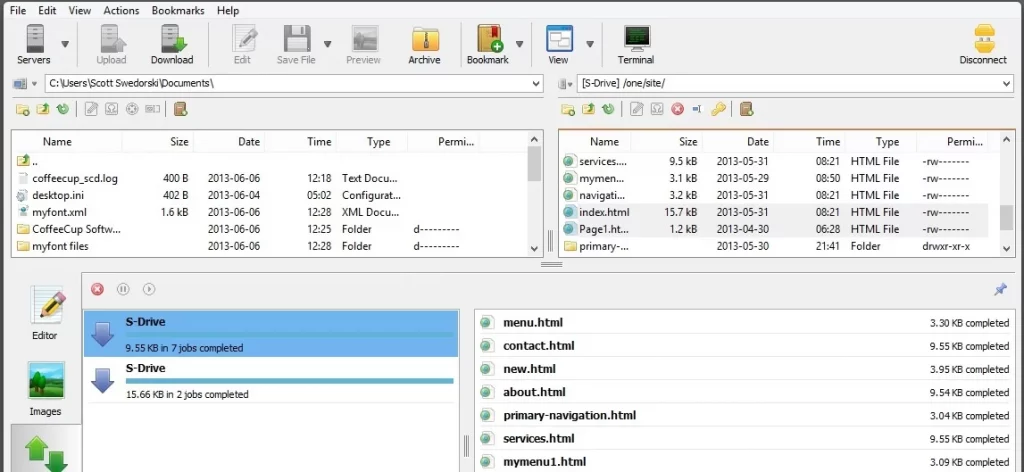
Free FTP is a remarkable file transfer application meticulously crafted to combine the power of robust functionality with a user-friendly interface. It excels in simplifying the process of connecting to your server and effortlessly uploading or downloading files. With the ease of a single click or a simple drag-and-drop action, Free FTP empowers users to efficiently manage their file transfers, whether it’s between their server and computer or vice versa.
Pros:
- Offers support for various protocols, including FTP, SFTP, FTPS, and more.
- Features a handy history function to locate previously accessed files easily.
- Provides options to manage file and folder permissions.
- Includes a status bar for a quick overview of transfer status.
- Allows users to create Zip Archives for site backups.
Cons:
- Access to advanced features like a built-in code editor, preview function, Snippet Library, and customizable syntax highlighting for HTML, CSS, PHP, JavaScript, ASP, and Python requires an upgrade to the paid version.
Platform: Windows
Price: FREE (premium version available for $39)
7. WS_FTP
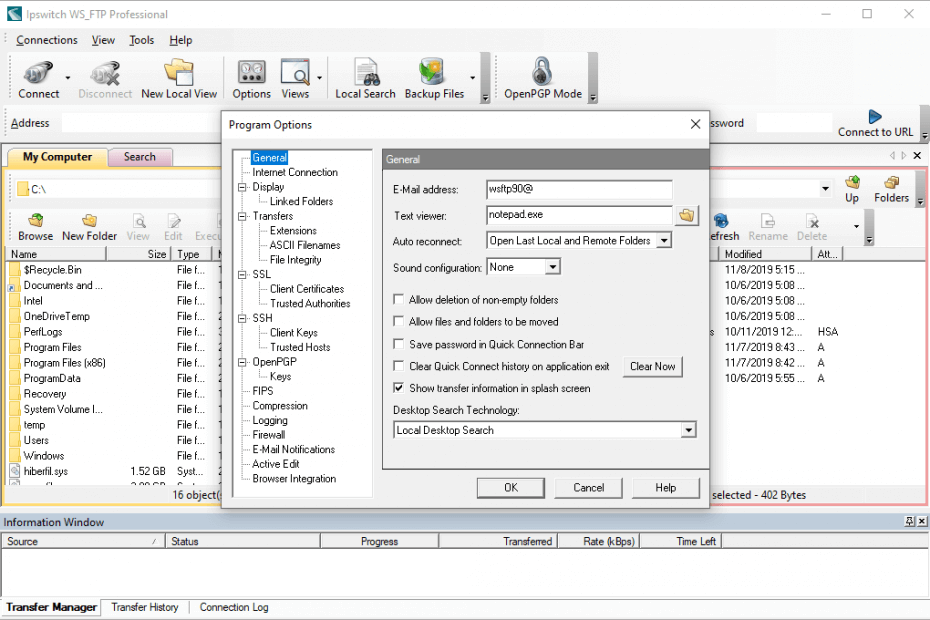
WS_FTP Professional offers a secure, highly customizable, and user-friendly solution for file transfers. Its encryption capabilities guarantee data security, while its adaptability and drag-and-drop functionality enhance overall user experience. Whether you are a professional needing a reliable file transfer tool or an individual seeking a secure way to manage file transfers, WS_FTP Professional provides a dependable solution. Furthermore, WS_FTP Professional offers extensive customization options, allowing users to tailor the software to their specific needs, and simplifies the file transfer process with intuitive drag-and-drop functionality.
Pros:
- Utilizes 256-bit AES, FIPS 140-2 validated cryptography, and OpenPGP file encryption for secure transfers.
- Offers drag-and-drop functionality for intuitive file management.
- Integrates with Google, Copernic, or Windows desktop search engines, simplifying file location and transfer.
- Allows scheduling of post-transfer actions such as file deletion, movement, or renaming.
- Supports file archiving.
- Provides options for email notifications, backups, syncing, and compression.
- Compatible with IIS and Apache web servers for versatile server connections.
Cons:
- Lacks data transfer graphs or visual displays for monitoring transfer progress.
- Comes at a higher price point compared to other popular FTP client solutions.
Platform: Windows Price: $49.95
8. CommanderOne
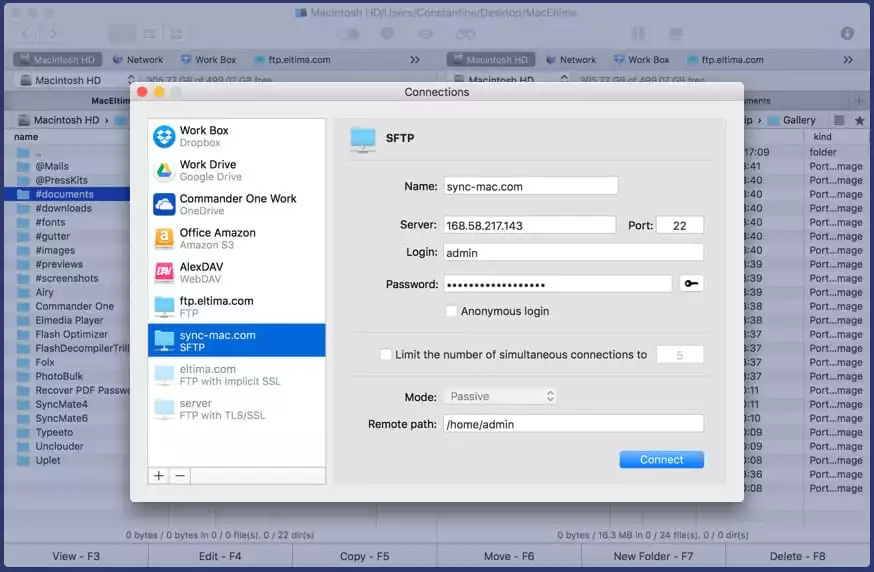
Commander One is a multifaceted file manager and FTP client designed specifically for Mac users. Developed by the renowned Eltima group, known for its high-quality Mac and Android products, Commander One simplifies and secures the process of transferring and sharing files through FTP, SFTP, and FTPS protocols. This comprehensive software offers a multitude of features, including a built-in process manager, MTP device and cloud drive mounting, archive extraction, root access, and the ability to reveal hidden files.
Pros:
- Offers a versatile and secure file transfer solution via FTP, SFTP, and FTPS.
- Serves as a comprehensive file manager with powerful organizing and browsing capabilities.
- Includes a built-in process manager for seamless process monitoring and management.
- Facilitates the mounting of MTP devices and access to cloud drives.
- Simplifies archive extraction for compressed files.
- Grants root access for advanced file and system operations.
- Allows users to reveal hidden files within the interface.
- Supports a tabbed interface for efficient folder navigation.
- Enables connections with multiple servers concurrently, ideal for managing multiple remote environments.
Cons:
- The premium version offers exclusive features, potentially limiting functionality for free version users.
- Users may experience a learning curve when navigating the extensive feature set.
9. CloudMounter
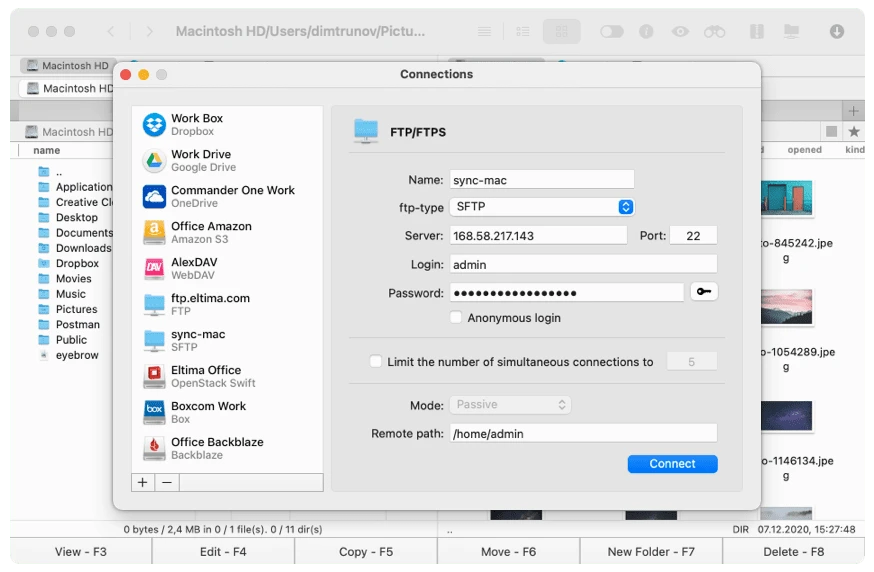
CloudMounter emerges as an exceptional choice among FTP clients for Mac users due to its unique ability to seamlessly incorporate online files into your Mac’s file system. Offering effortless integration with Finder, CloudMounter simplifies the management of remote and cloud-based files. Its user-friendly interface caters to both beginners and experienced users, making it an accessible and versatile tool.
Pros:
- Provides a unique and seamless integration of online files into the Mac file system, enhancing accessibility and file management.
- Supports a variety of file transfer protocols, including FTP, FTPS, and SFTP.
- Allows mounting of popular cloud computing services as local drives on your Mac, simplifying access to cloud-based files.
- Streamlines file operations, including uploading, downloading, creating, viewing, editing, and deleting files.
- Ensures data security through encryption, safeguarding your files regardless of their storage location.
- Features a minimalistic and user-friendly interface suitable for users of all skill levels.
Cons:
- While CloudMounter offers a free trial, full access to its advanced features may require a paid subscription, which could deter some users.
- Users dealing exclusively with traditional FTP functions may find the inclusion of cloud storage integration unnecessary for their needs.
Factors to Look for in FTP Client:
1. User-Friendly Interface: A paramount requirement is a straightforward and intuitive interface. Seek an FTP client that boasts an easily navigable design, ensuring accessibility even for novice users. Clear icons, menus, and tooltips can significantly enhance the overall user experience.
2. Unified Access Point: The FTP client should provide a single, centralized access point to oversee all file transfer activities. This streamlines the process and reduces the learning curve for users.
3. Preconfigured Settings: Advanced FTP clients enable administrators to preconfigure settings like connection protocols, server IPs, and port numbers. This configured setup can then be effortlessly distributed to end-users, ensuring consistency and minimizing errors.
4. Support for SFTP: Security takes precedence when transmitting files over the internet. Ensure that your chosen FTP client supports the Secure File Transfer Protocol (SFTP) for encrypted data transmission, safeguarding sensitive information from unauthorized access.
5. Password Encryption: For heightened security, seek FTP clients that offer password encryption. This guarantees the secure storage of login credentials, reducing susceptibility to theft.
6. Backup and Syncing Options: An effective FTP client should offer options for automated backups and file and directory synchronization. This feature simplifies data management and ensures that critical files remain up-to-date.
7. Cross-Platform Compatibility: Assess whether your FTP client needs to function across different operating systems. Some clients are compatible with Windows, Mac, and Linux, allowing for consistency in your file transfer processes.
8. Drag and Drop Support: Drag and drop functionality simplifies the file transfer process by enabling users to effortlessly move files between local and remote directories. This feature enhances user productivity.
9. Multilingual Support: If you have a diverse team or need to interact with clients and partners globally, look for FTP clients that offer support for multiple languages. This ensures that users from various regions can comfortably utilize the software.
10. Remote File Editing: Advanced FTP clients often provide the capability to edit files directly on the remote server. This can be a time-saving feature, especially beneficial for web developers and content managers.
11. Directory Comparisons: A directory comparison feature enables users to compare the contents of local and remote directories, highlighting differences and facilitating efficient file synchronization. This enhances overall file management efficiency.
Supercharge File Transfers with FTP Clients & Nestify Hosting
n today’s fast-paced digital world, reliable and secure file transfer isn’t optional—it’s essential. FTP clients give you the power to manage large files, automate workflows, and maintain server integrity with ease. Whether you’re updating websites, managing backups, or transferring sensitive data, FTP clients like FileZilla, Cyberduck, or WinSCP help you do it faster, safer, and smarter.
But even the best FTP client is only as good as the server it connects to.
That’s where Nestify comes in.
With built-in FTP/SFTP support, high-speed SSD infrastructure, daily backups, and 24/7 expert support, Nestify empowers you to take full control of your file management and website deployment workflows—all with no coding or DevOps expertise required.
🚀 Ready to simplify your server access and streamline your workflow?
👉 Start your 7-day Free Trial with Nestify
No credit card required. Instant setup. Unlimited possibilities.
Claim Your Free Trial Now →
Don’t just transfer files—build, manage, and grow with confidence. Nestify + FTP makes it effortless.
Frequently Asked Questions on FTP Clients & Hosting
Can I automate file transfers with FTP clients?
Yes, many advanced FTP clients offer scripting, scheduling, and automation features to help you streamline recurring tasks like backups, content uploads, and server syncing.
Do FTP clients provide transfer logs or activity tracking?
Yes. Most FTP clients include detailed logging features that let you review upload/download history, errors, and connection status—useful for audits and troubleshooting.
What’s the advantage of using FTP over cloud-based file sharing services?
FTP clients are faster and more flexible for bulk file transfers, server-side edits, and website maintenance. Unlike cloud services, FTP connects directly to your server and allows for advanced tasks like permission changes, directory management, and live editing.



