In today’s digital age, having a strong online presence is crucial for any business. Google, being the most popular search engine, plays a significant role in determining your company’s visibility and reach. However, there may be instances where you find yourself needing to remove your business from Google. Whether it’s due to a change in ownership, rebranding, or any other reason, understanding the process is essential.
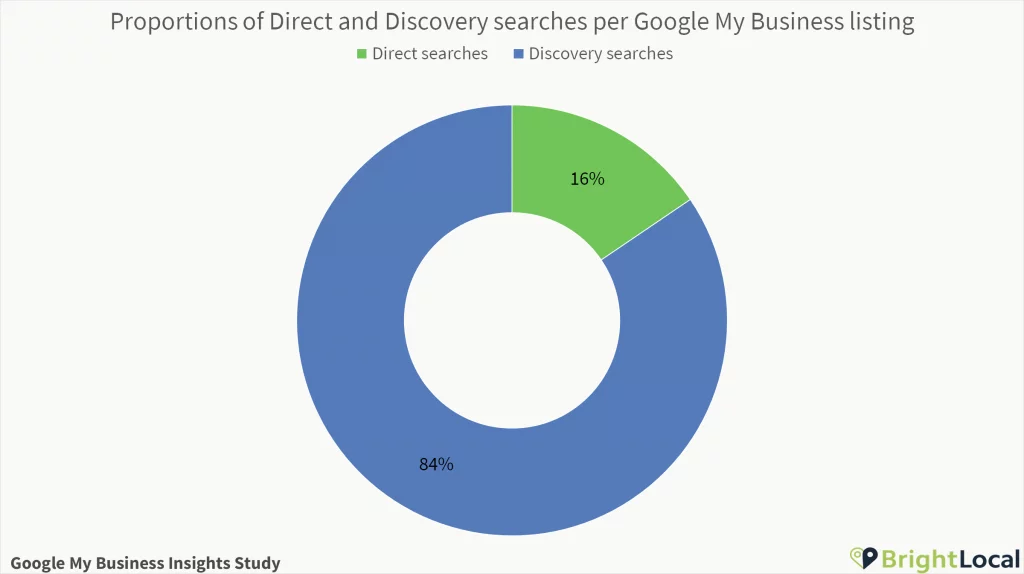
Understanding the Importance and Implications of Removing Your Business from Google

Removing your business from Google is not a decision to be taken lightly. Before you proceed with the removal process, it is crucial to understand the importance and implications it may have on your online presence and overall business reputation. Let’s delve into this section to gain a comprehensive understanding.
Why Remove Your Business from Google?
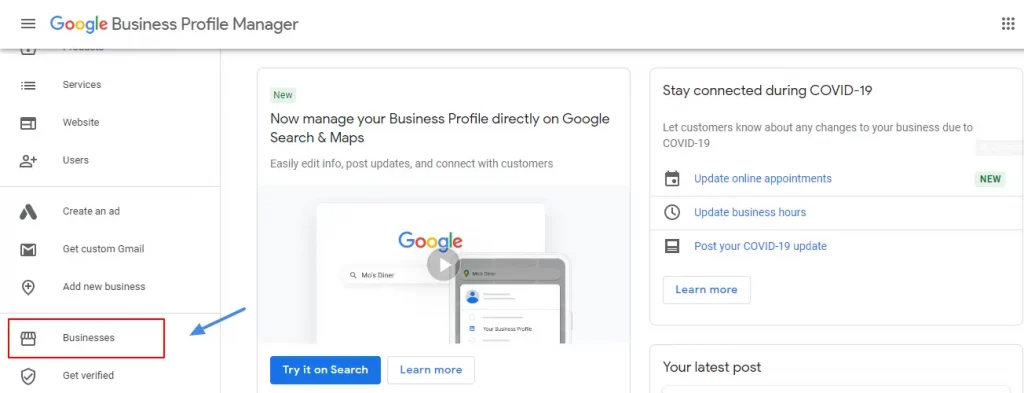
There can be various reasons why you might want to remove your business from Google. Some common scenarios include:
- Change in Ownership: If your business has undergone a change in ownership or has been acquired by another company, you might want to remove the old business listing from Google.
- Rebranding: When your business undergoes a rebranding process, such as changing its name, logo, or focus, it may be necessary to remove the old listing and create a new one to accurately reflect your new brand identity.
- Closure or Relocation: If your business has permanently closed down or relocated to a new address, removing the old business listing is essential to avoid confusion among potential customers.
Implications of Removing Your Business from Google
- Online Visibility Impact:
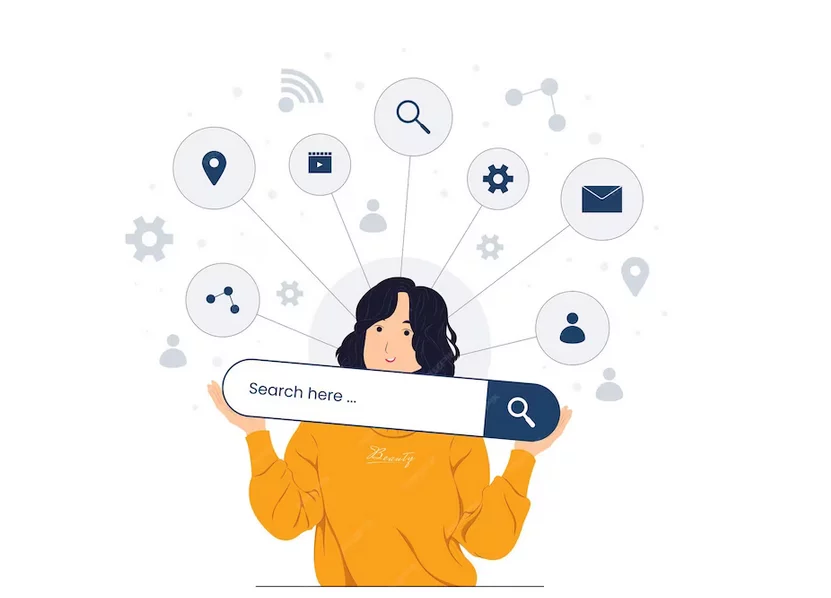
Google is the go-to search engine for millions of users worldwide. Removing your business listing will result in a loss of visibility on Google Search, Google Maps, and other Google services. This could potentially affect your overall online presence and the ability for potential customers to find you.
2. Customer Perception:
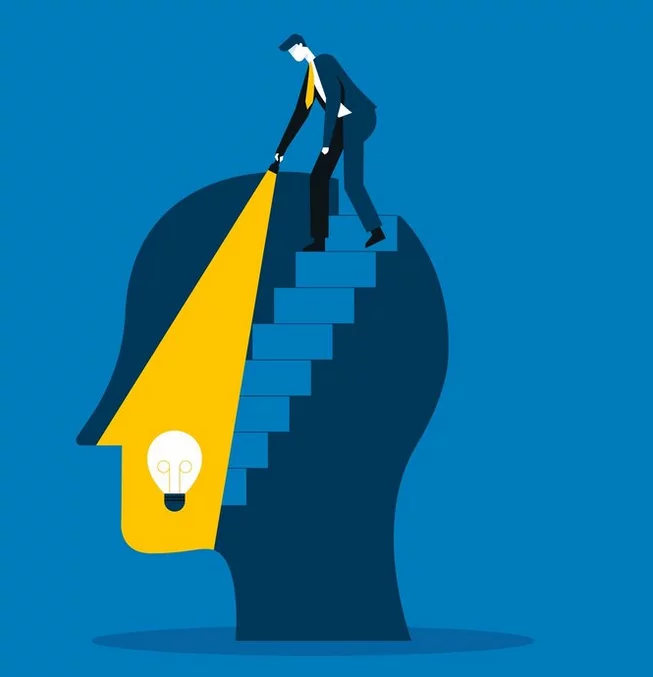
Removing your business from Google may raise questions among existing and potential customers. They may wonder why your business is no longer listed and whether you are still operational. It is important to communicate any changes effectively to avoid any negative impact on customer perception.
3. Local SEO Impact:
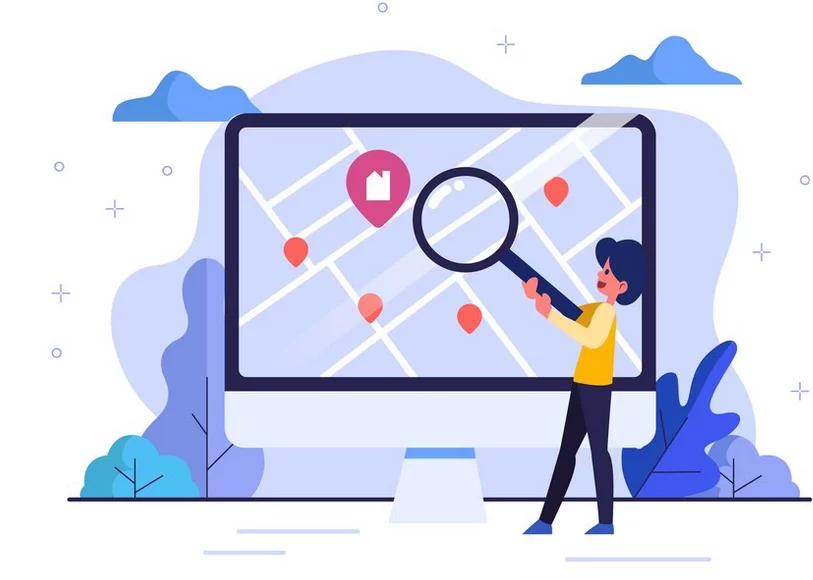
Google My Business listings play a crucial role in local search engine optimization (SEO). Removing your business listing may impact your local SEO efforts, including your ranking in local search results and the ability to appear in the highly coveted “Local Pack” on Google Maps.
4. Loss of Reviews and Ratings:

If you remove your business from Google, you will lose all the reviews and ratings associated with your listing. These reviews and ratings can greatly influence potential customers’ decision-making process and establish trust in your business.
Preparatory Steps Before Removing Your Business from Google:
1. Verifying Ownership of Your Business
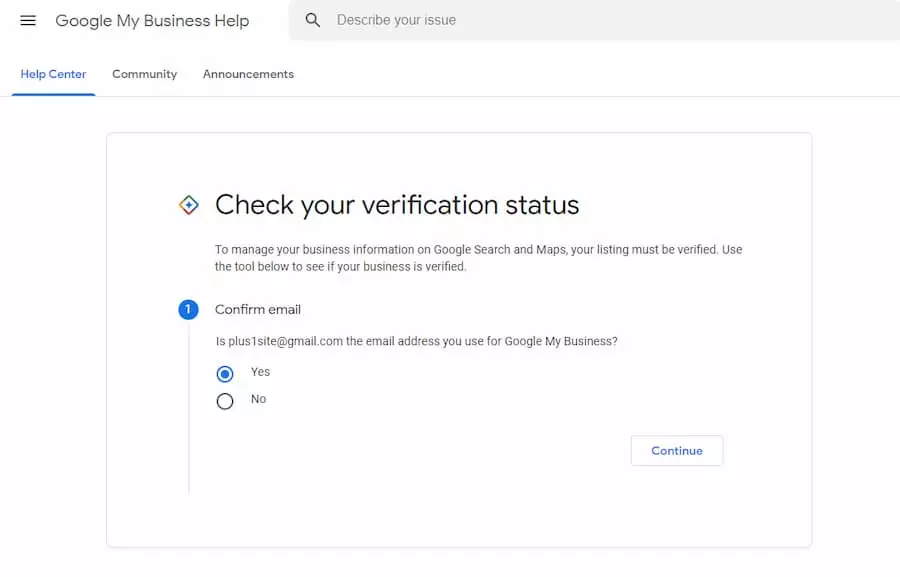
Before initiating the removal process, it is crucial to verify that you are the rightful owner of the business listing. This step is necessary to prevent unauthorized removals and maintain the integrity of the platform. To verify ownership, follow these steps:
- Log in to your Google My Business account.
- Locate the business listing you want to remove.
- Ensure that you have full administrative access to the listing.
If you do not have access to the listing or suspect that someone else may have claimed ownership, you may need to go through a verification process to regain control.
2. Considering the Consequences of Removal

As mentioned earlier, removing your business from Google can have implications on your online visibility and customer perception. Take the time to carefully consider the consequences before proceeding. Ask yourself:
- Will removing the business listing align with your overall business goals and objectives?
- Are there alternative options, such as updating the listing or making changes, that might better serve your needs?
- How will the removal impact your local SEO efforts and visibility in search results?
- Are you prepared to lose the reviews, ratings, and other valuable information associated with your listing?
By considering these factors, you can make an informed decision about whether removing your business from Google is the right step for your specific situation.
3. Creating a Backup of Your Business Information
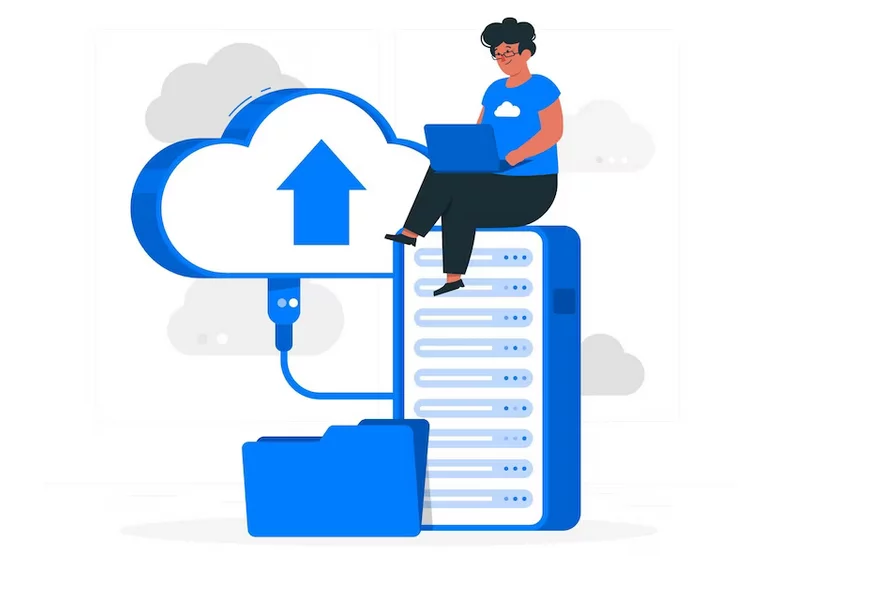
Before you initiate the removal process, it is essential to create a backup of your business information. This backup will serve as a reference point and can be used to recreate your listing if necessary. Here’s how you can create a backup:
- Take screenshots or save copies of your business listing, including all relevant details such as address, contact information, business hours, and photos.
- Export any customer reviews or ratings associated with your listing.
- Save any additional information or content that you deem important for future reference.
By creating a backup, you’ll have the necessary information readily available in case you need to recreate your listing or refer back to specific details.
Detailed Process of Removing Your Business from Google My Business
Removing your business from Google My Business requires following a specific process to ensure a smooth and successful removal. In this section, we will provide a detailed step-by-step guide on how to remove your business listing from Google My Business. Let’s dive in.
A. Login to your Account
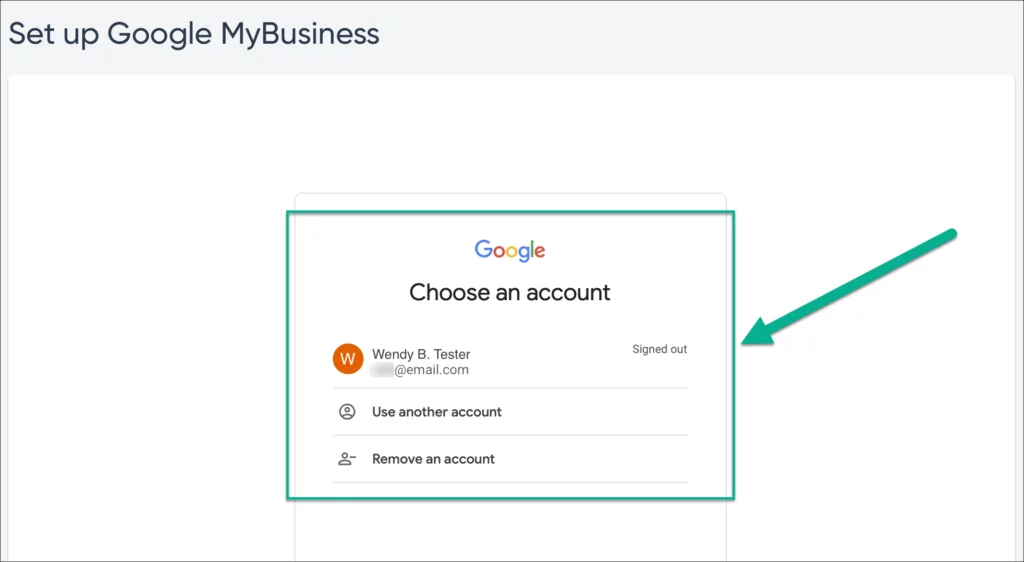
To initiate the removal process, you need to log in to your Google My Business account. If you don’t have an account, you will need to create one using your business email address. Follow these steps to log in:
- Visit the Google My Business website (https://www.google.com/business/) and click on the “Sign in” button located at the top right corner of the page.
- Enter your email address and password associated with your Google My Business account.
- Click on the “Sign in” button to access your account dashboard.
B. Selecting the Business to Remove
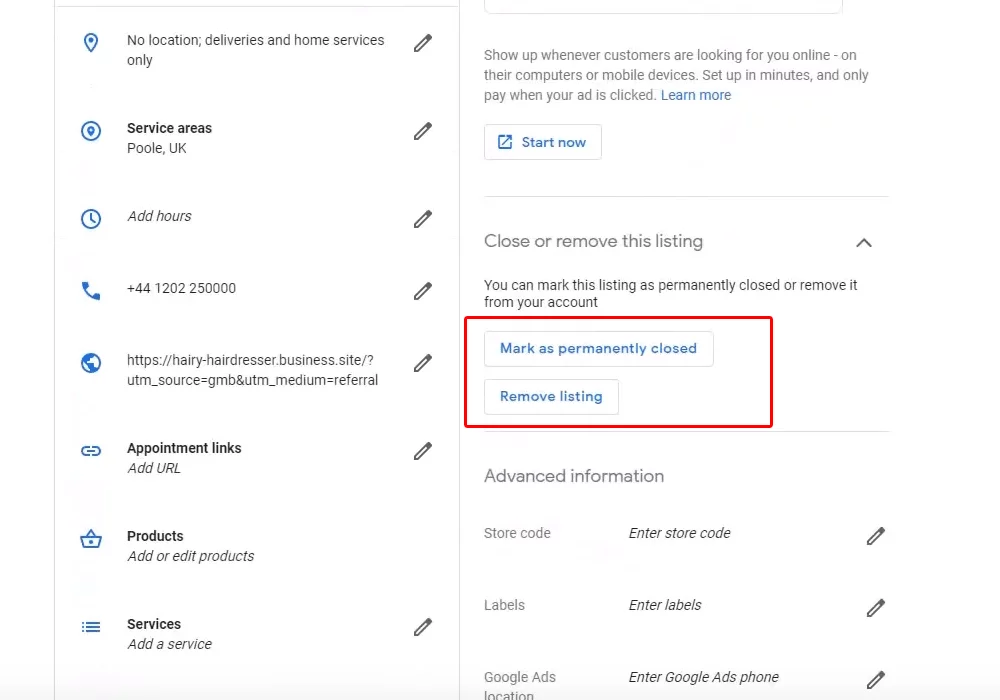
Once you have logged into your GMB account, you will need to select the business listing you want to remove. If you manage multiple listings, ensure that you choose the correct one. Follow these steps:
- From your account dashboard, locate and click on the business listing you wish to remove.
- This will open the specific business listing’s details page, displaying the information associated with it.
C. Following the Removal Process
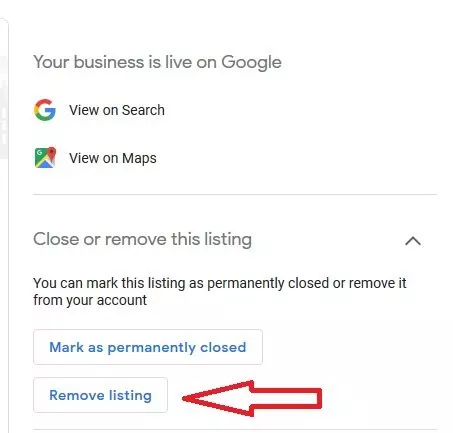
Now that you have selected the correct business listing, it’s time to follow the removal process. Please note that the exact steps may vary slightly depending on the updates made to the GMB platform. Follow these general steps:
- From the business listing’s details page, locate and click on the “Info” tab.
- Scroll down to find the “Close or remove this listing” section.
- Click on the “Remove Listing” option.
- A confirmation pop-up will appear, explaining the consequences of removing the listing. Read it thoroughly to understand the implications.
- Check the box confirming that you want to remove the listing.
- Click on the “Remove Listing” button to proceed.
- Google may prompt you to provide additional information or verify your decision. Follow the on-screen instructions to complete the removal process.
How to Remove Your Business from Google Search and Google Maps
Removing your business from GMB is just one part of the process. To ensure a complete removal from Google’s search results and maps, you need to take additional steps. In this section, we will guide you through the process of removing your business from Google Search and Google Maps. Let’s get started.
Understanding how Google Search and Google Maps are Connected with Google My Business
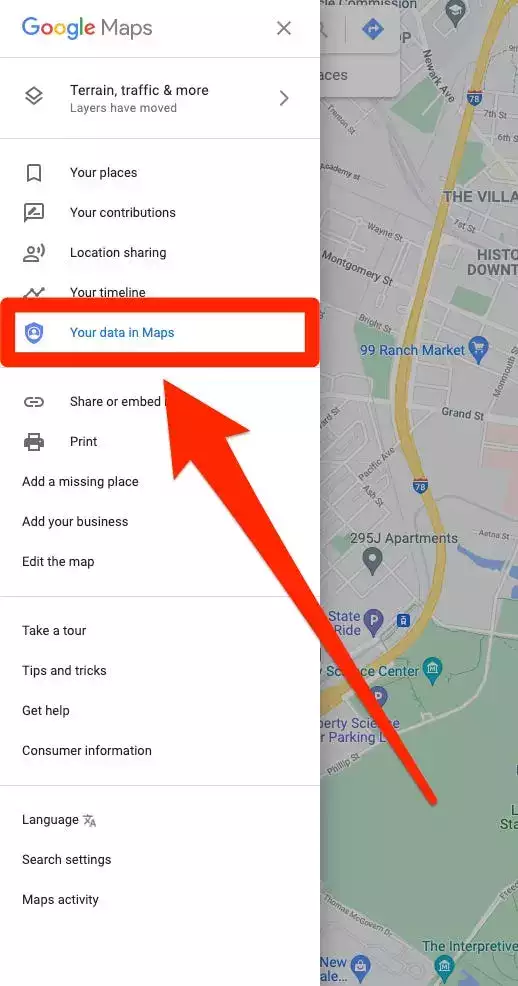
When you remove your business from Google My Business, it will no longer be associated with your account. However, it may still appear in Google Search and Google Maps until you take the necessary steps to remove it from these platforms.
What to Do After Removing Your Business from Google
After successfully removing your business from Google, there are several important steps to take to ensure a smooth transition and maintain your online presence.
1. Monitoring Your Business’s Online Presence
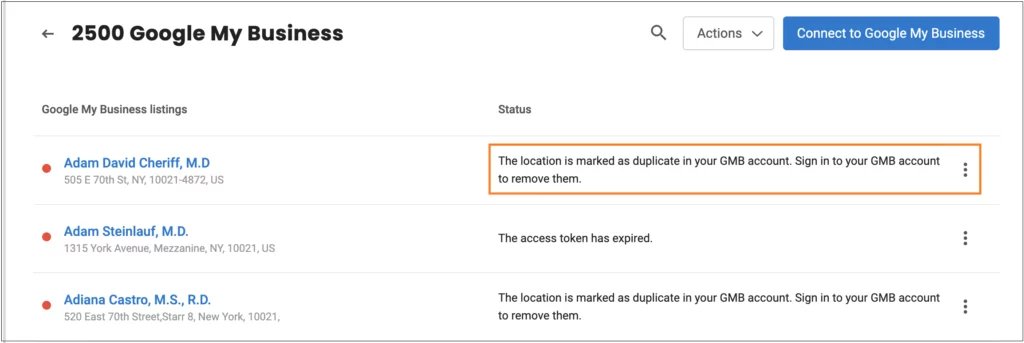
After removing your business from Google, it is crucial to monitor your online presence to ensure that the removal has been implemented correctly and to address any potential issues. Here are some key actions to take:
- Perform Google Search: Conduct regular searches using your business name, previous address, and other relevant keywords to see if any remnants of your business listing still appear. If you find any traces, reach out to Google for further assistance in removing them.
- Monitor Online Directories: Check popular online directories and review sites to ensure that your business information has been updated or removed. Update or delete any outdated listings to maintain accurate information about your business.
- Set Up Google Alerts: Set up Google Alerts using your business name, previous address, or relevant keywords to receive notifications whenever your business is mentioned online. This will help you stay informed about any mentions or discussions related to your business.
2. Updating Your Listing:
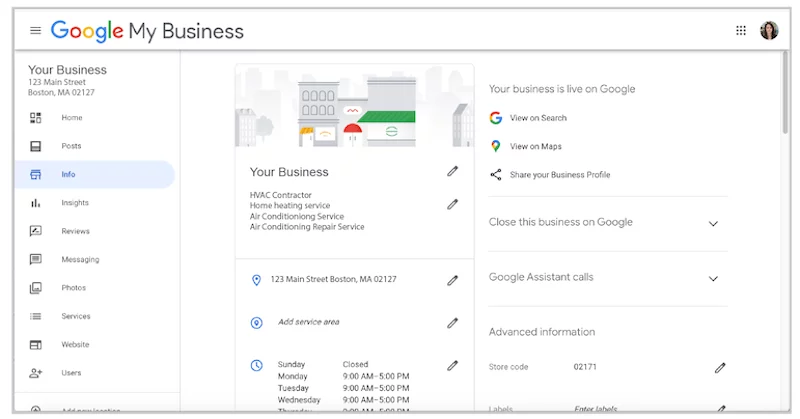
If your business undergoes changes, such as a rebranding or relocation, consider updating your existing listing on GMB rather than removing it completely. This will help maintain your online presence and avoid confusion among potential customers.
3. Claiming Ownership:
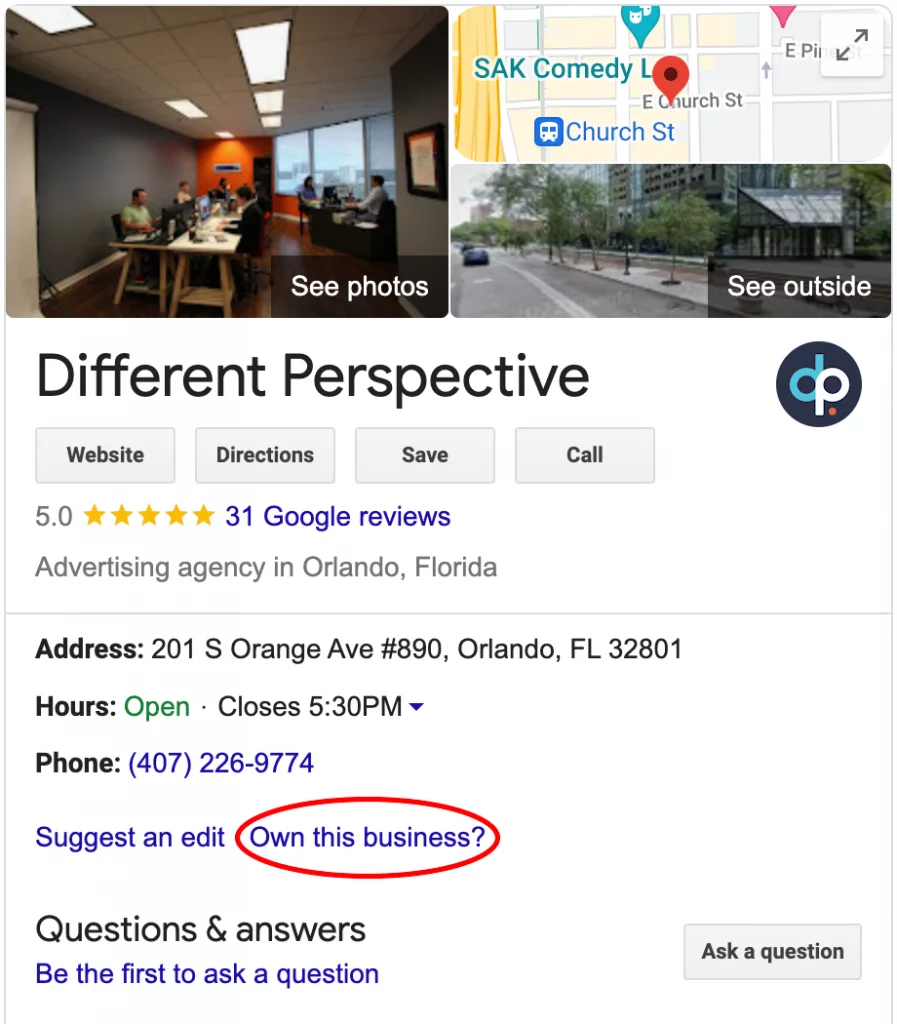
If you suspect unauthorized ownership of your business listing, go through the necessary steps to claim ownership and regain control. This will ensure that you have full administrative access to make future updates or changes as needed.
4. Rebuilding Your Online Presence
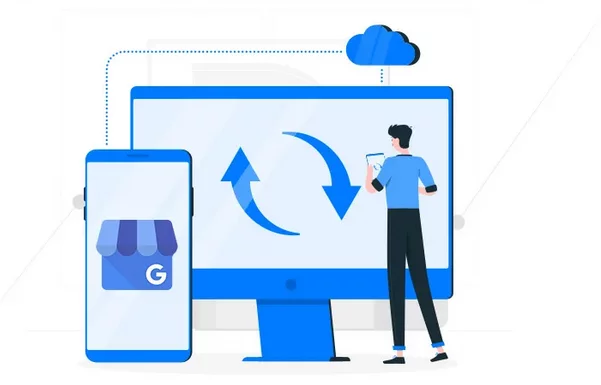
If removing your business from Google is a strategic decision, it’s important to have a plan in place to rebuild your online presence. Here are some steps to consider:
- Create a New Online Presence: If you have rebranded or relocated, create a new online presence by setting up a new business listing on GMB. Ensure that all your business information is accurate and up to date.
- Update Your Website and Online Directories: Update your website with the new business information, including the address, phone number, and any other relevant details. Additionally, update your information on online directories and review sites to maintain consistency across platforms.
- Build an Online Marketing Strategy: Develop a comprehensive online marketing strategy to promote your rebranded or relocated business. This may include search engine optimization (SEO), social media marketing, content marketing, and paid advertising to increase visibility and attract new customers.
Conclusion:
Congratulations! You now have a comprehensive understanding of how to remove your business from Google, including the preparatory steps, the detailed process of removal from Google My Business, removal from Search and Maps, and the necessary actions to take after removal. Remember, careful consideration and planning are essential when making decisions regarding your online presence. Removing your business from Google is a significant step, and it’s important to weigh the potential consequences and explore alternative options before proceeding.
What happens to my Google reviews and ratings when I remove my GMB account?
All your Google reviews and ratings will be permanently deleted when you remove your GMB account. This can impact your online reputation and credibility.
Is there a way to temporarily suspend my GMB listing instead of removing it?
Google does not provide a built-in option to temporarily suspend your GMB listing. You can, however, update your information to reflect temporary closures or changes in hours due to events like holidays or emergencies.
How long does it take for a GMB account removal to take effect?
The removal process is typically not immediate and may take several days to complete. Google may review your request before finalizing the removal.



