Changing your WordPress theme is an exciting moment for website owners. It’s an opportunity to refresh the look and feel of your site, introduce new functionalities, and enhance the user experience. However, this process should be approached with care and preparation to avoid potential pitfalls that could disrupt your website’s performance.
“WordPress is more than just a blogging platform; it’s a versatile content management system that powers over 40% of the web. Its flexibility and ease of use have revolutionized the way we build and manage websites.”
Matt Mullenweg, Co-Founder of WordPress
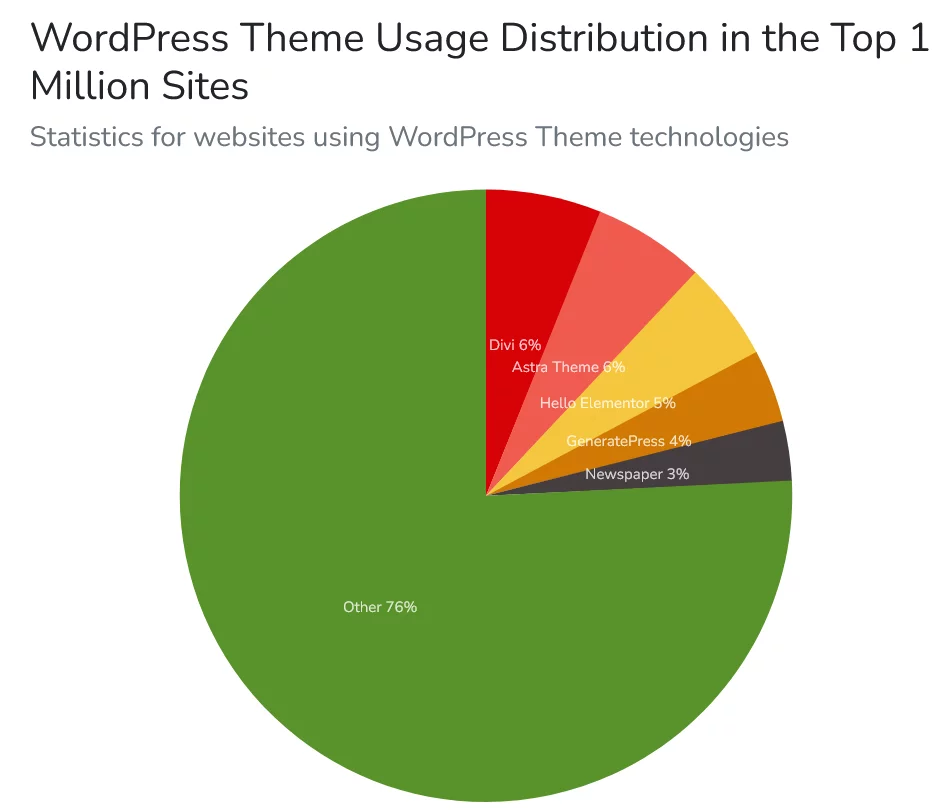
In this blog post, we’ll walk you through a comprehensive checklist of essential steps and best practices that every website owner should follow before changing their WordPress theme. These precautions are designed to help you avoid potential pitfalls and ensure that your website remains fully functional, visually appealing, and user-friendly throughout the theme switch.
“With its intuitive interface and extensive documentation, WordPress has made it possible for millions of people worldwide to take control of their online presence and bring their visions to life.”
Cory Miller, Founder of iThemes
Factors to Consider Before Picking a WordPress Theme:
- Responsive Design: A responsive theme is a must in today’s mobile-dominated world. It ensures that your website looks and functions flawlessly on various devices, such as desktops, laptops, tablets, and smartphones. A responsive design enhances user engagement, reduces bounce rates, and improves SEO rankings.
- Browser Compatibility: Your website should be accessible to users across different web browsers. Ensure the wordpress theme you choose is compatible with major browsers like Chrome, Firefox, Safari, and Edge. A well-tested and browser-friendly theme guarantees a consistent and reliable user experience for all visitors.
- Page Speed Optimization: Website loading speed is crucial for user satisfaction and SEO. Look for a theme that prioritizes page speed optimization. Faster-loading websites create a positive first impression, improve user engagement, and contribute to higher search engine rankings.
- SEO-Friendly Structure: Search engine optimization (SEO) is vital for driving organic traffic to your website. Choose a theme that follows SEO best practices, such as proper HTML structure, semantic markup, and support for schema.org microdata. A well-optimized theme lays a solid foundation for your SEO efforts.
- Customization Options: Your website should reflect your brand and unique style. Seek a wordpress theme that offers a reasonable level of customization through the WordPress Customizer or theme options panel. This allows you to personalize the appearance and layout of your website without requiring extensive coding knowledge.
- Support and Updates: Regular wordpress theme updates are essential to keep your website secure and compatible with the latest WordPress version. Prioritize wordpress themes from reputable developers who offer excellent customer support. Responsive support ensures that any issues or queries are promptly addressed, minimizing downtime and disruptions.
- Compatibility with Page Builders: If you plan to use popular page builders like Elementor, WPBakery, or Beaver Builder, ensure that the theme is fully compatible. The integration of page builders grants you greater flexibility and creativity in designing your website’s pages.
- Translation and Multilingual Support: If you have an international audience or target users who speak different languages, opt for a translation-ready theme or one that is compatible with multilingual plugins like WPML. This ensures that your content can be easily translated and understood by a diverse audience.
- Accessibility: Building an inclusive website is crucial. Choose a theme that adheres to accessibility standards, making it user-friendly for people with disabilities. Features like proper color contrast, keyboard navigation, and screen reader compatibility demonstrate your commitment to inclusivity.
- Positive Reviews and Ratings: Consider the experiences of other users by checking reviews and ratings for the theme you are interested in. High ratings and positive feedback for wordpress themes often indicate a reliable, well-coded, and user-friendly theme.
- Demo Content: Some themes come with demo content that you can import to replicate the design and structure showcased in their demos. This feature provides you with a head start in setting up your website and helps you visualize how the theme will look with sample content.
- Security: Security is paramount in website development. Verify that the theme is developed securely and does not contain any vulnerabilities that could compromise your website’s safety and data.
- Licensing Terms: Review the licensing terms of the theme to ensure they align with your intended usage. Premium themes may require a one-time purchase or subscription, while free themes might have different licensing restrictions.
Consider choosing from our list of themes here.
Things to Consider Before Changing the WordPress Theme:
1. Make Note of Any WordPress Theme Customizations: Keep Your Custom Code Safe and Manageable!

If you’ve ever customized your WordPress theme by adding code snippets directly to its files, you know how valuable these customizations can be in enhancing your website’s functionality and appearance. However, manually inserting code into theme files can be a precarious practice, leading to potential issues down the road.
But fear not! There’s a smart way to handle your custom code and ensure its safety and manageability. Meet WPCode, the ultimate code snippets plugin for WordPress. WPCode allows you to add and organize your code snippets separately, making it a breeze to maintain your customizations even if you decide to switch themes in the future. Embrace this powerful tool, and you’ll never lose track of your precious custom code again.
Find about leading backup plugins here.
2. Get Current WordPress Theme Performance Metrics: Ensure a Smooth Transition to a Faster Theme!

Before embarking on the exciting journey of changing your WordPress theme, take a moment to assess your current website’s loading speed and overall performance. We all know how crucial speed is in delivering an exceptional user experience and boosting your website’s SEO.
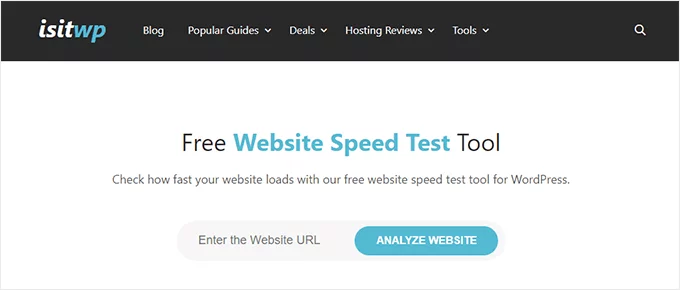
To ensure a seamless and lightning-fast transition to your new wordpress theme, use the reliable IsItWP’s free website speed testing tool. This powerful tool provides valuable performance metrics that help you compare your existing theme’s loading speed with the one you plan to switch to. Armed with this data, you can confidently choose a faster theme that will delight your users and impress search engines alike.
Get a detailed report on why WP stands tall as your trusted partner here.
3. Make Note of Current Theme Sidebars and Widget Areas: Preserve Your Custom Widget Arrangements!
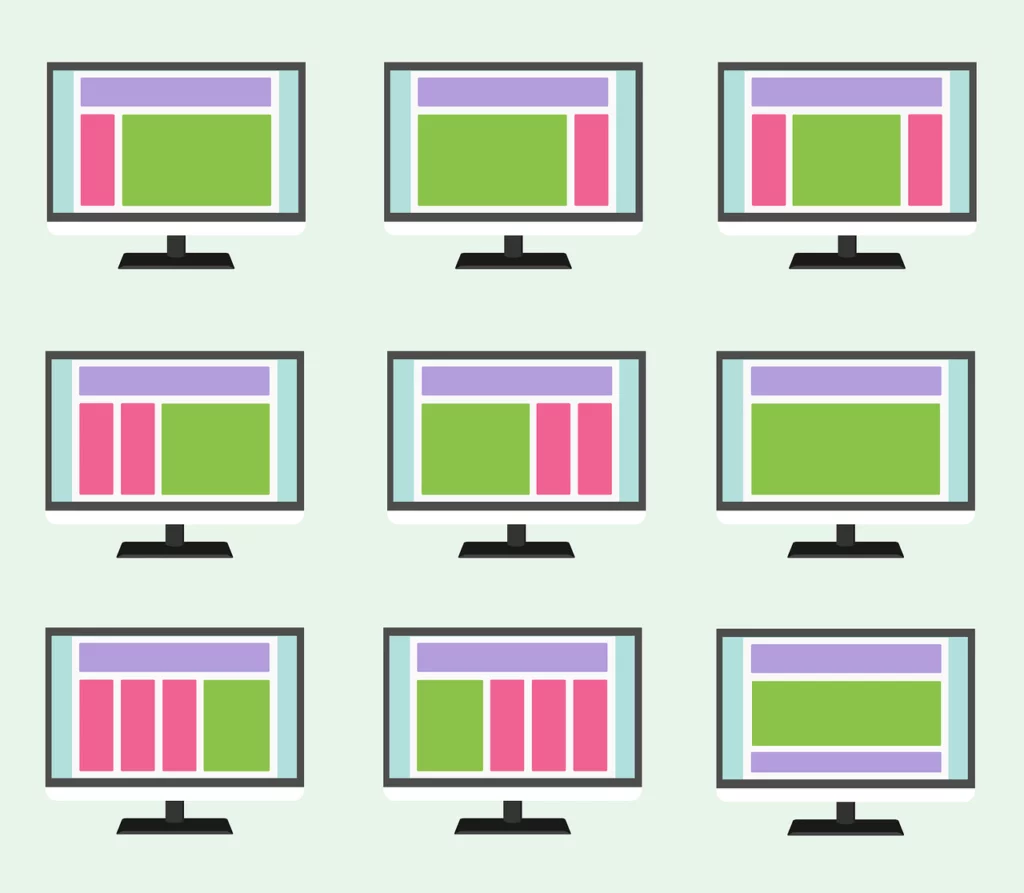
Widgets are the heart and soul of your WordPress sidebars, adding a touch of functionality and flair to your website. But beware! Changing themes can lead to unexpected surprises, with widgets shifting or disappearing altogether.
Stay ahead of the game by taking note of the widgets you’ve placed in your WordPress sidebars and other widget areas before diving into the theme switch. Armed with this invaluable information, you can effortlessly recreate your custom widget arrangements on the new theme, ensuring your website remains as user-friendly and feature-rich as ever. Use figma plugins to get the best deal.
4. Copy Existing WordPress Tracking Codes: Retain Essential Tracking for Your Website!

Keeping track of your website’s performance is a no-brainer, and analytics tracking codes play a vital role in gathering crucial data. Don’t let your hard work go to waste during the theme transition!
Ensure a seamless continuation of your tracking efforts by meticulously copying all your website tracking codes. From analytics to advertising and more, every line of code matters. For a foolproof way to install Google Analytics in WordPress, turn to MonsterInsights, the leading WordPress analytics plugin trusted by over two million websites. With MonsterInsights, you’ll have peace of mind, knowing that your analytics data remains intact and ready to fuel your website’s success.
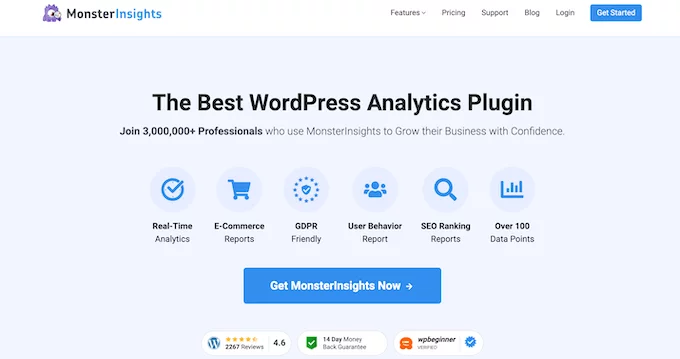
5. Back Up Your Current WordPress Website: Safeguard Your Website’s Data!
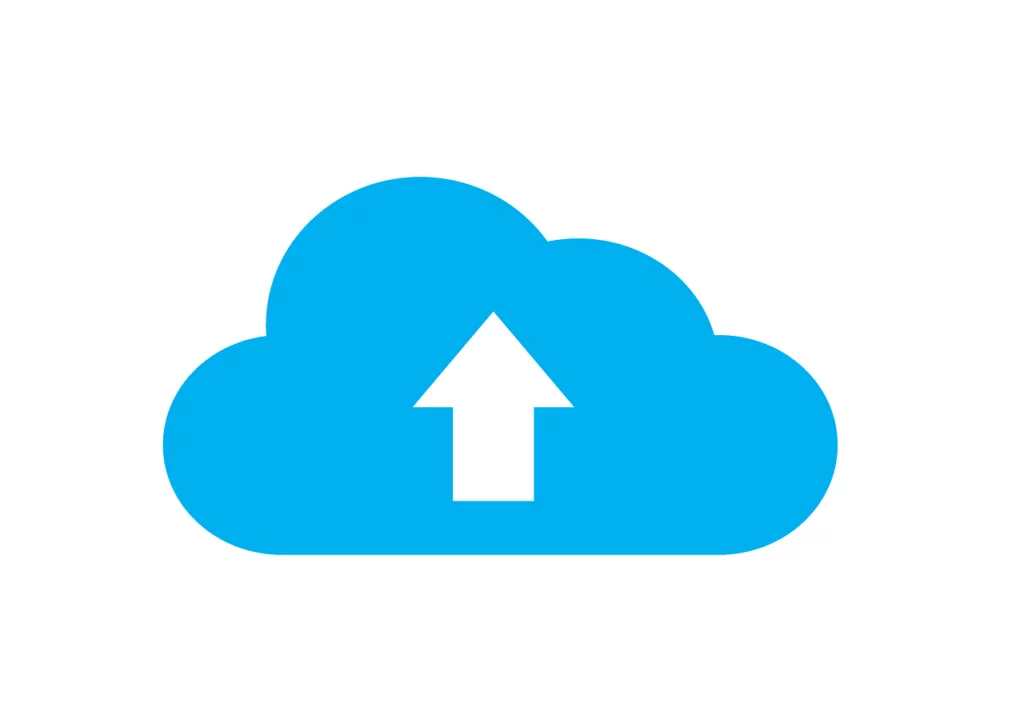
Life is full of surprises, and so is the digital realm. Before you embark on any major changes like switching themes, make sure your precious website data is safe and sound.
Enter the Duplicator plugin, your knight in shining armor. With Duplicator, you can easily create comprehensive backups of your entire WordPress site, including posts, pages, plugins, media, and databases. The best part? You can schedule automated backups and store them securely on cloud storage services like Dropbox and Google Drive. Embrace the power of preparedness and safeguard your website’s data with the trusty Duplicator plugin.
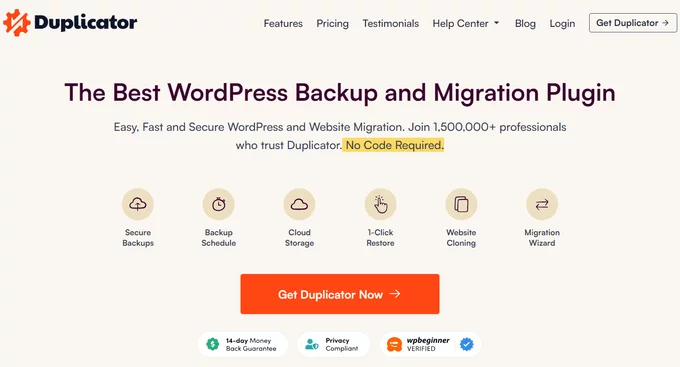
“WordPress’s commitment to security is commendable. The platform’s continuous updates and active security community help keep websites safe from potential threats.”
Mark Jaquith, Lead Developer of WordPress
6. Put Your WordPress Site Into Maintenance Mode: Present a Polished Look to Your Visitors!
First impressions matter, even during the theme transition. Don’t leave your visitors puzzled by half-finished or under-construction pages. Instead, treat them to a professional and user-friendly experience.
Introducing the SeedProd plugin, the secret to creating stunning maintenance mode pages, coming soon pages, landing pages, 404 pages, and more. With over one million websites trusting SeedProd, you can rest assured that your visitors will be impressed with your website’s polished appearance during the theme switch.
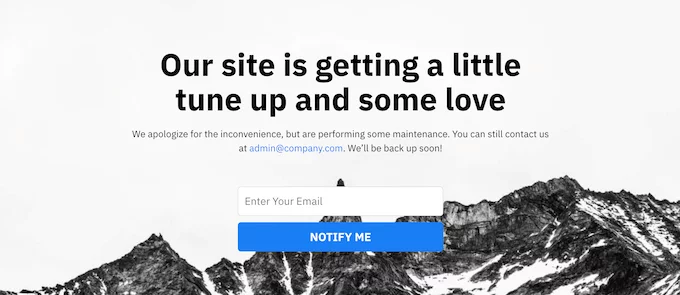
7. Test All Functionality and Installed WordPress Plugins: Ensure Smooth Operation After the Switch!
Your website’s functionality is its backbone, and plugins are the gears that keep everything running smoothly. Did you know that WordPress currently powers over 40% of all websites on the internet? This popularity is mainly due to the vast library of plugins available that extend the functionality of WordPress sites.
After activating your new wordpress theme, it’s essential to ensure that all your website’s features are intact and that your old plugins play nicely with the new theme. According to recent statistics, there are over 58,000 free plugins available in the WordPress.org plugin repository. Additionally, thousands of premium plugins offer advanced functionalities and support for various industries and niches.
Spend time adding back any code snippets you previously used in your old theme files, following our beginner’s guide on pasting code snippets into WordPress. This step is crucial because WordPress powers over 455 million websites globally, and code customizations are a common practice among website owners.
Additionally, test every nook and cranny of your website powered by WordPress plugins to identify any errors or compatibility issues. With millions of active WordPress sites worldwide, plugin compatibility is a significant concern for website owners. Should you encounter any roadblocks, refer to our beginner’s guide on troubleshooting WordPress errors for expert assistance. Remember that timely and efficient troubleshooting can help you maintain a seamless user experience, contributing to the overall success of your website. Learn about the diffrences between manual and automated testing here.
8. Test New WordPress Theme Across Browsers and Devices: Ensure a Consistent User Experience!
In this vast digital landscape, your website must shine brightly on all browsers, devices, and screen sizes. The last thing you want is to miss out on visitors due to compatibility issues.
To guarantee a seamless user experience:
- Conduct rigorous cross-browser testing using a variety of tools.
- While Google Chrome is a favorite, remember that other browsers like Firefox, Microsoft Edge, and Safari still have a massive following.
- Ensure your website looks and functions flawlessly across all platforms to captivate every visitor that comes your way.
- Make use of top mobile plugins for optimal user experience.
9. Delete WordPress Plugins You No Longer Need: Keep Your Website Efficient and Streamlined!
As your website evolves, some plugins may no longer serve a purpose. Don’t let unnecessary plugins slow down your website or clutter your backend.
Take a moment to review your list of installed plugins, and bid farewell to those that have outlived their usefulness. Keep your website lean, efficient, and focused on essential functionalities.
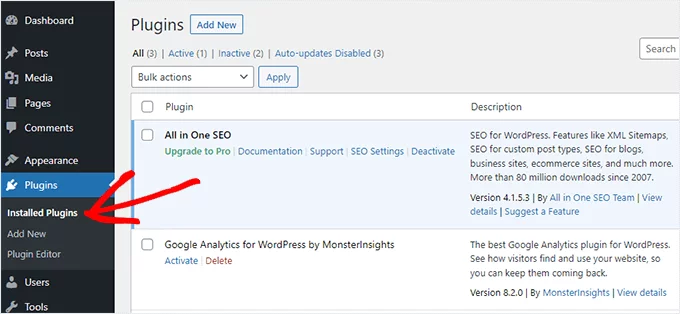
10. Let Your Users Know Your New Website is Live: Engage Your Audience and Showcase Your Redesigned Site!
Hooray! Your new WordPress theme is live, and your website is a shining example of cutting-edge design and functionality. But hold on, there’s one more step—let your audience know about this fantastic transformation!
Inform your readers about the exciting changes via email newsletters, social media platforms, and push notifications. Create a buzz, build anticipation, and ensure your audience is eager to explore the revamped user experience on your website. Excite, engage, and keep them coming back for more!
11. Test Loading Speeds for Your New WordPress Theme: Confirm Improved Performance!
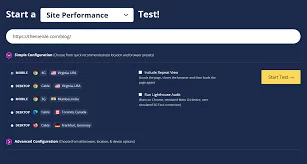
You’ve made the switch, followed the steps, and now it’s time to test the results. Is your new website faster, sleeker, and more captivating than ever before?
Run another speed test using your trusty website speed testing tools to compare the results. Celebrate the improvements, and rest assured that your users will revel in the seamless and blazing-fast experience your website offers.
12. Monitor Your WordPress Website Bounce Rate: Improve User Engagement on Your New Theme!
Engaging your website’s visitors is an art, and your bounce rate is a key performance indicator. High bounce rates indicate that visitors aren’t sticking around long enough to explore your fantastic content.
After switching wordpress themes, keep a watchful eye on your bounce rate. Should you notice a rise, it’s time to work your magic. Enhance navigation menus, add a popular posts widget, include more internal links—whatever it takes to keep your visitors hooked and coming back for more.
Learn about Lean UX and User Analaytics.
13. Listen to Reader Feedback to Improve Your WordPress Website: Cater to Your Audience’s Preferences!
Your readers are your biggest fans and most honest critics. Embrace their feedback and tailor your website to meet their preferences. Learn the step by step process here.
By adding a contact form or conducting a survey with the WPForms plugin—trusted by over five million websites—you’ll gain invaluable insights into your audience’s desires. Armed with this data, you can continuously enhance your WordPress website, ensuring that it remains a delightful and user-centric haven for your readers. You can een consider using Customer Experience Softwares.
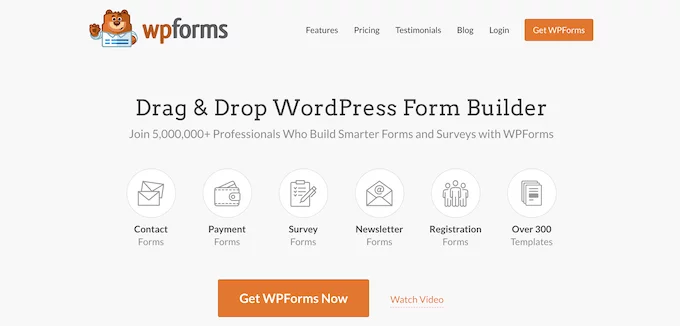
Conclusion:
Embrace the chance to elevate your blog’s appearance and functionality, but approach the process with a strategic and cautious mindset. By backing up your website, testing the new wordpress theme on a staging site, ensuring compatibility, evaluating responsiveness, reviewing customizations, and communicating with your audience, you’ll confidently embrace the transformation, welcoming a new chapter of growth and engagement for your blog.
FAQs on WordPress Themes:
How do I change my WordPress theme?
To change your WordPress theme, navigate to the “Appearance” section in your WordPress dashboard and click on “Themes.” Browse and select a new theme, then click “Activate” to apply the changes.
Will changing the theme affect my website’s content?
In most cases, changing the theme should not affect your website’s content, as the data (posts, pages, media) is stored separately from the theme. However, some themes might display content differently, so a preview or backup is recommended before switching.
Can I switch back to my previous wordpress theme if I don’t like the new one?
Yes, you can switch back to your previous wordpress theme if you don’t like the new one. The process is the same as changing themes. However, be aware that some theme-specific settings and widgets might not carry over seamlessly.
Should I use a child theme when changing my WordPress theme?
It’s generally recommended to use a child theme when customizing your website extensively or if you plan to make code-level changes. This ensures that your modifications are preserved when updating the parent theme.



