Seeing that their website is down is every web admin’s worst nightmare. What do you do, then? So, what are you going to do now?
A hack, a quarrel over a theme or plugin, or an accidental deletion might render your website inaccessible, damaging your business. Even a temporary outage of your website could result in losing customers, clients, and followers. There is a higher chance of losing money, sliding in search engine rankings, and damaging your brand’s reputation if your outage lasts longer (primarily if a cyberattack caused it). With a backup, you can avoid losing orders and materials and must pay to fix them if anything goes wrong.
Having a backup plan is essential in this situation. A backup plugin lets you quickly restore your site from a previous point with little to no downtime. It’s reassuring to have, rather than just practical.
What is a WordPress Backup Plugin?
WordPress backup plugin is a software tool or extension that allows you to create backups of your WordPress website’s files and database. These plugins help you protect your website by ensuring that you have a copy of all your website’s content, themes, plugins, and configurations, which can be restored in case of data loss, hacking, or other issues.
WordPress backup plugins typically provide features such as:
- Full backups: Creating a full backup of your WordPress website, including all files, images, themes, plugins, and the database.
- Incremental backups: Some plugins offer the alternative to create backups that only include the changes made since the last backup, which can save storage space and reduce backup time.
- Scheduled backups: Enabling you to set up automatic backup schedules, so your website is regularly backed up without manual intervention.
- Off-site storage: Integrating with cloud storage services like Dropbox, Google Drive, or Amazon S3, allowing you to store your backups securely off-site.
- One-click restore: Simplifying the restoration process by providing an easy way to restore your website from a backup with just a few clicks.
- Migration assistance: Some backup plugins also offer migration features, helping you move your WordPress site to a different hosting provider or domain.
Top WordPress Backup Plugins
1. Jetpack Backup
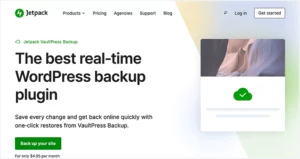
To further ensure the safety of WordPress and WooCommerce websites, the developers behind both platforms developed Jetpack Backup. It’s been tested and true; in the last decade alone, 269,000,000 site backups have been created using this method. Every backup plan includes real-time backups, so you never have to worry about losing any recent edits, modifications, or custom orders. If you use Jetpack, you can rest certain that your site’s files and database are being backed up multiple times and stored on the same Automattic servers as all WordPress.com sites.
WordPress keeps track of everything on your site, so you can see who did what and when. Rolling back your site to a previous version (maybe before you made that coding modification) is as easy as clicking a button. If your website goes down while you’re out and about, you can fix it without touching any code on your mobile device.
Can we switch to a different server if necessary? Jetpack Backup can also be used for this purpose. The cloning feature in WordPress makes creating a new site a breeze. It is backed by the WordPress team’s own Happiness Engineers, who vouch for its ease of use and robustness. That’s why it’s the best WordPress backup plugin out there.
FEATURES:
- With Jetpack Backup, you can rest assured that your WordPress site will be backed up automatically.
- Jetpack Backup gives you the flexibility to back up your site on a daily or real-time basis, depending on your requirements.
- Quickly restore your site from a previous backup using the Jetpack Backup plugin in the event of an emergency.
- Jetpack Backup stores a log of your backups to restore data from a previous backup.
- Jetpack Backup keeps them safely in the cloud to avoid the hassle of maintaining a local copy of your backups.
- With Jetpack Backup’s one-click migration capability, switching web hosts is as simple as clicking a button.
PRICING:
- Personal plan costs $7.95 monthly or $79.50 per year
- Premium plan costs $20.95 per month or $209.50 per year.
- Professional plan costs $79.95 per month or $799.50 per year.
2. UpdraftPlus
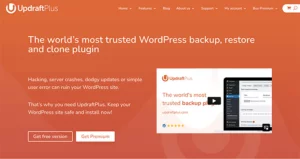
The UpdraftPlus WordPress backup plugin is a robust solution for protecting your site’s data and restoring it in the event of an emergency. Incorporating cloud storage solutions like Dropbox, Google Drive, and Amazon S3 into your website’s backup strategy is a breeze with this backup plugin. The incremental backup mechanism is a particularly useful function because it stores only the modifications made to your website since the last full backup was created. As a result, backups can be completed quicker, and less space is required. It also makes it easy to restore your website in the event of an issue, with a single click that takes you back to a prior backup. To top it all off, UpdraftPlus has a migration option that makes switching web hosts a breeze. Advanced features are available in UpdraftPlus as well, such as database encryption, multi-site support, and backup splitting. UpdraftPlus also caters to consumers of varying experience and financial means by offering both a free and paid edition.
FEATURES:
- Options for backup refresh rate range from monthly to every 2 hrs.
- Allows for both scheduled and unscheduled backups
- Uses cloud services like Google Drive and Dropbox as backup locations
- Deletes previous backups to free up space on the server.
- Makes a copy of your site before updating the framework, skin, and add-ons (with the premium plan)
PRICING:
UpdraftPlus is available in free and premium versions, with the premium version offering additional features and support. The premium version starts at $70 per year for a single site license and increases in price for additional charges and features.
3. BlogVault
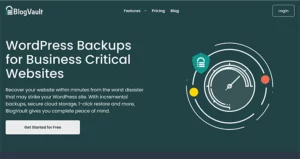
BlogVault is a revolutionary backup plugin for WordPress sites, and it has revolutionized the industry. Its wide range of functions and intuitive design make it an essential tool for anyone concerned about the security of a WordPress site. It is simple to set up regular, automated backups of your website on cloud storage services like Dropbox, Google Drive, and Amazon S3.
In the event of an emergency, restoring your website takes no more than a mouse click. The incremental backup mechanism is particularly useful because it stores only the modifications made to your website since the last full backup was created. This does double duty by cutting down on backup storage time and space requirements. However, BlogVault has more features than only backup and restoration. In addition, it provides a number of tools for managing websites, such as site cloning, staging areas for evaluating modifications, and migration. BlogVault simplifies website management by centralizing it in one place. And it has your back when it comes to safety. There’s a malware scanner built in there that monitors your website for any security holes and sends you an alert if any are identified. It is an invaluable resource for every blogger, no matter their experience level.
FEATURES:
- Reduce server stress with incremental backups.
- Scheduled backups that can be set to run once a day, once a week, or once a month
- Website uptime tracking will alert you immediately if there is an issue
- Support for cloud-based backup platforms like Google Drive and Dropbox
- Previewing backups intelligently before restoring them
- Instantaneous, WooCommerce-optimized backups
- Site-specific problem-hunting change logs
PRICING:
- The Basic plan includes daily backups and 90 days of storage for $89/year. You’ll also need to pay separately for storage.
- The Plus plan adds additional security features for $149/year.
- The Advanced plan includes real-time backups and 365 days of storage for $249/year.
4. BackupBuddy
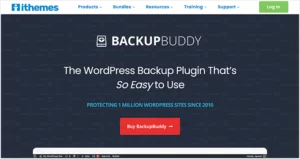
BackupBuddy is a widely-used WordPress backup plugin for creating backups and restoring them. Its ability to back up more than just your website’s files—including your database and media library—is a major selling point. Since you can restore your complete site with a few clicks, restoring your website is a breeze. It has a number of other useful tools that make managing websites much simpler, in addition to backup and restore. The option to exclude certain files or directories from backups, as well as the ability to migrate an entire website, are all part of this.
In addition to its standard functionality, it also provides more sophisticated options like malware scanning and repair, database optimization, and theme and plugin automatic updates. It also shields your site from data loss and simplify your administration tasks. BackupBuddy is offered in both a free and a paid premium edition, making it affordable for users of all experience and skill levels.
FEATURES:
- There are both real-time and scheduled automated backups available.
- Saved data profiles that can be tailored to your specific needs
- Compatibility with other services such as Google Drive and Dropbox
- Restoring WordPress files one-by-one
- With database rollback, you can revert to a prior data backup without completing a restore.
- Scanning for malicious software provides further safety.
- Examining and fixing databases
PRICING:
- The Blogger plan costs $80 a year and provides 1 GB of storage space and the ability to back up a single website.
- The Freelancer plan includes 1GB of storage space, allows you to back up ten sites, and is $127/year.
- The Gold plan includes 5GB of storage space, allows you to back up unlimited sites, and is $199/year.
5. BackWPUp
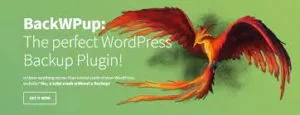
The BackWPup backup plugin makes it possible for WordPress users to easily create and restore backups of their sites. It’s quite flexible and allows customers to back up their websites in a variety of locations. (such as the cloud, FTP servers, and even email). BackWPup is a fantastic option for anyone looking for a stable and versatile backup plugin. BackWPup’s free edition provides a robust set of backup choices that can protect your website from data loss. However, the commercial edition provides access to the more advanced functions.
FEATURES:
- BackWPup supports a wide variety of cloud storage providers, including but not limited to Dropbox, Google Drive, Amazon S3, and more.
- Schedule your backups to run as frequently as once a day, once a week, or once a month.
- Full, database, and incremental backups are just some of the backup options that can be set up.
- Restoring older versions of your site is as easy as pressing a button with BackWPup’s one-click restore capability
PRICING:
- The Free plan includes limited features and has no cost.
- The Standard plan includes one site and is $69/year.
- The Business plan includes five sites and is $119/year.
- The Developer plan includes ten sites and is $199/year.
- The Supreme plan includes 25 sites and is $279/year.
- The Agency plan includes 100 sites and is $349/year.
6. WP Time Capsule
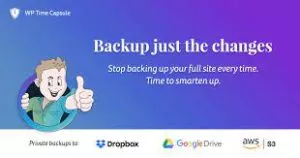
When it comes to backing up your WordPress site, WP Time Capsule backup plugin is your best bet. Its user-friendly interface makes it simple to set up regular, real-time backups that store only the modifications made since the last backup. This implies that the backup procedure will keep your site running smoothly while it is running in the background. You can even test out WP Time Capsule, which includes the option to restore your site with a single click for 30 days at no cost. WP Time Capsule is there for you whether you’re experiencing trouble with a plugin or a theme. Additionally, you can experiment without fear of disrupting your live site by testing any changes or upgrades on a staging site.
And there are many alternatives for where to store your backups. You can use a third-party program, such as Google Drive or Dropbox, to store your backups, protecting them from server intrusion and providing you full control over your data. In addition, you may restore individual files or your entire site, even if it’s offline, without touching a single line of code.
FEATURES
- WordPress sites are backed up instantly and automatically
- Regular backups of your site in case there is an issue with an upgrade to a plugin or theme.
- Back-ups as simple as clicking a button.
- Access to a staging area where updates and modifications can be previewed
- Support for external services like Google Drive and Dropbox
- Restoring Individual Files or Your Entire Site
- If your website is completely inaccessible, this method requires no coding.
PRICING:
- The Business plan includes two sites and a 30-day restore window for $49/year.
- The Freelancer plan includes ten sites and a 120-day restore window for $99/year.
- The Agency plan includes unlimited sites and a 365-day restore window for $199/year.
7. Boldgrid
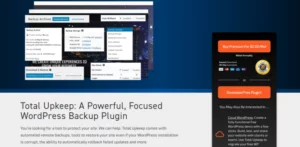
BoldGrid Total Upkeep backup plugin is the superhero you can trust. Your website will never risk losing data because of the regular, automatic backups and incremental backups it does. In addition, you may choose to back up to many locations, including widely-used cloud services like Dropbox and Google Drive. Moving your site to a new host or server is a breeze with the website migration function included in it. In addition, BoldGrid has a one-click restore option that allows you to quickly and easily restore your site in case of an issue or hack.
Keeping your website free of malware and other security flaws is a vital priority, which is why BoldGrid Total Upkeep includes a built-in security scanning option. Site speed and performance can also be improved with the help of image optimization and cache management applications. In addition, it provides a staging area where you can try out new features without impacting the main site. In addition, uptime monitoring guarantees that your website is accessible at all times.
Whatever your role in the online development and management process, BoldGrid Total Upkeep has you covered. Give it a shot right now and see how easy it is to administer your website. Automated backup scheduling is available too, allowing you to plan regular backups to make sure your website is always secure.
FEATURES:
- BoldGrid Backup makes use of incremental backups, which only save website changes that have occurred since the most recent backup. By doing this, backup time and storage needs are reduced.
- Provides a one-click restore feature that enables you to quickly and simply restore your website to a previous backup in the event of a problem.
- Security scanning examines your website for malware and other security flaws.
- Before publishing changes and updates to your website, you can test them in a staging environment feature provided by BoldGrid Backup.
- Backup settings that are customizable include which files and data are included in backups.
PRICING:
A free version of Total Upkeep and a paid version starts at $2.50 per month.
8. WP Database Backup
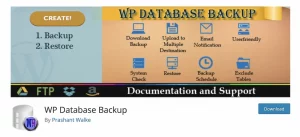
If you’re working with a tight budget but still need a reliable backup solution for your WordPress website, the WP Database Backup plugin is worth considering. This plugin offers an extensive set of free functions that can help you protect your website’s data without breaking the bank.
One of the key features of WP Database Backup is its ability to set up automatic and regularly scheduled backups. You can configure the plugin to perform backups at specific intervals, such as daily, weekly, or monthly. This ensures that your website’s database is regularly backed up, reducing the risk of data loss.
Additionally, WP Database Backup allows you to store your backups in the cloud. You can choose from popular cloud storage providers like Dropbox, Google Drive, or Amazon S3. Storing backups in the cloud provides an extra layer of security and ensures that your data is accessible even if something happens to your local storage. If you prefer to keep your backups locally, the plugin also enables you to manually import the backups to your local machine. This flexibility allows you to choose the storage option that best fits your needs and preferences.
FEATURES:
- User-friendly interface for easy configuration and navigation.
- Paid edition includes additional features such as automated backups and restores.
- Support for multiple sites.
- File Transfer Protocol (FTP) integration for seamless backup transfers.
- Cloud storage support for various providers.
- Email alerts to keep you informed about backup status.
PRICING:
The premium version of this plugin, WP All Backup, costs between $22 and $49.
9. Everest Backup
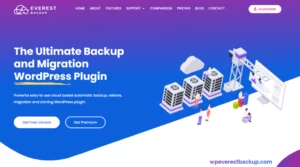
Everest Backup is a WordPress backup plugin that can back up your site, restore it, move it, and even clone it. It’s a feature-rich plugin that manages to avoid overcomplicating things. It’s user-friendly and a no-cost demo edition so that you can test it out first. It’s a feature-rich plugin that manages to avoid overcomplicating things. It’s user-friendly, and there’s a no-cost demo edition to test it out first. It’s well-thought-out, doesn’t get in the way, and can do backups on your schedule or any time you choose. A user-friendly dashboard shows you exactly what is being backed up, where it is being stored, and how it is being stored.
Backups created using Everest Backup can be stored locally or on Google Drive and created manually or on a schedule. A variety of cloud storage options, including Amazon Web Services, Microsoft’s OneDrive, and Dropbox, are supported by Premium. The free version of this plugin is sufficient for creating easily accessible backups of your website.
FEATURES:
- Choices for both immediate and delayed backups
- Google Drive integration is available for free.
- Tools for backup, cloning, and migration are all included.
- Supports Built-in reporting functionality for WordPress multisite
PRICING:
Everest Backup has a free version while premium costs from $79 per year.
Factors to Consider While Choosing a WordPress Backup Plugin:
Now that we’ve looked at how several WordPress backup plugins stack up against one another, it’s time to examine what features constitute a “good” plugin.
- Automated backups
Obviously, it’s a huge time sink to have to manually back up your WordPress site every day. It’s also quite easy to forget, so there’s a lot of opportunity for mistake there as well. Having regular, automatic backups is therefore, essential. Turn them on and forget about them entirely. Everything you’ll need to handle a crisis is in place.
- Real-time backups
If you frequently change your website, real-time backups will change your life. A backup is automatically created when something is updated in your files or database. These are useful for any website, but they become crucial if you often publish new blog entries, host discussion forums, or sell products online. What if you suddenly lost track of your most recent orders?
- Storage separate from your host
While keeping backups on your server by some plugins is useful, doing so can severely slow down your site. You should try to steer clear of this. A hacker who breaches your site may potentially breach your server, and your backups would be infected with malware if this happened. Cloud-based backups, like the kind provided by Jetpack Backup, are preferable since they don’t affect your site’s performance and because several copies are kept on our global network to ensure that you never lose data.
- Activity logs
Everything that occurs on your site is recorded in an activity log. Where is the connection to saving data? If you know when a plugin was removed, when an unusual IP address checked in, or when a page was modified, you can pinpoint the exact moment a hack occurred. You can use this to roll back to a time before the issue occurred.
- Restore procedure
You’ll want to restore your site immediately after an outage or hack. Downtime costs money in the form of foregone sales, followers, and ad clicks. A time-consuming and difficult restore process, or having to contact your developer to restore a backup (when they are available), are the last things on your mind. Try to find a solution that allows you to quickly revert to your previous state with just a single click.
- Restoring data from any location
You can’t predict when a site will go down. Whether on your way to or from work, in the middle of the night, or on the road, anything could happen anytime. If you use a plugin that contains a mobile app, you can restore your site from anywhere in the world with just your phone.
- Incremental backups
Instead of always backing up the entire site, incremental backups save the most recent changes. Even though everything is backed up, significantly less space is required because only changed files are backed up each time. This implies fewer data on the server, which means faster backups and less money spent on storage space.
Conclusion:
Having a trustworthy backup plugin for your WordPress website is equivalent to having an insurance policy for your house in the world of website management. Although you hope you never need it, having it on hand is necessary just in case. There is a backup plugin available for everyone, novice or expert user alike. In order to prevent data loss and website downtime, selecting the appropriate plugin for your website is essential. So, take the time to investigate and weigh your options to determine which one best suits your requirements.
Boost your WordPress sites here.
FAQs on WordPress Backup Plugins:
How long do WordPress archives remain accessible?
Once again, it is dependent on the backup add-on. Some plugins allow you to customize the number of backups kept, although 30 days is the industry standard.
Is my WordPress website being backed up by the plugin?
You can check if your plugin saves your site in a few different ways. The plugin you select should log when backups were performed, and others may inform you of a successful backup via email or notification. You can verify the integrity of your data and files by retrieving a backup copy from off-site storage or your server.
Where are my past versions saved?
Your choice of plugin will determine this. The backup files that many plugins create and store on your server are both hackable and wasteful in space. Some, however, work in tandem with external services like Google Drive or Dropbox instead of your hosting provider
If my website goes down, would the backup plugin continue to function?
If your site goes down, don’t panic; you can probably still restore it from a backup. However, you must use FTP and PHPMyAdmin or execute an SSH script. It’s simple to make mistakes in these processes, and they can be confusing and hard for many website owners.



