In today’s fast-paced digital landscape, a slow-loading website can be more than just a minor inconvenience—it can frustrate users and drive them away. This is where a WordPress CDN (Content Delivery Network) comes into play, promising to be the ultimate solution for enhancing website speed and performance.
But do CDNs truly deliver on their promises?
In this guide, we’ll explore what CDNs for WordPress sites are, how they work, and examine their specific benefits for optimizing your WordPress site. We’ll break down how these networks can transform your site’s performance, ensuring you get the speed and reliability you need to keep visitors engaged and satisfied.
What is a Content Delivery Network (CDN)?
A Content Delivery Network, colloquially called a CDN, is a distributed network of servers which are strategically positioned around the world to deliver web content more efficiently to end users.
Traditionally, when a user requests a web page from any of the WordPress sites, the web pages are served from a single server located in a specific geographic location. This results in slower site speed and latency issues for users accessing the website from distant locations.
CDNs solve this problem by caching website content on multiple servers across various locations, allowing users to access the content from a server closest to their geographic location for most WordPress sites.
Learn about the top WordPress CDN providers here.
How Does a WordPress CDN Work?
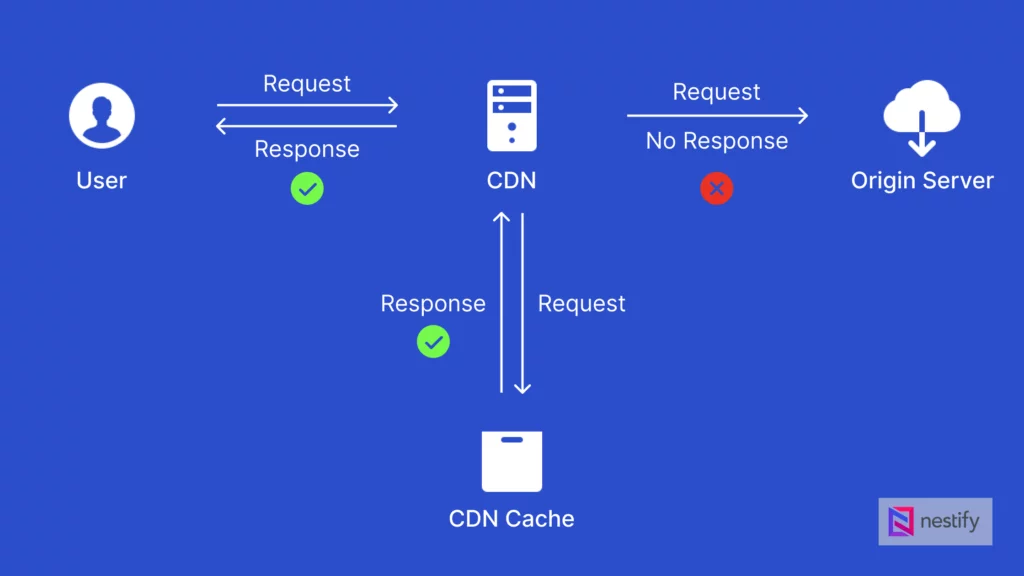
CDNs work by employing a technique called caching. When a visitor lands on your website, the CDN server nearest to the user’s location delivers the cached content.
The content delivery network works like an intermediary between the user and the website’s origin server, offloading the delivery of static content such as JavaScript files, images, and CSS files.
By distributing content across multiple servers, CDNs efficiently reduce the load on the origin server and enable faster content delivery for sites.
WordPress CDN: The Top Benefits
1. Lightning-Fast Load Times
Get Your Content to Users Faster: Imagine your website’s content zooming straight from the nearest server to your users. A CDN does that by spreading your data across a network of servers worldwide. It means no matter where your visitors are, they get your content at lightning speed from most WordPress sites.
Keep Users Happy: No one likes waiting for a website to load. With a CDN, your site loads quickly, keeping users engaged and reducing bounce rates. Fast load times lead to happy visitors who are likelier to interact with your site.
2. Reduced Latency
Cut Down on Delays: Latency is the pesky delay before data starts loading. A CDN for WordPress minimizes this delay by serving content from the nearest server, making your site feel snappy and responsive. This is especially crucial for dynamic content like interactive forms or live updates.
Smoother User Interactions: With lower latency, every action on your site, from filling out forms to navigating through pages, becomes smoother and more efficient. This enhances the overall user experience and encourages more interaction.
3. Rock-Solid Reliability and Uptime
Handle Traffic Like a Pro: Use a CDN to manage the traffic load. They use load balancing to spread the traffic evenly across various servers, so your WordPress site won’t crash under heavy traffic. Plus, if one server fails, others take over, keeping your site up and running.
Stay Online During Spikes: Whether it’s a sudden influx of visitors or a targeted attack, CDNs can handle the pressure. They protect your site from becoming overwhelmed, ensuring it remains accessible and performs well even during peak times.
4. Top-Notch Security
Shield Against Attacks: CDNs offer robust protection against DDoS attacks, which try to flood your WordPress site with malicious traffic. By distributing the load across their network, content delivery networks protect your site from being overwhelmed and crashing.
Secure Your Data: Many CDNs come with built-in SSL/TLS encryption, which keeps your users’ data secure as it travels between their browsers and your site. This is crucial for protecting sensitive information like login details and payment data for the WordPress site.
Defend Against Threats: Some CDNs include a Web Application Firewall (WAF) to block malicious traffic and attacks. This extra layer of security helps safeguard your site from potential threats, ensuring a safe browsing experience for your visitors.
5. Global Reach and Local Speed
Serve Users Worldwide: With servers spread across the globe, a CDN offers a network that ensures your content is always close to your users, no matter where they are. This global distribution entails faster loading time for everyone, whether across the country or halfway around the world.
Deliver Content Quickly: CDNs improve load times for international visitors by caching content locally, making your site feel as fast and responsive for them as it does for WordPress users in your own region.
6. Easy Scalability
Handle Traffic Spikes Like a Champ: CDNs are designed to scale effortlessly. Whether you’re running a major promotion or experiencing a sudden surge in traffic, a CDN can handle it without breaking a sweat. This means that website speed stays fast and reliable, no matter the traffic volume.
Adapt to Growth: A CDN can adapt as your site grows and your needs change. It provides the flexibility to manage increased traffic and content demands, supporting your site’s continued success.
7. Cost Savings
Save on Bandwidth Costs: By offloading traffic to CDN servers, you can reduce the strain on your origin server, lowering your bandwidth costs. CDNs often offer cost-effective solutions that can be cheaper than handling high-traffic volumes directly.
Optimize Your Resources: A CDN handles content delivery, allowing you to focus your resources on other important aspects of site management. This optimization can lead to overall cost savings and a more efficient operation.
8. Boost Your SEO
Improve Search Engine Rankings: Search engines love fast-loading sites. By speeding up your site with a CDN, you’re improving user experience and boosting your SEO. Faster load times can lead to higher rankings and better visibility in search results.
Reduce Bounce Rates: A speedy site means users are less likely to leave before it loads. Lower bounce rates can positively impact your SEO, leading to more organic traffic and improved site performance.
The CDN Glossary
Here are key terms frequently associated with CDNs to help you understand their features and technology better:
1. Content Caching
- Static Content: CDNs cache content like images, CSS files, JavaScript files, and videos on multiple servers worldwide. This involves storing copies of these files on edge servers.
- Dynamic Content: Although CDNs mainly focus on static content, some also cache dynamic content, though this is more complex and less common.
2. Geographically Distributed Network
- Edge Servers: A CDN consists of a global network of edge servers located in data centers around the world. These servers are closer to end-users than the origin server.
- Point of Presence (PoP): Each location housing CDN servers is known as a Point of Presence (PoP). PoPs are distributed worldwide to ensure content is delivered from a location close to the user.
3. Request Routing
- DNS Resolution: When a user requests a resource (e.g., visiting a website), the DNS (Domain Name System) directs the request to the nearest CDN edge server based on the user’s location and the PoPs.
- Content Delivery: The edge server closest to the user delivers the cached content from the WordPress site. If the content isn’t available on that server, the request is forwarded to another edge server or the origin server.
4. Content Retrieval and Delivery
- Cache Hit: If the requested content is available on the edge server, it is delivered directly to the user, resulting in quicker response times and reduced latency with a globally distributed network.
- Cache Miss: If the content is not on the edge server, it is retrieved from another edge server or the origin server. The content is then cached on the edge server for future requests.
5. Content Freshness and Cache Purging
- Cache Invalidation: CDNs use cache invalidation or purging to ensure users receive the most current content. When content changes, the CDN updates the old cache with the new content.
- Time-to-Live (TTL): CDN administrators set a Time-to-Live (TTL) value for cached content, determining how long it remains stored before being refreshed.
6. Load Balancing and Failover
- Load Balancing: CDNs distribute traffic across various servers to prevent any single server from becoming overwhelmed, ensuring high availability and reliability.
- Failover Mechanisms: If an edge server fails or becomes unavailable, the CDN reroutes requests to the nearest operational server, ensuring uninterrupted content delivery and enabling the site accelerator process.
7. Security Enhancements
- DDoS Protection: CDNs offer protection against Distributed Denial of Service (DDoS) attacks by spreading traffic across various servers, thereby mitigating the attack’s impact.
- Web Application Firewall (WAF): Many CDNs provide WAF services to protect against common web threats such as SQL injection and cross-site scripting (XSS).
- SSL/TLS Encryption: CDNs support SSL/TLS encryption to ensure secure data transmission between the server and the user’s browser.
8. Performance Optimization
- Compression: CDNs often compress files before delivery to reduce data transfer and speed up load times.
- Image Optimization: CDNs can automatically optimize images for different devices and screen sizes to enhance performance.
- Content Minification: CDNs can minify CSS, JavaScript, or HTML files by removing unnecessary characters or spaces, reducing file sizes and improving load times.
9. Analytics and Reporting
- Traffic Analysis: CDNs provide detailed analytics on user behavior, traffic patterns, and content performance, helping site owners refine their content delivery strategies.
- Real-Time Monitoring: Continuous monitoring allows for the quick identification and resolution of performance issues, ensuring optimal content delivery.
Suggested Read: Skyrocket Your Page Speed: Top Non-Technical Strategies (2024 Edition)
Step-by-Step Guide to Setting Up a WordPress CDN
If you are a Nestify user, step to incorporate a CDN into your WordPress website using the following guidelines:
- Enroll with a CDN provider and acquire your CDN credentials.
- Adjust your DNS settings to direct your website’s domain to the CDN provider’s servers.
- Establish SSL/TLS certificates to guarantee secure connections between the CDN and your website to enable site accelerator.
- Customize your CDN settings, encompassing cache configurations, security elements, and optimization preferences.
- Verify the integration and content delivery of your website through thorough testing.
Configuring WordPress CDN Using a WordPress Plugin:
Many CDN providers offer a dedicated WordPress plugin that simplifies the integration process. These WordPress plugins allow you to configure CDN settings directly from your WordPress website’s dashboard, eliminating the need for manual setup.
Popular WordPress plugins include:
Strategies to Optimize WordPress CDN Performance
1. Caching and Content Optimization
Leverage caching mechanisms provided by your CDN and WordPress caching plugins to improve performance.
Enable browser caching to allow returning visitors to load content from their local cache, reducing server requests for the WordPress sites.
Optimize your website’s content by minifying CSS and JavaScript files, reducing file sizes, and removing unnecessary code.
2. Minification and Compression
Minify your website’s CSS, JavaScript, and HTML files to remove unnecessary characters and whitespace, making them more compact and efficient.
Additionally, using a CDN enables compression techniques like GZIP to reduce file sizes further and work as a site accelerator for most WP sites.
3. Image Optimization
Images often constitute a significant portion of the website’s file size. Optimize your images by compressing them without compromising their quality.
Use image compression tools or a WordPress plugin to optimize and automatically deliver images in an efficient format.
Troubleshooting Common CDN for WordPress Issues
When integrating a Content Delivery Network (CDN) with your WordPress site, various issues may arise that can affect your site’s performance and functionality. Here’s a detailed guide to troubleshoot and resolve common CDN-related problems:
1. DNS and Caching Issues
Problem: Incorrect DNS settings or caching problems can interfere with the CDN for WordPress functionality, leading to issues such as slow site speed or broken resources.
Troubleshooting Steps:
- Verify DNS Settings: Ensure that your DNS records are correctly configured to point to the CDN provider’s servers. This typically involves updating your domain’s DNS settings to include CNAME or A records provided by your CDN provider.
- Clear DNS Cache:
- On Windows: Open Command Prompt and run
ipconfig /flushdns. - On macOS: Open Terminal and run
sudo killall -HUP mDNSResponder. - On Linux: Run
sudo systemd-resolve --flush-caches(depending on your distribution).
- On Windows: Open Command Prompt and run
- Refresh Browser Cache: Clear your browser cache to ensure you’re loading the latest version of your site. This can be done through the browser settings or by using a keyboard shortcut:
- Chrome:
Ctrl + Shift + R(Windows/Linux) orCmd + Shift + R(macOS) - Firefox:
Ctrl + Shift + R(Windows/Linux) orCmd + Shift + R(macOS)
- Chrome:
- Check CDN Propagation: It might take some time for DNS changes to propagate fully across the internet. Use tools like
whatsmydns.netto check if DNS changes have been applied globally to amp up website speed.
2. SSL and HTTPS Compatibility
Problem: When using SSL (HTTPS requests), improper CDN configuration can cause issues such as mixed content warnings or broken secure connections for most WordPress sites.
Troubleshooting Steps:
- Verify SSL Certificates: Ensure that SSL certificates are correctly set up both on your origin server and within the CDN configuration. Your origin server should have a valid SSL certificate, and the CDN should support SSL.
- Enable HTTPS on CDN: Confirm that your CDN provider supports SSL and follow their documentation to enable HTTPS requests. This often involves configuring SSL settings in the CDN’s control panel and ensuring your CDN is set up to handle secure connections.
- Check for Mixed Content: Look for mixed content issues where secure (HTTPS) and non-secure (HTTP) resources are loaded. Use the browser’s developer tools (usually under the “Console” tab) to identify and correct these issues by ensuring all resources are served over HTTPS.
- Update URLs: Ensure all URLs in your WordPress site’s content, including those in the database, themes, and plugins, use HTTPS requests. You can use plugins like “Really Simple SSL” to assist with this process.
3. CDN Configuration Conflicts
Problem: Conflicts between using the CDN and other WordPress plugin or theme can cause unexpected behavior or even downtime for most WP sites.
Troubleshooting Steps:
- Disable Other Plugins: Temporarily disable all other WordPress plugins to determine if one of them is causing the conflict. To do this, navigate to
Plugins > Installed Pluginsin your WordPress dashboard and deactivate all plugins. - Switch to a Default Theme: Change your theme to a default WordPress theme (like Twenty Twenty-One) to see if the issue persists. Go to
Appearance > Themesand activate a default theme. - Identify the Conflict: If the problem is resolved after deactivating the WordPress plugin or switching the theme, reactivate them one by one to pinpoint the source of the conflict. Pay attention to changes in behavior as you re-enable each element.
- Consult Plugin/Theme Documentation: Check the documentation or support forums for the conflicting WordPress plugin or theme. There might be known issues or compatibility notes related to CDN usage.
- Contact CDN Support: If you suspect the issue is related to CDN configuration, contact your CDN provider’s support team for assistance. They may have insights or solutions for specific compatibility issues.
Best Practices for WordPress CDN Implementation
To maximize the benefits of using a CDN for WordPress websites, consider the following best practices:
- Regularly monitor and optimize CDN performance to ensure optimal content delivery speed and user experience.
- Implement a caching mechanism at the CDN level and within WordPress using caching plugins to reduce server load and enhance performance/site speed.
- Leverage content optimization techniques like minification, compression, and image optimization to reduce file sizes and improve loading times.
- Stay updated with the latest content delivery networks and WordPress developments, including security updates and performance enhancements.
- Regularly test your website’s performance using various tools to recognize improvement areas and promptly address any issues in site speed.
Closing Remarks: Content Delivery Networks Lead the Way!
In conclusion, incorporating a multi-location WordPress CDN into your hosting strategy is a game-changer for optimizing site performance. By leveraging Nestify Hosting’s advanced multi-location CDN, you can dramatically reduce latency and accelerate loading times.
Our CDN distributes your content across strategically positioned servers around the globe, ensuring that whether your visitors are in New York, Tokyo, Sydney, or anywhere in between, they experience consistently fast and reliable access to your site.
This global network not only enhances user satisfaction but also contributes to better search engine rankings and higher engagement rates. By minimizing delays and maximizing site speed, you provide a superior experience that keeps visitors coming back.
Don’t miss out on the opportunity to transform your WordPress website with our powerful CDN solution. Click here to get started now and witness the difference for yourself.
The Efficiency of a CDN for WordPress: FAQs and Insights
Will using a CDN for WordPress affect my SEO?
Using a CDN can positively impact your SEO by improving page load times, a ranking factor for search engines. Faster WordPress websites provide a better user experience, leading to lower bounce rates and higher engagement.
Can I use a CDN with other WordPress plugins?
Yes, a CDN can be used alongside other WordPress plugins. However, it is essential to ensure that the plugins are compatible and do not conflict with the CDN settings.
What is cache purging, and why is it important?
Cache purging refers to clearing outdated or old cached content from the CDN. It ensures that users receive the most up-to-date version of your site content.



