If mixed content errors have ever exasperated you on your WordPress site, you’re not alone. This pesky issue often pops up for those who’ve switched to HTTPS for added security, only to find some elements still stubbornly loading via HTTP. Imagine it like trying to secure a vault while leaving the front door wide open—mixed content is that open door, potentially letting in all kinds of trouble.
So, what makes you look for a WordPress mixed content fix?
When your site is served over HTTPS (the secure, encrypted version of HTTP), but certain elements like images, scripts, or stylesheets still come in through the old, insecure HTTP, it creates a security gap. Modern browsers, ever vigilant, block these insecure resources to keep users safe. This can lead to broken functionality, unwelcome warnings for your visitors, and even a hit to your site’s credibility.
But fret not—this issue is not just a headache; it’s also fixable! In this comprehensive guide, we’ll explain the steps to tackle mixed content errors head-on, ensuring your WordPress site is secure and running smoothly.
What Exactly is a Mixed Content Error in WordPress?
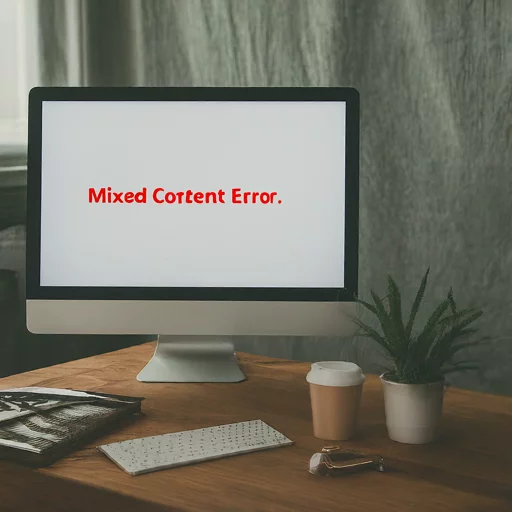
A “Mixed Content” error arises when a webpage served over HTTPS includes resources still fetched over HTTP. Think of it as a security mismatch. The HTTPS connection is like a secure, locked briefcase, while the HTTP resources are like unsecured files tossed in a bag. This inconsistency poses a risk because unsecured resources can be intercepted or tampered with.
Modern browsers are proactive about your security. They block these insecure HTTP elements to safeguard users, often resulting in warnings or even disrupted page functionality. This affects the visual and functional integrity of your site and can erode visitor trust.
A mixed content warning occurs when a web page is loaded over HTTPS (secure connection). Still, some resources within the page, such as images, scripts, or stylesheets, are loaded over HTTP (insecure connection).
This creates a security risk because the insecure resources could potentially be intercepted or tampered with, compromising the integrity and security of the webpage. Modern browsers often block these insecure resources, leading to a warning or error message for users.
Reasons for WordPress Mixed Content Fix Demystified
1. Security
The most crucial reason for resolving a mixed content error is security. When a website is served over HTTPS but still contains resources (like images, scripts, or stylesheets) loaded over HTTP, it creates vulnerabilities. Hackers can exploit these insecure HTTP resources, potentially intercepting or altering the data.
By fixing the mixed content warning, you ensure that all the resources on your website are securely transmitted, protecting your visitors’ sensitive information and your site’s integrity.
2. User Trust
Modern browsers display the mixed content warning, usually signaling that the page is not fully secure. When visitors see this type of warning, they can lose trust in your website, which may lead them to abandon it altogether. This not only affects user engagement but also damages your brand’s credibility.
You must fix the mixed content errors in order to maintain a trustworthy, professional image and reassures visitors that their data is safe.
3. SEO Impact
Search engines like Google prioritize secure WordPress websites in their ranking results. If your site has mixed content warning, search engines may consider it less secure, which could negatively affect your rankings in search results. This, in turn, impacts your site’s visibility and traffic.
Fix mixed content issues by ensuring that your website maintains a strong security profile, improving your chances of ranking higher and attracting more visitors.
4. Functionality
WordPress mixed content warnings can cause certain website features to break or function improperly. For example, browsers may block insecure elements, resulting in missing images, broken scripts, or disabled interactive features. This leads to a poor UX and can deter visitors from engaging with your site.
By resolving any kind of mixed content error, you ensure that all your website’s features—such as images, videos, and scripts—work as intended, creating a seamless experience for your users.
Your Guide to WordPress Mixed Content Fix for Stress-Free Sites
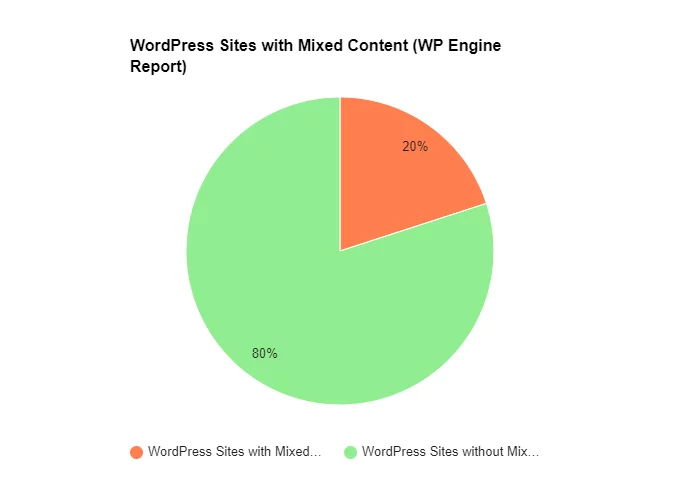
Step 1: Identify Mixed Content Issues
Next, you’ll need to find which resources on your WordPress site are causing the mixed content error. To do this, you can use the browser’s developer tools. Here’s how:
- In Google Chrome, right-click on the page and select Inspect. Then, navigate to the Console tab. You’ll see mixed content warnings, which indicate that the resources are being loaded over HTTP instead of HTTPS.
Additionally, you can use online tools like Why No Padlock or SSL Checker to scan your site for insecure or mixed content error.
Step 2: Update URLs to HTTPS
Once you’ve pinpointed the problematic http URLs, it’s time to update them. You have two options: manually or using plugins.
- Manual Update: From your WordPress admin dashboard, navigate to the specific posts, pages, or theme files where mixed content exists. In the references to external resources, like images, scripts, or stylesheets, replace any https://URLs with https://.
- Use a Plugin: Manual updating every URL could be tedious if you have a large website. You can save time using plugins like Better Search Replace to bulk-update your database from HTTP to HTTPS. Alternatively, the Really Simple SSL plugin can automatically detect mixed content error in WordPress and fix it across your site.
Step 3: Update Internal Links
In addition to external resources, you’ll also need to update any internal links within your WordPress site to use HTTPS. This includes links within your content, menus, widgets, and theme files.
Again, you can do this manually or use a plugin like Link Whisper or Better Search Replace to update internal links in bulk to fix mixed content error in WP.
Step 4: Update Theme and Plugin Settings
A WordPress mixed content warning may also stem from third-party themes or plugins that load scripts, stylesheets, or other resources via HTTP. To address this:
- Keep Themes and Plugins Updated: Regularly update the themes and plugins. Developers often release updates to resolve security issues, including mixed content errors.
- Manually Update Theme or Plugin Files: If the mixed content issue persists, you might need to manually edit the theme or plugin files to replace https:// with https:// in the code that loads external resources. Be sure to review the plugin or theme documentation before making changes.
Step 5: Test and Verify
Once you’ve made all the required changes, it’s important to thoroughly test your website to confirm that the mixed content error has been fully resolved. Testing ensures that no unsecured resources remain and that your site functions properly without security warnings or blocked content.
Here’s how to test your site:
- Revisit the Browser Console: Open your site in a browser and use developer tools to inspect the console for any remaining mixed content warnings. In Google Chrome, right-click on the page, select Inspect, and click on the Console tab. Your site is fully secured if no mixed content warnings or errors exist.
- Use Online Testing Tools: Several free online tools can help you verify the security of the website.
- Why No Padlock: This tool checks whether all resources on your site are being served over HTTPS and identifies any mixed content issues.
- SSL Labs: This provides a detailed report on your site’s SSL configuration, highlighting potential vulnerabilities.
- Security Headers: This tool allows you to test your HTTP headers and ensure that they are configured correctly for security, including enforcing HTTPS.
- Clear Browser Cache: After making changes to your site, clear your browser cache to ensure you see your website’s most up-to-date version. Cached files can sometimes cause old HTTP elements to be displayed, even after you’ve fixed them.
- Test Across Multiple Browsers: Ensure that your site is functioning properly across different browsers (Chrome, Firefox, Safari, etc.) and devices (desktop, mobile). This will help you catch any browser-specific concerns in order to fix the mixed content error in WordPress.
Step 6: Implement Content Security Policy (CSP)
To further tighten the security of your WordPress site and resolve the mixed content warning, consider implementing a Content Security Policy (CSP). Below is the code for it that you can include in the theme file editor of your site:
<meta http-equiv="Content-Security-Policy" content="default-src 'self'; img-src https://*; child-src 'none';" />A CSP allows you to control which resources can be loaded on your site and helps mitigate risks associated with cross-site scripting (XSS) attacks and other security vulnerabilities.
To implement a CSP, add a Content-Security-Policy header to your site’s .htaccess file or use a security plugin like Security Headers to configure and manage your CSP settings.
Step 7: Properly Configure a Content Delivery Network (CDN)
If your WordPress site uses a Content Delivery Network, it’s crucial to ensure that it is properly configured to deliver all content over HTTPS. A CDN helps you speed up the site by serving static assets like images, JavaScript, and CSS files from servers distributed across various locations. However, if your CDN still delivers content via HTTP, it can cause mixed content error in WordPress even if your site is set to HTTPS.
Here’s how you can properly configure your CDN for HTTPS:
- Check CDN Settings: Log in to your CDN provider’s dashboard and navigate to the settings or security section. Most CDN services offer an option to force HTTPS for all content served. This may be labeled “Always Use HTTPS” or “Force HTTPS.” Activating this feature ensures that all resources the CDN delivers are accessed via HTTPS, preventing WordPress mixed content warnings.
- SSL Support for CDN: Ensure that your CDN provider supports SSL and that an SSL certificate is in place. Some CDNs automatically issue SSL certificates when you activate HTTPS. If not, you may need to install a custom SSL certificate provided by your CDN or configure it through your hosting provider.
- Enable HTTP/2: HTTP/2 is a modern protocol that enhances the performance of HTTPS by allowing multiple files to be loaded simultaneously. Many CDN services support HTTP/2, so enabling this can further improve speed and security.
- Clear CDN Cache: After configuring your CDN to use HTTPS, clear the cache to ensure the updated settings take effect. This forces the CDN to reload your assets with the correct protocol, preventing any lingering HTTP-based resources from causing errors.
- Update External Resources: If you’re using external resources served through a CDN (e.g., fonts, libraries), ensure that they are also loaded over HTTPS for the WordPress database. You may need to update the URLs or modify CDN settings to enforce HTTPS for all external links in order to fix the mixed content fix.
How Mixed Content Errors in WordPress Undermine Web Security
1. Data Integrity
Mixed content compromises the integrity of your site’s data. Insecure resources loaded over HTTP can be intercepted or tampered with by malicious actors. This means attackers have the opportunity to alter the content on your website without detection. For instance, they might insert harmful code into an HTTP-loaded script, leading to cross-site scripting (XSS) attacks. These vulnerabilities can give attackers access to user data or control certain site functions.
2. Data Confidentiality
HTTP connections are not encrypted, exposing data between the server and the user’s browser to eavesdropping. If a website loads certain resources over HTTP, attackers can potentially intercept sensitive information like usernames, passwords, or financial details entered by users.
This breach of confidentiality puts both the website and its visitors at significant risk, particularly if personal or financial data is being transmitted.
3. Browser Warnings and Blocking
Modern browsers, like Google Chrome and Firefox, are designed to protect users from insecure sites by issuing warnings or blocking mixed content. When a user tries to visit any website with mixed content, they may encounter security alerts or find that certain resources—such as images or scripts—are blocked from loading.
These mixed content warnings can scare away visitors, reduce traffic, and damage user trust. Additionally, broken features due to blocked resources can degrade the overall user experience.
4. Search Engine Penalties
Search engines prioritize secure websites that fully comply with HTTPS standards. If your site has mixed content errors, search engines like Google might penalize your rankings, pushing your site lower in search results. This loss in visibility can reduce organic traffic, negatively impacting site growth, revenue, and online reputation.
Keeping your site free of mixed content ensures it stays competitive in search engine rankings and maintains strong organic traffic.
End Your Mixed Content Error Troubles
Now that you’re equipped with the know-how to fix mixed content errors on the WordPress website, you can take steps to ensure that your site stays secure, accessible, and trusted by visitors. Regularly monitoring the site for potential issues and staying proactive by keeping WordPress, your themes, and plugins updated will go a long way in maintaining peak performance and airtight security.
But why deal with constant maintenance when Nestify Hosting can take care of everything for you?
Our all-in-one hosting solution automatically enforces HTTPS across your site, preventing mixed content errors before they occur. With cutting-edge security features, automatic updates, and real-time monitoring, Nestify handles the technical detail, so you don’t have to. Sign up for our free trial and enjoy Nestify’s secure and top-speed hosting today.
FAQs on Ensuring a WordPress Mixed Content Fix
Can mixed content errors affect e-commerce websites?
Absolutely. Mixed content errors are particularly damaging for e-commerce websites. Users who see security warnings while entering sensitive information, such as payment details, will likely abandon their purchase, reducing conversion rates and potentially damaging your brand’s reputation. Ensuring all content is served over HTTPS is crucial for maintaining customer trust and protecting online transactions.
Will installing an SSL certificate automatically fix mixed content errors?
Installing an SSL certificate won’t automatically fix mixed content errors. While an SSL certificate will secure your site with HTTPS, you still need to ensure that all resources (such as images, scripts, and stylesheets) are also served over HTTPS. Fixing mixed content issues often requires manual updates or using a plugin to correct insecure URLs.
What’s the difference between passive and active mixed content?
Passive mixed content refers to resources like images, videos, or audio files loaded over HTTP but don’t affect the security of the page’s structure. Active mixed content, such as scripts or iframes, poses a greater risk because attackers could alter these resources, leading to serious vulnerabilities like XSS (cross-site scripting) attacks. Browsers are more likely to block active mixed content than passive.



