When crafting a WordPress website, acknowledging the significance of sidebars within its design is crucial. These elements serve as effective tools to meet objectives and host widgets. However, their presence can significantly impact user experience, site speed, and overall performance across various pages.
There are instances where integrating sidebars might not align with your web design preferences. If you are contemplating the elimination of sidebars from your WordPress website, this guide offers insights into the process. It explores both manual methods and the utilization of WordPress plugins to remove a theme’s sidebar.
Before delving into the removal process, it’s essential to assess the necessity of eliminating sidebars.
What are Sidebars in WordPress and Are They Necessary?
In accordance with your chosen theme, your website may feature a sidebar positioned either on the right or left side or potentially offer both options. The sidebar serves as a platform to incorporate widgets like social media feeds, email subscription forms, archives, blog categories, recent posts, and various other beneficial components.
However, in today’s digital landscape filled with opt-in forms, lead-generation tactics, and landing pages, the relevance of sidebar content is under scrutiny. Presently, it’s common for readers to disregard sidebar content entirely, including its email subscription form, favoring more impactful alternatives like pop-ups.
From a design perspective, sidebars can tend to clutter and overcrowd a website unnecessarily. Nevertheless, there are specific scenarios where sidebars prove immensely valuable. Consider Google Drive and Gmail‘s user interfaces, where sidebars play a critical role in navigation.
Furthermore, sidebars display differently on mobile devices compared to desktop screens. This disparity could be a reason to eliminate sidebars if they compromise the user experience on mobile devices.
It’s important to note that we’re not advocating against having sidebars. You’ve likely already made a decision in that regard.
Let’s delve directly into the discussion concerning the removal of sidebars.
To eliminate sidebars in your WordPress theme, several methods can be applied in 2023, avoiding AI-generated solutions and ensuring originality:
A) To manually remove sidebars using a full-width template:
If your WordPress theme allows a full-width template on static or individual pages, you can use this feature. If not, manually add it using these procedures:
1. Connect to your WordPress website using an FTP client.
2. Access the /wp-content/themes/current-theme-name/ folder.
3. Locate the PHP file and find the line <?php get_header(); ?>.
4. Remove content after that line and insert the following code:
```php
<?php
/*
* Template Name: Full-Width
*/
get_header(); ?>
```5. Save the file as full-width.php.
6. Upload this file to your current theme folder.
This action creates a full-width template that eliminates the sidebar. Navigate to page attributes, select the template option, and choose full-width.
B) Editing template files of the theme:
For WordPress websites using multiple template files with sidebars, follow these steps:
1. To access your WordPress folder, use an FTP client and navigate to wp-content/themes/your-theme-name/.
2. Identify template files such as index.php, archive.php, page.php, single.php, home.php, etc.
3. Edit each template file and delete the line:
```php
<?php get_sidebar(); ?>
```4. Repeat this process for all template files.
This action removes sidebars from web pages and replaces them with white space. Adjust the content area width to fill this space with your content.
Use Plugins to Remove Sidebars
In scenarios where tweaking code poses challenges, WordPress plugins offer a hassle-free way to achieve desired outcomes without delving into manual coding. If the previously mentioned methods aren’t preferred, alternative WordPress plugins can be explored.
1. Custom Sidebars by WPMU DEV
The Custom Sidebars plugin by WPMU DEV functions as a versatile widget area manager, boasting a substantial user base of over 200,000 active installations. This tool empowers users to govern and substitute sidebars and widget areas across their WordPress site effortlessly.
Compatible with WordPress version 4.6 and beyond, it allows for the creation of limitless custom widget configurations on various pages, posts, categories, post types, or archive pages. Integration with the WordPress Widgets menu ensures a seamless experience.
The plugin’s forte lies in its extensive customization capabilities, offering distinct visibility settings tailored for guests, user roles, post types, special pages, or categories. Moreover, each author on the website can have a personalized sidebar, and the option to deactivate sidebars is also available.
Also read : How To Create WordPress Custom Widgets [2023 Guide]
2. Content-Aware Sidebars
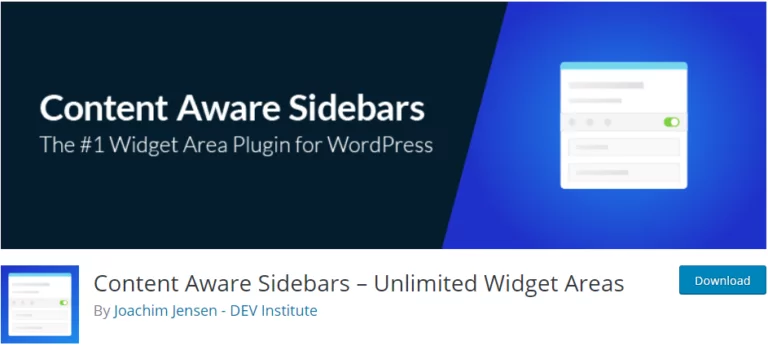
Content-Aware Sidebars serve as an all-in-one sidebar manager, enabling users to replace their theme’s sidebar with multiple customizable widget areas. With the ability to activate, deactivate, or schedule widget areas using predefined settings, this plugin stands out. Users can specify various conditions to control the display of sidebar widgets as per their preferences without necessitating HTML or CSS coding. Additionally, users have the liberty to tweak the appearance of their sidebars.
One-click sidebar deactivation is a notable feature, allowing for easy removal of the sidebar from the website. With over 40,000 active installations, this plugin is compatible with WordPress version 4.8 or higher.
3. Full-width Templates for Any Theme & Page Builder
This plugin presents an excellent solution for implementing full-width page templates and boasts over 40,000 active installations, functioning with WordPress version 4.2 and later.
Three distinct templates are available: Blank, Full-width, and No sidebar templates. The Blank template proves useful for crafting landing pages by eliminating the header, footer, comments, title, and sidebar. Meanwhile, the Full-width template expands the layout to cover the entire width while removing the sidebar. For those seeking to solely eliminate the sidebar without altering the theme’s layout, the ‘No sidebar’ template offers a suitable solution.
Summary
Here are several tools you can utilize to eliminate sidebars from your theme. These tools offer options for personalized sidebar settings and widgets. Experiment with these combinations before outright removing the sidebar to see if they suit your needs. We trust this information has assisted you in addressing sidebar removal on your WordPress site. Should you require further clarification or expert assistance, please don’t hesitate to contact us. We’re here and eager to support you.
FAQs
How do I remove the sidebar from my WordPress site in 2024?
To remove the sidebar, access your WordPress dashboard, navigate to the Appearance section, and select the ‘Widgets’ or ‘Customize’ option, depending on your theme. Look for the sidebar section and either delete or move the widgets to the inactive area or switch your theme’s layout to a full-width option if available.
Also read : 15 Best WordPress Widgets to Improve Your Site
Will removing the sidebar affect my site’s layout or functionality in 2024?
Removing the sidebar can impact your site’s layout by creating a wider content area. Some themes might have specific layout adjustments or full-width templates to compensate for the sidebar removal. Ensure your content remains visually appealing and functional without the sidebar’s additional features or widgets.
Can I remove the sidebar from specific pages only on my WordPress site in 2024?
Yes, you can. Use plugins like ‘Widget Options’ or ‘Content Aware Sidebars’ that allow you to customize widget display on specific pages. Alternatively, certain themes provide page-level settings where you can disable the sidebar for individual pages or posts.
Will removing the sidebar improve my site’s performance and loading speed in 2024?
In some cases, removing the sidebar may slightly improve performance and loading speed by reducing the number of elements loaded on a page. However, the impact might be minimal. Optimizing images, using caching plugins, and choosing a lightweight theme are more effective methods to enhance site speed.
Are there any SEO considerations when removing the sidebar from my WordPress website in 2024?
Removing the sidebar itself does not directly affect SEO. However, it might impact user experience if the sidebar contains essential navigation or links. Ensure that critical elements previously located in the sidebar are accessible and well-organized elsewhere on your site to maintain SEO and user engagement.



