In WordPress, the search and replace functionality allows you to find specific strings of text within your content and replace them with new ones. This can be incredibly useful when you need to make changes to multiple instances of a word, phrase, URL, or any other piece of content across your entire website.
Automating content changes through a search and replace plugin is essential for maintaining efficiency and accuracy. Manually editing each instance of a particular content element can be time-consuming and prone to human error. By automating the process, you ensure that changes are applied consistently and save valuable time that can be better utilized for other tasks.
Introducing CM WordPress Search and Replace:
CM WordPress Search and Replace is a powerful plugin designed to simplify the process of searching and replacing content within your WordPress website. It offers a comprehensive set of features and functionalities that set it apart from other similar plugins.
One key feature of CM WordPress Search and Replace is its ability to perform both temporary and permanent database changes. This means you have the flexibility to test and preview changes before making them permanent, ensuring you have full control over your content modifications.
The plugin’s user-friendly interface makes it easy for users of all technical levels to navigate and utilize its functionalities. Even those with limited coding knowledge can effortlessly perform search and replace operations with the help of this plugin. Its intuitive design streamlines the content management process and minimizes the learning curve associated with other complex plugins.
Additionally, CM WordPress Search and Replace offers advanced search options that allow you to refine your search criteria. You can specify the type of content to search, such as posts, pages, custom post types, or even metadata. This level of granularity ensures that you can precisely target the content you want to modify, further enhancing the accuracy and efficiency of your changes.
Advanced Search and Replace:
The plugin allows you to perform advanced search and replace operations. You can search for specific terms, case-sensitive or case-insensitive, and replace them with new values. This feature is handy when you need to update multiple occurrences of a term or when you want to make comprehensive changes throughout your site.
Regular Expressions Support:
CM Search and Replace supports regular expressions, giving you even more flexibility and power in your search and replace operations. Regular expressions allow you to define complex patterns and perform intricate replacements. This feature is especially useful for developers or advanced users who require advanced text manipulation.
Real-Time Updates:
One of the standout features of CM Search and Replace is its ability to show updates in real-time. As you define search parameters and replacements, you can see the changes happening instantly, making it easy to verify and fine-tune the modifications before finalizing them.
Selective Search and Replace:
The plugin provides options to perform selective search and replace operations. You can specify which sections or components of your website to include or exclude from the process. This selective approach ensures that you have control over the changes and can target specific areas of your site without affecting others.
Database Safety Measures:
CM Search and Replace takes precautions to ensure the safety of your website’s database. Before making any modifications, the plugin offers options to create a backup of your database, allowing you to restore the previous state if needed. This feature provides peace of mind, particularly when performing extensive search and replace operations.
Compatibility and Performance:
The plugin is designed to work seamlessly with all WordPress themes and plugins. It is optimized for performance, ensuring that the search and replace operations do not impact the speed or responsiveness of your website. It is a reliable tool that can handle large websites and extensive content without compromising performance.
Intuitive User Interface:
CM Search and Replace features an intuitive user interface that makes it easy to navigate and use the plugin’s functionalities. The interface provides clear instructions and options for defining search parameters, specifying replacements, and managing the search and replace process. Even users with minimal technical knowledge can easily leverage the plugin’s capabilities.
Are Changes Permanent?
One of the great features of CM WordPress Search and Replace Pro is that changes don’t have to be permanent by default. Instead, they are applied on the fly as visitors access your site’s content. This dynamic approach allows for flexibility and easy reversibility.
However, if you want to make changes permanent, there is a simple built-in option to do so. For example, when you need to move domains or make substantial modifications that should be reflected in the database, you can choose to commit the changes directly. This option ensures that the replacements are made directly in the database, making them permanent.
Can You Replace Any Content?
Absolutely! With CM WordPress Search and Replace Pro, you have the flexibility to create rules and find content virtually anywhere on your website. The plugin extends its support beyond just posts and pages to include custom post types, titles, excerpts, comments, and even content associated with third-party plugins such as Yoast SEO. This comprehensive approach allows you to replace any content you need, ensuring complete control over your website’s modifications.
Pricing
CM WordPress Search and Replace offers different pricing options to suit your needs. Here are the available plans at the time of writing:
- Free: The free version is available on the WordPress.org plugin directory and provides basic functionalities.
- Essential: This plan costs $29 and includes CM WordPress Search and Replace Pro with a license for one website. It offers advanced features and enhanced capabilities.
- Advanced: Priced at $69, the Advanced plan not only includes CM WordPress Search and Replace Pro but also includes the Admin Tools plugin. This package is suitable for managing up to three websites and provides additional administrative functionalities.
- Ultimate: The Ultimate plan, priced at $119, offers a bundle of six administration plugins, including CM WordPress Search and Replace, Admin Tools, Email Tools, Registration, Email Registration Blacklist, and HTTPS SSL. This comprehensive package is designed for up to ten websites and provides a complete suite of tools for website management and optimization.
Choose the pricing plan that best fits your requirements and take advantage of the powerful features offered by CM WordPress Search and Replace Pro.
Setting up CM WordPress Search and Replace
The setup process for CM WordPress Search and Replace varies depending on whether you are using the free version or the Pro version. In this post, we will focus on the Pro version, which offers additional features and functionalities.
Plugin Installation
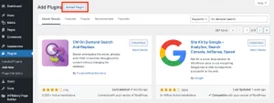
To install CM WordPress Search and Replace Pro, you first need to purchase a license plan from Creative Minds and download the plugin’s zip file. Keep your Creative Minds account open as you will need to retrieve your license key shortly.
Next, log into your WordPress site and navigate to the “Plugins” section in the admin dashboard. Click on “Add New” and then select the “Upload Plugin” button. Choose the plugin zip file you downloaded earlier, click “Upload,” and follow the prompts to install and activate the plugin.
License Activation
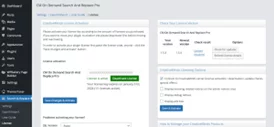
After activation, you will be directed to the License screen for the plugin. If you are not automatically redirected, you can manually navigate to “Search & Replace” and then click on “License” in the WordPress admin menu.
On the License screen, you will need to paste in your plugin license, which can be found in your Creative Minds account. This step ensures that you receive all plugin updates and access any available offers seamlessly.
With the plugin now activated and licensed, you are ready to start using it to make modifications on your website.
Getting Started
Once CM WordPress Search and Replace Pro is set up, you can begin utilizing its features. The plugin provides a user-friendly interface that allows you to define search parameters, specify replacements, and perform comprehensive search and replace operations across your website.
By leveraging the advanced functionalities of CM WordPress Search and Replace Pro, you can easily update specific terms, links, and content throughout your site. Whether you need to rebrand temporarily, change domain names, or make comprehensive modifications, the plugin offers a powerful and intuitive solution.
Take advantage of the features provided by CM WordPress Search and Replace Pro to streamline the process of updating and modifying your website’s content.
Replacement Rules in CM Search and Replace
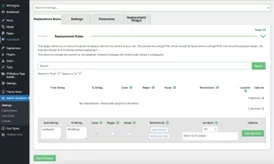
To access the options for creating search and replace rules, navigate to the Settings section of CM Search and Replace. Within the Replacement Rules tab, you can define the specific rules for your search and replace operations. Here are some important tips to consider while creating these rules:
- From String: Specify the content you want to remove or replace in this field.
- To String: Enter the new content that you want to add in place of the original content.
- Case: Enable case sensitivity if you want the search to consider uppercase and lowercase letters as distinct.
- Regex: Check this box if you want to use regular expressions to define a pattern for your search string.
- Pause: Use this option to temporarily pause a specific rule, preventing it from finding and replacing content.
- Restrictions: Set a specific date range for the rule to be active or add exclusions. For example, you can exclude searching within the site title, page title, content, excerpt, or comments.
- Location: Choose specific posts, pages, or post types to include or exclude from the search and replace operation.
- Options: Once you have created and saved a rule, you can access additional options. These include viewing related posts that meet the rule’s conditions, committing the changes made by the rule to your database, and updating rule settings.
By carefully configuring your replacement rules using these options, you can precisely control the search and replace operations and tailor them to your specific needs. CM Search and Replace provides a flexible and customizable solution for efficiently managing content updates on your WordPress site.
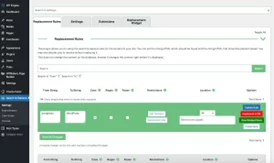
CM Search and Replace Settings
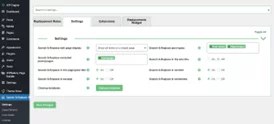
Moving on to the Settings tab in CM Search and Replace, you’ll find default options that you can configure according to your preferences. We recommend taking the following steps:
Exclude Pages: Add any pages that you always want to be excluded from the search and replace operation. For example, you might want to exclude your Privacy Policy page.
Enable Search & Replace: Decide where you want to enable the search and replace functionality. You can choose to enable it for all areas and available post types, except the Site Title if desired.
Cleanup Database: In this section, you’ll find a button to Cleanup Database. If you wish to remove all previous data related to CM WordPress Search and Replace stored in your database, you can use this feature. Keep in mind that this action cannot be undone, so make sure you are certain before proceeding.
Extensions
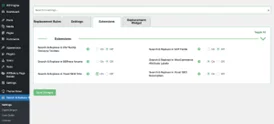
The Extensions tab provides toggles to enable support for various plugins. If you are using plugins such as CM Tooltip Glossary, Advanced Custom Fields (ACF), WooCommerce, or Yoast, it is recommended to enable the respective extension. This allows you to perform search and replace operations within the content of these plugins.
Replacement Widget
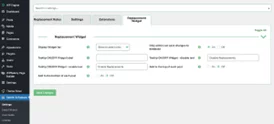
In the last tab, you’ll find settings for the Replacement Widget. This widget can be added to your site’s frontend, providing access to CM WordPress Search and Replace features. When configuring this tab, we suggest selecting a Display Widget option based on your preferences. For example, you can choose “Admin only” if you don’t want subscribers or visitors to access the widget.
Now that you have familiarized yourself with the plugin’s settings, you are ready to create your own rules! By setting up the search and replace options according to your needs, you can efficiently manage content updates on your WordPress site using CM Search and Replace.
Profanity Filter:

CM WordPress Search and Replace allows you to set up a profanity filter on your website effortlessly. Whether you’re running the Pro version or the free version, you can easily create a rule to replace specific words with alternative ones. For example, if you want to avoid displaying certain offensive words in user comments, you can create a rule where the profane word is the “From String” and a more appropriate word or phrase is the “To String.”
Once you save the rule, the plugin will automatically replace the profanity with the desired word or phrase wherever it appears on your site.
Comments Only:
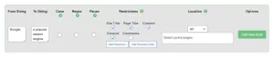
The profanity filter feature extends beyond curse words. It can also be used to restrict specific mentions in the comments section while allowing them in your blog posts. For instance, if you don’t want commenters to mention a particular competitor in the comments, you can create a rule and select the “Comments Only” option. This ensures that the restricted word or phrase is replaced only in the comments section, allowing you to control the content without affecting the rest of your site.
Temporary Product Rebrand:

If you operate an online store or any type of e-commerce business that runs seasonal promotions or features specific products for a limited time, CM WordPress Search and Replace can simplify the process of updating references to these products on your site. Let’s say you have a monthly bundle or a featured product for a particular period. Instead of manually searching and replacing the references throughout your website, you can create a rule using the plugin. Specify the timeframe for the promotion, such as a month, and define the replacement text. For example, if your “March Bundle” is now the “April Bundle,” the plugin will automatically update all instances of the old term to the new one within the specified timeframe. This flexibility allows you to easily adapt your site content to reflect changing promotions without the need for extensive manual edits.
New Website URL:
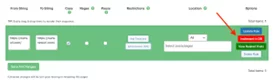
When your website undergoes changes such as migrating to a new domain, switching to HTTPS, or a change in affiliate program platforms, you may need to update numerous URLs within your content. CM WordPress Search and Replace Pro offers a convenient solution for this task. Create a rule specifying the old URL as the “From String” and the new URL as the “To String.” After saving the rule, you can use the “View Related Posts” button to preview the posts and pages that contain the URLs to be replaced. This helps ensure that you’ve captured all the necessary content. Once you’re confident in your updates, click the “Implement in DB” button to permanently replace the old URLs with the new ones throughout your site. This process saves you significant time and effort compared to manually editing each individual post or page
Best Practices and Tips for Using WordPress Search and Replace:
- Create a Backup: Before making any content changes using the search and replace plugin, it is essential to create a backup of your WordPress website. This ensures that you have a restore point in case anything goes wrong during the modification process. A backup gives you peace of mind and allows you to revert to the previous state if needed.
- Test Changes on a Staging Site: It is highly recommended to test any content changes on a staging site before implementing them on your live site. A staging site is a replica of your website where you can experiment and make modifications without affecting the live site. This allows you to preview the changes, check for any unforeseen issues, and ensure that everything works as expected before applying the modifications to your live site.
- Use Advanced Search Options: Take advantage of the advanced search options provided by the search and replace plugin. These options allow you to refine your search criteria and target specific content elements more precisely. For example, you can specify the post types, metadata, or specific tables to search within. This level of granularity helps you avoid unintended changes and ensures that your modifications are applied only where you want them.
- Test and Preview Changes: If your search and replace plugin offers a preview or test mode, make use of it. This allows you to see the potential changes before committing to them permanently. By previewing the changes, you can verify that the search and replace operation is targeting the correct content and that the replacements are accurate. This step helps you avoid any mistakes or unintended modifications.
- Be Cautious with Sensitive Data: When using the search and replace plugin, exercise caution when modifying sensitive information, such as URLs, email addresses, or personal data. Double-check the replacements to ensure that sensitive data is not compromised or accidentally exposed. It’s always a good practice to review the changes thoroughly before applying them.
- Keep Track of Changes: Maintain a record of the search and replace operations you perform. Document the modifications made, the date, and the purpose behind them. This record can be helpful for future reference, troubleshooting, or reverting changes if necessary.
- Regularly Update and Maintain the Plugin: Ensure that you keep your search and replace plugin updated to the latest version. Updates often include bug fixes, performance improvements, and new features. Additionally, regularly maintain your WordPress website by updating themes, plugins, and the core files. This helps to ensure the compatibility and smooth functioning of the search and replace plugin.
Conclusion:
When considering a search and replace plugin for your WordPress website, you might initially perceive it as a niche tool with limited applications. However, upon exploring the extensive features of CM WordPress Search and Replace, you’ll quickly realize its potential to be incredibly valuable for a wide range of websites. One notable aspect is its ability to facilitate temporary or permanent database changes, offering unprecedented flexibility.
Learn how to fix 413 Request Entity too large error in WordPress here.
FAQs on WP Search and Replace:
Are CM WordPress Search and Replace suitable for all types of websites?
Yes, CM WordPress Search and Replace can be beneficial for a variety of websites, regardless of their size or niche. It can be used by bloggers, e-commerce sites, corporate websites, and more. The ability to make efficient and accurate changes across your website’s content makes it a versatile tool for any WordPress site owner.
Is support available for CM WordPress Search and Replace?
Yes, CM WordPress Search and Replace offers support to its users. You can reach out to their support team for assistance with any issues or queries you may have.
Is there a pro version of CM WordPress Search and Replace?
Yes, there is a pro version of CM WordPress Search and Replace available. The pro version offers additional features and functionalities, providing an enhanced experience for users who require more advanced search and replace capabilities.
Can I share my experiences with CM WordPress Search and Replace?
Absolutely! The developers of CM WordPress Search and Replace would love to hear about how you are utilizing the plugin on your site. Your feedback and experiences can contribute to the improvement of the plugin and help other users understand its potential benefits.



