In the modern-day world, a powerful presence on search engines has become imperative for the success of any enterprise. One key tool that can significantly bolster your visibility and credibility is to verify business through Google My Business tool. By setting up a Google My Business account, you gain the ability to manage how your business appears in Google search results, Maps, and other essential Google services.
By the end of this blog post, you will have a comprehensive understanding of how to verify your business on Google and leverage the full potential of Google My Business to improve your presence and offer potential leads . So, let’s get started on this journey to unlock the power of Google My Business!
Understanding Google My Business: What It Is and Why Verification Matters
Google My Business is a free yet powerful tool offered by Google that lets businesses manage their online presence. It serves as a central hub where you can control how your business information appears in Google search results, Maps, and other Google services. This platform enables you to showcase important details about your business, such as your website, address, hours of operation, contact details, and even photos.
Verifying your business on Google My Business is a crucial step in developing trust and credibility with potential customers. When your business is verified, it displays a verification badge, indicating to users that your business is legitimate and trustworthy. This badge instills confidence in customers who are searching for local businesses, as they know that the information provided is accurate and reliable.
Verification also ensures that you have control over your business listing and prevents unauthorized changes or edits by others. By verifying your business, you can manage and update important details, respond to customer reviews, and gain access to valuable insights through Google My Business Insights.
Without verification, your business information may be susceptible to manipulation or inaccuracies, which can lead to confusion for potential customers and a negative impact on your online reputation. By going through the verification process, you can take ownership of your business listing and ensure that the information displayed aligns with your brand and offerings.
Also Read: Google My Business: Unlock Digital Success For Your Business In 2023
Steps to Create an Account
The first step towards verifying your business and managing your online presence on Google is creating a Google My Business account. In this section, we will outline the steps you need to follow to create your account successfully.
Why Creating a Google My Business Account is Important
Before we dive into the steps, let’s quickly understand why creating a Google My Business account is crucial for your business. By having a presence on Google My Business, you can:
- Increase visibility: When potential customers hunt for businesses similar to yours, having a verified Google My Business listing helps your business appear prominently in search results and Maps.
- Provide accurate information: Your Google My Business account allows you to control the information displayed to customers, ensuring that they have access to accurate and up-to-date details about your business, such as an address, contact details, website, and hours of operation.
- Engage with customers: With Google My Business, you can engage with customers by replying to reviews, answering queries, and providing updates. This engagement fosters trust and helps build a positive reputation for your business.
Steps On Creating a Google My Business Account
Step 1: Logging to Your Google Account
To get started, you’ll need a Google Account. If you already have one for your business, simply sign in. If not, create a new Google Account and click on “Create account.”
Step 2: Go to Google My Business
Once you’re logged in to your Google Account, type google.com/business or search for “Google My Business” in the search engine. Click on the first result, which should be the official Google My Business website.
Step 3: Enter Your Business Name
On the Google My Business homepage, click on the “Manage now” button. You’ll be prompted to enter your business name. Make sure to enter your official business name accurately, as it will be displayed to customers.
Step 4: Specify Your Business Location
Next, you’ll need to specify your business location. If you have a physical storefront or office, enter your address. If you offer services in a specific area without a physical location, you can choose to hide your address and specify the areas you serve instead.
Step 5: Choose Your Business Category
Select the most appropriate category that describes your business. This helps Google understand your business and display it to relevant users who are searching for businesses like yours.
Step 6: Add Contact Information
Provide your business phone number and website URL. This information allows customers to get in touch with you and learn more about your offerings.
Step 7: Verify Your Business
Before you can fully manage your business profile, you’ll need to verify your business with Google. Verification ensures that you are the rightful owner of the business and have the authority to manage its online presence. We will discuss the verification process in detail in a later section.
Congratulations! You have now successfully created your Google My Business account. In the next section, we will explore how to optimize your business profile to make it more appealing to potential customers.
Process to Verify Business on Google
Verifying your business on Google is a crucial step in developing trust and credibility with potential customers. In this section, we will walk you through the process of verifying your business, ensuring that you have control over your business listing and can manage it effectively on Google.
Prerequisites Required to Verify Business
Before you begin the verification process, there are a few prerequisites you should keep in mind:
- Create a Google My Business account: As mentioned earlier, you need to have a Google My Business account set up before you can proceed with verification. If you haven’t created an account yet, refer to the previous section for step-by-step instructions.
- Ensure accurate business information: Double-check that the information you provided when creating your Google My Business account is accurate and up-to-date. This includes your business name, address, contact details, website, services, and category. Inaccurate information can lead to verification issues or potential customer confusion.
- Be prepared to receive mail or phone calls: Depending on the verification process you choose, Google may send you a verification code, a postcard or call the phone number associated with your business to provide you with a code. Ensure that you have access to the physical address or phone number provided during the verification process.
Choosing a Verification Method
Google offers multiple methods to verify business and confirm the authenticity of your business. The available methods may vary depending on your location, business type, and other factors. Here are some common verification methods:
- Postcard Verification: This is the most common method to verify business, where a postcard is sent to the address you offered during the verification process. The postcard usually arrives within 14 days and contains a verification code that you can enter in your Google My Business account to complete the verification.
- Phone Verification: In some cases, Google may allow you to verify business over the phone. During the verification process, you’ll receive an automated call to the phone number associated with your business. Follow the instructions provided to enter the verification code and complete the process.
- Email Verification: In specific business categories or locations, Google offers the option of email verification. If your business qualifies, you will get an email containing a verification link. Simply click on the link and follow the provided instructions to confirm your business.
- Instant Verification: If you have formerly verified your business through Google Search Console, you might be eligible for instant verification. In this scenario, Google automatically verifies your business on Google My Business using the same account used for Search Console, streamlining the verification process.
- Bulk Verification: For businesses with multiple locations, Google provides the bulk verification process. This method to verify business enables you to verify all your locations simultaneously by utilizing a spreadsheet and adhering to the specific guidelines outlined by Google.
It’s important to choose a verification method that is convenient and suitable for your business. Consider factors such as your availability to receive mail or phone calls, the reliability of the information provided, and the eligibility criteria for each method.
Detailed Verification Process
Once you have selected your preferred method to verify business, follow these general steps to complete the verification process:
- Sign in to your Google My Business account using the credentials associated with your business.
- Locate the “Verify now” or “Verify your business” option in your dashboard. This button or link should be visible if your business is not yet verified.
- Select the verification method you prefer from the available options. If certain methods are not available for your business, they will not be displayed.
- Proceed with the selected verification method by following the on-screen instructions. This may involve providing additional information, confirming your address or phone number, or waiting for the verification code to arrive.
- Once you receive the verification code, type it into your Google My Business account to complete the verification process.
- After successfully entering the verification code, your business should be marked as “Verified” on Google.
Note: The specific steps and instructions may vary slightly depending on the verification method you choose and your location.
Congratulations! You have now successfully verified your business on Google. In the next section, we will explore what to do after verifying your business to optimize your business profile and make the most of your Google My Business account.
What to Do After You Verify Business
Once you have successfully verified your business on Google, it’s time to optimize your business profile and make the most out of your Google My Business account. In this section, we will explore the key actions you should take to enhance your online presence and attract more customers.
Optimizing Your Verified Business Profile
- Update Business Information: Make sure all the details in your business profile are accurate and up-to-date. This includes your business name, address, contact details, website, hours of operation, and any additional information that customers should know. Regularly review and update this information as needed.
- Add Photos: High-quality and visually appealing photos can significantly enhance your business profile. Upload photos of your storefront, products, services, team members, and any other relevant visuals that showcase your business. This aids potential customers in getting a better understanding of what you offer and creates a positive impression.
- Craft a Compelling Business Description: Use the business description section to provide a concise and compelling overview of your business. Highlight your unique selling points, key offerings, and what sets you apart from competitors. Keep it informative, engaging, and keyword-rich to improve your visibility in relevant searches.
- Select Relevant Attributes: Google My Business allows you to select attributes that describe your business, such as “wheelchair accessible,” “free Wi-Fi,” or “outdoor seating.” Choose attributes that accurately represent your business and help customers make informed decisions.
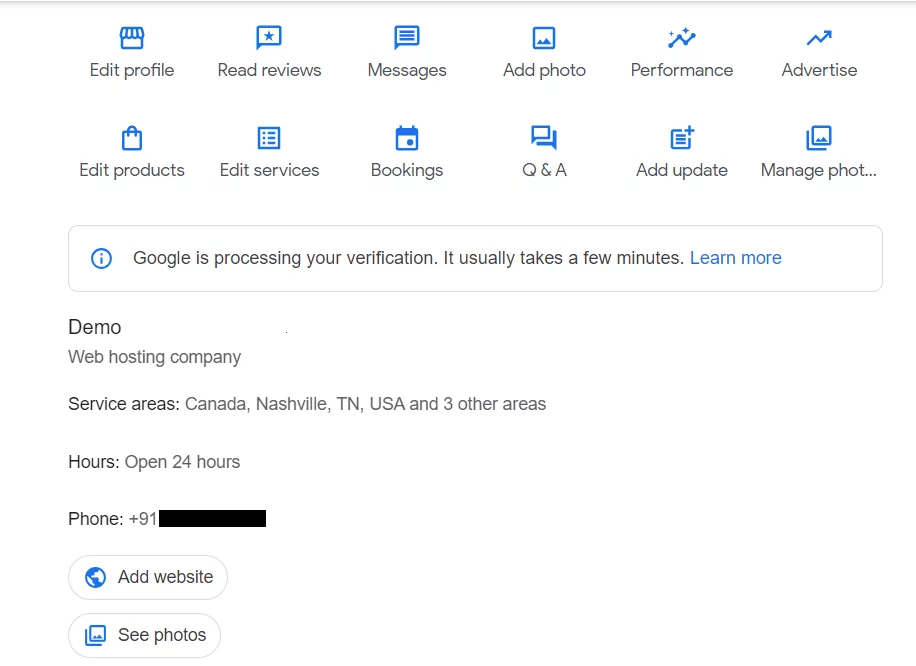
- Enable Messaging: Enable messaging to allow customers to communicate directly with you through your Google My Business listing. Respond promptly and professionally to inquiries, providing helpful information and addressing any concerns. This can build trust and encourage potential customers to choose your business.
Monitoring and Responding to Customer Reviews
Customer reviews play an imperative role in shaping your online reputation and influencing potential customers. Here’s how you can effectively monitor and respond to customer reviews:
- Frequent Review Monitoring and Engagement: It’s crucial to consistently keep an eye on the reviews section within your Google My Business account. Be prompt and professional in your responses to both positive and negative feedback. Show appreciation for positive comments and approach negative reviews with empathy, demonstrating your commitment to resolving any concerns.
- Proactively Seek Reviews: Actively encourage contented customers to share their thoughts on your Google My Business listing. You can achieve this through diverse channels, including email newsletters, social media, or direct in-person requests. Positive reviews have the potential to enhance your credibility and draw in more customers.
- Learn from Feedback: Pay attention to the feedback provided in reviews. Use it as an opportunity to improve your products, services, or customer experience. Address any recurring issues or concerns raised by customers to enhance overall satisfaction.
Using Google My Business Insights
Google My Business provides profitable insights about how customers are interacting with your business listing. Make use of these insights to make data-driven decisions and optimize your marketing strategies:
- Access Insights: Navigate to the “Insights” section of your Google My Business account to access valuable data about how customers find your business, what actions they take, and how they engage with your listing. Gain insights into popular times of day, customer demographics, and more.
- Analyze Customer Actions: Understand customer behavior by analyzing the actions they take on your listing, such as website visits, phone calls, direction requests, and photo views. Identify trends and patterns to tailor your marketing efforts accordingly.
- Monitor Search Queries: Gain insights into the search queries that led users to your business listing. Use this information to identify keywords and phrases relevant to your business and incorporate them into your website content and other marketing materials.
- Track Performance Over Time: Track changes in your listing’s performance over time to evaluate the effectiveness of your optimization efforts. Make adjustments as needed to continually improve your online presence and attract more customers.
By optimizing your business profile, monitoring and responding to customer reviews, and utilizing Google My Business Insights, you can maximize the benefits of your verified business on Google. In the next section, we will address common problems that may arise during the verification process and provide solutions to help you overcome them.
Common Problems and Solutions During Google Business Verification
During the process of verifying your business on Google, you may encounter some common problems or challenges. In this section, we will address these issues and provide solutions to help you overcome them effectively.
Troubleshooting Verification Code Issues
- Delayed or Lost Postcard: If you have chosen the postcard verification method and the postcard does not arrive within the expected timeframe, double-check the address you provided for accuracy. If the address is correct, you may need to request a new postcard through your Google My Business account.
- Invalid Verification Code: If you receive a postcard with a verification code, but it is not working when you enter it in your Google My Business account, ensure that you are correctly entering the code. Pay attention to any case-sensitive characters or spaces. If the problem persists, contact Google My Business support for assistance.
- Phone Verification Issues: If you encounter difficulties during the phone verification process, ensure that you are available to receive the automated call. Check that the phone number associated with your business is correct and functional. If the call does not come through, try the process again or choose an alternative verification method.
Understanding and Resolving Ownership Conflicts
- Ownership Conflicts: In some cases, Google may identify a potential ownership conflict when multiple users claim ownership of the same business. If you encounter this ownership issue, follow the steps provided by Google to resolve the conflict. This may involve providing additional documentation or information to prove ownership.
- Regaining Access to a Verified Business: If you have lost access to a verified business listing or someone else has claimed ownership of your business, you can request access through the Google My Business support channels. Provide relevant documentation, such as business registration or proof of ownership, to regain control over your listing.
Fixing Incorrect Business Information
- Incorrect Address or contact detail: If you notice that your business address or phone number is incorrect on your Google My Business listing, sign in to your account and update the information. It may take some time for the changes to reflect on Google’s platforms.
- Inaccurate Business Category: If you have selected the wrong business category or need to update it, sign in to your Google My Business account and go to the “Info” section. Edit the category to accurately reflect your business offerings.
- Duplicate Listings: If you discover duplicate listings for your business on Google, claim the correct listing and request the removal of the duplicate listings through the Google My Business support channels. Provide evidence and relevant details to support your request.
Remember, if you encounter any issues during the verification process or with your business listing, Google My Business provides comprehensive support resources. Visit the Google My Business Help Center and community forums, or contact Google My Business support for further assistance.
Conclusion
By being aware of these common problems and their solutions, you can navigate the verification process smoothly and ensure that your business information on Google is accurate and up-to-date. With your business successfully verified and optimized, you can now benefit from increased visibility and attract more customers through Google My Business.



