MySQL is one of the top three Database Management Systems (DBMS) used in the world. Database Management Systems facilitate the organization, updation, and control of databases for developers.
PHPMyAdmin is the most popular free PHP script that offers administration of MySQL databases over the web. In this blog, we will cover how you can install PHPMyAdmin on your LAMP/LEMP Server.
Features of PHPMyAdmin
The following are some of phpMyAdmin’s most important features:
- The UI of phpMyAdmin is quite intuitive and simple to use.
- The majority of Database Operations are supported. phpMyAdmin supports the majority of MySQL/MariaDB functionality, as detailed below:
- Manage accounts and privileges for users.
- Navigate across databases, tables, views, fields, and indexes.
- Create, copy, delete, and rename databases, tables, views, and indexes.
- Server maintenance, database/tables configuration proposal.
- Batch SQL statements can be executed, edited, and bookmarked.
- Administration of stored procedures and triggers.
- Import Information Information can be imported from CSV and SQL files.
- Export Data Data can be exported to a number of formats, including CSV, SQL, XML, PDF, ISO/IEC 26300 – OpenDocument Text and Spreadsheet, Word, LATEX, and others.
- Multiserver support phpMyAdmin can administer many servers simultaneously.
- Graphics Support phpMyAdmin can display database layout graphics in a variety of formats.
- Query-by-example phpMyAdmin can be used to generate sophisticated queries.
- Search phpMyAdmin enables database-wide and database-particular searches.
- Transformation Using a collection of built-in functions, phpMyAdmin may transform stored data into any format, such as presenting BLOB-data as an image or download link.
Setting up the Environment To Install PHPMyAdmin
- Apache, Nginx, or IIS: Web Servers
- Apache, Nginx, or IIS: Web Servers
- PHP
Note: Some web hosting providers like Nestify have PHPMyAdmin enabled by default to manage databases from within a browser. By logging into their Dashboard, you can access PHPMyAdmin.
In order to use phpMyAdmin, you’ll need a web browser and a web server to store the program’s files. It’s common knowledge that Apache and IIS are two of the best web server options. Apache HTTP Server is available for download at: https://mirrors.estointernet.in/apache//httpd/.
To support a wide range of features, we must additionally install PHP version 5.3 or higher. It has a variety of add-ons that help these features work. To give an illustration:
- Standard PHP Library (SPL) that enables support for sessions.
- PHP zip extension for uploading zip files
- Mcrypt extension for cookies authentication
- Support for importing Open Document Spreadsheets and XML -libxml extension
Get PHP here. https://www.php.net/downloads.php.
- Database – phpMyAdmin can manage databases, i.e. servers running MySQL 5.5 or higher and/or version 5.5 or higher of MariaDB
You may get the MySQL database from https://dev.mysql.com/downloads/file/?id=486088.
You may get MariaDB here https://mariadb.org/download/.
- Web Browsers are required to view phpMyAdmin with cookie and JavaScript support. It might be any web browser, like Chrome or IE.
Install PHPMyAdmin on Debian (Command Line way)
Step#1
Process SSH to your Server and Run Following Command on your Terminal
apt-get install phpmyadminStep #2
In the installation prompt, it will ask for Server types. Select the one you are using. Further, it will prompt the root user for the MySQL Server to test the connection with Database.
Once done, it will prompt the location for the PHPMyAdmin folder. In most cases, it is /usr/share/phpmyadmin but it might vary in some OS/Version.
Step #3
Head to the given phpmyadmin folder location. In my case, it is /usr/share/phpmyadmin and creates a symlink so we can access the PHPMyAdmin from the browser.
To create a symlink, use the following command. Make sure you replace your path of PHPMyAdmin
ln -s /usr/share/phpmyadminStep #4
Once Symlink is created, you can access PHPMyAdmin on the following URL https://Your-Server-IP/phpmyadmin
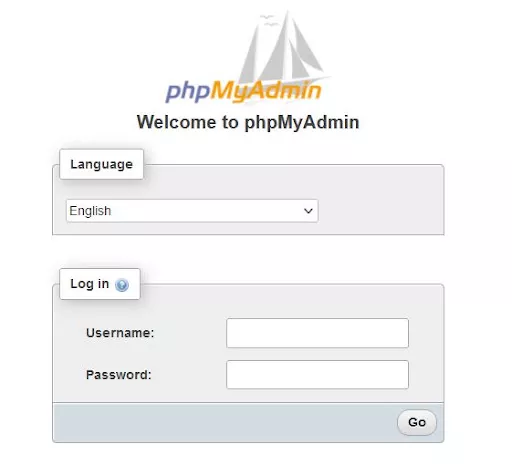
Now you can log in to PHPMyAdmin with the Root credentials that you used earlier and work with the database with ease.
Install PHPMyAdmin on Server (No Command Line Way)
PHPMyAdmin is a PHP script, which means manual installation is like copy paste job. You can download PHPMyAdmin from the official Website – https://www.phpmyadmin.net/downloads/
Extract it to the folder of your choice on your Server, and access it from the URL. https://domainname/folderpath
If you are using Nestify, you don’t need to install PHPMyAdmin manually. Nestify Dashboard comes with PHPMyAdmin pre-configured.
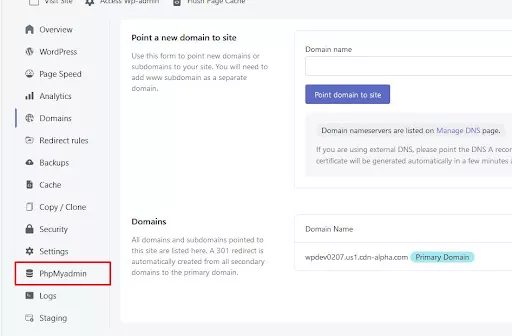
Conclusion
We hope you were successful in your endeavor to install PHPMyAdmin on your server and that it was a hassle-free process. There is so much more to learn about PHP language.
If you have any queries regarding the language or PHPMyAdmin, do let us know in the comments. I will surely reply as soon as possible and maybe who knows. We might even have a good conversation!
FAQs
Can I install PHPMyAdmin on any type of server?
Yes, PHPMyAdmin can be installed on various types of servers, including those running Apache, Nginx, or other web servers. The installation steps might vary slightly depending on your server’s configuration, so it’s advisable to refer to the documentation relevant to your setup.
Can I use PHPMyAdmin for managing databases other than MySQL?
PHPMyAdmin is specifically designed for MySQL and MariaDB databases. If you’re working with other database systems like PostgreSQL, you’ll need to use a different tool tailored to that system.
Is there a user-friendly alternative to PHPMyAdmin for managing databases?
While PHPMyAdmin is popular for its simplicity, alternatives like Adminer also offer a user-friendly interface for database management. Choose the tool that aligns with your preferences and server environment.
Can I install PHPMyAdmin on a shared hosting server?
Typically, shared hosting providers include database management tools in their control panels, and PHPMyAdmin might already be available. If not, check with your hosting support for guidance, as server-level installations might be restricted.



