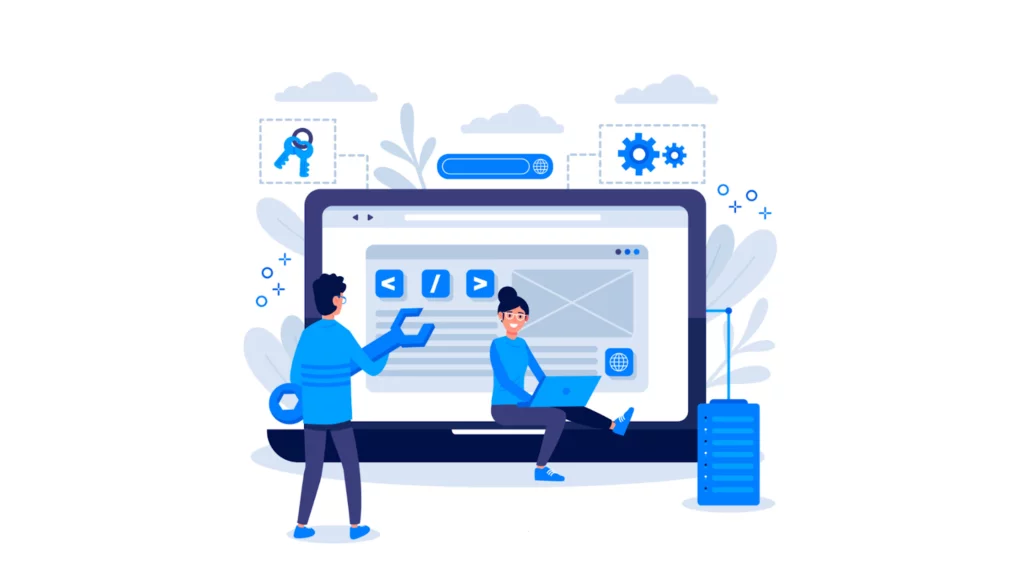
Ok, so you have just begun your blogging journey with WordPress, or maybe you have started a business and want to add a few additional features to your website. I’m sure you know it can be done using WordPress plugins.
I know you are looking for the easiest way to install a WordPress plugin. Well, you’re in luck, as this simple guide will help you establish a plugin for your WordPress website in the easiest way possible.
Plugins are fantastic. They’re cool. They are your wands by which you can enchant your WordPress website and make it do the things you want. It’s fantastic, and a whole new world unlocks once you use the plugins!
So, how do you install a WordPress plugin? Well, let’s just dive in and see it quickly below:
How to install a WordPress plugin that is free?
- Go to “Plugins” in your WordPress dashboard.
Go to your admin panel at https://your-webURL.com/wp-admin/ to get started, then select “Plugins” from the sidebar menu:
2. Click on “Add New”
The “Add New” button is located close to the top of the page:
3. Find your plugin via the search
The next screen you’ll see is one with a short list of featured plugins and a helpful search field on the right, which we’ll be using.
Enter the plugin name you want to install in that field for searches. Here, I’ll walk you through installing the Akismet plugin.
The best part is that you don’t have to type in the plugin’s full name. For instance, I’ll just use “Akismet” and hit the keyboard’s enter key. The search result that you are looking for will pop up on your screen.
4. Install your plugin
All left to do is click the “Install Now” button once you locate the plugin you want in the list. WordPress will seamlessly download and install the plugin on your website when you do that. It functions similarly to when you install a new app on your phone.
5. Activate the plugin
One last step remains. Once the installation is finished, select the recently displayed “Activate Plugin” link:
How to install a Premium WordPress Plugin?
Installing a premium or paid WordPress plugin follows a slightly different procedure because premium plugins cannot be found in the official plugin directory, which is accessed through the wp-admin panel’s search function.
- Get The Plugin Archive
Getting the plugin itself is the first thing you should do. You must complete this step by yourself. The most typical way to do this is to purchase a copy of the plugin from a marketplace or plugin store. After you download it, you get a zip file of a plugin. For instance, I just downloaded Imsanity from WordPress.org for demonstration.
Following your download, you should have the plugin file as a ZIP archive. It is how it looks like:
2. Go to the “Plugins” tab on your WordPress dashboard
After obtaining your ZIP file, return to the WordPress wp-admin panel and select “Plugins” from the sidebar menu before choosing the “Add New” button:
3. Upload your plugin archive
Next, select the “Add New Plugin” button that is displayed at the top:
You can upload the plugin’s ZIP file directly from a location stored on your computer . Simply choose the ZIP file from your desktop, then click “Install Now” to confirm the upload.
4. Activate the plugin
By the time WordPress does its magic behind the scenes. All you have to do is activate the plugin. You can do that by clicking on the “Activate Plugin” option. You can see how it looks in the image below:
Now, your plugin will always be online and at your disposal. After activation, in the section “Installed Plugins,” you will see the name of the plugin(s) that you recently installed. You will see both activated and unactivated plugins. And it is from this same screen that you can delete them as well.
Also Read: Must Have WordPress Plugins for Professional Websites
Choosing the Best WordPress Plugins
And that’s it! You are now aware of the two distinct ways to install plugins for WordPress. The next step is to choose and install a WordPress plugin.
But you’ll need to proceed with caution as you work on this.
Over 55,000 plugins for WordPress are out there. Thus, you will probably find hundreds of plugins for any given function.
The issue is that not all of them are developed or maintained by their developers to a high standard. Even worse, a few of these plugins may jeopardize your website’s security.
So, how do you pick which is best for your particular requirements?
The following are some things to be aware of:
1. Functionality
Functionality is the first and most obvious quality to search for. A plugin is only on your website if it can sufficiently complete the required task.
Unused plugins will take up space and may cause your website to load more slowly.
Just read the plugin’s description and reviews to ensure it does what its developers say, and you’ll be sure to find and use the correct ones.
Another smart move is using programs like WAMP or XAMPP to set up a local development area. Before utilizing any plugins on your live website, you can test them out there.
2. Cost-effectiveness
Pricing will frequently be the deciding factor in your selection of plugins. A few plugins have no paid upgrades or premium versions and are free to use.
These are usually adequate if you are aiming for essential functions. Plugins with premium versions, however, typically come with better features, faster customer support, and more.
3. Relevance
You may find yourself drawn to various plugins with intriguing functionalities as you explore the plugin repository.
As we’ve already mentioned, having too many plugins on your website will make it bulkier and possibly slower, so you’ll have to fight the urge to try them all. Sometimes there might even be a possibility of plugin conflicts betweeen two or more plugins if you use a lot of them.
Stick with the ones with the best reviews and are clutter-free, minimal, simple, etc, in their descriptions.
4. Credibility
Reviewing reviews to see what other people have experienced is the best way to find great plugins and avoid bad ones.
Think about the download count as well. This will usually direct you toward excellent developers who provide maintenance, customer support, and a high-quality product.
In general, you can trust a plugin with many active users and good ratings. However, there is a potential that it can become outdated/incompatible with the WordPress core if its developer does not actively maintain it. When you want to install a WordPress plugin you must always take this factor into consideration.
Also Read: Content Protection Made Easy: 10 Plugins to Safeguard WordPress Wealth in 2024
Conclusion: How To Install A WordPress Plugin
Installing a WordPress plugin is a straightforward task that can be done in a few steps, whether the plugin is free or premium. You can search and add free plugins directly from the WordPress plugin directory within your admin dashboard.
For premium plugins, you upload their ZIP file and activate it through your dashboard. Also, choosing trustworthy plugins that fit your needs goes a long way in keeping your site functioning smoothly and securely.
I hope this simple guide on how to install a WordPress plugin helps you install a plugin on your website. In the comments below, let me know if you face any difficulties, and I will gladly help you.
Suggested Read: The Easy Guide To Install WordPress With WAMP
FAQs: How To Install A WordPress Plugin
Can I install a plugin on WordPress.com?
No, if you have a website on WordPress.com, you cannot install a WordPress plugin unless you have a Business plan. Users with WordPress.org self-hosted websites can install and use custom plugins per their requirements.
Where can I find WordPress plugins?
WordPress plugins can be found on the official WordPress website at (https://wordpress.org/plugins/) and on third-party websites and marketplaces dedicated to WordPress plugins.
What should I do if I install a WordPress plugin and it causes issues with my website?
If a plugin installation causes issues with your website, you can deactivate the plugin from the WordPress Dashboard by going to “Plugins” and then clicking “Deactivate.” If you cannot access the WordPress Dashboard, you can use an FTP client to tweak your site and manually remove or deactivate the plugin.
Are there any best practices to follow when I am on my way to install a WordPress plugin?
Best practices for installing and managing your WordPress plugins include:
- Regularly updating plugins.
- Deleting unused plugins.
- Reviewing user feedback and ratings.
- Ensuring plugin compatibility.
- Maintaining backups of your site before installing new plugins.
How can I uninstall or deactivate a WordPress plugin if I no longer need it?
To uninstall or deactivate a WordPress plugin, go to the “Plugins” section of your WordPress admin dashboard, find the plugin you want to deactivate or uninstall and click “Deactivate” to stop using the plugin’s features. If you’re going to delete the plugin, click “Delete” after deactivating it.



