Are you interested in developing a WordPress site that supports multilingual websites. There are various strategies to enhance website traffic and increase revenue. One of the most impactful approaches is translating the website into multiple languages. However, the task of translating every page of a website can be daunting and may lead to errors due to the overwhelming workload. Fortunately, there’s no need to worry because with the appropriate guidance, building a multi-language website becomes effortless. To save time, we suggest dedicating an hour or two to learn how to translate the entire website into one or more languages.
Benefits of Multilingual WordPress Site:
- Global Expansion: By translating your website into multiple languages, you open doors to global expansion. Your content becomes accessible to a wider international audience, allowing you to connect with potential customers or readers from different countries and cultures. This presents opportunities for business growth, partnerships, and collaborations on a global scale.
- Competitive Edge: In today’s globalized world, businesses and websites that offer multi-language support have a clear advantage over those that don’t. By providing content in multiple languages, you differentiate yourself from competitors and position your website as more inclusive and customer-centric. This can attract users who prioritize websites that cater to their language preferences, giving you an edge in the market.
- Improved User Engagement: When visitors can access your website in their native language, they are more likely to engage with your content, spend more time exploring your site, and return for future visits. By offering a seamless user experience in multiple languages, you enhance user engagement and encourage repeat visits, leading to higher levels of customer loyalty and satisfaction.
- Enhanced SEO and Discoverability: Translating your website into multiple languages can significantly improve your search engine optimization (SEO) efforts. Each translated page becomes an additional entry point for search engines to index, increasing your website’s visibility in various language-specific search results. This can drive targeted organic traffic to your site and improve its overall discoverability.
- Localization and Cultural Relevance: When translating your website, you have the opportunity to adapt your content to specific cultural nuances and preferences. This localization process goes beyond mere translation and involves tailoring your messaging, imagery, and even product offerings to resonate with the target audience. By embracing cultural relevance, you can create a more personalized experience for users, strengthening your brand and fostering deeper connections.
Translate for Multilingual WP Site:
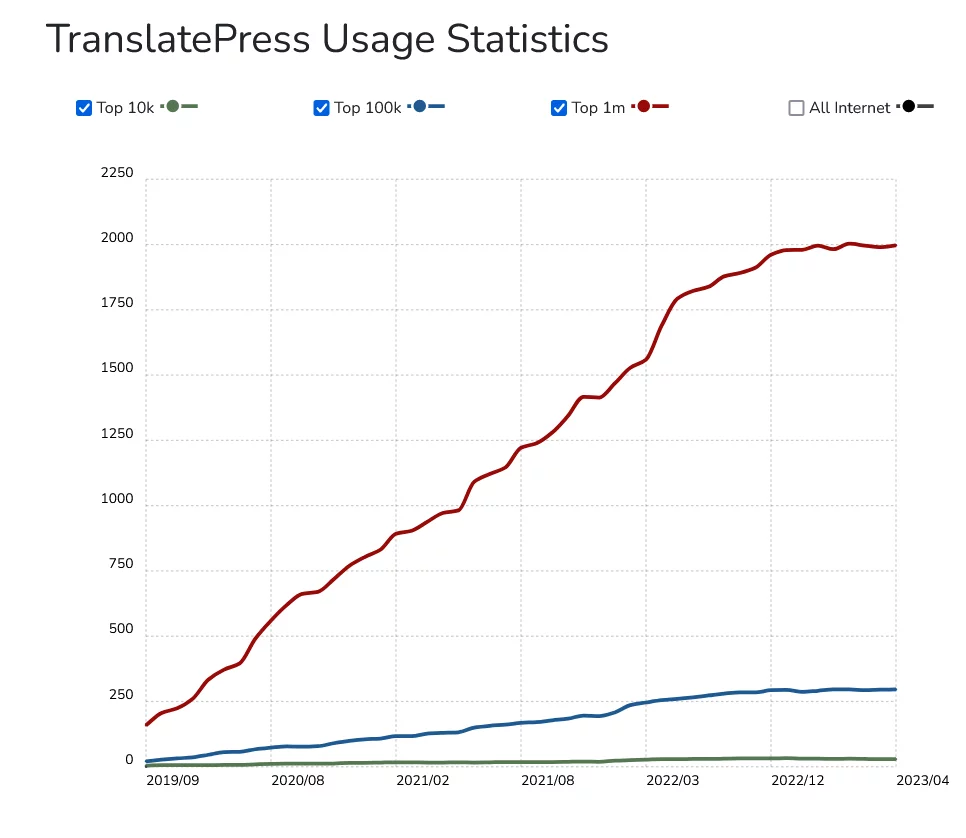
To create a multi-language WordPress website, you’ll need a translation plugin. Among the many options available, TranslatePress is a highly recommended choice due to its popularity, reliability, and user-friendly interface.
TranslatePress is a powerful translation plugin that allows you to translate your website’s content seamlessly. With its visual interface, which closely resembles the WordPress customizer, you can easily manage translations without the need for technical expertise. The plugin provides a straightforward and intuitive approach, making the translation process more accessible and efficient.
By clicking here you can learn more about TranslatePress and how to install it on your WordPress site. Once installed and activated, the plugin empowers you to translate all aspects of your website, including pages, posts, menus, widgets, and even theme and plugin texts.
Additionally, TranslatePress offers advanced features such as the ability to work with professional translation services, allowing you to streamline the translation process further. This way, you can collaborate with translators or agencies to ensure accurate and high-quality translations for your multi-language website.
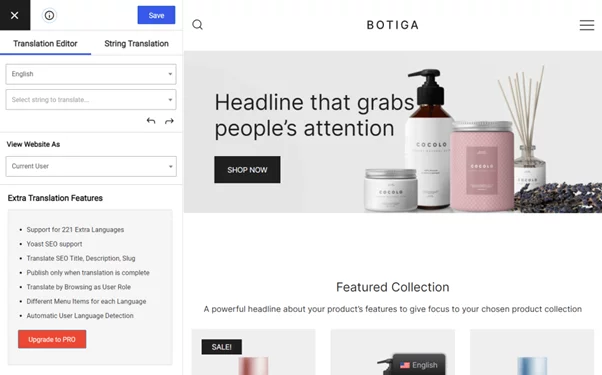
TranslatePress is a feature-rich translation plugin that offers incredible functionalities for creating a multi-language WordPress website. Here are some of the notable features it provides:
- Automatic User Language Detection: TranslatePress can automatically detect the user’s preferred language based on their browser settings or IP address. This ensures that visitors are presented with the appropriate language as soon as they land on your site.
- Automatic Translation: The plugin offers the option to automatically translate your content using popular translation engines like Google Translate or DeepL. This feature provides a quick way to generate initial translations for your website.
- Manual Refinement of Translations: TranslatePress allows you to manually refine the automatic translations to ensure accuracy and quality. You have full control over the translated content and can make adjustments as needed.
- Manual Translation or Hiring Translators: With TranslatePress, you can manually translate the content yourself or hire professional translators through dedicated Translator accounts. This flexibility enables you to choose the most suitable approach for your translation needs.
- SEO Support: TranslatePress offers SEO support for crucial elements like page titles, slugs, descriptions, and more. This feature helps optimize your website for local search rankings in different languages, improving its visibility and attracting targeted organic traffic.
- Language Switcher: The plugin provides a language switcher feature, allowing site visitors to choose their preferred language easily. This enables a seamless user experience and ensures that visitors can access your content in the language of their choice.
- Support for Over 200 Languages: TranslatePress supports a wide range of languages, providing you with the flexibility to translate your website into virtually any language you desire.
You can learn more about all the features that TranslatePress offers by visiting their website here. TranslatePress is available in both a free and premium version. The free version already offers a wealth of features, allowing you to translate your WordPress site into one new language manually or automatically. However, the premium version unlocks even more advanced functionalities, including multilingual SEO support, automatic redirection to the user’s preferred language, and the use of DeepL for highly accurate translations.
For the purpose of this article, we will be using the free version of TranslatePress, which is more than sufficient to create a fully functional multi-language WordPress site with two selectable languages for your visitors.
By leveraging TranslatePress and its extensive features, you can easily and effectively translate your WordPress site, offering a seamless multi-language experience to your diverse audience.
Steps to Create Mulitlingual WP Site Using TranslatePress:
Step 1: Installing TranslatePress
To begin, you need to install and activate TranslatePress on your WordPress website. Start by navigating to the WordPress repository (Plugins > Add New) and search for TranslatePress. Once you find it, click on the “Install” button to add it to your site.
Once the installation process is complete, you will be redirected to the TranslatePress settings page automatically. However, if you prefer to access the settings page manually, you can do so by going to your WordPress dashboard and selecting Settings > TranslatePress > General tab.
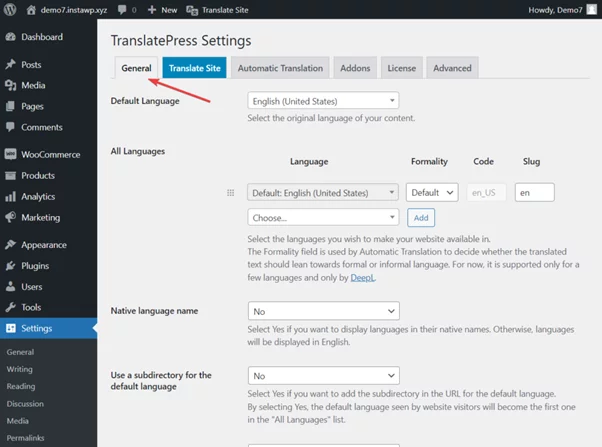
Step 2: Selecting Your Translation Languages
Now it’s time to choose the languages for your website’s translations. Start by setting a default language for your website and selecting the languages you want to translate your content into.
Let’s consider a situation where most of your website’s visitors are English speakers from the United States. Additionally, your web analytics reveal that you also receive visitors from Norway. In this case, you can set English (United States) as the default language and add Norwegian as one of the translation languages.
Regarding the formality and slug options, it is recommended to keep them at their default settings.
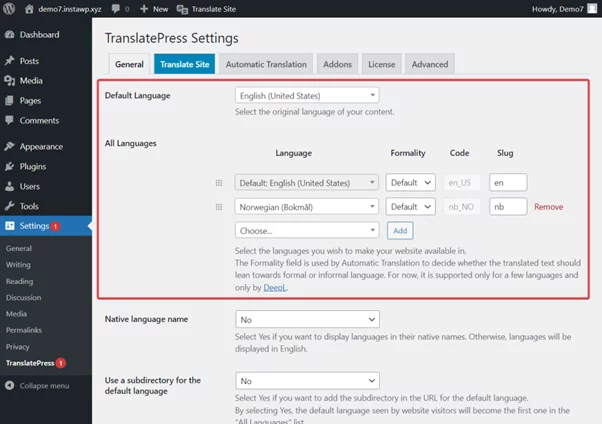
Please be aware that the free version of TranslatePress allows you to add only one translation language. If you wish to translate your website into multiple languages, you will need to upgrade to the premium version of the plugin. The premium version offers the capability to translate your content into an expanded range of languages.
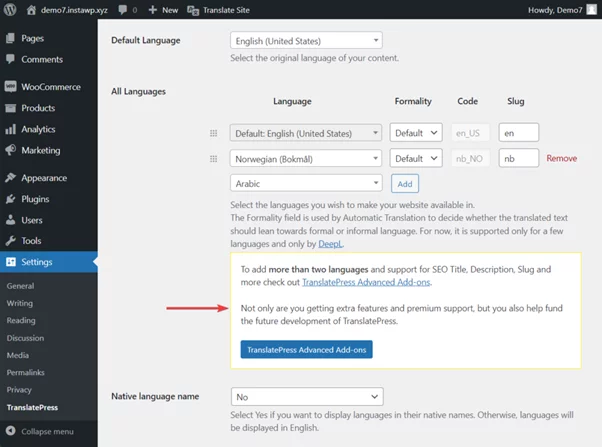
Although TranslatePress supports a wide range of languages, there may be instances where your desired language is not available in the drop-down menu. In such cases, you can add custom languages by following these steps: go to Settings > TranslatePress > Advanced tab > Custom Language section. If you need assistance with this process, you can refer to this guide on adding custom languages to TranslatePress.
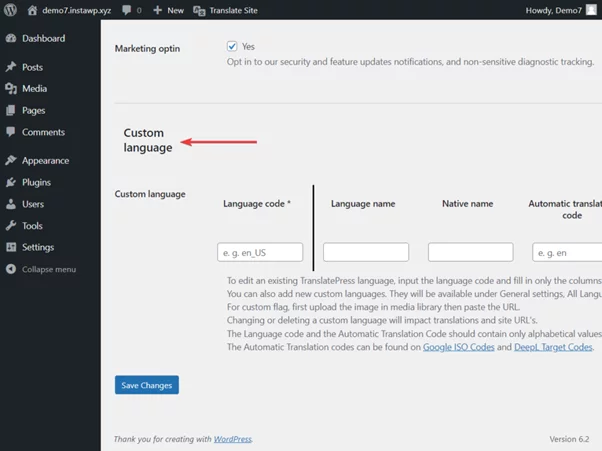
Step 3: Configuring Automatic Translation (Optional)
TranslatePress offers two methods for translating your website: manual translation and automatic translation. If you prefer the manual method, which involves manually editing each page and inserting translated content using the visual editor, you can skip this section and proceed to step 4.
To set up automatic translation, follow these steps:
- Access the TranslatePress Settings page and navigate to the Automatic Translation tab.
- Select “Yes” from the dropdown menu to enable automatic translation. Additional settings will become visible.
- Choose between Google Translate and DeepL for automatic translation. Note that DeepL is only available to premium users, so for the purpose of this tutorial, we will proceed with Google Translate since we are using the free version. You can find a comparison between Google Translate and DeepL here.
- To enable Google Translate v2, you will need to set up a Google API key and add it to the TranslatePress plugin.
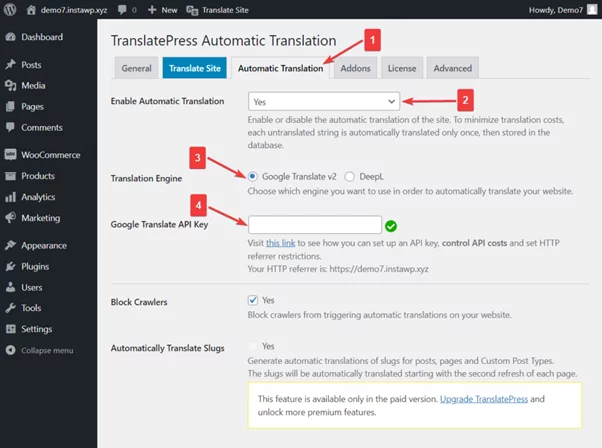
Please note that Google will require your card details when creating an account to generate the API key, even for the free tier. However, no charges will be made unless you manually upgrade to a paid plan.
Once you have added the API key, you can explore the more advanced setting options. Here’s a brief explanation of these options:
- Block crawlers: Blocking bots saves your translation quota as the free Google Translate tool has a limited number of characters that can be translated each month.
- Automatically translate slugs: This premium feature automatically translates slugs from your posts, pages, and custom post types.
- Limit machine translation/characters per day: Google Translate allows free translation of up to 500,000 characters per month, approximately 100,000 words. If you require translations beyond this limit, you will need to subscribe to a paid plan. Setting a character limit ensures you stay within the free quota.
- Today’s character count: This feature displays the number of characters translated on a given day.
- Log machine translation queries: Enabling this option allows the plugin to log requests made to the Google Translate API, saving them in your website’s database. This log can be useful for testing and debugging errors on your website.
Step 4: Manually Translate Content Using the Translation Editor
If you prefer to translate your website manually or make adjustments to the automatic translations provided by Google Translate, follow these steps:
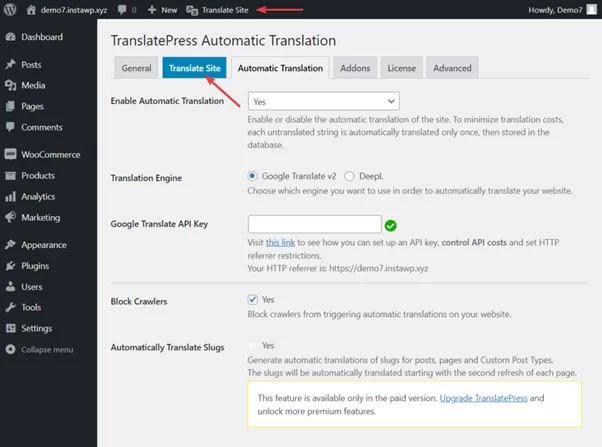
Click on the “Translate Site” button located on the admin bar or access it through the TranslatePress Settings page. You will be instantly redirected to the front end of your website.
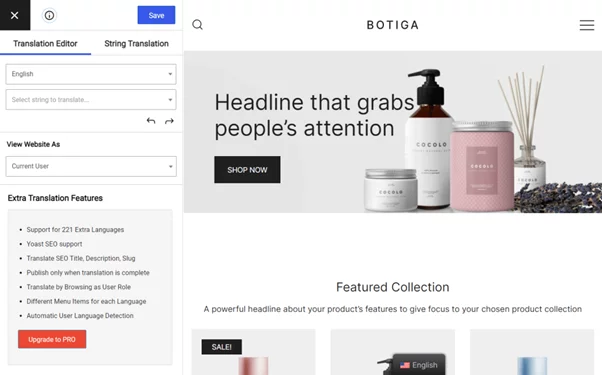
On the left side of your screen, you will notice a familiar interface, which is the Translation Editor provided by TranslatePress. This tool allows you to manually translate your website’s content.
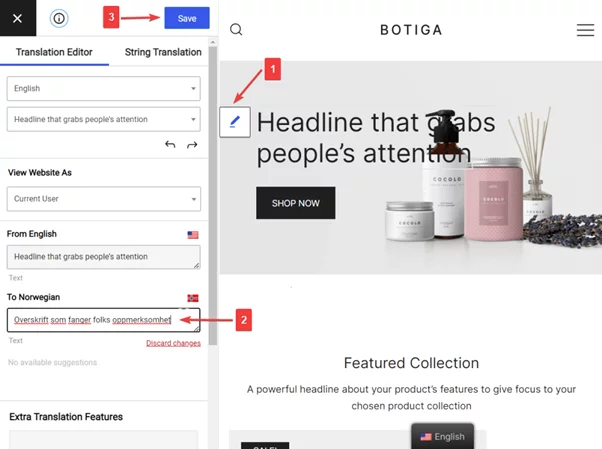
- Hover over any piece of content on your screen, and you will see a pencil icon appear next to it. Click on the pencil icon, and a sidebar will appear on the left.
- In the sidebar, you can insert the translation for the selected content item.
- Enter the translated text and click the “Save” button. It’s as simple as that! This plugin makes translating content easy.
- To navigate between different pieces of content, you can use the rightward or leftward arrows.
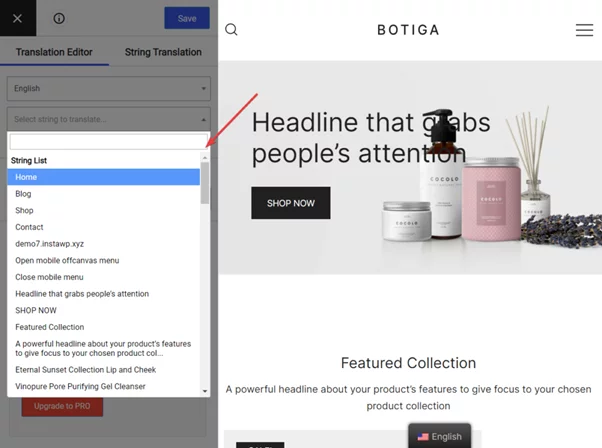
Alternatively, you can choose from the dropdown menu (located above the arrows) on the editor to select the texts available on the screen.
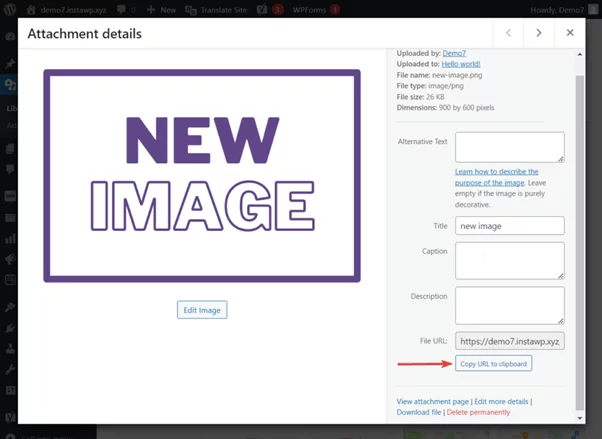
In addition to translating text, TranslatePress also allows you to translate various types of content, including:
A. Images:
Images with default language text need to be replaced with images containing the translated language. You can create a new image and upload it to your WordPress site through Media > Add New. Copy the URL of the new image.
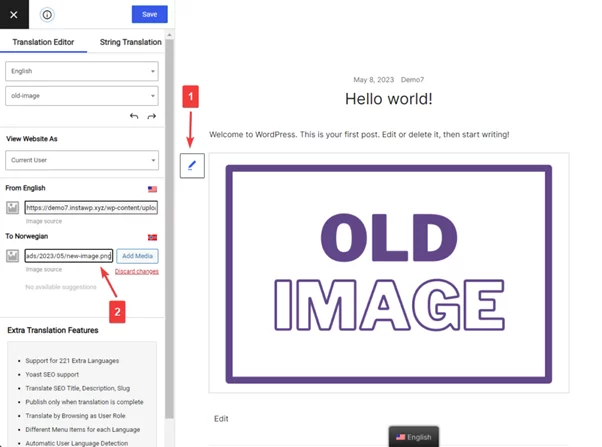
B. Menus:
Menus can be translated in the same way as any other text on the screen. Select the text, insert the translated content in the Translation Editor, and save.
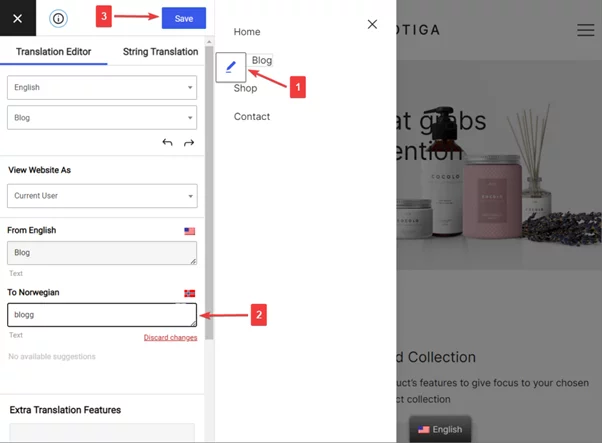
C. Contact forms, popups, and WooCommerce products:
Translating contact forms, popups, and WooCommerce products follows the same process. Launch the Translation Editor, select the content, and replace it with the translated version.
D. SEO Data & Slugs:
Upgrading to the premium version of TranslatePress enables you to handle SEO elements and URL slugs. After upgrading, these elements will be displayed in the Translation Editor’s strings dropdown menu.
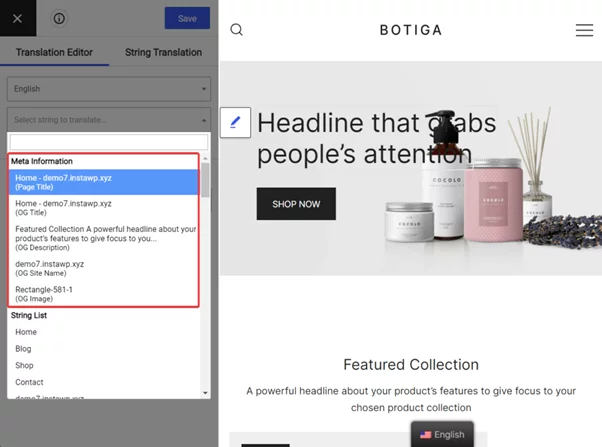
You can find meta information like page titles and meta descriptions in the beginning of the menu. Select the desired meta information and start translating.
To handle URL slugs more conveniently, you can access all the slugs on your site in one place through the String Translation interface in the Translation Editor. Go to String Translation > Post Slugs, use the “Filter by Post Type” option to select posts, pages, media, or products, and edit the slug by adding the translated text in the editor. Don’t forget to save your changes.
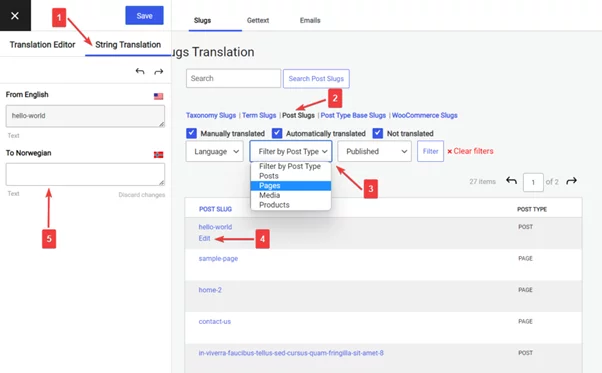
Step 5: Setting Up a Language Switcher for Your Multilingual Website
To provide visitors with the option to choose their preferred languages on your website, TranslatePress includes a default floating language switcher at the bottom of the screen.
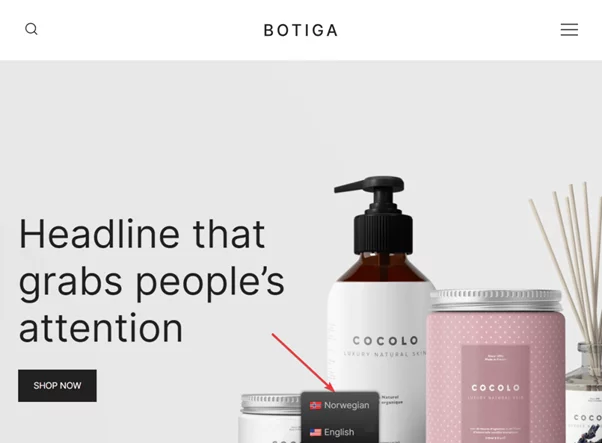
You have the flexibility to customize the switcher’s appearance by accessing the TranslatePress Settings page. From there, you can modify its color, position, and other design aspects to match your website’s style.

In addition to the floating selector, you can also display the language switcher within a menu or place it anywhere else on your site using the shortcode or Language Switcher block.
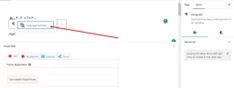
Are You Ready to Create Your Multilingual Website?
Creating a multilingual website in WordPress enables you to cater to a broader audience and expand the reach of your site. Although translating an entire website may initially appear daunting, plugins like TranslatePress make it incredibly simple. Follow these steps:
- Install TranslatePress.
- Choose the languages you want to translate your content into.
- Decide whether to automate the translation process or manually translate all your posts, pages, custom post types, slugs, SEO data, images, and popups.
- Configure the language switcher to provide language options to your visitors.
- Familiarize yourself with the advanced settings of the plugin, as they can prove useful when troubleshooting any issues that may arise.
Conclusion:
No linguistic barrier can withstand the might of TranslatePress. Its extensive language support empowers you to venture into new territories, speaking the native tongues of diverse cultures. From English to French, Spanish to Japanese, the world is your linguistic strength. Whether you’re a visionary small business owner, a wordsmith blogger, or a daring e-commerce store owner, it is the key to bridging the gaps between cultures and embracing a global audience.
Learn about translatimg with WPML plugin here.
FAQs on TranslatePress WP PLugin:
How does TranslatePress work?
TranslatePress uses a visual translation interface, which means you can see the live preview of your website while translating. You can simply click on the elements you want to translate and add the translations directly on the front-end. It supports both manual and automatic translation options.
Is TranslatePress a free or paid plugin?
TranslatePress is available as a freemium plugin. The free version offers basic translation features, while the premium version unlocks advanced functionality, such as unlimited languages, automatic user language detection, WooCommerce translation, and more.
Can I translate plugins and themes using TranslatePress?
TranslatePress supports the translation of plugins and themes. It allows you to translate the texts and strings used by plugins and themes directly from the front-end interface. This ensures a consistent translation experience across your entire website.



