Are you an online business owner looking to boost your revenue and retain loyal customers? If so, implementing subscription-based services can be a game-changer for your WooCommerce store. In this blog, we will guide you through the process of setting up WooCommerce Subscriptions, a powerful plugin that allows you to offer recurring payment plans to your customers. From understanding the basics to managing your subscriptions effectively, we will cover everything you need to know to get started. So, let’s dive in and learn how to set up WooCommerce Subscriptions for your online store.
Understanding WooCommerce Subscriptions
Before getting into the technical aspects of setting up WooCommerce Subscriptions, it’s crucial to have a clear understanding of what this plugin offers and how it can benefit your business.
What are WooCommerce Subscriptions?
WooCommerce Subscriptions is a plugin that permits you to sell services or products on a recurring subscription basis. It allows you to create subscription-based products where a recurring fee is applied at regular intervals, such as weekly, monthly, or annually.
Benefits of Using WooCommerce Subscriptions
- Recurring Revenue: By offering subscription-based products, you can get a steady stream of recurring revenue for your business. This can provide stability and predictability in your cash flow.
- Customer Retention: Subscriptions encourage customer loyalty and retention. When customers subscribe to your services or products, they are more likely to continue purchasing from you in the long run.
- Upselling Opportunities: Subscriptions offer a great opportunity for upselling and cross-selling. You can introduce additional products or tiers of subscription plans to increase the overall value of each customer.
- Simplified Management: WooCommerce Subscriptions simplifies the management of recurring payments, renewals, and cancellations. It automates these processes, saving you time and effort.
- Enhanced Customer Experience: Subscriptions provide convenience to your customers by eliminating the need for manual repurchasing. They can enjoy uninterrupted access to your products or services, enhancing their overall experience.
Types of Subscription Products
WooCommerce Subscriptions allows you to create various types of subscription products, depending on your business model and offerings. Some common types include:
1. Physical Product Subscriptions
These are subscriptions for physical products that are sent to customers on a recurring basis, like a monthly subscription box.
Example: Birchbox offers a monthly subscription box containing beauty and grooming samples tailored to customers’ preferences. Subscribers receive a box of new products to try out each month, providing them with a variety of physical items delivered to their doorstep regularly.
2. Digital Product Subscriptions
These subscriptions grant customers access to digital products or services, such as online courses, software licenses, or premium content.
Example: Netflix provides a digital product subscription service where customers pay a monthly fee to get hold of a vast library of TV shows, movies, and original content online. Subscribers can stream or download content to their devices, granting them unlimited digital entertainment based on their subscription plan.
3. Membership Subscriptions
Membership subscriptions provide exclusive access to certain areas of your website, premium features, or member-only benefits.
Example: LinkedIn offers premium membership subscriptions that provide exclusive access to features such as InMail credits (allowing users to message people outside their network), enhanced job insights, and online professional courses. These premium features are accessible only to members who subscribe to LinkedIn’s premium service.
4. Service Subscriptions
Service subscriptions offer customers ongoing access to services, such as a monthly maintenance plan for websites or a subscription-based consulting service.
Example: Squarespace, a website building platform, offers service subscriptions for website hosting and maintenance. Customers can subscribe to monthly or annual plans, which include services such as hosting, security updates, and customer support. Subscribers receive ongoing access to these services, ensuring their websites remain functional and secure.
Understanding the different types of subscription products will help you determine the best approach for your WooCommerce store.
Now that you have a solid grasp of what WooCommerce Subscriptions is and the benefits it offers, let’s move on to setting up your WooCommerce store to accommodate subscriptions.
Setting Up Your WooCommerce Store
To get started with WooCommerce Subscriptions, you need to ensure that your WooCommerce store is properly set up to accommodate subscription-based products. In this section, we will walk you through the necessary steps to configure your WooCommerce store effectively.
1. Installing WooCommerce Plugin
If you haven’t already, the first step is to install the WooCommerce plugin and activate it on your website. Here’s how you can do it:
- Log in to your WordPress dashboard
- Go to the “Plugins” section and click on “Add New”
- Search for “WooCommerce” in the search bar
- Click on “Install Now” next to the WooCommerce plugin
- Once installed, click on “Activate” to activate the plugin
2. Configuring WooCommerce Settings
After activating the WooCommerce plugin, you need to configure the settings to align with your business requirements. Follow these steps to configure the basic settings:
- Go to “WooCommerce” in your WordPress dashboard
- Click on “Settings” to navigate to the general settings of your store
Review and modify the following settings:
- General: Set your store location, currency, and units of measurement
- Products: Configure settings related to product display, inventory management, and more
- Shipping: Set up shipping methods, rates, and zones
- Payments: Configure payment gateways to accept customer payments
- Accounts and Privacy: Customize account creation, login, and privacy settings
- Emails: Customize email notifications sent to customers
- Advanced: Fine-tune advanced settings as per your requirements
Ensure to save your changes after configuring each setting.
3. Adding Products to Your Store
- Under the products section on the dashboard, click on “Add New” and fill in the details like product name, image, tags, price, etc.
Implementing WooCommerce Subscriptions
Now that your WooCommerce store is set up, it’s time to add subscription-based products. Here’s how you can do it:
- Add the WooCommerce subscription plugin for your WooCommerce store. Install and activate it. Follow the instructions in general settings to set up subscriptions.
- Complete the remaining steps by adding product details for which subscriptions are to be permitted
- Setup payment method for the subscription product and tick the boxes whichever seems appropriate to you
Now your product is officially published on your store. To edit the subscription settings further, follow these steps:
- Go to “Products” in your WordPress dashboard and you should see the newly added product setup for subscriptions
- Scroll down to the “Product Data” section
- Select the “Subscription” product type, depending on your needs
- Under the subscription settings, set the subscription per interval, subscription expiry interval, and any other relevant details
- Configure additional product settings like inventory management, shipping options, and tax settings
- Add product images and other media if desired
- Click on “Update” to make the product settings visible
Repeat these steps for each subscription-based product you want to offer.
Congratulations! You have successfully set up your WooCommerce store and added subscription-based products. In the next section, we will explore how to implement WooCommerce Subscriptions to enable recurring payments for these products.
Managing Your Subscriptions
Once you have set up WooCommerce Subscriptions and have customers subscribing to your products, it’s important to effectively manage your subscriptions. In this section, we will discuss how to monitor your active subscriptions, handle subscription renewals, and manage cancellations.
1. Monitoring Your Active Subscriptions
To keep track of your active subscriptions and ensure a smooth operation, follow these steps:
- In your WordPress dashboard, click on “WooCommerce”
- Click on “Subscriptions” to access the subscription management area
- From here, you can view a list of all active subscriptions, including customer details, subscription status, billing information, and more
- Utilize the search and filter options to find specific subscriptions based on criteria such as subscription status, customer name, or product
- Regularly monitor your active subscriptions to address any issues or discrepancies promptly
2. Handling Subscription Renewals
Managing subscription renewals is crucial to maintain a steady stream of recurring revenue. Here’s how you can handle subscription renewals effectively:
- Configure Automatic Renewal: In the WooCommerce Subscriptions settings, ensure that automatic renewal is enabled. This allows subscribers to be billed automatically at the end of their billing cycle. The optional auto-renewal toggle can be activated for stores that accept both manual and automatic payments. Once activated, it enables your customers to seamlessly switch between automatic and manual renewals at their convenience.
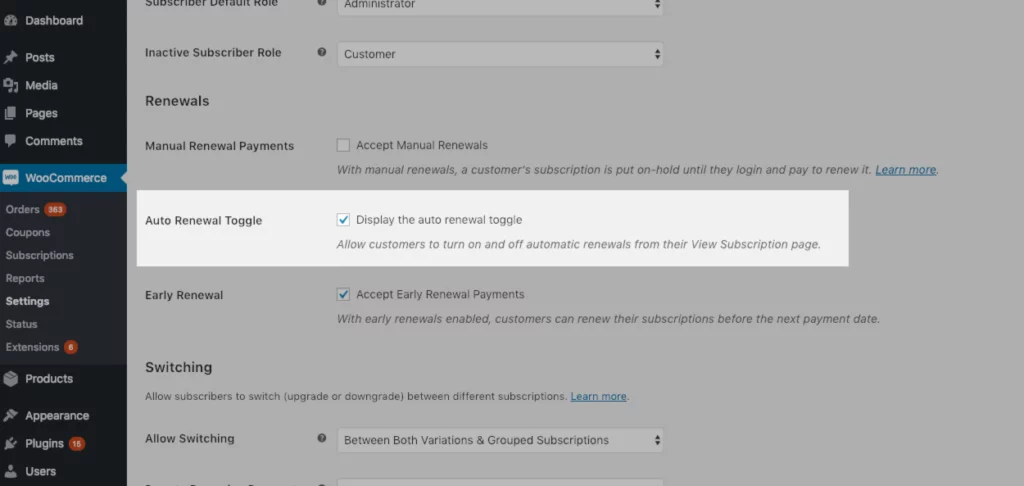
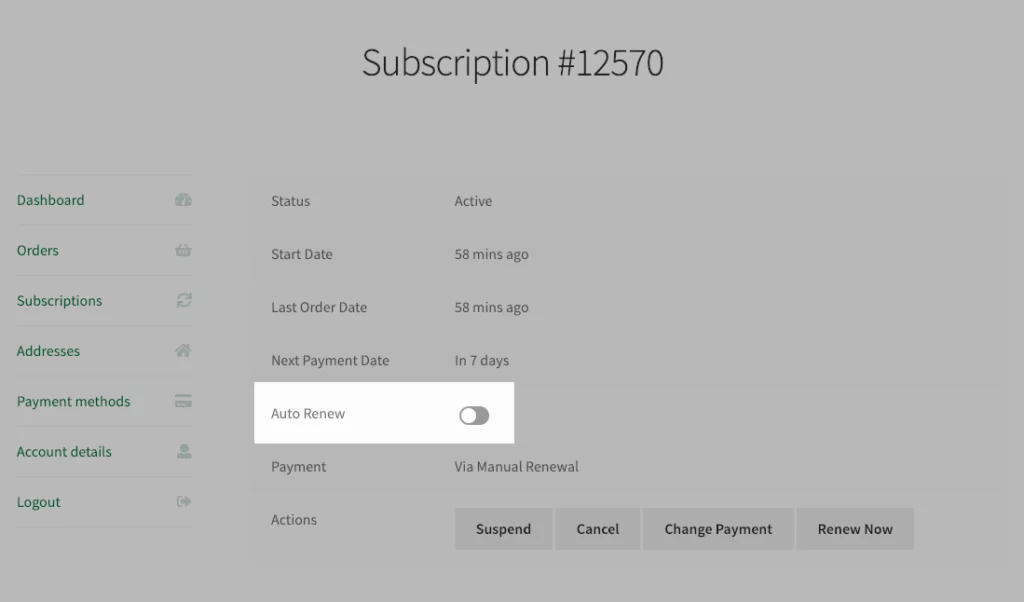
- Notify Customers: Customize email notifications to remind customers about upcoming subscription renewals. Send reminders a few days before the renewal date to give them adequate notice.
- Payment Processing: Set up a secure and reliable payment gateway to process subscription renewals automatically. Ensure that customers’ payment information is securely stored and that their subscriptions are renewed seamlessly.
- Grace Periods: Consider implementing grace periods to allow customers a window of time to update their payment information if the initial renewal attempt fails. This helps minimize involuntary cancellations and maintains customer satisfaction.
3. Dealing with Subscription Cancellations
Handling subscription cancellations is an important part of managing your subscriptions. Here’s how you can handle cancellations efficiently:
- Provide Easy Cancellation Options: Offer customers a simple and straightforward process to cancel their subscription. This can be done through their account dashboard or by providing a dedicated cancellation form.
- Customer Communication: Customize cancellation confirmation emails to thank customers for their support and provide them with any necessary information or additional offers to encourage them to reconsider cancellation.
- Subscription Retention Strategies: Implement strategies to retain subscribers who are considering cancellation. This can include offering discounts, alternative subscription options, or personalized incentives to encourage them to continue their subscription.
- Analyze Cancellation Reasons: Regularly review and analyze the reasons for subscription cancellations. This will help you identify patterns or issues that can be addressed to minimize future cancellations.
By effectively managing your subscriptions, monitoring active subscriptions, handling renewals, and managing cancellations, you can maintain a healthy subscription-based business model.
In the next section, we will explore some best practices to enhance your WooCommerce Subscription implementation and ensure the success of your subscription-based business.
Best Practices for WooCommerce Subscriptions
To ensure the success of your WooCommerce Subscriptions implementation and maximize the benefits of your subscription-based business, it’s important to follow some best practices. In this section, we will discuss key techniques and approaches that can help you optimize your WooCommerce Subscriptions setup.
1. Setting Competitive Pricing
Pricing plays an imperative role in attracting and retaining subscribers. Consider the following tips for setting competitive pricing:
- Research the Market: Analyze your competitors’ pricing strategies to understand the market standards and ensure your pricing is competitive.
- Value-Based Pricing: Price your subscription products based on the value they provide to customers. Consider the benefits, exclusivity, and unique features of your offerings.
- Trial Periods: Offer free or discounted trial periods to allow potential subscribers to experience the value of your subscription before committing to the full price.
- Tiered Pricing: Consider offering multiple subscription tiers with varying features and benefits. This allows customers to choose a plan that best suits their needs and budget.
2. Offering Multiple Payment Options
Providing flexibility in payment options can improve the customer experience and increase conversion rates. Consider the following strategies:
- Multiple Payment Gateways: Integrate popular and secure payment gateways to offer multiple payment options, such as credit cards, PayPal, or digital wallets.
- Subscription Discounts: Provide incentives for customers to choose specific payment methods by offering discounts or rewards for using preferred payment options.
- Auto-Renewal Reminders: Send automated reminders to customers before their subscription renewal date, prompting them to update their payment information if necessary.
3. Providing Excellent Customer Support
Maintaining a high level of customer support is crucial for customer satisfaction and retention. Consider the following practices:
- Clear Communication: Provide clear and concise information about your subscription products, billing cycles, renewal dates, and cancellation policies.
- Responsive Customer Service: Ensure prompt and helpful responses to customer inquiries, whether through email, live chat, or a dedicated support system.
- Proactive Outreach: Reach out to customers who may be experiencing issues with their subscription payments or have concerns about their subscriptions. Offer assistance and solutions to resolve any issues promptly.
By following these best practices, you can enhance your WooCommerce Subscriptions implementation and create a positive experience for your subscribers.
Congratulations! You have reached the end of this comprehensive guide on setting up WooCommerce Subscriptions. By understanding the basics, configuring your store, implementing subscriptions, managing them effectively, and following best practices, you are well-equipped to succeed in the world of subscription-based e-commerce. Happy selling!
Conclusion
Setting up WooCommerce subscriptions can significantly enhance your online business by providing a stable and predictable revenue stream while offering convenience and value to your customers. With the right approach, you can create a seamless subscription experience that keeps your customers engaged and satisfied.
Remember, understanding your audience’s needs and preferences is key. Tailor your subscription offerings to align with their interests, whether it’s physical products, digital content, exclusive memberships, or ongoing services. Additionally, prioritize customer communication and support to build trust and loyalty. Clearly communicate the benefits of your subscriptions, be transparent about pricing, and provide excellent customer service to address any concerns.
Utilize the powerful features of WooCommerce and its various plugins to automate billing, manage subscriptions, and handle customer accounts effectively. Take advantage of website analytics to gain insights into customer behavior and refine your subscription offerings accordingly.



