When browsing the internet, encountering an error message can be frustrating and confusing. Among numerous WordPress errors, one such error that is common on WordPress websites is the 504 Bad Gateway Timeout Error. This error can occur for various reasons and can be frustrating to deal with. Resolving this indisputable error can seem daunting, but with some troubleshooting and problem-solving, it is possible to fix the issue and get your website back up and running. But don’t worry; in this blog, let us help you with fixing this error.
What is a 504 Bad Gateway Timeout Error?
A 504 error occurs when the server acting as a gateway or proxy does not receive a timely response from the upstream server that it needs to access to fulfill the client request. In simpler terms, it means that the server is unable to connect to another server that it needs to complete the request. This can happen due to ample reasons such as overloaded servers, network congestion, or server downtime.
Here’s what the 504 Bad Gateway Timeout Error page might look display on your browser:
- Error 504
- HTTP Error 504
- HTTP Error 504 — Gateway Timeout
- HTTP 504
- Gateway Timeout Error
- 504 Error
- Gateway Timeout (504)
- 504 Gateway Timeout
- 504 Gateway Timeout NGINX
- NGINX 504 Gateway Timeout
- 504 Gateway Timeout

Why does 504 Bad Gateway Timeout Error Occur?
The 504 Bad Gateway Timeout Error is a standard issue that can occur on WordPress websites. This error occurs when something goes wrong on the server that is hosting your WordPress site. There are several possible causes of the 504 Bad Gateway Timeout Error, including:
- Conflicts caused by plugins or themes: Incompatible plugins or themes may clash with other components of your website, resulting in the 504 error. This can occur when a plugin or theme is poorly coded or when it is not updated frequently.
- Corrupted .htaccess File: Apache web servers use the .htaccess file as a configuration file to control website settings. This file may result in a 504 error if it is corrupted or has bad syntax.
- Limitations on Server Resources: If your website consumes excessive amounts of CPU or RAM, the server may crash and return the 504 error.
- Update to new version: Using an older version of WordPress might result in security flaws, compatibility problems, and other issues that can cause the 504 error.
- PHP Errors: When there is a problem with the PHP code that is utilized to run your website, PHP errors may appear. A programming error or a problem with your server’s interoperability could be to blame for this.
Steps to Fix the 504 Bad Gateway Timeout Error
-
Deactivate All Plugins
To determine if a plugin is causing the issue, deactivate all plugins on your website. The process is quite simple: go to the Plugins page in your WordPress dashboard, select all plugins, and choose the Deactivate option from the Bulk Actions drop-down menu. Then, check to see if the error is resolved. If the error disappears, you can reactivate your plugins one at a time and continue till you find the one plugin that is causing the 504 Bad Gateway Timeout Error.
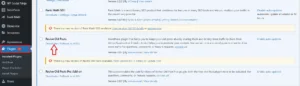
-
Switch to the Default Theme
If deactivating all plugins doesn’t resolve the issue, try switching to the default WordPress theme to see if the issue is caused by a theme conflict. You can take this action by going to the Appearance section in your WordPress dashboard, selecting the default theme, and activating it. Then, check to see if the error is resolved. If the error disappears, it means that the issue was caused by your theme.
-
Check Your .htaccess File
If the above steps don’t resolve the issue, check your .htaccess file for any syntax errors or corrupted files. You can do this by using an FTP client to access your website files and checking the .htaccess file in your root directory of WordPress. If you find 504 Bad Gateway Timeout Error, correct them and save the file. Then, check to see if the error is resolved.
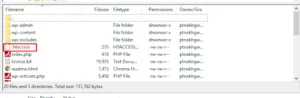
-
Increase Your Server Resources
If your server resources are limited, it can cause 504 Bad Gateway Timeout Errors. You can check with your hosting provider to see if they can increase your server resources or consider upgrading your hosting plan to a higher level that offers more resources.
-
Update WordPress
An outdated WordPress version can cause security vulnerabilities and compatibility issues, leading to the 504 Bad Gateway Timeout Error. Make sure your WordPress version is up-to-date by going to the Updates section in your WordPress dashboard and checking for any available updates. If updates are available, install them and check to see if the error is resolved.
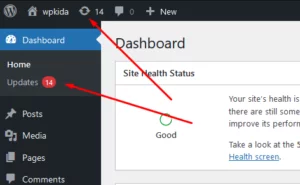
-
Check for PHP Errors
PHP errors can occur when there is an issue with the PHP code that is used to run your website. You can check for PHP errors by reviewing the PHP error logs on your server. If you find 504 Bad Gateway Timeout Error, correct it and save the file. Then, check to see if the error is resolved.
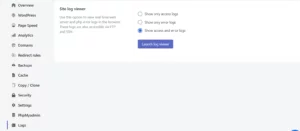
-
Refresh the Page
Before trying anything else, try refreshing the page a few times. This might come across as a no-brainer, but sometimes a simple refresh can solve the issue. If the error persists, move on to the next step.
-
Check the Server Status
One of the most important things you should do is check the server status of the website you are trying to access. You can do this by using a server status checker tool or by contacting the website administrator. If the server is undergoing maintenance or down for some reason, you’ll need to wait until it’s back up and running.
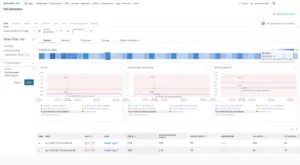
-
Clear Your Browser Cache
Sometimes, the 504 Bad Gateway Timeout Error can be caused by corrupted or outdated cache files on your browser. Clearing your browser cache periodically can fix this issue. Do this by going to your browser settings and clearing your browsing history.
-
Disable Proxy Servers
If you’re using a proxy server to access the website, try disabling it and accessing the website directly. Proxy servers can sometimes cause connection issues and disabling them might fix the error.
-
Take support from your hosting provider
Get in touch with your PHP hosting provider or WordPress provider if the error problem persists even after trying the above-mentioned alternatives. You can place a request to the technical experts of the hosting provider, who can resolve your issue by going over your server settings. If you are a Nestify user, then the process is quite easy-peasy. Contact our 24/7 support team, and get instant guidance on resolving any issues.
Conclusion
The 504 Bad Gateway Timeout Error can be frustrating to deal with, but it’s not the end of the world. By following the above-mentioned steps, you should be able to fix the 504 Bad Gateway Timeout Error and get back to using the website as intended. Remember to be patient and give the website administrators time to fix any server issues that might be causing the error. Good luck!
FAQs
How do I know if I am encountering a 504 Bad Gateway Timeout Error?
When you encounter a 504 Bad Gateway Timeout Error, you will usually see an error message displayed on your screen indicating that the server was unable to complete your request. The message may vary depending on the web browser you are using.
Why does the 504 error only happen sometimes?
The 504 error can occur intermittently due to various factors, such as network congestion, server overload, or a temporary issue with an upstream server. It can also occur if there is a high volume of traffic on your website, which can cause the server to take longer to respond.
Can the 504 error affect my SEO rankings?
Yes, the 504 error can negatively impact your SEO rankings if it occurs frequently and causes your website to be unavailable for extended periods of time. This can lead to a decrease in traffic and search engine rankings and a poor user experience.
What measures should I take if none of the above steps resolve the issue?
If the above steps still fail to resolve the error, you may need to seek help from a professional web developer or your website’s hosting provider. They can help you identify and resolve the underlying issue that is causing the 504 Bad Gateway Timeout Error.



