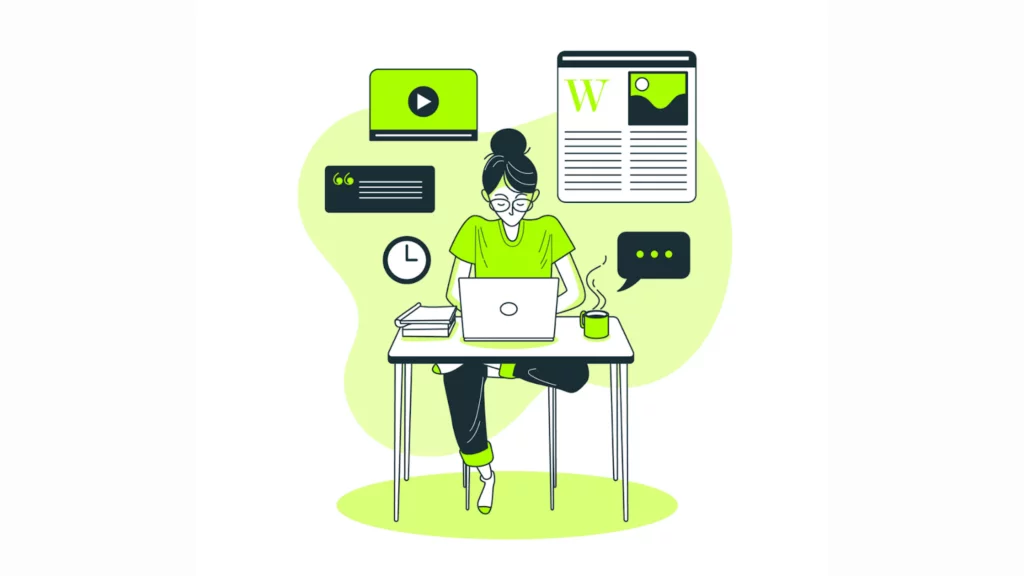
“What is Gutenberg?” is undoubtedly the #1 question running through your mind if you’re new to WordPress. The description of this WordPress feature and what makes it so unique might need to be clarified to beginners at first, despite them reading it almost everywhere on the plugin and theme pages.
So, Gutenberg, sometimes referred to as the Block Editor, is an intuitive page and post builder that makes creating content more accessible. It provides a more user-friendly web-building experience by replacing the WordPress Classic Editor.
We’ll be exploring the ins and outs of the WordPress Gutenberg editor in this simple guide. By the end of it, I am confident that you will experience a deep sleep knowing that you finally know everything about the Gutenberg editor.
Let’s dive straight in without wasting any more time!
What is WordPress Gutenberg?
The printing press, invented by a brilliant man named Johannes Gutenberg, revolutionized how we use words almost 500 years ago.
WordPress, a contemporary digital printing press, has the potential to transform online publishing completely, even after five centuries. They appointed Gutenberg as a new editor to accomplish this.
Gutenberg is a revised and redesigned editor for WordPress. This is a real treat for WordPress users who view the editor as a one-stop shop for many issues.
That said, content producers (bloggers, editors, and copywriters) have nothing but positive things to say about the Gutenberg editor. With WordPress 5.0 and later, it has taken the place of TinyMCE, the WordPress Classic Editor, and has now taken its place at the core of WordPress.
Is It Just Another Standard Editor?
It would underestimate Gutenberg’s potential and the value it adds to the publishing process to refer to it as just another editor.
Gutenberg introduced block theory. These combine several distinct interfaces into one and are modifiable. It’s optional that you understand how to create custom HTML or shortcodes. Any content can be easily inserted with Gutenberg.
Writing is made seamless with Gutenberg. It differs from most editors who concentrate on page building because of this. Gutenberg is a revolutionary, user-friendly, and soon-to-be standard WordPress editor.
It makes editing more user-friendly, rich, and convenient within the platform and eliminates the need to use multiple plugins for improved editing. With its popularity, it will be quite a thing to say about being “just another editor.” It is one of its kind in the simplest way.
Gutenberg Editor vs. Classic Editor
| Gutenberg Editor | Classic Editor | |
| Features | Features include excellent design flexibility, block patterns, and template parts. | Although the classic editor lacks design customization, it does have tools for formatting pages and posts. |
| Ease of Use | It uses drag-and-drop blocks so that users without technical knowledge can use them. Although not required, editing the content’s code is possible. | Like using Google Docs or Microsoft Word, you need to know a little HTML to get the most out of it. |
| Content Creation | Utilizes a block structure. Every component has tools for creating content and modifying its appearance. | It provides a blank view on which to write pages and posts. |
| Editor Interface | Responsive and easy to use, with self-explanatory menu options. | A straightforward text editor akin to Google Docs, an online document processor. |
| Pros | It is easy enough for beginners—an intuitive user interface for content with lots of media. Block patterns and blocks provide endless design options. | Simple writing setting.Perfect for creating text-based content. |
| Cons | Possible problems with older plugins and themes not working together. | Restricted in terms of sophisticated features and design flexibility. |
How does the Gutenberg Editor work?
Users can add and modify different elements in posts and pages using the individual content blocks provided by the Gutenberg WordPress block editor. Every block is an independent part with user-configurable settings.
Using the block editor to create content is simple. To access the Gutenberg interface, navigate to Pages or Posts → Add New on the WordPress dashboard.
Also Read: How To Create A Reusable Block In WordPress
All blocks are arranged according to their functions when you click the block inserter + icon on the left. To add a block to the Gutenberg editor, drag and drop a block type at your desired place in the canvas from the left panel shown in the image below.
Using the toolbar that displays above the element or in the settings bar on the left-hand side panel, you can alter the entire block when using the WordPress block system.
Gutenberg offers block patterns if you want to design more effectively. These are block combinations, such as columns with buttons and images next to them. WordPress users with solid tech backgrounds can also create and distribute their custom blocks and block patterns.
The Gutenberg WordPress Editor enhances the content creation by taking the experience of creating pages and posts to a new level. It’s a robust visual editor and a straightforward tool for crafting flawless blog posts. Because of its block architecture, users can easily create any kind of content.
Gutenberg offers dynamic blocks, which make content creation and page management much more user-friendly by doing away with shortcodes and manual HTML blocks and significantly streamlining the process of editing and publishing content.
Also Read: A Comprehensive Guide To WordPress Block Templates
How To Add Images and Videos To The Gutenberg Block Editor
You can add many kinds of media to posts and pages using the Gutenberg WordPress editor and the familiar Image, Audio, Video, and File blocks. Moreover, it provides some dynamic content blocks, such as:
Text and Media: By allowing text and media to be arranged side by side, this block improves the storytelling experience.
Picture Gallery: This option is great for portfolio and photography websites, allowing you to display multiple image files in one location.
Cover: A text overlay block that can create visually striking headers or highlights on pictures or videos.
These blocks can be added in a comparatively similar manner. Select the required component from the Gutenberg block collection. Next, choose an already-existing file from the media library or upload the media file.
You can also paste a URL to add an image or audio file. To save time, you can drop multiple image files simultaneously for image and gallery blocks.
Also Read: Mastering WordPress Gallery Block: A Comprehensive Guide
Every block has its settings and toolbar. For example, using the Image block, you can adjust the radius settings, border modifications, and rounded corners. In the meantime, you can modify the alignment, color schemes, typography, and mobile stacking of the Media & Text block.
Open the block inserter → Media → Openverse to access WordPress’s publicly available images for additional visuals.
How To Embed Media Using The WordPress Gutenberg Editor
I’ll discuss embedding content in this section of the WordPress Gutenberg tutorial. The WordPress block editor, by default, supports several media types from different providers. Here are a few instances of content embedding blocks:
- Videos from Dailymotion, TED, Vimeo, YouTube, and TikTok.
- Pictures from Pinterest, Instagram, Flickr, and Imgur.
- Posts from social media giants like Reddit, X, and Facebook.
- Soundcloud, Mixcloud, and Spotify audio files.
- Documents from Issuu and Scribd.
- Crowdisgnal surveys and polls.
There is nothing that you can not embed using the WordPress Gutenberg editor. And that’s nice, to be honest!
The steps to embed media are as follows:
- To access the Embeds section, open the block inserter and scroll down.
- Select the media of your choice. Then, copy the Ember URL.
- Then, go back to the editor and choose Embed.
- The embedded content is now displayed on the page or post.
It is pretty straightforward, isn’t it? You can quite easily do the regular blogger stuff with the Gutenberg editor.
The good thing is it does not evolve rapidly; hence, even if you return to it after a long time, things have mostly stayed the same. They’ve just gotten easier.
Now, let’s talk about how to try out this beautiful editor and experience it first-hand.
How To Try Out Gutenberg For Yourself
We’ve now discussed the advantages and disadvantages of Gutenberg and provided an answer to the question, “What is it?” Now is the moment to give Gutenberg a try.
Gutenberg will be activated automatically on your website if you recently installed WordPress. To get to it, create a new page or post.
On the other hand, if you were using the Classic Editor when you updated your WordPress website to the most recent version, you can now use both editors at once.
Try it out on a local or staging site first if you’re concerned that opening a post in the Block Editor will break it. You can address any problems with your posts without interfering with the user experience.
Additionally, you can try your hands on the Gutenberg at the editor’s official page. Below is an image of how it looks there at first glance.
Before using the Block Editor on your website, you can use this tool to familiarize yourself. You can access the customization settings, available blocks, and more.
Conclusion
The answer to “What is Gutenberg?” is more straightforward than you may have thought. In essence, it is an easy-to-use WordPress editor that aids you in creating posts and pages using blocks.
The default editor for WordPress is currently Gutenberg. Although it is still accessible, the WordPress team has stopped supporting the Classic Editor.
As a result, if you haven’t already, take some time to become acquainted with the Gutenberg Editor and discover all of its features. Read our comprehensive tutorial to learn more about how to make the most of WordPress Block Editor.
FAQs
How can I use Gutenberg to customize my content?
Gutenberg provides several customization choices. You can quickly change how your content looks and feels using various blocks. You can select from multiple themes and third-party plugins for more functionality.
Can I use Gutenberg with the plugins and themes I already have?
Generally speaking, yes. It is imperative to verify if the plugins and themes you currently use are compatible with Gutenberg. The goal of WordPress development is to guarantee widespread compatibility through constant effort.
Can I use block plugins from third parties with Gutenberg?
Yes, you can use third-party block plugins to expand the functionality of Gutenberg. You can add custom blocks many developers make to your editor for specialized features.
Where can I locate resources or assistance for Gutenberg troubleshooting?
The official documentation and WordPress community forums are great resources for troubleshooting and solving common Gutenberg issues. You can also look through a variety of online guides and tutorials.



