Google Forms has become an invaluable tool for gathering information, conducting surveys, and collecting data from diverse sources. They provide a straightforward way to create and manage forms for various purposes. If you’re a WordPress user, integrating Google Forms into your website can enhance your data collection capabilities and streamline user interactions.
Here are the clear steps to embed Google Forms in the WordPress website. These are so easy that you can have a Google Form on your WordPress website in less than 20 seconds.
What is Google Form In WordPress?
Before we dive into the details, let’s clarify what we mean by “Google Form in WordPress.” This phrase refers to the seamless integration of a Google Form within your WordPress website. Rather than redirecting users to an external Google Forms page, you can embed the form directly into your WordPress content, ensuring a cohesive user experience.
Why Embed Google Forms?
Embedding Google Forms in WordPress offers several advantages:
- Users stay on your website longer, which lowers friction and boosts engagement.
- Brand Consistency: Your website’s design and branding remain consistent throughout the form-filling process.
- Easy Data Collection: You can effortlessly collect and manage data within your WordPress dashboard.
- Accessibility: Forms can be placed wherever you need them – blog posts, pages, sidebars, or even popups.
Now, let’s get to the heart of the matter – embedding a Google Form in WordPress.
Google Forms vs WordPress Form Builders
Some of you might be pondering why one would opt for Google Forms in a world brimming with impressive form builders like those available for WordPress.
Indeed, WordPress form builders offer an effortless user experience. They seamlessly integrate with your WordPress website, granting you the ability to showcase special offers, facilitate payments, craft personalized login forms, create user registration forms, and much more.
Nonetheless, there are instances when you require the flexibility to disseminate a form across various websites, email lists, and platforms, while consolidating all the form responses in one central location.
In such scenarios, Google Forms present a more straightforward solution. They boast ease of sharing, mobile-friendly functionality, and a knack for getting the job done efficiently. All the responses neatly find their place in your Google Drive, and the added perk of inviting collaborators to collaborate on the form responses sweetens the deal.
How To Embed Google Form In WordPress
Step 1: Get The Code For Your Google Form
To get the code, click on the send button in your Google Form. You can see this button at the top right corner of your Google Form.
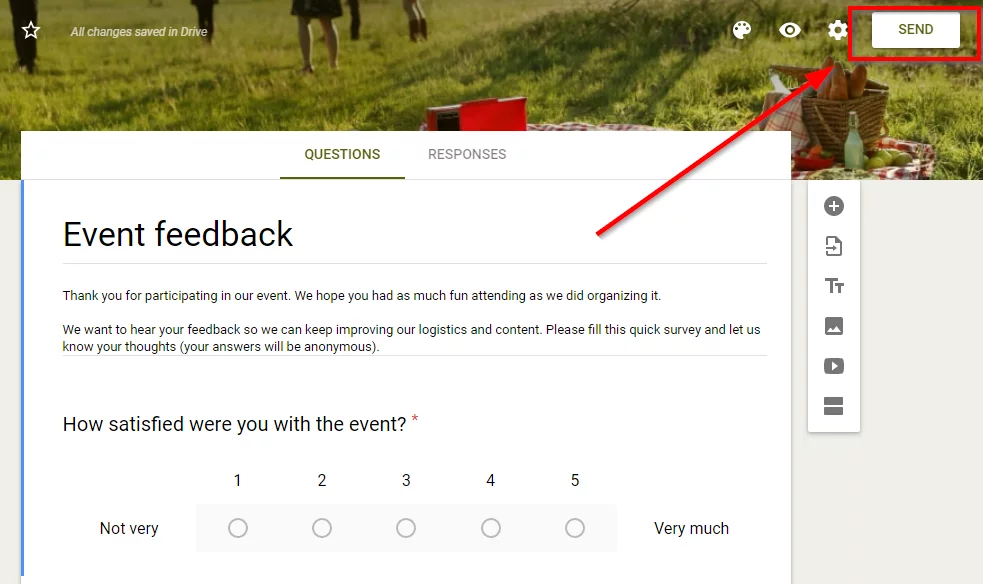
Once you click on the “Send” button, a popup will appear.
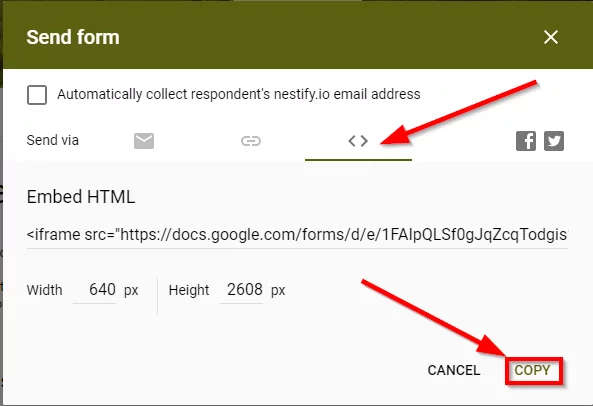
On this screen, click on the third tab (just beside the link symbol). This will show you the ‘Embed HTML’ option along with the code. Just click on the ‘Copy’ button to copy this code.
Step 2: Embed Google Form in WordPress website using the code you just copied
Now head over to your WordPress page or post where you want to embed Google Form.
All you need to do is to paste this code in your editor.
If you are using Classic Editor, then just paste this code into the HTML text editor
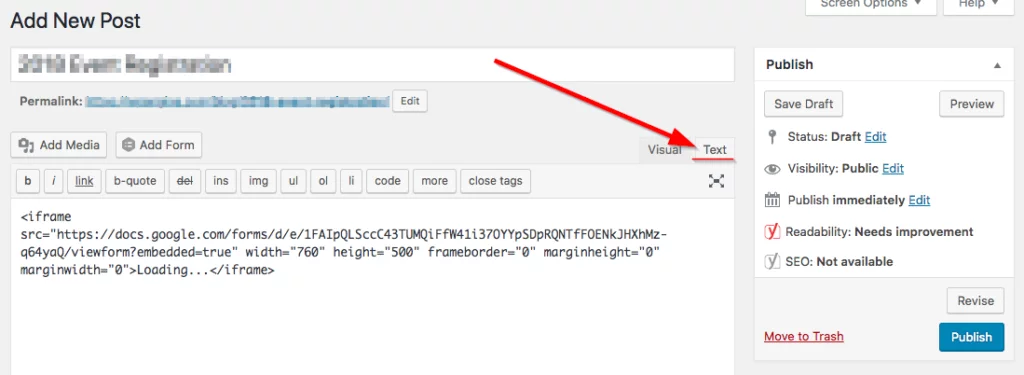
If you are using Gutenberg then you need to use the ‘Custom HTML’ block. You can find this block under the ‘Formatting’ category or you can simply search for ‘Custom HTML’.
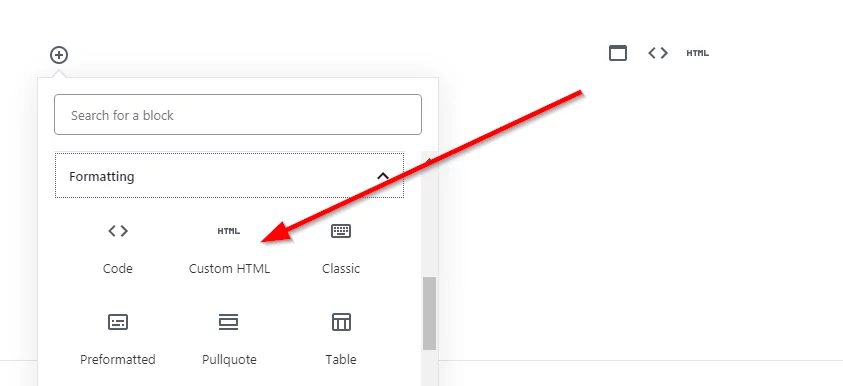
Once selected, just paste the code in the HTML box.
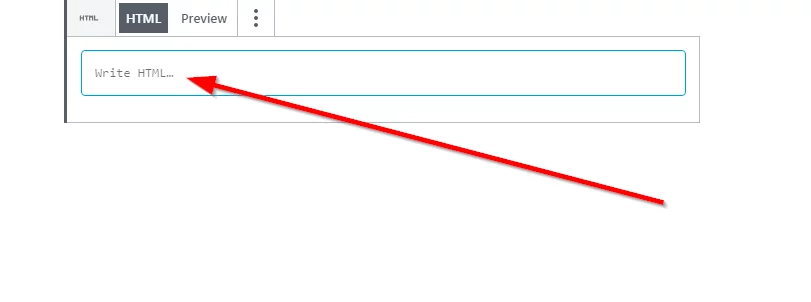
Done. Your Google Form is now embedded. You can have a preview to see how it looks on your WordPress page or post.
Easy, wasn’t it?
Benefits of Using Google Form with WordPress
There are plenty of contact form plugins available for WordPress that cater to the sole need of collecting user’s contact information (Check out our take on 15 Best Contact form plugins for WordPress). However, these plugins are not as flexible as Google Form.
With Google Form, you can not only gather contact information but run product surveys, quizzes, registration forms, event registrations, bookings and appointments. Plus, once you make a form you can easily use it anywhere you want, including your social media profiles and email. And you don’t need to track the responses separately for each medium. Google Forms gives you a complete view of all responses from everywhere. This saves you a lot of time.
As far as customization is concerned, Google Forms offer pretty decent customizations for colors, templates, and themes. You can easily create a Google Form that speaks for your brand. There is an automatic suggestion feature that adopts the color of your brand logo for your Google form.
And the most important thing is Google Forms are free to use. Use this powerful versatility of Google Forms with WordPress at no added cost. It is very easy and you can do it in 20 seconds as we have seen above.
Conclusion
Embedding a Google Form in your WordPress website can be a quick and efficient way to gather information, conduct surveys, or interact with your audience. In just 20 seconds, you can seamlessly integrate a Google Form into your WordPress posts or pages, enhancing user engagement and simplifying data collection. By following the simple steps outlined in this guide, you can harness the power of Google Forms within your WordPress site, making it easier than ever to connect with your audience and gather valuable insights.
FAQs on Google Form
Why should I embed a Google Form in my WordPress site?
Embedding a Google Form in your WordPress site offers several advantages. It allows you to collect data, feedback, and information from your audience directly within your website, eliminating the need for users to navigate to an external form. This enhances user engagement and provides a seamless experience. Additionally, Google Forms provide a user-friendly way to create surveys, quizzes, and feedback forms without the need for complex coding or development.
Can I customize the appearance of the embedded Google Form to match my website’s design?
Yes, you can customize the appearance of the embedded Google Form to align with your website’s design. Google Forms offer options for changing the form’s background color, text color, and even applying custom CSS styles. This allows you to maintain a consistent and branded look and feel across your website while using Google Forms for data collection.
Are there any security considerations when embedding a Google Form in WordPress?
Google Forms are generally secure for collecting data. However, it’s essential to ensure that the content you embed is from a trusted source, such as your Google account or a reputable organization. Additionally, be cautious when embedding forms that request sensitive information, and consider using SSL encryption on your WordPress site to enhance security for user-submitted data. Always review and adjust the sharing settings of your Google Form to control who can access and submit data through the embedded form.



