WordPress is versatile and comes with an extensive list of features. Yet there is no feature that lets you make your WordPress website private if you so desire. As always, there are workarounds, and we can make things happen. In this article, we will show you how you can make your WordPress website private without coding anything.
This quick tutorial will solve the nagging question of making your WordPress blog or site content private. Let’s get straight to the solutions.
What Is a Private WordPress Post/Page?
The term “Private” in WordPress stands in contrast to “public,” indicating that a specific WordPress page or post is not accessible to everyone. It is only accessible to certain users, and individuals who do not have permission to access the website’s pages and posts will be unable to view the content, even if they possess the URL.
Privacy settings for posts and pages are typically designed to accommodate specific WordPress user roles, such as Administrator and Editor. An Administrator, who is the website owner, possesses the authority to access, create, edit, publish, and delete posts and pages, install plugins and themes, manage user accounts, adjust settings in the Dashboard, and designate posts/pages as “Private.” On the other hand, an Editor has the capability to view and modify WordPress private pages and posts but lacks the ability to make them private.
For the remaining user roles, access to private pages and posts is entirely restricted.
Why Do You Need Private Pages and Posts?
Private posts and pages can serve various purposes and prove beneficial in several scenarios. Here are some common use cases when you might find it necessary to make certain parts of your website private:
- Content and design adjustments: When you need to make refinements to a page or post before making it publicly available, setting its visibility to private provides you with additional time to work on it and enables you to publish it when it’s fully prepared.
- Product or service launches: Before launching a product or service to the general public, you might want to arrange a closed preview for a select group of individuals. WordPress private posts and pages allow you to control who can access the content while keeping it hidden from guests.
- Invite-only communities: Private pages and posts can contain content protected by passwords, granting access only to a limited number of authorized users.
- Private blogs: Bloggers occasionally wish to keep certain content exclusive to a chosen few rather than sharing it with all their followers. Implementing access restrictions facilitates this.
- Internal pages: Many businesses opt to maintain their internal guidelines, instructions, and other confidential materials away from the public eye.
Benefits of WordPress Private Website
In continuation of the previous discussion, it’s essential to highlight the advantages that private web pages and posts can offer. Implementing access restrictions allows you to achieve the following:
- Enhanced user experience: Private membership areas can be created, allowing users to share thoughts and receive a more personalized experience.
- Increased exclusivity: By assembling a specific audience, you can cultivate a stronger brand image and create a sense of exclusivity.
- Greater content control: This approach safeguards intellectual property rights and opens up opportunities for enhanced monetization.
- Improved security: Restricting access helps reduce hacking attempts, bot traffic, and spam, contributing to enhanced website security.
- Enhanced compliance: By controlling access to specific parts of the website, you can bolster data protection compliance and ensure adherence to relevant regulations.
A) Make WordPress Website Private using “WP Private Content Plus”
WP Private Content Plus is a very useful plugin for making your WordPress website private. It makes your website content private for guests, members, specific user roles, or groups of selected users. The extensive features make it a truly versatile plugin for making your WordPress website private. It works with WordPress 4.3.1 or higher.
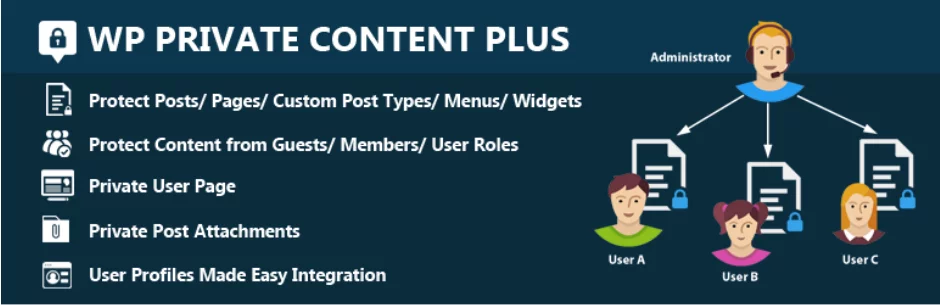
Here are the key features of this plugin:
- Restrict entire posts/pages/custom post types
- Restrict content by User Groups, User roles, WordPress capabilities
- Restrict content for Guests or Members
- Private Page for user profiles
- Restrict menu, widgets, post attachments for members, guests, user roles, user groups
- Restrict content by multiple user meta keys
- Restrict content based on scheduled time frames
- Restrict content by multiple user meta values
- Restrict search content by user types
- Restrict WooCommerce Product Tabs
- Global Post/Page Protection
- Global Site Protection with Single Password
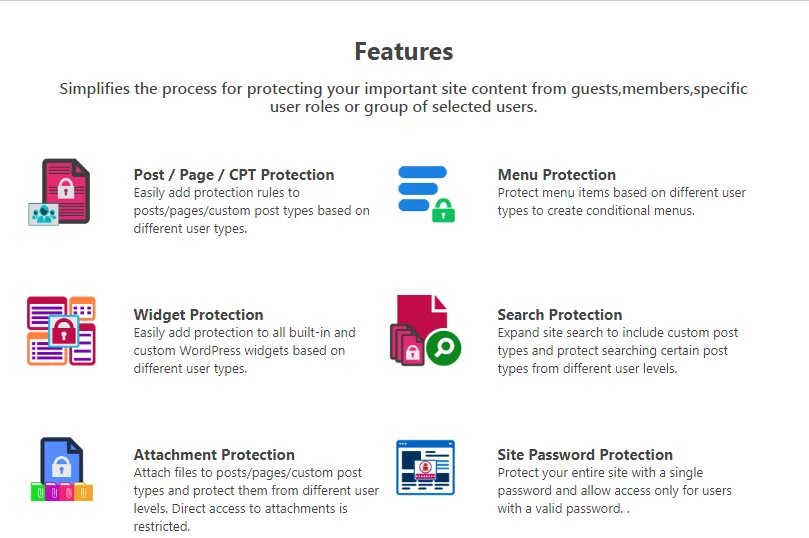
As you can see from the features, this plugin allows much better control af making your WordPress website private.
To start using the plugin, follow these steps:
Step 1: Search for “WP Private Content Plus” in the WordPress plugin repository and Install it. Click on the ‘Activate’ button once installed. Here is the link for WP Private Content Plus from the official WordPress plugin repository.
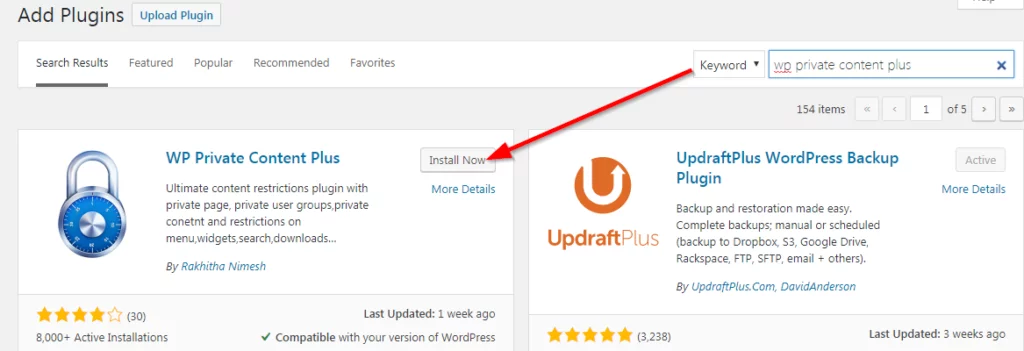
Step 2: You will now see the “Private content settings” option in the dashboard vertical menu. Clicking on it will display a variety of setting options.
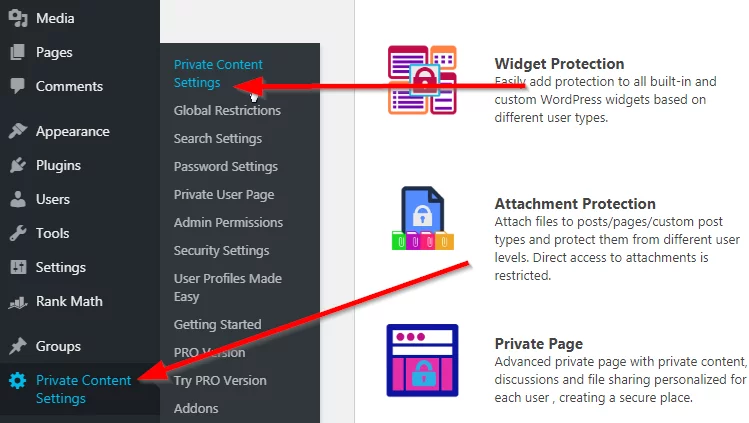
Step 3: Customize the settings to suit your needs.
The settings are grouped into categories like:
- Private Content Settings: This is a general setting area from where you can enable/disable various features of the plugin
- Global Restrictions: This allows you to set a global rule for restrictions on all posts by default. You also assign visibility from this menu.
- Search Settings: You can allow and block certain searches from here.
- Password Settings: This page allows you to set a global password as well as a password form message.
All the settings are self-explanatory. You will notice a greater level of control as you fine-tune each setting. For example, the “Admin Permissions’ option allows you to restrict access to individual features like posts, categories, tags, media, plugins, etc. based on the user role.
There is another plugin to make your WordPress website private. It’s called ‘My Private Site’. It is also a useful plugin with more than 20,000 active installations. You can also check it out. It is available for free.
B) Make Individual Posts or Pages Private
If you don’t want to make your entire WordPress website private but instead just a few pages or posts to be hidden, then it is also possible. We have explained how you can hide posts and pages in WordPress in this article.
C) Use a Membership Plugin to Make Your WordPress Website Private
Membership plugins are a great way to protect your website content, restrict access, manage users, and more have far user management compared to a simple private content plugin.
There are many striking benefits of using a membership plugin. A membership plugin can help you make very effective use of the content you create, leverage your mailing list, increase the efficiency of your marketing campaigns, and, best of all, ensure a steady income by monetizing the membership process. Check out our review of 18 Best WordPress Membership Plugins.
Conclusion
These are the sure ways to make your WordPress website private. We can surely hope that WordPress will make this feature available by default in a future release. Till then, you can definitely use the methods we discussed above to make your website private.
safeguarding your WordPress website and making it private without the need for coding skills is both accessible and crucial. By following the steps outlined in this article and leveraging the right plugins, you can take control of who accesses your content, ensuring both privacy and security.
As the internet continues to evolve, it’s essential to stay vigilant about protecting your online presence. Whether you’re maintaining a personal blog, developing a membership site, or simply working on updates, these privacy measures give you the power to determine who sees your content.
If you have any questions, do let us know in the comments.
FAQs on WordPress website private
Can I make specific pages private instead of the entire site?
Yes, most privacy plugins allow you to restrict access to individual pages or posts on your WordPress website. This flexibility enables you to keep some content public while hiding others.
Is it possible to change the private message later?
Absolutely! You can update the private message displayed to visitors at any time. Simply go back to the plugin settings, make the necessary changes, and save them. This feature allows you to customize your message to fit your evolving needs.
Will search engines still index my private site?
No, search engines won’t index your website if it’s set to private. This is a crucial aspect of website privacy, as it ensures that your site remains hidden from search engine results and inaccessible to the public until you decide to make it public again.
Can I grant access to multiple users with different passwords?
Yes, some privacy plugins offer the option to create multiple passwords for various users. This is especially useful for membership websites or situations where you need to provide selective access to different individuals or groups. Each user can enter their unique password to access your private content.
What if I want to make my site public again?
Reverting to a public website is a straightforward process. Simply revisit the plugin settings, and disable the privacy features you previously enabled. This will make your entire website accessible to the public once more.



