Cloudflare provides a comprehensive range of powerful tools designed to enhance both the performance and security of your website. Among these tools, one of the most significant and versatile is Cloudflare Page Rules. This feature gives you the ability to exert detailed and specific control over how Cloudflare interacts with your website, offering a level of customization that can have a profound impact on various aspects of your site’s operation.
With Cloudflare Page Rules, you can fine-tune settings related to your site’s performance, security, and SEO, all from a centralized interface. This allows you to create custom rules that dictate how Cloudflare handles different pages or sections of your website. For example, you can optimize caching for certain pages, enhance security settings for others, or modify how Cloudflare handles traffic routing, depending on your needs.
Key Benefits of Cloudflare Page Rules
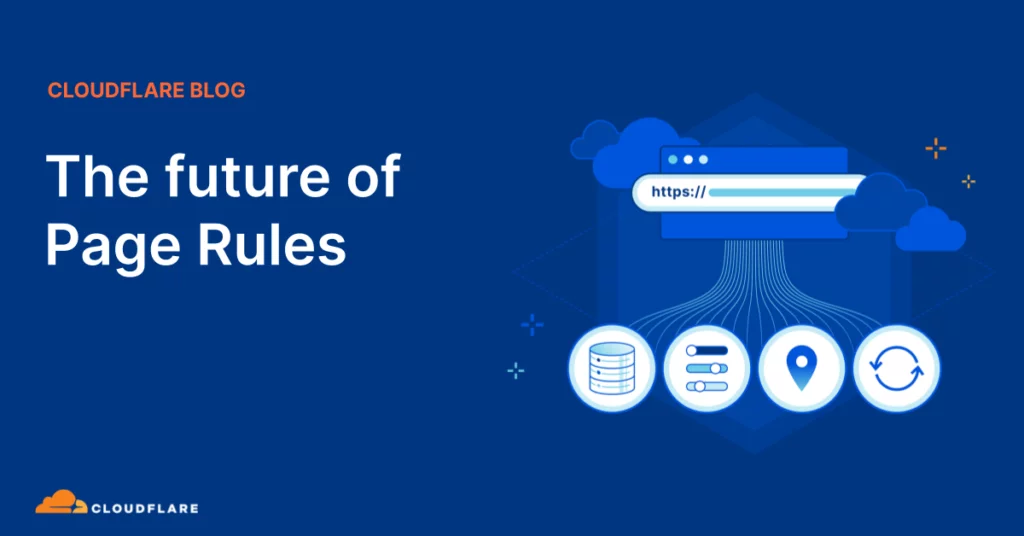
a. Granular Control Over Caching with Page Rules
Cloudflare Page Rules allow you to define specific caching behaviors for different URLs or sections of your website, offering granular control over your caching strategy. By setting precise rules, you can ensure that high-traffic pages, such as your homepage or product pages, are cached aggressively, improving load times.
For dynamic content, such as checkout or login pages, you can bypass the cache entirely to prevent outdated or incorrect information from being served. By creating custom page rules for each URL pattern, you can optimize server load and provide a seamless user experience without burdening your server resources.
b. Enhanced Security with Page Rules
Cloudflare Page Rules also give you the ability to tailor security measures for individual pages. You can configure rules to enforce HTTPS on specific URLs or enable SSL/TLS to secure communications between the server and users.
Moreover, certain rules allow you to apply Bot Management to block malicious bots or unwanted traffic from specific URLs. For sensitive areas like login or user profile pages, you can create specialized security rules that reduce risks, ensuring targeted protection where it’s most needed.
c. Improved SEO Handling Using Page Rules
SEO handling is another area where Cloudflare Page Rules can make a significant impact. With precise control over caching and how search engine bots interact with your content, you can optimize your SEO efforts. For example, you can configure rules to ensure important pages, like blog posts or landing pages, are properly cached for easy indexing by search engines.
Alternatively, you may want to bypass cache on less critical pages, such as admin sections, to ensure search engines don’t index outdated content. With careful management of URL patterns and cache settings, Page Rules let you optimize how your site is presented to search engines, improving rankings and the user experience.
d. Simplicity in Managing Page Rules
Cloudflare’s Page Rules provide an intuitive, user-friendly interface for configuring and managing rules. Even for those without a technical background, it’s easy to create and modify rules, such as cache settings, security features, and redirects, using Cloudflare’s simple dashboard.
Setting up page rules that require proxied DNS records is straightforward, and creating rules that trigger based on specific URL patterns is an accessible task for both beginners and experienced webmasters. With Cloudflare Page Rules, you can easily apply the highest priority rule to optimize your site’s behavior without needing in-depth server knowledge or coding expertise.
How Cloudflare Page Rules Work: A Detailed Breakdown
Cloudflare Page Rules are a powerful feature that allows you to customize how Cloudflare interacts with your website. When setting up these rules, there are three fundamental components to consider: the URL pattern, the settings you want to apply, and the priority of the rule. Understanding how these elements work together will help you make the most out of Cloudflare’s page rules for caching, security, and performance optimization.
1. URL Pattern
The URL pattern is the foundation of your Cloudflare Page Rule. It determines which pages, sections, or parts of your website the rule will apply to. This allows for granular control, enabling you to target specific URLs and make customizations that best suit your website’s needs. Here’s how it works:
- Basic URL Matching: You can define a URL pattern to match entire domains, subdomains, or specific URLs. For example, setting a pattern like
example.com/*will apply the rule to all pages within the domain, including subdirectories. - Wildcard Usage: Wildcards allow more flexibility in targeting specific content. For instance,
example.com/blog/*targets every page under the blog section. This flexibility is useful for managing large websites with diverse content. - Advanced URL Patterns: You can set rules based on more specific patterns, allowing you to target content in subfolders, file extensions, or even query parameters. For example, applying rules to
example.com/*.jpgwould apply the rule only to image files across the website.
2. Settings
Once you’ve defined the URL pattern, the next step is to choose the settings that will be applied to the matched URLs. Cloudflare offers a wide range of customizable settings that can be configured to optimize the performance, security, and behavior of your site. Some of the most common settings include:
- Cache Settings: Cloudflare provides several caching options, allowing you to control how content is cached. You can:
- Cache Everything: Cache all content on the page, including dynamic elements (useful for static pages).
- Bypass Cache: Skip caching for certain pages (e.g., login pages, admin dashboards).
- Edge Cache TTL: Specify how long content is cached at Cloudflare’s edge servers before checking back with your origin server for updates.
- Security Settings: Enhance the protection of specific pages by applying security features like:
- SSL/TLS: Force SSL connections or enforce stricter SSL settings to ensure secure connections to your website.
- Bot Management: Enable Cloudflare’s bot protection for specific sections of your site to prevent automated traffic and potential attacks.
- Firewall Rules: Adjust firewall settings to block malicious traffic from accessing sensitive parts of your website, like login pages or payment portals.
- Redirects: You can create custom redirects using Page Rules. For example, you can redirect users from an old URL to a new one (using 301 redirects) or implement temporary redirects for A/B testing or maintenance pages.
- Performance Enhancements: Improve the speed of your website with Cloudflare’s performance-related settings, such as:
- Polish: Automatically optimize image files for faster load times.
- Mirage: Enhance image loading speeds for mobile devices by delivering smaller images based on device resolution.
3. Priority of Rules
The priority setting of Cloudflare Page Rules is crucial to ensure that the rules are applied in the correct order. When multiple rules are in place, the highest priority rule is executed first. This helps you ensure that important configurations, such as security or caching settings, are applied before others. The priority setting works as follows:
- Rule Ordering: You can reorder your rules according to their importance. For example, if you have a cache rule that should take precedence over a security rule, you can place the cache rule higher in the priority list.
- Overlap of Rules: In some cases, multiple rules may overlap, and this is where priority matters most. If a rule matches a URL pattern and another rule applies to the same pattern but has a higher priority, the higher-priority rule will override the lower one.
This ensures that critical configurations, such as enforcing HTTPS for security or applying aggressive caching for popular pages, are executed first.
4. Proxied DNS Records and Page Rules
One important factor to remember when using Cloudflare Page Rules is that they often require proxied DNS records to function properly. This means that the DNS records for the domain must have Cloudflare’s orange cloud icon enabled, signaling that traffic is being routed through Cloudflare’s network. Here’s why this is important:
- Rule Matches: When you create a Page Rule, it will only match URLs that are served through proxied DNS records. If the DNS record is not proxied, Cloudflare will not apply the rule to the traffic for that URL.
- Rules Trigger: Page rules are triggered for traffic that is proxied through Cloudflare. If your DNS records are not proxied (i.e., they have the grey cloud icon), then Cloudflare cannot apply any rules, as traffic will not pass through Cloudflare’s network.
- Proxied DNS Records: To activate certain Cloudflare Page Rules, like caching or security measures, your DNS records must be proxied. This ensures that traffic to your website passes through Cloudflare, allowing Cloudflare’s services, such as caching, security, and performance optimizations, to take effect.
How to Create a Cloudflare Page Rule
1. Log in to Your Cloudflare Dashboard
Begin by navigating to Cloudflare’s website and logging into your account. Use your username and password to access the Cloudflare dashboard, where you can manage all your domains.
2. Select the Domain
Once logged in, you’ll be presented with a list of all the domains you manage. Select the domain where you want to create a Page Rule by clicking on its name. This will open the settings and options specific to that domain.
3. Navigate to the “Rules” App
In the left-hand sidebar of your domain’s settings, you’ll see various options for managing your domain. Look for the “Rules” tab and click on it. This is where all of your Page Rules are managed, and from here, you can create new rules and modify existing ones.
4. Click the “Create Page Rule” Button
In the Page Rules tab, you’ll see a button labeled Create Page Rule. Click this button to start setting up a new rule for your domain. This will take you to the Page Rule creation interface.
5. Define the URL and Select Rule Actions
In the Page Rule setup screen, you will be prompted to enter the URL or URL pattern that you want the rule to apply to. For example, you might enter something like https://example.com/* to apply the rule to all pages on your site.
Once the URL is defined, you can then select the specific actions you want Cloudflare to take when it matches that URL. Options include:
- Cache Settings (e.g., Cache Everything, Bypass Cache)
- Forwarding URLs (e.g., set up redirects)
- Security Settings (e.g., block specific traffic or adjust security levels)
- Edge Cache TTL (e.g., define how long to cache resources)
6. Save and Deploy the Page Rule
After setting up the URL and actions, click the Save and Deploy button to activate the rule. Cloudflare will begin applying this rule immediately to the selected pages on your website.
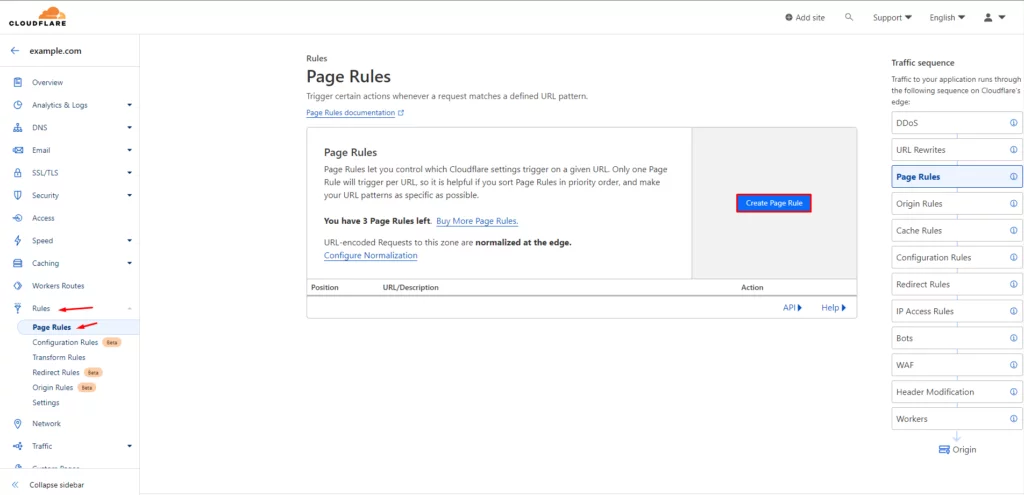
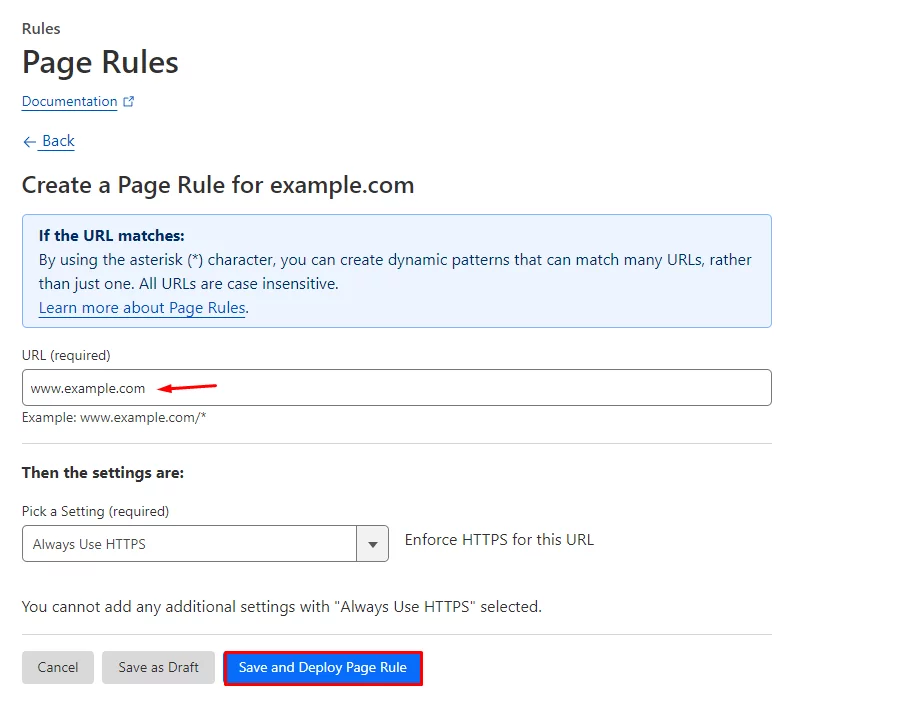
How to Edit an Existing Cloudflare Page Rule
Once you’ve created a Page Rule, you may need to modify it as your needs change. Here’s how to edit an existing rule.
1. Log in to Your Cloudflare Dashboard
As with creating a new rule, log in to your Cloudflare account and navigate to the dashboard.
2. Choose the Domain
From the dashboard, select the domain that contains the Page Rule you want to edit. This will open the settings for that specific domain.
3. Navigate to the “Rules” Section
In the domain settings menu, click on the Rules tab to view all existing Page Rules for that domain.
4. Locate the Rule to Edit
In the Page Rules section, you’ll see a list of all the rules that are currently set up for the selected domain. Browse through the list to find the rule you wish to edit.
5. Click the “Edit” Button
Once you locate the rule you want to modify, look for the Edit button next to it. The Edit button is typically represented by a wrench icon. Click this button to open the rule for editing.
6. Make the Necessary Changes
After clicking the Edit button, you can change the URL pattern, adjust the settings or actions, or modify any other parameters of the rule. For example, you may decide to change the cache time or add new security measures.
7. Save Your Changes
After making the necessary adjustments, click Save to apply your changes. The modified rule will now be live and active, immediately affecting how Cloudflare handles traffic for your domain.
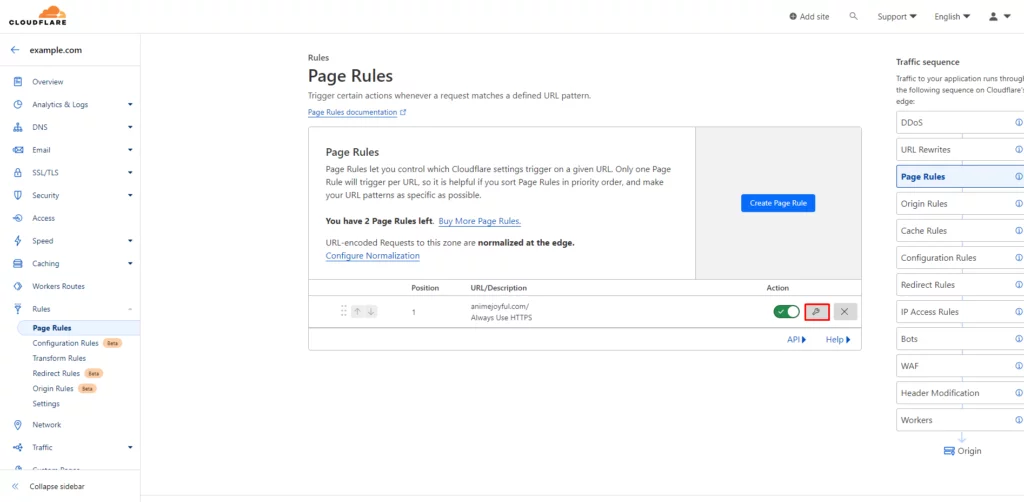
Top Cloudflare Page Rules You Should Implement Today
1. Always use HTTPS
Enabling the “Always Use HTTPS” rule ensures that any visitor attempting to access your site via https:// is automatically redirected to the secure https:// version. This is crucial for maintaining a secure connection, as HTTPS encrypts the communication between the user’s browser and your server, safeguarding against data breaches.
How It Works:
- When this rule is enabled, any HTTP request to your site is redirected to HTTPS using a 301 permanent redirect.
- This rule is especially useful for SEO and security because it forces secure connections site-wide, protecting sensitive information and improving your site’s trustworthiness.
When to Use:
- Always enable this rule for websites handling sensitive data, like eCommerce stores or login pages.
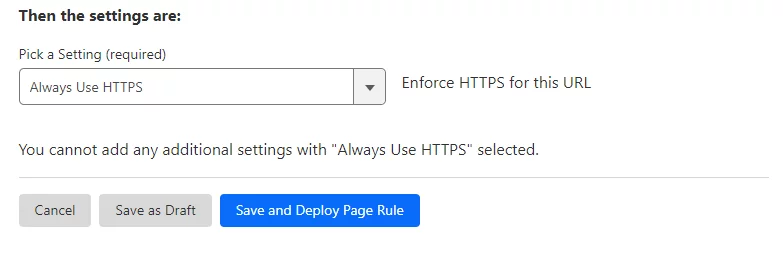
2. Browser Cache TTL
The Browser Cache TTL setting determines how long browsers should store cached resources locally. This feature is helpful for controlling the longevity of static content, such as images, JavaScript, and CSS files, in the visitor’s browser cache.
How It Works:
- By configuring the Browser Cache TTL, you decide how long resources should remain cached on the user’s browser. For example, you can set a period of 1 day, 1 week, or even up to 1 year.
- Cloudflare prevents setting the TTL to 0 for non-Enterprise domains to ensure proper cache behavior.
When to Use:
- Set this to a longer duration for resources that don’t change frequently (like logos or stylesheet files) to improve website loading speed.
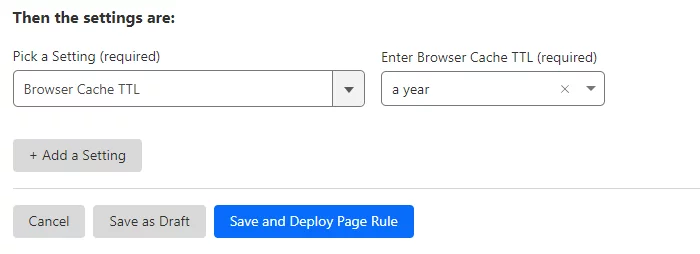
3. Cache Level – Everything
The Cache Everything option instructs Cloudflare to treat every resource on your web page as static, including content that typically would not be cached (like HTML pages). This rule caches static assets, reducing the load on your server and speeding up page load times for visitors.
How It Works:
- When enabled, Cloudflare will cache all types of files (HTML, CSS, JS, images, etc.), rather than just the typical static assets like images and CSS.
- Edge Cache TTL can be set to define how long Cloudflare caches the page at the edge servers before checking for changes.
- If Edge Cache TTL is set, Cloudflare will respect the caching headers sent by the origin server but will also remove cookies from the origin server’s response to ensure all users receive the same cached content.
When to Use:
- Use Cache Everything for static websites or blogs where content doesn’t change frequently.
- If your site contains dynamic content (like personalized user data), don’t use this rule unless you specifically target only static resources (e.g., images or scripts).
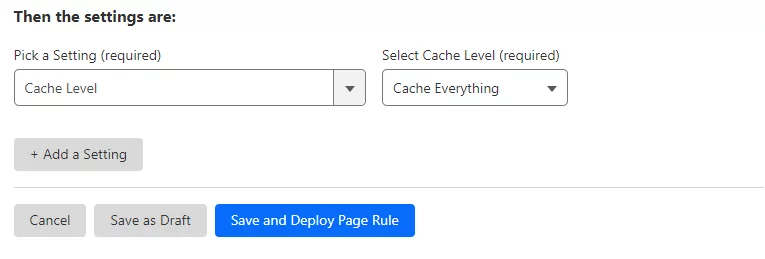
Learn about enormous payload network warning here.
4. Security Level – High
The Security Level rule allows you to set the level of security for your website, protecting it from potential threats such as bots, DDoS attacks, or malicious visitors. The High security setting increases security measures, such as challenging visitors with a CAPTCHA or JavaScript challenge.
How It Works:
- When you set the security level to High, Cloudflare will challenge visitors that appear suspicious or potentially harmful.
- You might use this setting on sensitive areas like login pages or payment forms to prevent unauthorized access.
When to Use:
- This rule is particularly beneficial for login pages, admin panels, and other sensitive areas of your site where you want to minimize the risk of attacks, such as brute-force login attempts.
- Be cautious of overuse, as this can impact legitimate users if not carefully configured.
A WordPress site’s login page shouldn’t be cached because it includes private data. Use the setting on your site as a result. To defend your page from web cache deception assaults, think about employing the Cache Deception Armour
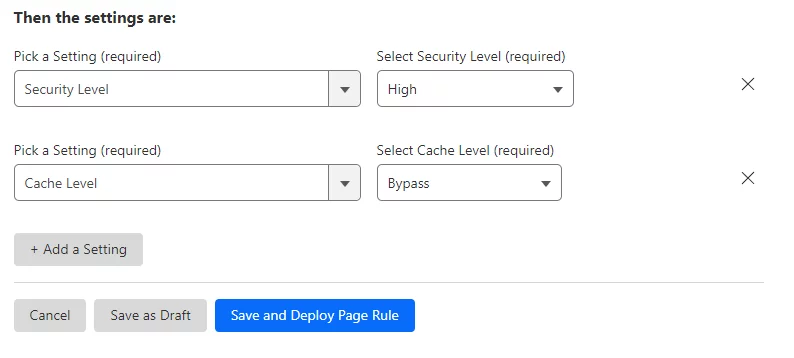
5. Forwarding URL
Redirects utilizing an from one URL to another. It’s really easy to use, and you can utilize the Forwarding URL setting to use affiliate links with it. Depending on what you choose.
The Forwarding URL rule allows you to enable HTTP 301/302 redirect from one URL to another using HTTP status codes 301 (permanent) or 302 (temporary). This is useful for URL restructuring or affiliate marketing.
How It Works:
- Simply specify the source URL (e.g.,
https://example.com/old-page) and the destination URL (e.g.,https://example.com/new-page). - This can be used for permanent redirects (301) to indicate that a page has permanently moved, or for temporary redirects (302) for things like promotional pages that will eventually be removed.
When to Use:
- Use for URL restructuring, ensuring that old URLs point to new pages without losing SEO value.
- Redirect affiliate links or manage website migrations by setting up rules that automatically send users to the appropriate pages.
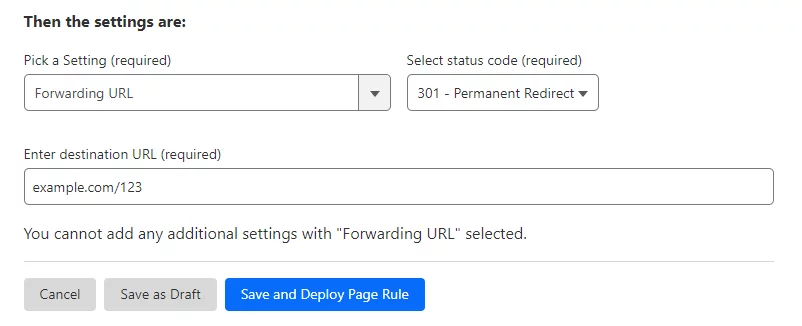
6. Always Online
The Always Online feature ensures that some of your most important pages remain accessible even if your origin server goes down. This is especially useful for ensuring that critical pages like your homepage or contact page remain live in case of server outages.
How It Works:
- When enabled, Cloudflare will serve a cached version of your key pages to visitors if your origin server is unavailable.
- Cloudflare maintains copies of your site’s static pages and serves them to users, minimizing downtime and keeping essential pages live.
When to Use:
- Enable Always Online for critical pages like your homepage, contact page, terms of service, or product pages.
- It’s especially useful for eCommerce sites that want to keep some pages available even during server downtimes.
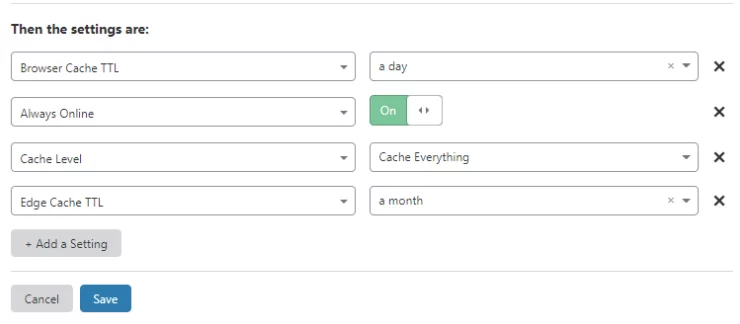
7. Email Obfuscation
Email Obfuscation helps protect email addresses from being scraped by spambots by displaying email addresses in a way that is visible to users but hidden from automated bots.
How It Works:
- Cloudflare uses JavaScript to encode email addresses so they are not directly visible in the source code of your web pages, which helps to prevent spam.
- This feature adds a small script to the page that displays the email address correctly in the browser but makes it difficult for bots to detect.
When to Use:
Be mindful that this can affect your page’s performance, as the email address will be decoded via JavaScript.
Enable this feature on pages where email addresses are displayed publicly (such as in footers or contact forms).
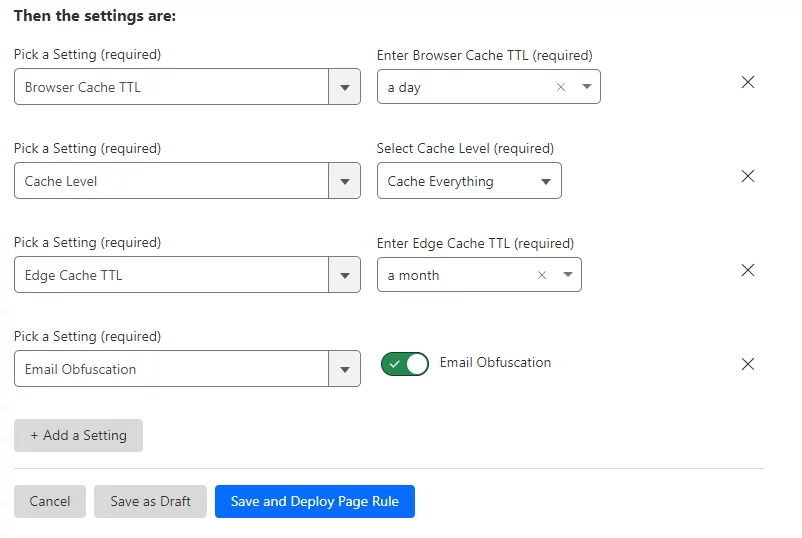
8. AJAX-Powered eCommerce Sites with Dynamic Content
For AJAX-powered eCommerce sites or sites with dynamic content, you want to cache static content (like images, CSS, etc.) but not dynamic content (like shopping cart updates or personalized user data). This rule helps ensure your website remains fast without caching dynamic content that could cause issues.
How It Works:
- Use the Cache Everything rule to cache all static assets but set up additional rules to bypass the cache for AJAX requests.
- For AJAX requests (like those updating shopping carts or user profiles), you set a rule that ensures those requests don’t get cached.
When to Use:
You may need to set up a “Cache Everything” rule for general content, followed by a bypass cache rule specifically for AJAX URLs to ensure dynamic content remains fresh.
This is ideal for eCommerce sites where certain content (like product images or pricing) should be cached, but dynamic content (like customer orders or checkout info) should be excluded.

Cloudflare Page Rules: The Secret to a Faster, Safer Website
Cloudflare Page Rules are an essential tool for optimizing your website’s performance, security, and SEO. With options like efficient caching, automatic HTTPS redirects, and enhanced security measures, Cloudflare allows you to fine-tune how traffic is handled on your site. Whether you aim to boost load times, protect sensitive data, or enhance the user experience, these Page Rules offer the flexibility to meet your specific needs.
Want to take your website to the next level? Start optimizing with Cloudflare Page Rules today. And for even better performance and support, try Nestify’s free trial—experience fast speeds, seamless Cloudflare integration, and exceptional customer service.
Sign up for your free trial with Nestify today! and accelerate your website’s performance!
FAQs on How to Optimize, Secure, and Accelerate Your Website
Can I use Cloudflare Page Rules on the free plan?
Yes, Cloudflare Page Rules are available on both free and paid plans.
How many Page Rules can I create for my website?
The number of Page Rules allowed depends on your Cloudflare plan. Free plans offer three rules, while paid plans have more generous limits.
Will Page Rules impact my website’s SEO?
Page Rules can enhance your website’s SEO by enabling HTTPS, caching, and mobile redirection, among other optimizations.
Can I use regular expressions in Page Rules?
Yes, you can use regular expressions to create more complex and flexible triggers for your rules.



