Imagine having multiple authors (6, for example) on a website and somebody changes the security setting or theme setting without letting the owner of the website know. This scenario is bad for website owners, who don’t have any idea on who’s making these unwanted changes. .
This is where the WordPress activity log comes in. An activity log helps you monitor the activity of the user, who finished it, who executed it, or who modified it.
This is much-needed for monitoring the activity on it and tracking development. If you keep note of any change made to your website (along with who makes it), you’ll be better equipped to handle any problems that may arise.
In this article, you’ll learn how important it is to track user activity and what kind of actions should be prioritized. Next, we’ll go through how to utilize a WordPress activity log to monitor and record user activities using 2 simple WordPress plugins.
What is WordPress Activity Log
A WordPress activity log is a record of all the actions that have been executed on your WordPress site. This includes things like sign-ins, sign-outs, post and page revisions, plugin and theme setups, and more.
Activity logs can be a valuable tool for website administrators, as they can assist you in tracing problems, identifying unauthorized activity, and ensuring that your site is being utilized in a compliant manner.
Here are some of the advantages of using a WordPress activity log:
- Trace down problem: If you are experiencing issues with your WordPress site, an activity log can help you trace the origin of the problem. For example, if your site is crashing, you can check the activity log to see if any recent modifications caused the issue.
- Identify unauthorized activity: An activity log can help you spot unauthorized activity on your site. For example, if you observe that someone has logged into your site from an unfamiliar IP address, you can investigate further to see if they were attempting to breach your site.
- Ensure compliance: If your site is subject to certain regulations, such as GDPR, an activity log can help you guarantee that you are complying with those regulations. For instance, if your site collects personal data, you can use an activity log to track who has accessed that data and when.
What kind of WordPress Activity Log Should be Tracked?
Each website owner has its different needs when it comes to tracking, however, there are some general types of activities that are often tracked, some of them are:
- Logins and logouts: Monitoring these basic activities helps identify unauthorized access to your site.
- Changes to content: Keeping tabs on content modifications (posts, pages, images, etc.) allows you to see who made the changes and when.
- Changes to plugins and themes: Tracking installations, updates, and removals of plugins and themes is essential to ensure site security and functionality are not compromised.
- Changes to settings: Stay vigilant about alterations to WordPress core settings, plugin, and theme settings. Tracking this data lets you know who made the changes and when they occurred.
- Changes in posts and pages: Monitoring failed login attempts can help identify potential hacking attempts, prompting you to take preventive measures against successful attacks.
Furthermore, there are some general types of WordPress activity logs you may want to track, for example, if you have a blogging site, you may want to track comments and trackbacks, or if you have an eCommerce site, you may want to track orders and sales.
Tips for monitoring WordPress activity:
- Choose a reliable plugin: Select a reputable plugin like WP Security Activity Log and Simple History (Later on, you’ll learn how to use these plugins).
- Configure the plugin: Set it up to track the activities you want to monitor.
- Regularly review the log: Identify unauthorized activity or site issues.
- Export the log: Save or share it as needed.
How to track User Activity – Using 2 Simple Plugin
Okay, now that you know how important it is to track user activity on your website, let’s continue learning how to track user activity.
There are two 2 plugins I’m going to use to showcase and track user activity.
- WP Security Activity Log
- Simple History
1. WP Security Activity Log
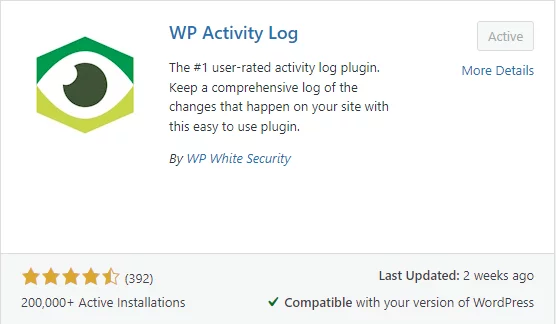
To activate the plugin within WordPress:
- Go to ‘Plugins’ > Add New‘
- ‘WP Activity Log‘ may be found by searching.
- Plug-in WP Activity Log installation and activation
- Tolerate or disregard diagnostic tracking
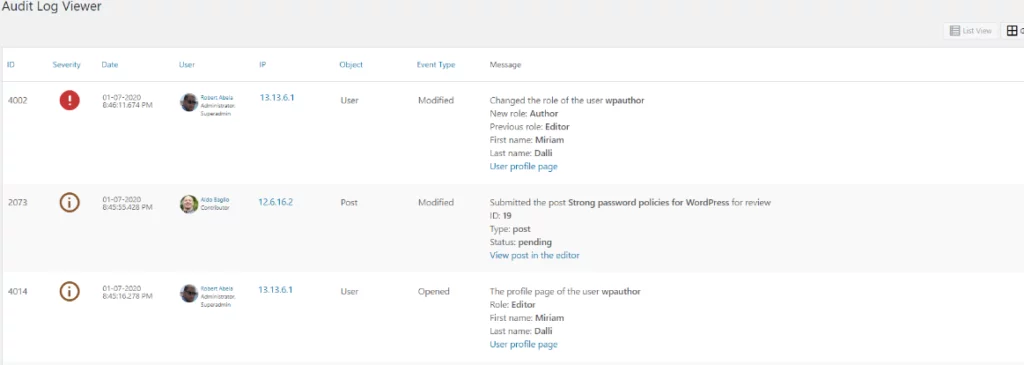
WP Activity log plugin is easy to use and has tons of features including multisites, additionally, it empowers you to toggle events on and off.
Some of the key features include:
- SMS and Email alerts for suspicious activity
- Real-time logs of who is logged and what everyone’s doings
- locate specific activity within seconds
- WordPress report from the activity log
The plugin is also compatible with other popular plugins like WooCommerce and Yoast SEO, It tracks a wide array of activities in WordPress and offers more precise details about each alteration. It includes abundant support through its knowledge base, forums, and email.
The main cons of this plugin is that the plugin requires the premium version to access its advanced features.
2. Simple History
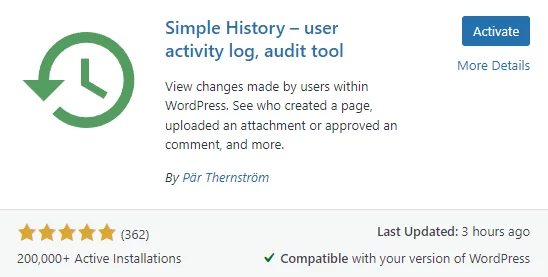
To activate the plugin within WordPress:
- Go to ‘Plugins’ > Add New‘
- ‘Simple History‘ may be found by searching.
- Go to Setting > Simple History – select Enable RSS feed and save the change.
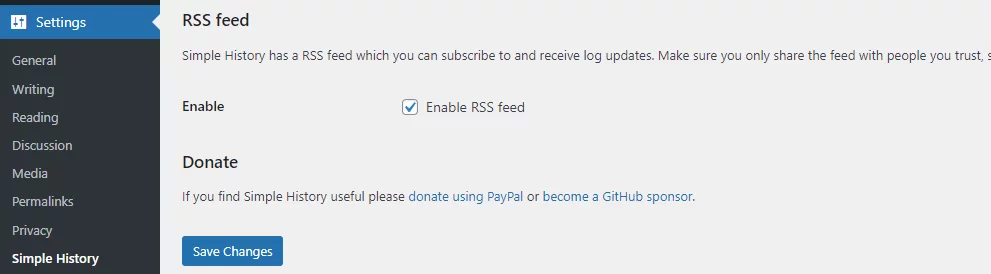
If you operate a blog or a smaller site with less activity, Basic History might be a suitable choice for you. It maintains track of the most important site changes, such as plugin activations, content updates, and changes to user profiles.
Key features of Basic History:
- Observe who added, modified, or removed attachments, taxonomies, posts, and pages.
- Monitor exports of privacy data and unsuccessful login attempts.
- Examine details about changes made to your site settings, including permalink structures.
One of the main pros of this plugin is It’s user-friendly and it’s completely free, and you don’t have to sift through extensive data to locate what you’re searching for. It allows you to track alterations on your dashboard or by exporting the data to a CSV file.
The main cons come when this plugin doesn’t provide ample details and only tracks fundamental changes, so you might overlook some crucial activities.
Final Say
In conclusion, comprehending WordPress Activity Logs and efficiently monitoring user activity are fundamental aspects of website administration. By integrating the WordPress Activity Log Plugin and the Easy History Plugin, you can safeguard your website, uphold user responsibility, and promptly address any problems that arise. Remain proactive in overseeing your website’s activity log and make data-driven choices to ensure the seamless operation and safety of your WordPress site.
FAQs on WordPress Activity Log
1. Is WordPress Activity Log Essential for Small Websites?
Absolutely! Regardless of the size of your website, tracking user activity is vital for security and maintaining accountability.
2. Can I Use Both Plugins Simultaneously?
Yes, you can use both plugins simultaneously for enhanced monitoring and a more comprehensive activity log.
3. Do These Plugins Affect Website Performance?
No, both plugins are designed to be lightweight and efficient, ensuring minimal impact on your website’s performance.
4. Can I Export Activity Logs for Analysis?
Yes, both plugins allow you to export activity logs in various formats, making it easy to analyze the data offline.
5. Do These Plugins Offer Multisite Support?
While both plugins offer multisite support, the Simple History Plugin is specifically optimized for multisite installations.



