In today’s hyper-paced digital universe, where instant gratification is the name of the game, this craving for speed extends seamlessly into the online arena. Whether your website serves as an information hub, a product showroom, or a service provider, one undeniable truth prevails: website visitors have become uncompromisingly impatient. In the blink of an eye, they expect your site to appear before them, fully loaded and ready to serve their needs.
Yet, here’s the stark reality: should your website falter in delivering this need for speed, it’s more than mere patience you’ll be testing. You’ll be teetering on the precipice of losing not just any traffic but valuable, potentially loyal visitors. You risk bidding farewell to prospective customers, eager to engage with your offerings but deterred by sluggishness. And as if that weren’t enough, the very sanctity of your search engine rankings hangs in the balance, with tardiness potentially chipping away at your hard-earned online visibility.
But here’s the silver lining: the challenge of slow response times, which plagues websites across industries and niches, isn’t a foregone conclusion. It’s a challenge with practical, tangible solutions at its core. As conscientious website owners, meticulous developers, and savvy marketers, tackling the menace of tardy loading times isn’t a mere choice; it’s an unequivocal necessity. It’s the key to thriving and not just surviving in today’s fiercely competitive digital terrain. It’s the passport to captivating and retaining the attention of the online masses, satisfying their yearning for instant gratification, and ensuring your digital footprint stands tall amidst the rapid whirlwind of the internet.
Tips to Tackle Slow Response Times:
1. Unoptimized Images
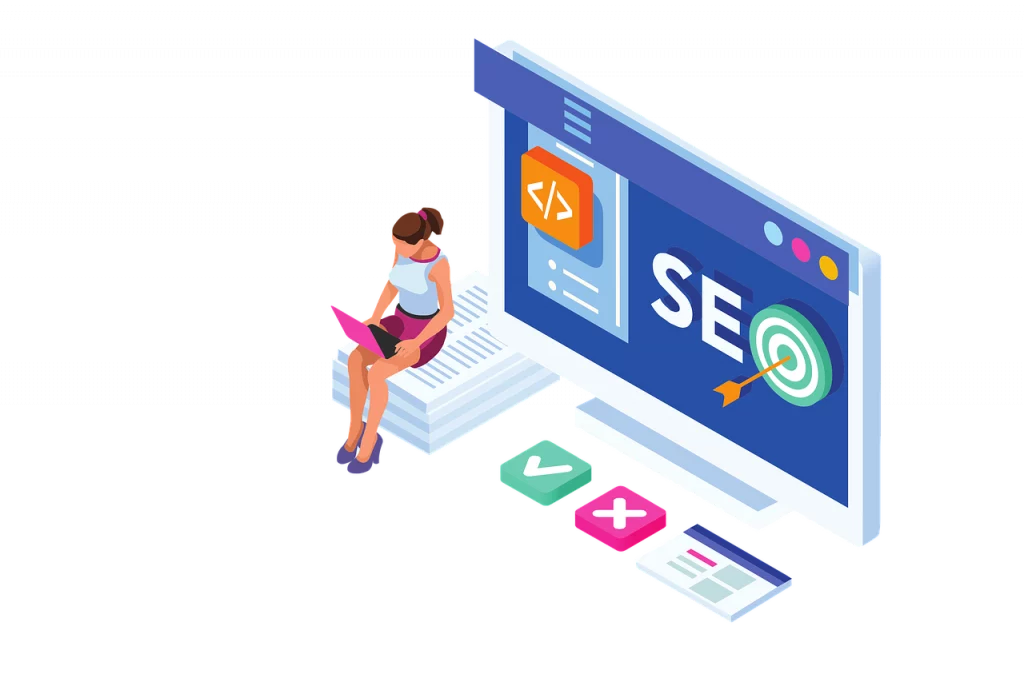
Website speed is a critical factor for user experience and SEO ranking. One of the most common culprits for a slow-loading website is a large volume of unoptimized images. High-resolution images, in particular, can consume significant bandwidth when loading. Unoptimized images remain the same even if you use various content management systems (CMS) or website builders.
The image format you choose also plays a vital role in optimizing your website’s speed. For instance, JPEG images have smaller file sizes than PNG or GIF formats. Consequently, using JPEG images can significantly improve your website’s loading speed, especially for larger images. However, it’s essential to consider the context. While JPEG is efficient for photographs and illustrations, PNG or GIF might suit icons and graphics requiring transparency.
Here are some key takeaways:
- Check Image File Size: It’s crucial to monitor the file size of your images. Ideally, images should be well below 1MB in size. Anything above this is unacceptable for web use, as it can slow down your site.
- Use JPEG for Larger Images: Opt for JPEG format, especially for larger images like photographs. JPEG balances image quality and file size, making it an efficient choice for web use.
- Consider PNG/GIF for Icons: While JPEG is excellent for photographs, PNG or GIF formats are better suited for icons and graphics that require transparency.
- Use Waterfall Tests: Employ waterfall tests or performance analysis tools to assess the sizes of images on your website. These tools help you identify large or unoptimized images that need corrective action.
- Cost of Unoptimized Images: Unoptimized images can increase bandwidth usage, potentially costing you more bandwidth overage charges from your hosting provider.
- Front-end Developer Expertise: When addressing website performance issues, it’s advisable to have a front-end developer handle the task. Front-end developers specialize in optimizing the client-side performance of websites, including addressing JavaScript and jQuery issues that can impact site speed.
Recommended Plugins and Tools:
To assist in image optimization, consider using the following plugins and tools:
- Smush (WordPress Plugin): Smush is a popular WordPress plugin that automatically compresses and optimizes images as you upload them to your website. It also has a bulk optimization feature to optimize existing images.
- TinyPNG/TinyJPG (Online Tool and WordPress Plugin): TinyPNG and TinyJPG are online tools and WordPress plugins that use smart lossy compression techniques to reduce image file sizes significantly. They work with both JPEG and PNG formats.
- ShortPixel (WordPress Plugin): ShortPixel is another WordPress plugin that offers image optimization, compression, and resizing. It can optimize both new and existing images on your website.
- ImageOptim (Desktop App): ImageOptim is a desktop application for macOS that helps you compress and optimize images before uploading them to your website. It’s beneficial for designers and developers working with high-resolution images.
2. Javascript loading Issues

JavaScript and jQuery plugins have revolutionized web development by enabling the integration of dynamic and interactive content into websites. However, the improper implementation of JavaScript can have detrimental effects on a website’s page load speed.
JavaScript execution involves loading, interpretation, and execution phases, which can introduce delays in webpage loading times. When multiple API calls are used to render JavaScript or jQuery data, it can significantly delay the loading of web pages, leading to poor user experiences.
Here are some essential takeaways for optimizing JavaScript on your website:
- Script Bloat Audit: It’s essential to conduct a thorough audit of your JavaScript scripts to identify what is genuinely necessary and remove any unnecessary scripts. Reducing script bloat can significantly improve your website’s loading speed.
- Asynchronous Loading: Implementing asynchronous loading of JavaScript is crucial. Asynchronous loading allows the web page to continue rendering and loading other elements while JavaScript files are fetched and executed in the background. This can help reduce page load times.
- Consolidated Script Management: Consider using tools like Segment or Google Tag Manager to manage your scripts effectively. These tools enable you to consolidate multiple scripts into a single script, reducing the number of HTTP requests your website makes.
Recommended Tools for JavaScript Optimization:
To address JavaScript optimization effectively, consider using the following tools and techniques:
- Google PageSpeed Insights: Google’s PageSpeed Insights tool analyzes your website’s performance and recommends improving page load times. It offers insights into JavaScript-related issues and suggests optimizations.
- Lighthouse (Chrome DevTools): Lighthouse is an open-source tool by Google that is available in Chrome DevTools. It provides detailed audits of web pages, including JavaScript performance. Lighthouse offers actionable recommendations to improve web page speed.
- Webpack (Build Tool): Webpack is a popular JavaScript module bundler that helps optimize JavaScript files for production. It can bundle, minify, and compress JavaScript files, reducing their size and improving loading speed.
- Async and Defer Attributes: When including external JavaScript files, use the “async” or “defer” attributes to control how scripts are loaded. “Async” loads scripts asynchronously, while “defer” defers script execution until after the HTML is parsed. Proper use of these attributes can prevent rendering delays.
- JavaScript Minification Tools: Utilize JavaScript minification tools like UglifyJS or Terser to minify your JavaScript code. Minification removes unnecessary spaces and comments and renames variables to reduce file size.
3. Burdensome Flash Content:
While Flash was once a popular choice for adding interactivity to websites, it can contribute to slow page load speeds due to its typically large file sizes. As websites evolve, it’s essential to reconsider using Flash content and explore alternatives that improve loading speed and user experience.
Here’s a more detailed explanation of the issues associated with Flash content and recommended tools for addressing them:
- Bulky File Sizes: Flash content tends to have larger file sizes, which can significantly slow down page loading times. The larger the Flash file, the more time it takes for a webpage to download and render, leading to poor user experiences.
- Outdated Technology: Flash technology needs to be updated and more supported by modern web browsers. This can result in compatibility issues, security vulnerabilities, and decreased accessibility for users on various devices and browsers.
- Mobile Responsiveness: Flash content is not mobile-friendly and may not work properly on smartphones and tablets. As mobile traffic grows, having Flash elements on your website can alienate a significant portion of your audience.
- Search Engine Optimization (SEO): Flash content is not search engine-friendly. Search engines need help indexing and understanding Flash-based content, which can negatively impact your website’s SEO and visibility in search results.
Recommended Tools and Techniques for Addressing Flash Content:
To resolve the issues associated with Flash content and enhance your website’s performance, consider the following tools and techniques:
- HTML5 Conversion: Replace Flash content with HTML5 alternatives. HTML5 offers a more lightweight and efficient way to achieve interactivity and multimedia elements on web pages. It is mobile-responsive and compatible with modern browsers.
- Adobe Animate (Formerly Flash Professional): If you have existing Flash content to convert to HTML5, Adobe Animate is a tool that can help with the transition. It allows you to re-create animations, interactive elements, and multimedia content in HTML5 format.
- Google’s Swiffas: Google offers a tool called “Swiffas” to help identify Flash content on your website. This tool can locate Flash elements that need replacement with HTML5 alternatives.
- Content Management Systems (CMS) Integration: If you use a CMS like WordPress, there are plugins available that assist in identifying and replacing Flash content. These plugins can simplify the process of transitioning to HTML5.
- Web Development Frameworks: Explore web development frameworks and libraries like CreateJS and GreenSock Animation Platform (GSAP), which provide efficient ways to create interactive animations and multimedia elements using HTML5 and JavaScript.
- Website Audit Tools: Conduct a comprehensive website audit using tools like Google PageSpeed Insights, GTmetrix, or Pingdom. These tools can help identify specific Flash elements affecting your page load speed and overall performance.
4. Excessive HTTP Requests:
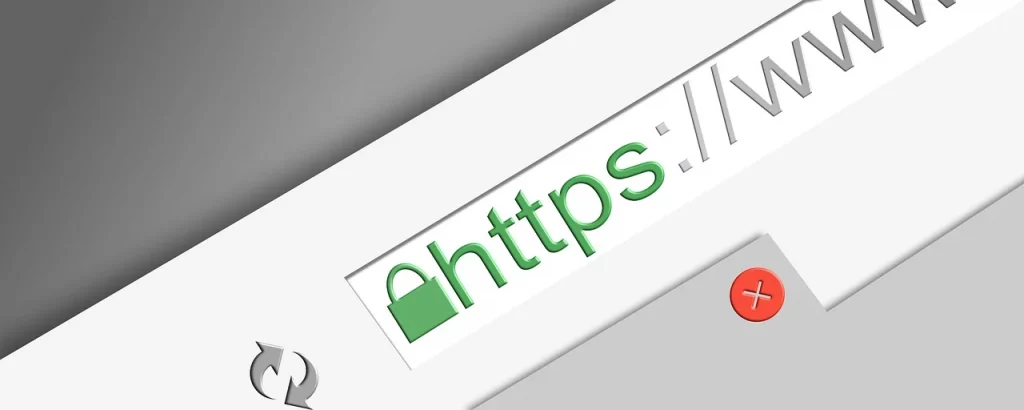
Excessive HTTP requests can have a detrimental impact on your website’s performance and page load speed. These requests occur when a webpage contains numerous JavaScript, CSS, and image files that the browser must fetch individually, leading to longer loading times. Here’s a detailed explanation of the issue and recommended tools for addressing it:
- Multiple Resource Requests: Each element on a webpage, such as images, scripts, and stylesheets, requires a separate HTTP request to be fetched from the server. When there are numerous resources to load, the browser must initiate multiple requests, causing delays in rendering the page.
- Page Load Speed: Excessive HTTP requests can significantly slow your website’s page load speed. This delay frustrates users and can lead to higher bounce rates, negatively affecting user experience and SEO rankings.
- Mobile Performance: Due to limited bandwidth and processing power, mobile users often need faster loading times. Excessive HTTP requests can exacerbate this issue, resulting in poor mobile performance and reduced user satisfaction.
Recommended Tools and Techniques for Addressing Excessive HTTP Requests:
To mitigate the problems associated with excessive HTTP requests and improve your website’s performance, consider the following tools and techniques:
- Asset Optimization Plugins: Content management systems (CMS) like WordPress offer plugins that can help optimize assets such as JavaScript, CSS, and images. Plugins like “Autoptimize” and “WP Super Minify” can automatically combine and minify these files, reducing the number of HTTP requests.
- Content Delivery Network (CDN): Utilize a CDN service like Cloudflare or StackPath to distribute your website’s assets across multiple servers worldwide. CDNs can reduce the latency of fetching resources, resulting in faster page loading times.
- Image Sprites: Create image sprites by combining multiple small images into a single larger image. CSS background positioning allows you to display specific parts of the sprite when needed. This reduces the number of image requests, especially for icons and small graphics.
- Lazy Loading: Implement lazy loading for images and other non-essential resources. Lazy loading delays the loading of off-screen images until the user scrolls down to view them, reducing the initial HTTP requests and improving perceived page speed.
- Asset Cleanup Plugins: Use plugins like “Asset CleanUp: Page Speed Booster” for WordPress to identify and selectively turn off scripts and stylesheets on specific pages. This reduces unnecessary HTTP requests on pages where certain assets are not required.
5. Inadequate Use of Caching Techniques:
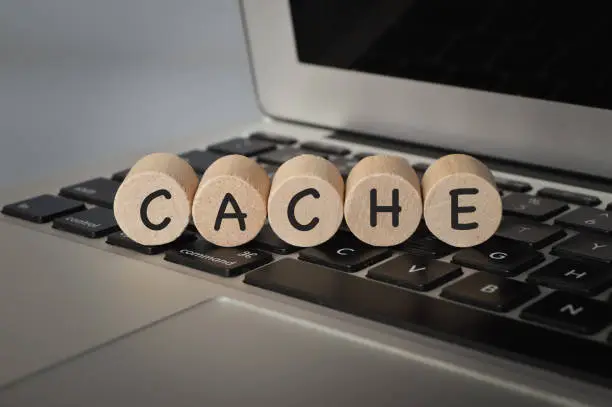
Caching is crucial for enhancing website performance and delivering a faster, more responsive user experience. It involves storing frequently accessed data in a cache, which is a temporary storage location. When the same data is requested again, it can be quickly retrieved from the cache instead of going through time-consuming processes, such as database queries or resource loading. Here’s a detailed explanation of caching and recommended tools for its implementation:
There are two primary types of caching:
- Browser/HTTP Caching: This type of caching occurs on the user’s browser. When visitors access a webpage, certain assets like stylesheets, scripts, and images are cached locally on their device. Subsequent visits to the same page or other pages referencing the same assets can load much faster since the browser retrieves these resources from its cache rather than downloading them again.
- Server-side caching occurs on the server or hosting infrastructure. It involves storing frequently used data in a cache, such as database query results or entire web pages. When a user requests this data, the server can serve it directly from the cache, eliminating the need for resource-intensive computations or database queries.
Recommended Tools and Techniques: To implement caching effectively, consider these tools and techniques:
- Content Management System (CMS) Caching Plugins: If you’re using a CMS like WordPress, Joomla, or Drupal, utilize caching plugins like “WP Super Cache” or “W3 Total Cache” for WordPress. These plugins simplify the process of setting up browser and server-side caching.
- Content Delivery Network (CDN): CDNs like Cloudflare and MaxCDN offer built-in caching capabilities. They distribute cached content across a global network of servers, reducing server load and improving load times.
- Object Caching: Implement object caching in WordPress with plugins like Redis Object Cache or Memcached. Object caching stores complex data objects in memory, enhancing database query performance.
- Server-Side Caching Solutions: Use server-level caching mechanisms like Varnish or NGINX caching. These tools can cache entire web pages or API responses, significantly reducing server load.
- Browser Cache Configuration: Configure your web server to include cache-control headers in HTTP responses. Tools like PageSpeed Insights and GTmetrix provide recommendations for optimizing browser caching.
- CDN Page Rules: Leverage CDN page rules to cache specific content or pages and define caching strategies for different types of assets.
6. Unclean Code

Unclean code can significantly contribute to website slowness and decreased performance. When you create a website, you must write efficient and clean code to ensure optimal load times and SEO performance. Here’s a detailed explanation of the issue and recommended tools to address it:
- Unclean Code Issues: Unclean code often includes unnecessary elements that bloat the file size of web pages, such as:
- Excessive White Spaces: Extra spaces and indentation in your code can make it more readable for developers but increase the file size.
- Inline Stylings: Adding CSS styles directly within HTML elements can lead to bloated HTML files and slower loading times.
- Empty New Lines: Extra line breaks or empty lines within your code contribute to larger file sizes.
- Unnecessary Comments: While comments are useful for developers, they can also increase the file size of web pages when not properly managed.
Minification Process: Minification removes these unnecessary elements from your code to compress it, reduce file size, and improve page load times. It involves stripping out white spaces, line breaks, and comments and optimizing code structure. Minification is essential for optimizing website performance.
Recommended Tools and Techniques: To address unclean code and perform minification effectively, consider these tools and techniques:
- Online Minification Tools: Several online tools are available that can automatically minify your code. Tools like “Minify Code” and “Minifier.org” allow you to paste your HTML, CSS, or JavaScript code and instantly receive minified versions.
- CMS Plugins: If you’re using a CMS like WordPress, you can install “Autoptimize” or “WP Super Minify” to automatically minify your HTML, CSS, and JavaScript files.
- Development Tools: Code editors like Visual Studio Code, Sublime Text, and Atom offer extensions and packages for code minification. These tools enable developers to minify code as they work on it.
- Server-Side Minification: Implement server-side minification techniques using server configurations or modules. For instance, Apache’s mod_pagespeed or NGINX’s PageSpeed module can automatically minify resources at the server level.
- Manual Minification: Experienced developers can manually minify code using online guides and best practices. While more time-consuming, manual minification allows for fine-tuned optimization.
7. No use of gZIP Compression:
gZIP compression is a crucial technique for improving website performance by reducing the size of data transferred between the server and visitors’ browsers. This results in faster page loading times and a better user experience. Here, we’ll delve into the importance of gZIP compression and suggest tools and plugins to enable it on your website:
Understanding gZIP Compression: When gZIP compression is enabled, the server compresses various web objects such as images, CSS files, JavaScript files, and more into a single container before sending them to the user’s browser. This compression significantly reduces the size of the transferred data, allowing web content to be delivered quickly.
Key Benefits of gZIP Compression:
- Reduced Data Transfer Size: By compressing files, gZIP reduces the volume of data transmitted between the server and the user’s browser. This minimizes bandwidth usage and leads to faster loading times.
- Improved Page Load Speed: Smaller data sizes mean quicker rendering of web pages. Users experience faster loading times and a smoother browsing experience.
- Enhanced SEO Performance: Search engines favor websites that load quickly. Implementing gZIP compression can positively impact your SEO rankings.
Enabling gZIP Compression:
If you haven’t enabled gZIP compression on your website, it’s a straightforward process:
1. Check Hosting Provider: Verify if your web hosting provider already offers gZIP compression. Many hosting companies enable it by default, but some may require manual activation.
2. Use .htaccess File: If your hosting provider allows it, you can enable gZIP compression by adding code to your website’s .htaccess file. This file typically resides in your website’s root directory. Add the following code:
bash
<IfModule mod_deflate.c>
AddOutputFilterByType DEFLATE text/plain
AddOutputFilterByType DEFLATE text/HTML
AddOutputFilterByType DEFLATE text/XML
AddOutputFilterByType DEFLATE text/css
AddOutputFilterByType DEFLATE application/XML
AddOutputFilterByType DEFLATE application/xhtml+xml
AddOutputFilterByType DEFLATE application/rss+xml
AddOutputFilterByType DEFLATE application/javascript
AddOutputFilterByType DEFLATE application/x-javascript
</IfModule>
This code instructs the server to compress specific types of files before sending them to users.
3. Use CMS Plugins:
- WordPress: Several plugins can help you enable gZIP compression if you’re using WordPress. Notable options include “WP Super Cache,” “W3 Total Cache,” and “Autoptimize.” These plugins often include gZIP compression as part of their optimization features.
- Other CMS Platforms: Check if relevant plugins are available for other CMS platforms. Many CMSs offer performance optimization plugins that may include gZIP compression settings.
4. Test Your Website:
After enabling gZIP compression, it’s essential to test your website’s performance to ensure the compression works correctly. Use online tools like GTmetrix, Google PageSpeed Insights, or Pingdom Tools to analyze your site’s load times and confirm that gZIP compression is active.
8. Too many Advertisements

Advertisements play a significant role in monetizing websites, especially for high-traffic financial platforms. However, it’s essential to balance ads and website performance. In this discussion, we’ll explore the impact of excessive ads on website speed and suggest strategies and tools to maintain a performance-friendly ad strategy.
Excessive ads on a website can lead to several performance-related issues:
- Increased HTTP Requests: Each ad unit requires an HTTP request to fetch ad content from external servers. Overloading your website with ads results in a surge of HTTP requests, leading to longer processing times.
- Rich Media Ads: Ads with rich media content, such as pop-unders, interstitials, and auto-downloads, can create numerous HTTP requests. These types of ads can overwhelm a website, making it unresponsive.
- Decreased Page Speed: The more ads you have, the slower your website’s page load times become. Slow-loading pages negatively impact user experience, as visitors abandon sites that take too long to load.
To ensure that your website remains performant while displaying advertisements, consider the following strategies:
1. Limit the Number of Ads: The simplest approach is to limit the number of ads displayed on each page. Prioritize high-value ad placements and focus on quality over quantity. Fewer ads mean fewer HTTP requests and faster load times.
2. Optimize Ad Placement: Strategic ad placement can improve user experience and performance. Place ads where they are most relevant and less intrusive. Avoid covering essential content with ads.
3. Use Lazy Loading: Implement lazy loading for ads. This technique delays the loading of ad content until the user scrolls to the ad’s location on the page. This reduces the initial page load time and improves perceived performance.
4. Experiment with Timing: Some websites have experimented with ad loading timing. Loading ads after users have engaged with the site’s content can effectively balance ads with performance.
5. Monitor Ad Performance: Regularly monitor the performance of your ads. Use tools like Google AdSense or Ad Manager to assess ad performance and ensure that ads are not negatively impacting site speed.
6. Use Ad Management Plugins:
- WordPress: If your website is on WordPress, consider using ad management plugins like “Ad Inserter” or “Advanced Ads.” These plugins offer features for controlling ad placements, lazy loading, and scheduling ad displays.
- Other CMS Platforms: Explore ad management solutions or plugins designed for your specific content management system to gain better control over ad placements and performance.
7. Test Load Times: Use website performance testing tools like GTmetrix or Google PageSpeed Insights to evaluate your website’s load times with ads enabled. Identify any performance bottlenecks caused by ads and take corrective actions.
8. Consider Ad Blockers: Be aware that some users employ ad blockers to enhance their browsing experience. Ensure your site’s content is still accessible and engaging for visitors who use ad blockers.
9. Not Using CDN Services:
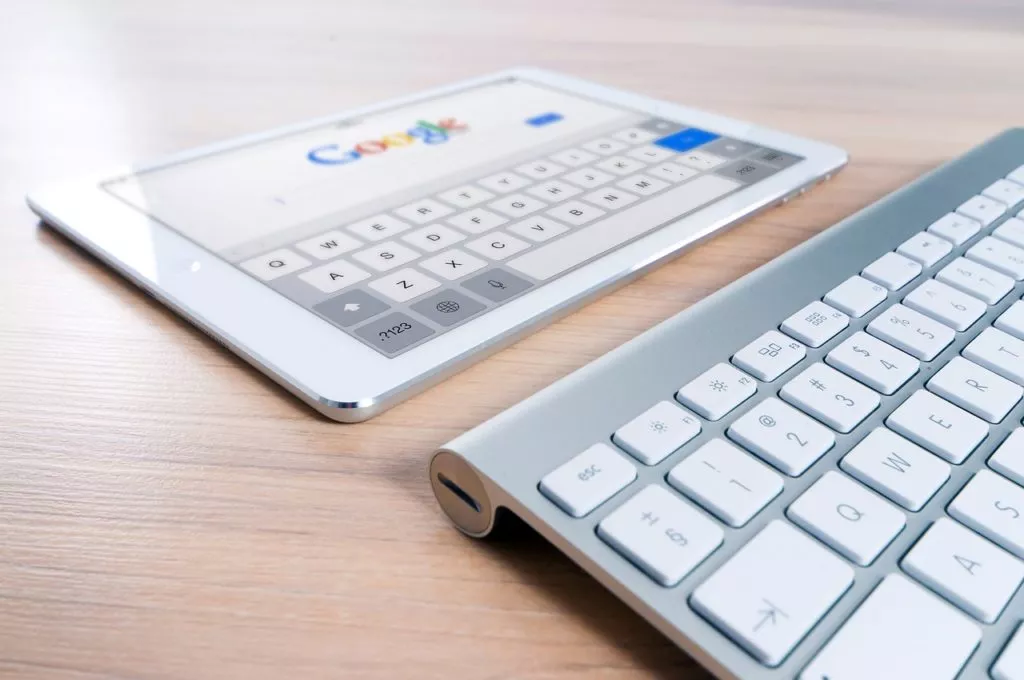
A Content Delivery Network (CDN) service is a powerful tool that can significantly enhance the speed and reliability of your website. In this discussion, we’ll delve into the advantages of utilizing CDN services and explore tools and plugins to facilitate the implementation of CDNs.
Here’s how CDN services can benefit your website:
- Faster Content Delivery: When a user requests content from your website, the CDN selects the server closest to the user’s location. This reduces the round-trip time (RTT) required for data to travel between the server and the user’s device. As a result, web pages load faster, creating a better user experience.
- High Availability: CDNs enhance the availability of your website by reducing the risk of server overload or downtime. If one server experiences issues, the CDN can route traffic to other operational servers, ensuring uninterrupted service.
- Improved Scalability: CDNs are designed to handle high traffic loads. They can efficiently manage traffic spikes, such as those resulting from viral content or marketing campaigns, without compromising website performance.
- Caching: CDNs cache frequently accessed content, such as images, scripts, and stylesheets, across their distributed data centers. This reduces the load on your origin server and accelerates end-user content delivery.
Tools and Plugins for Implementing CDN Services:
Implementing CDN services for your website can be straightforward with the help of various tools and plugins:
1. StackPath: StackPath, formerly known as MaxCDN, is another popular CDN service that offers a user-friendly control panel and various pricing options. It’s compatible with popular content management systems like WordPress.
2. WP Super Cache (WordPress): If your website runs on WordPress, you can use the WP Super Cache plugin to integrate a CDN service seamlessly. This plugin generates static HTML files and can work with CDNs for optimal performance.
3. W3 Total Cache (WordPress): This WordPress plugin supports CDN integration and is known for its comprehensive caching capabilities. It’s compatible with multiple CDN providers, allowing you to choose the one that best suits your needs.
4. Joomla CDN Extension (Joomla): If your website is built on Joomla, the Joomla CDN Extension simplifies CDN integration. It provides options for enabling and configuring CDNs without requiring advanced technical skills.
5. Magento 2 CDN Integration (Magento): For e-commerce websites using Magento 2, the CDN Integration extension facilitates the setup of CDN services. It ensures faster product loading and enhanced performance.
10. Bad Hosting Provider:
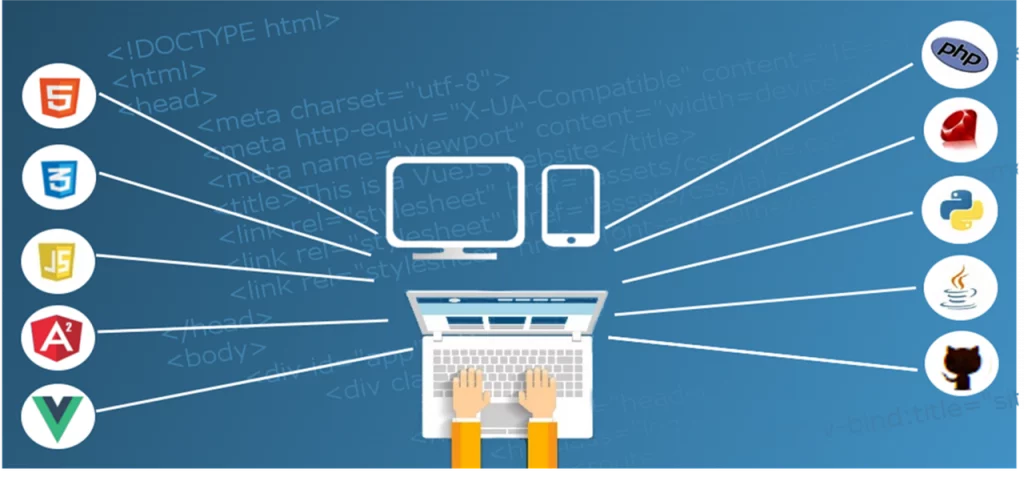
The choice of your web hosting service provider plays a pivotal role in determining your website’s performance. Refrain from blaming yourself for slow page load speeds; it may result from subpar hosting. In this discussion, we’ll explore the impact of hosting on website speed and why Nestify stands out as a hosting provider.
Your website’s hosting provider is the foundation upon which your site operates. If this foundation needs to be stronger or better optimized, it can significantly impact your website’s performance. Here are key considerations:
- Server Infrastructure: Hosting providers manage the servers that store and deliver your website’s content. The servers’ quality, configuration, and proximity to your target audience influence how quickly your web pages load.
- Performance Optimization: Reputable hosting providers invest in performance optimization. This includes server-side caching, content delivery networks (CDNs), and server-level enhancements to ensure your website loads swiftly.
- Scalability: Hosting providers must offer scalability to accommodate traffic spikes. This ensures your website remains responsive during periods of high demand.
- Support and Expertise: Knowledgeable support teams can promptly identify and resolve performance issues. Hosting providers with expertise in popular content management systems (CMS) like WordPress or Drupal can fine-tune server settings for optimal performance.
Why Choose Nestify as Your Hosting Provider:
Nestify is a hosting provider that stands out for several compelling reasons:
- Performance-Centric Hosting: Nestify prioritizes website speed and performance. Their hosting services are optimized for speed, focusing on minimizing page load times.
- Managed Hosting: With Nestify, you’re not just renting server space but benefiting from managed hosting. This means their team handles server optimization, updates, security, and performance enhancements, allowing you to focus on your website’s content and growth.
- Custom Web Servers: Nestify takes a tailored approach to hosting. They create custom web servers designed to meet the unique needs of each client and their specific website. This ensures optimal compatibility with popular scripts like WordPress, Drupal, and Joomla.
- Performance Guarantees: Nestify is committed to delivering fast-loading websites. They provide performance guarantees to assure clients of their commitment to speed and reliability.
- Scalability: Nestify offers scalable hosting plans, allowing your website to handle increased traffic without sacrificing performance.
- Expert Support: Nestify’s support team consists of experts who understand the intricacies of popular CMS platforms. They can offer guidance on performance optimization and swiftly address any issues that may arise.
Conclusion:
Website visitors are demanding, and their patience is paper-thin when it comes to slow-loading sites. They seek instant access to information, products, and services, and any delay can cost you dearly.
By investing in website speed optimization, you invest in the success and longevity of your online presence. With a commitment to speed, a toolbox of optimization strategies, and a vigilant eye on performance metrics, you can ensure that your website meets the high-speed demands of today’s digital audience.
FAQs on Slow Response Time for Websites:
How can I optimize images on my website?
You can optimize images by using compression tools, resizing images to the correct dimensions, and implementing lazy loading to load images as users scroll down the page.
Can I optimize my website’s speed if I’m not a technical expert?
Yes, many speed optimization techniques can be implemented without extensive technical knowledge. However, for more advanced optimizations, it’s advisable to seek assistance from a web developer or consider managed hosting services.
How often should I monitor my website’s speed and performance?
Regular monitoring is essential. Aim to test your website’s performance at least once a month and after making significant changes or updates to your site. Continuous monitoring helps maintain optimal speed.
Is website speed optimization a one-time effort?
No, website speed optimization is an ongoing process. The digital landscape evolves, and your website’s content and technology need regular attention to ensure it continues to meet user expectations.



