Considering enhancing your WordPress website with engaging multimedia content? Video has emerged as a compelling medium for showcasing product reviews, delivering instructions, and breaking through the monotony of plain text on a website. YouTube stands out as the premier platform for hosting such dynamic content, attracting millions of daily users in search of valuable information. So, why not seamlessly integrate YouTube videos into your WordPress website to elevate its appeal and captivate your audience?
What Do YouTube WordPress Plugins Entail?
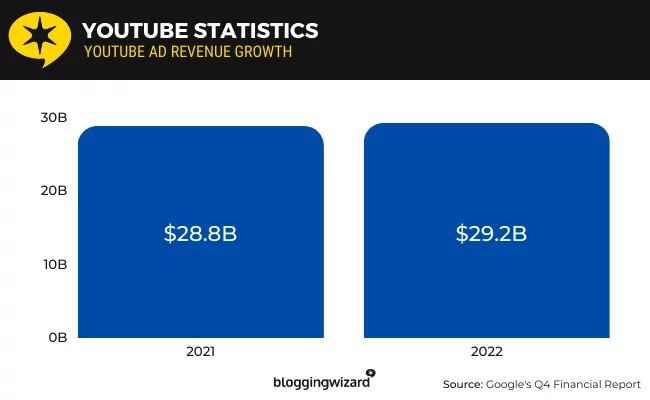
Source: BloggingWizard
In its fundamental essence, YouTube WordPress plugins serve the purpose of strategically placing videos on your webpage. Beyond mere placement, these plugins boast advanced features such as automatic playback, customizable cover art settings, and the ability to curate comprehensive playlists. Leveraging videos not only enhances the visual appeal of your website but also contributes significantly to boosting your search engine ranking positions. The incorporation of these plugins proves not only justified but instrumental in optimizing your online presence.
Learn how to embed youtube videos in WP.
Top Youtube WordPress Plugins:
1. Embed Plus (Freemium)
🏆 Ideal for optimizing website loading speed with lazy loading videos and playlists.
Embed Plus stands out as a versatile plugin that can be tailored to meet your specific needs. This tool empowers you to seamlessly embed and customize various elements such as a single video, a YouTube channel, a live broadcast, or even an entire video gallery. Notably, it incorporates a delayed loading feature using JavaScript, enhancing user experience by presenting a simplified player upon site entry. Upon interaction, the full video loads, significantly improving website loading speed and overall performance.
Key features:
- Ability to upload videos, galleries, or live broadcasts.
- Deferred loading for critical and non-critical JavaScript.
- Automatic playback functionality for YouTube galleries.
- Simultaneous playback control.
Pricing: Embed Plus operates on a freemium model, offering both a free version and a PRO version priced at $69.99 per year.
Pros:
- User-friendly video management and insertion.
- Customizable video gallery playback.
- Volume control for autoplay.
- Built-in Facade Mode.
Cons:
- Limited customer support.
- Some users encounter issues with the configuration screen.
2. Feeds for YouTube (Freemium)
🏆 Ideal for creating customizable YouTube channel feeds.
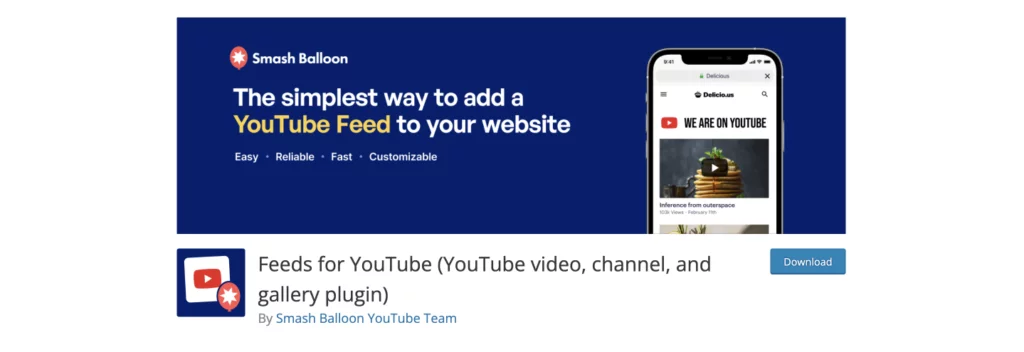
Feeds for YouTube proves to be an excellent choice for those seeking an automated display of YouTube channel videos on their website. This plugin allows you to personalize the gallery, presenting videos in alignment with your website’s design and adaptability to various devices.
Key features:
- Video optimization for different devices.
- Content caching for instant site loading.
- Varied layouts and styles for video display.
- Unlimited video uploads to the site.
Pricing: With both a free and a paid version starting at $98 per year, Feeds for YouTube provides flexibility to users.
Pros:
- Ability to translate plugin content into any language.
- No limitations on video uploads to the site.
- Capability to showcase live broadcasts using YouTube Live API.
Cons:
- Limited functionality in the free version.
- Requires content to be on a public YouTube channel for display.
3. JetElements (Premium)
🏆 Ideal for effortlessly adding and configuring YouTube videos without the need for coding or scripts.
JetElements stands out as a versatile plugin enabling the seamless integration of dynamic content, including YouTube videos, into your website. This visual plugin eliminates the requirement for coding skills, allowing users to easily place the YouTube Player widget precisely where needed.
Key features:
- Customizable appearance settings for the player.
- Ability to set start and end times for video content display.
- Options for auto playback or looping.
- Proportional adjustment of the displayed video.
- Selection of the source for suggested video lists.
- Effortless customization of video thumbnails.
Pricing: Starting from $43 per year for a single project.
Pros:
- Extensive customization options for player and player style.
- Choice of thumbnail image, color, and lightbox settings.
- Customization of suggested videos.
- Privacy mode to prevent data collection.
- Availability of versatile widgets for various occasions.
- Simplified customization of player appearance.
Cons:
- No free version available.
- Limited compatibility, works exclusively with Elementor.
4. Video Gallery (Freemium)
🏆 Ideal for showcasing WordPress video galleries with diverse pre-made designs.
Video Gallery plugin offers a straightforward and convenient solution for those seeking to incorporate a video gallery into their website without extensive design efforts. The plugin allows easy placement of videos on the site, automatically adjusting to various screen sizes. Supporting videos from YouTube, Vimeo, and Wistia, this plugin caters to diverse video sources.
Key features:
- 16 free video gallery themes.
- Selection of hover effects.
- Nine pre-made gallery layouts.
- Ready-to-use video lightbox effect.
Pricing: Available in both free and PRO versions, with the lowest package priced at $15.
Pros:
- Over 100 hover and animation effects.
- Themes specifically designed for WordPress websites.
- Ability to add titles, links, and icons to embedded videos.
Cons:
- Potential for website slowdown, particularly in the free version.
5. SimpLy Gallery Blocks (Freemium)
🏆 Ideal for the creation of responsive image, video, and audio galleries.
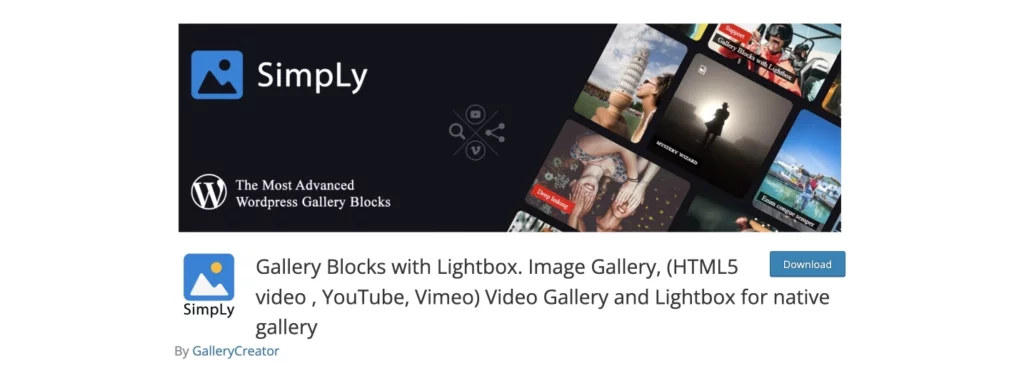
SimpLy Gallery Blocks, a sought-after plugin for WordPress, stands out with an impressive 30,000 installations and an impressive 4.9/5 rating. This versatile tool empowers users to craft dynamic audio, image, and video galleries, seamlessly pulling content from renowned platforms like YouTube or Vimeo. Whether adding videos from hosting sites or uploading directly to your website, SimpLy Gallery Blocks offers an array of features, including the generation of poster images for self-hosted videos and ensuring an adaptive design for optimal viewing experiences.
Key features:
- Poster generator for self-hosted videos.
- Adaptive design for diverse devices.
- Control over browser features.
- Capability to create dynamic video galleries for WordPress websites.
Pricing: A free version is available, while the paid version starts at $24.99.
Pros:
- Support for various formats, including photos, mp4 videos, YouTube, Vimeo, and audio.
- Intuitive drag-and-drop gallery building.
- Highly responsive interface.
Cons:
- May pose challenges for beginners.
- Potential for website slowdown.
6. YouTube Playlist Player (Free)
🏆 Ideal for effortless insertion of static or dynamic YouTube playlists using simple shortcodes.
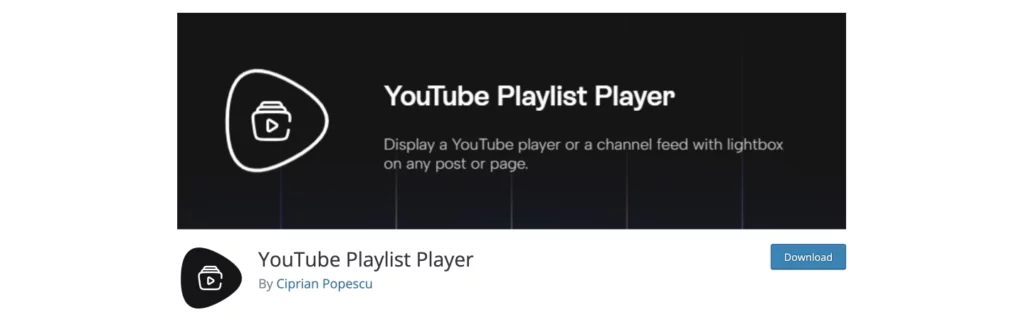
YouTube Playlist Player caters to users who prefer simplicity through shortcodes without the need for blocks or coding. This plugin offers a straightforward solution, allowing users to insert a responsive video player anywhere on the page. Using the standard YouTube embed code (iFrame) and native HTML deferred loading, this plugin ensures seamless integration and display on various devices.
Key features:
- Shortcode-based video embedding.
- Standard YouTube embed code (iFrame).
- Native HTML deferred loading.
Pricing: Completely free.
Pros:
- Correct aspect ratio for videos using Fluid Video technology.
- Customizable YouTube playback channel bar.
- Entirely free to use.
Cons:
- Limited flexibility compared to drag-and-drop plugins.
- May lack the convenience offered by more versatile tools.
7. YouTube Embed (Free)
🏆 Ideal for automatically generating and crafting custom playlists.
The YouTube Embed plugin empowers users to curate their playlists, determine the sequence of displayed videos, and optimize metadata for enhanced SEO. This versatile tool addresses multiple objectives, offering users captivating and useful content while simultaneously boosting the site’s ranking in search results.
Key features:
- Automatic and manual playlist creation.
- Metadata optimization using data from the YouTube API.
- Support for the Do Not Track function.
Pricing: Completely free.
Pros:
- Ability to set automatic parameters for displaying videos on the site.
- Video insertion using a shortcode anywhere on the site.
- Playlist creation by username.
- User capability to upload videos directly from the site.
- Option to set the necessary template for YouTube output.
Cons:
- Limited to inserting standard YouTube embed and playlist players.
- Use of shortcodes may not be as convenient.
8. EmbedPress (Freemium)
🏆 Ideal for embedding engaging and interactive multimedia content seamlessly.
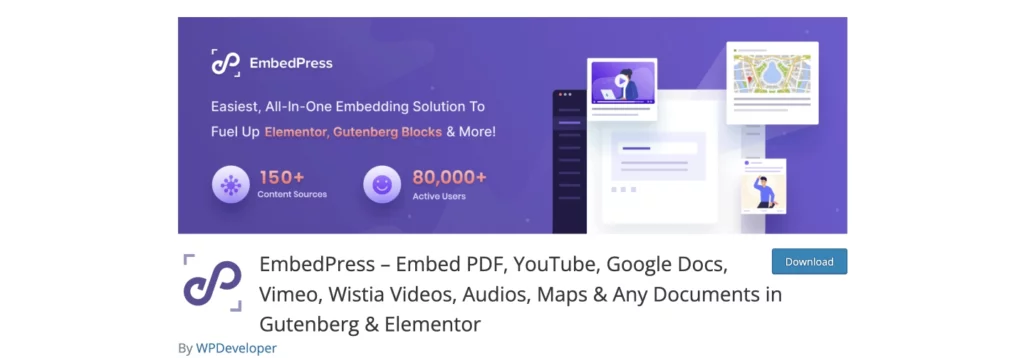
EmbedPress supports embeds from over 150 resources, enabling the publication of various media files, including images, videos, maps, and documents. Users have the flexibility to choose between drag-and-drop blocks or shortcodes for posting files. The plugin, recognizing links to suitable videos, effortlessly creates adaptive blocks at the desired locations.
Key features:
- Publishing multimedia content using blocks or shortcodes.
- Customization options for YouTube videos, including adding a logo or call to action.
- Integration of a subscribe button to the channel directly from the site.
- Customizable autoplay, subtitles, and more.
Pricing: Available in both free and PRO versions, with the PRO version priced at $49.
Pros:
- iFrame customization capabilities.
- Creation of a customized player with modifications like color, tooltips, source links, etc.
- Lazy load feature for accelerated page loading.
Cons:
- Exclusively compatible with the Block Editor.
9. Simple YouTube Embed (Free)
🏆 Ideal for its simplicity in adding videos without additional JavaScript code.
The Simple YouTube Embed plugin leverages standard WordPress features to seamlessly integrate videos from YouTube, extending the player’s capabilities without the need for additional JavaScript or HTML code. Utilizing the oEmbed API ensures adaptive video display on any device, even after deactivating the plugin.
Key features:
- Does not replace video insertion code on the page with JavaScript or HTML.
- No need for customizing video settings to use it.
- Insertion via a shortcode.
- Adaptive videos available even after deactivating the plugin.
Pricing: Completely free.
Pros:
- No requirement for a YouTube API key.
- Embed YouTube videos in WordPress using the YouTube block.
- Automatic video playback with easy playback control.
Cons:
- Some users may face challenges in setting up parameters (autoplay, mute, rel, playlist, loop, etc.).
Steps for Preparing Youtube WordPress Plugins:
1. Selecting and Preparing Your Video:
a. Create or Choose the Video: Start by creating a video or selecting one from your existing content. Ensure it aligns with the purpose of your WordPress website, whether it’s a product review, instructional guide, or any other relevant content.
b. Optimize the Video: Before uploading, optimize the video by ensuring it has good audio quality, clear visuals, and is well-edited. Consider adding a compelling thumbnail to attract viewers.
2. Uploading the Video to YouTube:
a. Create a YouTube Account: If you don’t have a YouTube account, create one. You can use your existing Google account to sign in to YouTube.
b. Upload Your Video: Click on the ‘Create’ button on YouTube and choose ‘Upload Video.’ Follow the prompts to upload your prepared video. Add a title, description, tags, and a thumbnail to make your video discoverable.
c. Set Privacy and Embed Options: Choose your video’s privacy settings (Public, Unlisted, or Private). For embedding on your WordPress site, set the video to either Public or Unlisted. Adjust other settings as needed.
d. Copy the Embed Code: Once your video is uploaded, go to the video page on YouTube. Click on the ‘Share’ button, then the ‘Embed’ button. Copy the provided embed code.
3. Adding the Video to Your WordPress Website:
a. Open Your WordPress Editor: Log in to your WordPress admin panel and navigate to the post or page where you want to add the video.
b. Switch to HTML Editor: While in the post/page editor, switch to the HTML editor to input the embed code directly.
c. Paste the Embed Code: Paste the YouTube embed code in the HTML editor where you want the video to appear. You can also use the ‘Custom HTML’ block if you’re using the WordPress block editor.
d. Switch Back to Visual Editor: After pasting the code, switch back to the Visual editor to see the embedded video.
e. Adjust Settings: You can adjust the video’s size, alignment, and other settings within the WordPress editor. Some themes and plugins may offer additional customization options.
4. Testing:
a. Preview Your Post/Page: Before publishing, preview your post or page to ensure the video displays correctly. Check that it fits well within your website’s design.
b. Mobile Responsiveness: Test how the video appears on different devices to ensure it is responsive and accessible to a diverse audience.
5. Considerations and Best Practices:
a. Accessibility: Ensure your video is accessible to all users, including those with disabilities. Add closed captions if possible.
b. Loading Speed: Optimize the video’s loading speed to prevent slowing down your website. Consider using lazy loading for videos.
c. Consistent Branding: Maintain a consistent look and feel by customizing the video player to match your website’s branding.
d. Legal Considerations: Respect copyright laws and ensure you have the right to use and embed the video on your website.
Conclusion:
To conclude, the incorporation of YouTube videos into your website significantly elevates user engagement and interactivity, encouraging visitors to spend more time on your site and absorb information through visual means. Although there are different approaches, such as coding, to add videos, plugins streamline the process, providing a user-friendly experience with customization options for settings and video output design.
FAQs on Youtube WordPress Plugins:
Is it possible to create custom playlists and optimize video metadata with YouTube Embed?
Yes, YouTube Embed enables users to auto-generate and create custom playlists, offering control over the order of displayed videos and the optimization of metadata for improved SEO.
What are the customization options available with JetElements for configuring YouTube videos?
JetElements allows users to customize the appearance of the YouTube player, set start and end times for video content display, enable auto-play or looping, choose video proportions, and determine the source for suggested videos, providing a tailored video experience.
Can SimpLy Gallery Blocks be used for creating responsive image, video, and audio galleries?
Yes, SimpLy Gallery Blocks is designed for creating responsive galleries that support various media types, including images, videos, and audio, ensuring a dynamic and visually appealing display.
How does Feeds for YouTube excel in creating customizable channel feeds?
Feeds for YouTube stands out by offering a platform to display videos from YouTube channels on a website with customizable layouts and styles, ensuring optimized integration with the site’s design and diverse devices.



