You may not have given WordPress user roles much thought if you are the sole administrator of your website. However, user roles are indispensable if you invite others to contribute to your WordPress site.
WordPress’s role-based access control system allows you to grant permissions to users selectively. In addition, this improves the security of your facility and the effectiveness of your operations.
Default WordPress User Roles
WordPress’s user roles determine a user’s system access level. They are referred to as “capabilities” to emphasize their potential. Among WordPress’s many “capabilities,” publishing posts and installing plugins stand out.
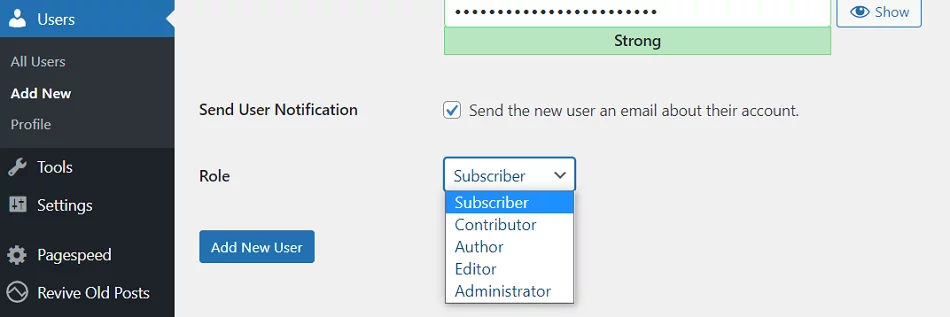
-
Administrator
In making a website, you automatically take on this function. Unless you’re using a Multisite installation, which we’ll get into later, the administrator will always be at the top of the list.
Typically, just one person has access to the WordPress administration area.
- Managing User Access: The Administrator is in charge of managing user accounts, which includes adding new users, assigning roles and permissions, and removing users.
- Website Configuration: The Administrator is in charge of the website’s configuration, which includes the site’s general settings, permalinks, and privacy settings. They are also responsible for the website’s overall aesthetic, from theme selection and modification to the administration of additional components.
- Website Security: When it comes to keeping the website safe, it’s up to the Administrator to ensure it stays that way. Firewalls and other security plugins should be set up to protect the site from hackers and other malicious users. They also back up data frequently to prevent loss in a hack.
- Managing Content: Posts, pages, and media files are all the responsibility of the Administrator, who must create and publish them. They also oversee the website’s spam and comment sections to keep things running smoothly and interesting for visitors.
- Website Performance: The speed, uptime, and traffic of the website are all metrics that the Administrator must keep an eye on. They also implement caching plugins and other tools to boost the website’s speed and functionality, contributing to overall optimization.
- Troubleshooting: Website technical issues should be reported to the Administrator, who will then work to resolve them. All broken links must be repaired, and any problems with plugins or themes must be fixed, along with any other issues hindering the site’s speed or functionality.
-
Editor
As its name suggests, an editor’s primary function is to oversee content management and consequently enjoys extensive privileges.
They have complete control over all content, including their own and other people’s pages and posts.
The WordPress Editor is a conceptual position that oversees the development and maintenance of the site’s written content.
The ideal candidate will have strong communication skills, the ability to think creatively, and a keen eye for detail. Here is a more personable breakdown of the Editor’s duties:
- Creating Compelling Content: The Editor’s primary duty is to produce original content that attracts and informs the site’s intended readership. This can be accomplished by creating helpful content like blog posts, articles, and more.
- Managing Content: The Editor is responsible for managing the website’s content and ensuring it is high-quality, thoroughly researched, and error-free before making it public. Content written by others may require editing or revision to ensure it is up to par with the rest of the site.
- Scheduling and Publishing Content: The Editor can publish content immediately or schedule it to go live later. That way, there will always be a regular publishing schedule for new material.
- Moderating Comments: The Editor is accountable for moderating user comments to maintain quality control on the site. Words that are spammy or offensive may need to be deleted.
- Collaborating with Authors: The Editor frequently works with contributors to refine content and ensure it meets the site’s standards. They might provide input and direction for writers or work together to keep content flowing at the right time.
- Ensuring Content is SEO-Friendly: The Editor is well-versed in search engine optimization (SEO). As such, they check to see that their published content follows all guidelines. This can boost the site’s rankings in search engines and increase visitors.
-
Author
An author’s access levels are much lower than an editor’s. They cannot modify existing pages or add new ones. And they’re completely helpless in an administrative capacity.
Users can post content, modify it, remove it, and publish it (and upload media files). The authors’ sole duty here is to produce original work; no other duties are associated with this position.
- Creating Content: The Author’s job is to produce exciting and informative content that will appeal to the website’s intended readers. This can be accomplished by creating helpful content like blog posts, articles, and more.
- Conducting Research: The Author does their homework to ensure their work is informative, correct, and current. They may also employ methods like keyword research to enhance their content’s visibility in SERPs.
- Following Editorial Guidelines: The author follows editorial guidelines to ensure content is up to par. Consistency with the website’s tone and voice, including correct grammar, punctuation, and spelling, is essential.
- Meeting Deadlines: The author agrees to submit work on time as per the website’s publication schedule. That way, there will always be a regular publishing schedule for new material.
- Collaborating with Editors: The Author may work with the Editors to revise their work so that it satisfies the requirements of the website. To ensure their content is of a high standard, they may need to incorporate criticism and make adjustments.
- Promoting Content: The Author may be responsible for promoting their work via their own social media accounts and other channels. As a result, more people may visit the site and participate in its content.
-
Contributor
The contributor’s responsibilities are a subset of those of the author. A contributor can only do three things: read all posts, delete their posts, and edit their posts.
This is a very restricted role, as it does not allow users to make public posts or upload media files. On the other hand, it works wonderfully for first-time authors and other beginners.
- Creating Content: Your primary duty is to produce original content that is up to par with the site’s requirements. Creating helpful content for an audience can take many forms, such as blog posts, articles, or anything else.
- Following Editorial Guidelines: Adhering to the Website’s Tone and Voice and Correct Grammar and Punctuation You must ensure that your content adheres to the Website’s editorial guidelines, which include correct grammar, punctuation, and spelling.
- Collaborating with Editors: You might have to coordinate closely with the editors to ensure your content is up to par with what users expect from the site. As such, you may need to consider critique and make adjustments to produce polished writing.
- Submitting Content: Put your work up on the site for review by the editors and admins by submitting it to them. To ensure your content is formatted correctly and submitted on time, you may need to adhere to a specific procedure.
- Limited Site Management: As a Contributor, you will have limited access to the site’s administrative features. This means that you won’t be able to publish or edit content yourself, but you may be able to provide feedback on how the content could be improved.
-
Subscriber
The WordPress control panel for paying customers is typically sparse and limited to a single primary function. Everyone on the site can read their posts (as well as manage their profiles).
Not all sites will use this feature because, typically, anyone can read posts without being given a specific role. However, it is helpful for sites that charge for access to content and only want to grant access to specific individuals.
- Accessing Content: Your primary duty is to use the site to access and take in its content. Reading blog posts, articles, and anything else that interests you and provides value to you as a reader counts.
- Engaging with Content: While it’s not required, you can interact with posts by writing comments, sharing them on social media, or sending suggestions to the site’s administrators. The website’s creators can use this information to learn more about the site’s readers and the kinds of content that they find most interesting and useful.
- Maintaining Your Account: Keeping your account secure and up-to-date with your login credentials is a necessary part of being a subscriber. This can increase the likelihood that you’ll be able to use the site and view content as intended.
- Providing Feedback: If you run into any problems or have any ideas for how the site could be improved, please let the developers know. This can help guarantee that the site’s subscribers are happy and that the site is actually useful to its visitors.
-
Super Admin
Finally, the super administrator position must be mentioned. This position is specific to WordPress networks, or Multisite installations. The super admin is in charge of the entire system and has the authority to make broad changes, such as adding or removing sites.
Users, themes, plugins, and other network elements are also under their control. Therefore, their control panel appears identical to that of any other Administrator.
The standard administrator’s responsibilities shift slightly when a super admin is present. For instance, standard WordPress network administrators are now unable to make changes to user profiles or conduct other administrative tasks related to themes and plugins. The super admin is the only one who has access to these features.
- Managing Multiple Websites: The Super Administrator of a WordPress multisite network is in charge of overseeing all of the sites in the network. New websites can be made, user access can be controlled, and overall network performance can be monitored.
- Installing and Managing Plugins and Themes: The Super Administrator is in charge of the network-wide installation and management of all plugins and themes. They might need to check that all plugins and themes work smoothly together on the network.
- Managing User Access: The Super Administrator is in charge of deciding which users have access to which websites on the network. Access can be granted or revoked, new accounts made, and roles and permissions assigned.
- Troubleshooting Network Issues: The Super Administrator is the person in charge of fixing any major problems with the network. Examining plugin or theme conflicts, server and database problems, and other network-related technical issues falls under this category.
- Backup and Recovery: In the event of a system failure or data loss, the Super Administrator is accountable for implementing backup and recovery procedures to safeguard data and allow for its restoration.
-
Email Subscriber
People who have signed up to receive emails from your website are known as “Email Subscribers.” They might or might not use WordPress.com.
Putting a Subscribe block in a highly visible area on your site can increase the number of people who choose to follow you. Your email list subscribers can be imported from another service.
- Follower
To be a follower on WordPress.com, your email list must be subscribed to the site. While they cannot make changes themselves, followers will be notified automatically whenever new content is added. It is not necessary for them to be a Follower in order to post comments, but they will only be able to do so if comments are enabled.
Anyone can become a follower if the site is public, but you can also invite specific people to view it. If the site is password-protected, only people you give permission to can view it (they then become Viewers).
-
Viewer
Only restricted content is viewable. The same is true for Viewers; they cannot make any changes to the content. All they can do is read the content on the invitation-only site and make some comments (only if you have enabled comments).
When you change your public site to private, the people who were already Followers do not transform into Viewers. Visitors are only allowed to watch if they are invited. These may be Contractor, Freelancer, Consultant or Agency.
Only restricted content is viewable. The same is true for Viewers; they cannot make any changes to the content. All they can do is read the content on the invitation-only site and make some comments (only if you have enabled comments).
When you change your public site to private, the people who were already Followers do not transform into Viewers. Visitors are only allowed to watch if they are invited.
How to Manage WordPress User Roles Effectively
You must not only be familiar with the various types of users and the permissions they may have on your sites, but also know how to effectively manage them.
While every WordPress installation is unique, there are some best practices you can follow to maximize the benefits of WordPress’ flexible user roles and permissions.
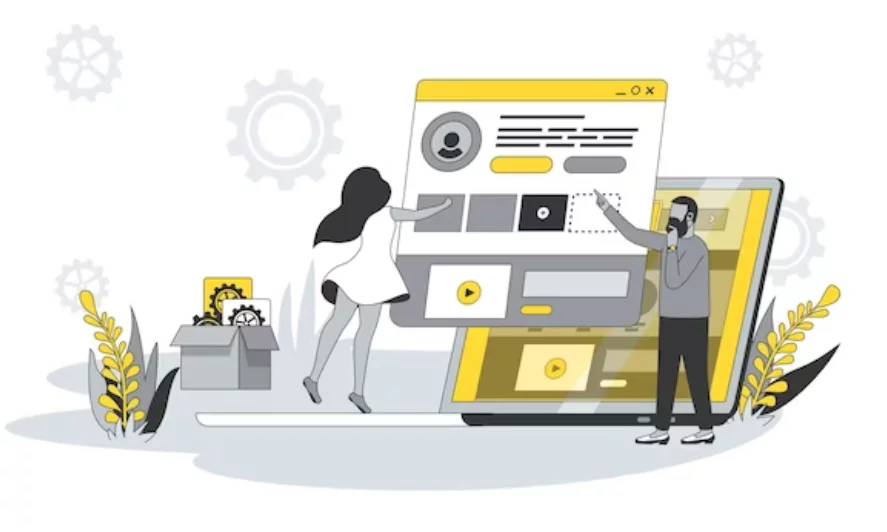
-
Give Minimal Access to Every User
Keep the number of permissions a user has on your site to a minimum. In general, less access control is better than too much. WordPress user role protection is essential for site and data security.
-
Limit the Number of Administrators and Editors
One Administrator should be assigned to each site, and that person should have access to make only the most fundamental changes.
WordPress suggests you follow the “principle of least privileges,” which states that you should only grant a user the permissions they actually need.
When managing content on the site, for example, an Editor user should be used instead of an Administrator. Be sure to vet any additional Editors on your site before giving them access to sensitive data.
Trustworthy writers should be given the Author role so they can add and remove their own content. New content creators and guest posts are better suited to Contributor roles.
-
Customize User Roles Depending on the Need
While WordPress’ built-in user roles are helpful, they may not be optimal in all circumstances. For instance, you could grant your Authors the power to oversee commenting.
Fortunately, WordPress lets us alter existing user roles or make brand new ones to suit our specific requirements.
This can be done with custom code or with the help of user role plugins for WordPress. In this article, we’ll discuss both approaches.
-
Modify user permissions by using plugins
Although the default setup works well, adding a plugin may improve its capabilities. Plugins for managing user roles make it possible to add new roles, modify existing ones, and more. The User Role Editor is the place to start, as its name implies.
Managing a productive team requires laying out specific duties for each member. Thankfully, this is a feature that comes standard with WordPress. WordPress user roles allow you to increase site security and productivity.
At the outset, familiarize yourself with the WordPress user roles and the capabilities associated with each of the five (sometimes six) standard user roles.
Then, you can use a few basic methods to get the most out of this function. Limit the number of administrators, give them only the permissions they need, and use role-specific plugins to improve security.
WordPress Plugins for User Roles
WordPress allows you to make new user roles with specific permissions.
-
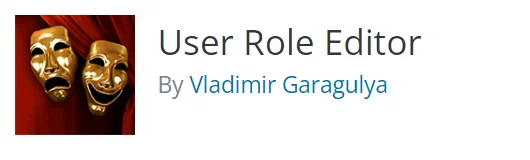
The free version of the User Role Editor plugin for WordPress allows you to modify existing user roles and permissions as well as create new ones.
Because of how simple it is to install and use, it’s an excellent plugin for newcomers. Obviously, the Pro version includes a great deal more features, giving you a lot more leeway in terms of configuring users and permissions.
Pros
- Using a role editor, you can assign specific permissions to each user.
- The Pro version is a good value considering the additional features it provides.
- The Pro version is risk-free to try for 30 days thanks to the included money-back guarantee.
Cons
- Although limited, the free version provides a solid foundation from which to build.
Price
User Role Editor Pro is priced at from $29 per year for a single site, with the most expensive plan being $318 for lifetime coverage of unlimited domains.
-
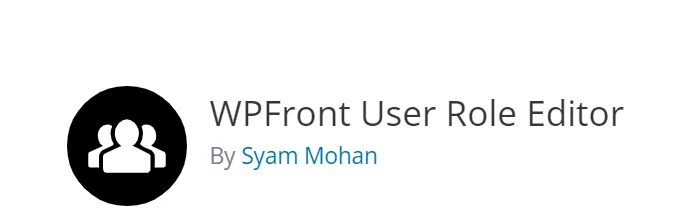
Another open-source tool for controlling access permissions is WPFront User Role Editor. The free version is, of course, limited in features, but it still lets you do things like make and edit roles, control access, assign multiple roles, etc.
The Pro version’s many perks include the ability to filter menu items based on a user’s role, fine-tune who can see which dashboard menus, import and export roles, and much more.
Pros
- Intuitive layout
- Ability to copy and modify pre existing roles to generate new ones
- More features and a 30-day money-back guarantee make Premium a great value
Cons
- You can’t change a user’s permissions
- The most expensive package is needed for multi-site
Price
WPFront User Role Editor Pro costs $89 per year for a single site, rising to $179 for 50 domains. If you need Multi Site capacity, prices increase to $99 and $199.
-

Remove Dashboard Access is a helpful plugin that lets you manage who can log into the WordPress administration area.
To give just a few examples, you can limit access to just administrators, editors, or administrators. In addition to capability-based restrictions, you can also redirect unauthorized users to a custom URL or display a message on the login screen.
Pros
- Features that exceed expectations for a free product (no premium option)
Cons
Price
It is completely free, with no premium upgrade available.
-

Members is a plugin for WordPress users that adds a ton of useful features without charging anything extra.
Members has extensive role and permission management features, and it’s also very simple to set up and use. As the name suggests, it is designed primarily for membership sites, and it provides a straightforward interface for implementing access controls for restricted content.
Pros
- 100% cost-free
- Simple navigation and controls
- Capability to copy and modify user roles and associated permissions
- In order to ensure that only authorized users can access your site, you can set up a set of permissions.
- Users can have several different roles assigned to them.
- Several add-ons, such as WooCommerce and Meta Box integrations, are included, as are shortcodes.
Cons
- The permissions of individual users cannot be changed.
Price
Membership is totally free, with no premium upgrade available.
-

WP User Manager is a freemium user registration and profile builder plugin that offers excellent features, even in its free version. It is ideally suited to community-based websites with many subscribers and other user roles to manage.
The core plugin includes things like custom user registration forms and customizable user profiles, a login form, password recovery features, etc. It even has an extension that subscribes new members to your newsletter.
Upgrading to a premium plan adds much more flexibility and functionality, such as custom fields, one-click content restrictions, integrations, and more.
Pros
- Highly customizable
- Create customizable email notifications
- Developer friendly
- Translation ready
- Well documented
- Premium plans have a 30-day moneyback guarantee
Cons
- Premium plans are a bit pricey in comparison to some of the competition
Price
Premium plans start from $149, escalating to $599 per year. Features and the number of domains vary with every plan, so investigate the plugin website to see which is most suited to your needs.
-

The free version of WP User Manager, which is part of a freemium suite, is a powerful tool in its own right, allowing users to register and edit their profiles. It works wonderfully for websites that serve a community and have a large number of members and administrative responsibilities.
The core plugin has features like a login form, a password recovery system, a user profile editor, and more.
It even has an add-on that allows new users to sign up for your newsletter automatically. By upgrading to a paid plan, you gain access to additional features like custom fields, content restrictions with a single click, and integrations.
Pros
- Extremely adaptable
- Personalize alert emails with your own content
- Easy on the translators’ eyes
- backed up by evidence
- Pricier Packages have a refund policy that lasts 30 days
Cons
- The cost of the premium plans is higher than that of competition
Price
Free
-

The Simple History plugin is not a WordPress feature for controlling access. Instead, it’s an auditing and tracking tool that can help you spot mistakes and vulnerabilities in no time.
You can see exactly what actions each user has taken and when by using this plugin to view a log of recent WordPress changes. Posts, pages, attachments, comments, taxonomies, widgets, plugins, and so on will all have their respective levels of activity displayed.
This makes it easy to identify who is responsible for any unauthorized changes or deletions. Additionally, it will keep track of logins and logouts, alert you to failed login attempts, and log the IP address of any would-be hackers.
Pros
- Excellent for keeping tabs on site traffic.
- It aids in the detection of security problems like brute-force attacks.
- Helps find users who are intentionally messing with settings.
- You can stay on top of developments in real time by subscribing to an RSS feed of updates.
- Zero cost at all
Cons
Price
The plugin is available at no cost to all WordPress users.
-

PublishPress Capabilities is a premium user plugin for WordPress that gives you complete control over user roles to your site. The plugin has many useful features, and even in its basic, free form, it gives you complete control over who has access to what.
The ability to hide tools from the WordPress toolbar, dashboard, and post-editing screen is a neat feature that ensures users only see the ones they actually need. The Pro upgrade primarily consists of additional permission settings and navigation menu restrictions for administrators.
Pros
- You can restrict access to specific WordPress features in the free version, which is a useful security measure.
- Capability to make duplicate roles
- When permissions are changed, the plugin creates a backup in case something goes wrong.
- WooCommerce allows you to restrict access to products, orders, coupons, etc.
Cons
- There is no way to change user permissions individually.
- There is not a way to purchase a membership that lasts forever.
Price
PublishPress Capabilities can be purchased annually for $129 for a single domain, $249 for five domains, or $399 for unlimited domains.
-

Both PublishPress Permissions and PublishPress Capabilities are available for free with optional paid upgrades. Instead of regulating who can edit what, this plugin lets you decide who can see what in WordPress’s various post types, page types, category types, and tag types. The content of your site can be protected in even the free version.
If you upgrade to PublishPress Permissions Pro, you’ll gain access to even more features, such as sneak peeks of password-protected content and posts tailored to each user.
Pros
- The free version gives you complete access to managing who can see and edit which posts, pages, categories, tags, and media files.
- Additional limitations, teaser previews, etc. are just a few of the perks that come with upgrading to the Pro version.
Cons
- Using it can be a bit daunting for some.
- There are no permanent membership plans available.
Price
PublishPress Permissions ranges from $129 yearly for a single site to $249 yearly for five sites and $399 yearly for unlimited domains.
-

Adding a flexible plugin like Advanced Access Manager (ACM) to a WordPress site can boost security and streamline user role assignment. For sites that are maintained by large groups of people, this plugin is ideal because it allows the administrator to assign individual permissions to each member of the team.
In addition, ACM enables its users to craft access and security policies that detail the parameters under which a given user role may view the site’s contents. The plugin includes a toggle switch that disables backend access for all roles or enables JWT authentication.
The plugin’s functionality extends beyond role management to include the scheduling of content publication and the management of user access to individual posts, media files, and entire content categories. Furthermore, the ACM plugin can be used to set up guest accounts or secure login widgets for various webpages.
Pros
- With this plugin, you can limit access to any number of pages.
- You can use the 404 and Access Denied redirects that are included in the Login with a URL function.
- This plugin enables users to apply filters to meta-boxes.
Cons
- The quality of their customer service is below average.
Price
There is no charge for using the plugin. For an extra $99, you can get the whole shebang.
-

With this simple and lightweight plugin, you can control the administrative privileges of each member of your team. Simply put, Adminize allows you to manage the visibility of various roles, such as editors, authors, and contributors.
The plugin can be used to hide unnecessary administrative panels and limit who can create new posts of any type. Therefore, the administrator can select which options each role sees. The ‘Your Own’ tab in the plugin’s settings allows you to further personalise it.
There is no need to worry about compatibility because the developer continuously tests and updates the plugin.
For Adminize to function, your WordPress version must be 4.0 or later. It has a decent user rating and over 200k active installations in the WordPress plugin repository at the moment.
Pros
- There are eleven language options for Adminize.
- Users are able to remove redundant options from menus and meta boxes.
- This plugin lets site administrators manage the content that contributors see.
- It has no extraneous lines of code.
Cons
- There is no Premium version of Price Adminize, so new administrators may face a steep learning curve
Price
Adminize doesn’t have a Premium version.
Conclusion
It’s crucial to a WordPress site’s security and organization that its administrators fully grasp these roles. There is a place for everyone, from the site’s administrators and editors to the authors and contributors and even the subscribers.
By making good use of these roles, you can grant users the exact permissions they need to perform their assigned tasks in WordPress, allowing for smooth and efficient site administration.
FAQs
In the WordPress plugin, what are the different types of user roles?
By default, WordPress provides support for six distinct user roles. The core WordPress user roles are Super Admin, Administrator, Editor, Author, Contributor, and Subscriber.
With the help of a user management plugin, website owners can give their staff members specific CMS permissions, such as SEO manager or Shop Manager.
Each user has their own section, so a writer doesn’t have to know what an accountant uses to figure out the eShop’s monthly tax. Therefore, these plugins disable access to resources that certain team members won’t need to fulfil their duties.
Can Multiple Users Be Managed In WordPress?
The answer is yes. Creating a role for a content editor or subscriber can be done directly from your site’s dashboard without the need for a plugin.
Any number of new users can be added to a site via the Users menu. You can assign each one a specific function, and then decide what areas of your site they are permitted to view.
While authors can only make changes to their own posts, editors can make changes to any page or post. No one can grant subscribers or contributors the ability to publish content. An administrator, however, can grant a contributor the ability to modify or remove a post.
What are the top plugins for administering user roles?
There are thousands of installations of User Role Editor, WP User Manager, and Advanced Access Manager. These add-ons come loaded with functions that simplify the process of defining and managing user permissions.
Nonetheless, if you’re managing a membership site with a multi-leveled system of permissions, you may want to install the Members plugin. Importantly, none of these plugins are particularly heavy, so they shouldn’t significantly impact your site’s load time. However, the free versions of these plugins may lack the functionality needed to effectively manage a site with thousands of user roles.

Step-by-step Guide On Managing User Roles
You may not have given WordPress user roles much thought if you are the sole administrator of your website. However, user roles are indispensable if you invite others to contribute to your WordPress site.
WordPress’s role-based access control system allows you to grant permissions to users selectively. In addition, this improves the security of your facility and the effectiveness of your operations.
Default WordPress User Roles
WordPress’s user roles determine a user’s system access level. They are referred to as “capabilities” to emphasize their potential. Among WordPress’s many “capabilities,” publishing posts and installing plugins stand out.
Administrator
In making a website, you automatically take on this function. Unless you’re using a Multisite installation, which we’ll get into later, the administrator will always be at the top of the list.
Typically, just one person has access to the WordPress administration area.
Editor
As its name suggests, an editor’s primary function is to oversee content management and consequently enjoys extensive privileges.
They have complete control over all content, including their own and other people’s pages and posts.
The WordPress Editor is a conceptual position that oversees the development and maintenance of the site’s written content.
The ideal candidate will have strong communication skills, the ability to think creatively, and a keen eye for detail. Here is a more personable breakdown of the Editor’s duties:
Author
An author’s access levels are much lower than an editor’s. They cannot modify existing pages or add new ones. And they’re completely helpless in an administrative capacity.
Users can post content, modify it, remove it, and publish it (and upload media files). The authors’ sole duty here is to produce original work; no other duties are associated with this position.
Contributor
The contributor’s responsibilities are a subset of those of the author. A contributor can only do three things: read all posts, delete their posts, and edit their posts.
This is a very restricted role, as it does not allow users to make public posts or upload media files. On the other hand, it works wonderfully for first-time authors and other beginners.
Subscriber
The WordPress control panel for paying customers is typically sparse and limited to a single primary function. Everyone on the site can read their posts (as well as manage their profiles).
Not all sites will use this feature because, typically, anyone can read posts without being given a specific role. However, it is helpful for sites that charge for access to content and only want to grant access to specific individuals.
Super Admin
Finally, the super administrator position must be mentioned. This position is specific to WordPress networks, or Multisite installations. The super admin is in charge of the entire system and has the authority to make broad changes, such as adding or removing sites.
Users, themes, plugins, and other network elements are also under their control. Therefore, their control panel appears identical to that of any other Administrator.
The standard administrator’s responsibilities shift slightly when a super admin is present. For instance, standard WordPress network administrators are now unable to make changes to user profiles or conduct other administrative tasks related to themes and plugins. The super admin is the only one who has access to these features.
Email Subscriber
People who have signed up to receive emails from your website are known as “Email Subscribers.” They might or might not use WordPress.com.
Putting a Subscribe block in a highly visible area on your site can increase the number of people who choose to follow you. Your email list subscribers can be imported from another service.
To be a follower on WordPress.com, your email list must be subscribed to the site. While they cannot make changes themselves, followers will be notified automatically whenever new content is added. It is not necessary for them to be a Follower in order to post comments, but they will only be able to do so if comments are enabled.
Anyone can become a follower if the site is public, but you can also invite specific people to view it. If the site is password-protected, only people you give permission to can view it (they then become Viewers).
Viewer
Only restricted content is viewable. The same is true for Viewers; they cannot make any changes to the content. All they can do is read the content on the invitation-only site and make some comments (only if you have enabled comments).
When you change your public site to private, the people who were already Followers do not transform into Viewers. Visitors are only allowed to watch if they are invited. These may be Contractor, Freelancer, Consultant or Agency.
Only restricted content is viewable. The same is true for Viewers; they cannot make any changes to the content. All they can do is read the content on the invitation-only site and make some comments (only if you have enabled comments).
When you change your public site to private, the people who were already Followers do not transform into Viewers. Visitors are only allowed to watch if they are invited.
How to Manage WordPress User Roles Effectively
You must not only be familiar with the various types of users and the permissions they may have on your sites, but also know how to effectively manage them.
While every WordPress installation is unique, there are some best practices you can follow to maximize the benefits of WordPress’ flexible user roles and permissions.
Give Minimal Access to Every User
Keep the number of permissions a user has on your site to a minimum. In general, less access control is better than too much. WordPress user role protection is essential for site and data security.
Limit the Number of Administrators and Editors
One Administrator should be assigned to each site, and that person should have access to make only the most fundamental changes.
WordPress suggests you follow the “principle of least privileges,” which states that you should only grant a user the permissions they actually need.
When managing content on the site, for example, an Editor user should be used instead of an Administrator. Be sure to vet any additional Editors on your site before giving them access to sensitive data.
Trustworthy writers should be given the Author role so they can add and remove their own content. New content creators and guest posts are better suited to Contributor roles.
Customize User Roles Depending on the Need
While WordPress’ built-in user roles are helpful, they may not be optimal in all circumstances. For instance, you could grant your Authors the power to oversee commenting.
Fortunately, WordPress lets us alter existing user roles or make brand new ones to suit our specific requirements.
This can be done with custom code or with the help of user role plugins for WordPress. In this article, we’ll discuss both approaches.
Modify user permissions by using plugins
Although the default setup works well, adding a plugin may improve its capabilities. Plugins for managing user roles make it possible to add new roles, modify existing ones, and more. The User Role Editor is the place to start, as its name implies.
Managing a productive team requires laying out specific duties for each member. Thankfully, this is a feature that comes standard with WordPress. WordPress user roles allow you to increase site security and productivity.
At the outset, familiarize yourself with the WordPress user roles and the capabilities associated with each of the five (sometimes six) standard user roles.
Then, you can use a few basic methods to get the most out of this function. Limit the number of administrators, give them only the permissions they need, and use role-specific plugins to improve security.
WordPress Plugins for User Roles
WordPress allows you to make new user roles with specific permissions.
User Role Editor
The free version of the User Role Editor plugin for WordPress allows you to modify existing user roles and permissions as well as create new ones.
Because of how simple it is to install and use, it’s an excellent plugin for newcomers. Obviously, the Pro version includes a great deal more features, giving you a lot more leeway in terms of configuring users and permissions.
Pros
Cons
Price
User Role Editor Pro is priced at from $29 per year for a single site, with the most expensive plan being $318 for lifetime coverage of unlimited domains.
WPFront User Role Editor
Another open-source tool for controlling access permissions is WPFront User Role Editor. The free version is, of course, limited in features, but it still lets you do things like make and edit roles, control access, assign multiple roles, etc.
The Pro version’s many perks include the ability to filter menu items based on a user’s role, fine-tune who can see which dashboard menus, import and export roles, and much more.
Pros
Cons
Price
WPFront User Role Editor Pro costs $89 per year for a single site, rising to $179 for 50 domains. If you need Multi Site capacity, prices increase to $99 and $199.
Remove Dashboard Access
Remove Dashboard Access is a helpful plugin that lets you manage who can log into the WordPress administration area.
To give just a few examples, you can limit access to just administrators, editors, or administrators. In addition to capability-based restrictions, you can also redirect unauthorized users to a custom URL or display a message on the login screen.
Pros
Cons
Price
It is completely free, with no premium upgrade available.
Members
Members is a plugin for WordPress users that adds a ton of useful features without charging anything extra.
Members has extensive role and permission management features, and it’s also very simple to set up and use. As the name suggests, it is designed primarily for membership sites, and it provides a straightforward interface for implementing access controls for restricted content.
Pros
Cons
Price
Membership is totally free, with no premium upgrade available.
WP User Manager
WP User Manager is a freemium user registration and profile builder plugin that offers excellent features, even in its free version. It is ideally suited to community-based websites with many subscribers and other user roles to manage.
The core plugin includes things like custom user registration forms and customizable user profiles, a login form, password recovery features, etc. It even has an extension that subscribes new members to your newsletter.
Upgrading to a premium plan adds much more flexibility and functionality, such as custom fields, one-click content restrictions, integrations, and more.
Pros
Cons
Price
Premium plans start from $149, escalating to $599 per year. Features and the number of domains vary with every plan, so investigate the plugin website to see which is most suited to your needs.
Comment Moderation Role
The free version of WP User Manager, which is part of a freemium suite, is a powerful tool in its own right, allowing users to register and edit their profiles. It works wonderfully for websites that serve a community and have a large number of members and administrative responsibilities.
The core plugin has features like a login form, a password recovery system, a user profile editor, and more.
It even has an add-on that allows new users to sign up for your newsletter automatically. By upgrading to a paid plan, you gain access to additional features like custom fields, content restrictions with a single click, and integrations.
Pros
Cons
Price
Free
Simple History
The Simple History plugin is not a WordPress feature for controlling access. Instead, it’s an auditing and tracking tool that can help you spot mistakes and vulnerabilities in no time.
You can see exactly what actions each user has taken and when by using this plugin to view a log of recent WordPress changes. Posts, pages, attachments, comments, taxonomies, widgets, plugins, and so on will all have their respective levels of activity displayed.
This makes it easy to identify who is responsible for any unauthorized changes or deletions. Additionally, it will keep track of logins and logouts, alert you to failed login attempts, and log the IP address of any would-be hackers.
Pros
Cons
Price
The plugin is available at no cost to all WordPress users.
PublishPress Capabilities
PublishPress Capabilities is a premium user plugin for WordPress that gives you complete control over user roles to your site. The plugin has many useful features, and even in its basic, free form, it gives you complete control over who has access to what.
The ability to hide tools from the WordPress toolbar, dashboard, and post-editing screen is a neat feature that ensures users only see the ones they actually need. The Pro upgrade primarily consists of additional permission settings and navigation menu restrictions for administrators.
Pros
Cons
Price
PublishPress Capabilities can be purchased annually for $129 for a single domain, $249 for five domains, or $399 for unlimited domains.
PublishPress Permissions
Both PublishPress Permissions and PublishPress Capabilities are available for free with optional paid upgrades. Instead of regulating who can edit what, this plugin lets you decide who can see what in WordPress’s various post types, page types, category types, and tag types. The content of your site can be protected in even the free version.
If you upgrade to PublishPress Permissions Pro, you’ll gain access to even more features, such as sneak peeks of password-protected content and posts tailored to each user.
Pros
Cons
Price
PublishPress Permissions ranges from $129 yearly for a single site to $249 yearly for five sites and $399 yearly for unlimited domains.
Advanced Access Manager
Adding a flexible plugin like Advanced Access Manager (ACM) to a WordPress site can boost security and streamline user role assignment. For sites that are maintained by large groups of people, this plugin is ideal because it allows the administrator to assign individual permissions to each member of the team.
In addition, ACM enables its users to craft access and security policies that detail the parameters under which a given user role may view the site’s contents. The plugin includes a toggle switch that disables backend access for all roles or enables JWT authentication.
The plugin’s functionality extends beyond role management to include the scheduling of content publication and the management of user access to individual posts, media files, and entire content categories. Furthermore, the ACM plugin can be used to set up guest accounts or secure login widgets for various webpages.
Pros
Cons
Price
There is no charge for using the plugin. For an extra $99, you can get the whole shebang.
Adminize
With this simple and lightweight plugin, you can control the administrative privileges of each member of your team. Simply put, Adminize allows you to manage the visibility of various roles, such as editors, authors, and contributors.
The plugin can be used to hide unnecessary administrative panels and limit who can create new posts of any type. Therefore, the administrator can select which options each role sees. The ‘Your Own’ tab in the plugin’s settings allows you to further personalise it.
There is no need to worry about compatibility because the developer continuously tests and updates the plugin.
For Adminize to function, your WordPress version must be 4.0 or later. It has a decent user rating and over 200k active installations in the WordPress plugin repository at the moment.
Pros
Cons
Price
Adminize doesn’t have a Premium version.
Conclusion
It’s crucial to a WordPress site’s security and organization that its administrators fully grasp these roles. There is a place for everyone, from the site’s administrators and editors to the authors and contributors and even the subscribers.
By making good use of these roles, you can grant users the exact permissions they need to perform their assigned tasks in WordPress, allowing for smooth and efficient site administration.
FAQs
In the WordPress plugin, what are the different types of user roles?
By default, WordPress provides support for six distinct user roles. The core WordPress user roles are Super Admin, Administrator, Editor, Author, Contributor, and Subscriber.
With the help of a user management plugin, website owners can give their staff members specific CMS permissions, such as SEO manager or Shop Manager.
Each user has their own section, so a writer doesn’t have to know what an accountant uses to figure out the eShop’s monthly tax. Therefore, these plugins disable access to resources that certain team members won’t need to fulfil their duties.
Can Multiple Users Be Managed In WordPress?
The answer is yes. Creating a role for a content editor or subscriber can be done directly from your site’s dashboard without the need for a plugin.
Any number of new users can be added to a site via the Users menu. You can assign each one a specific function, and then decide what areas of your site they are permitted to view.
While authors can only make changes to their own posts, editors can make changes to any page or post. No one can grant subscribers or contributors the ability to publish content. An administrator, however, can grant a contributor the ability to modify or remove a post.
What are the top plugins for administering user roles?
There are thousands of installations of User Role Editor, WP User Manager, and Advanced Access Manager. These add-ons come loaded with functions that simplify the process of defining and managing user permissions.
Nonetheless, if you’re managing a membership site with a multi-leveled system of permissions, you may want to install the Members plugin. Importantly, none of these plugins are particularly heavy, so they shouldn’t significantly impact your site’s load time. However, the free versions of these plugins may lack the functionality needed to effectively manage a site with thousands of user roles.