You’ve dedicated countless hours to your food blog, crafting delicious recipes that not only taste amazing but resonate with your audience. Whether it’s a cozy weeknight dinner or a decadent dessert, your recipes are well-loved, and your passion is evident in every post. However, despite the care and creativity you put into your content, there’s a gap: your recipe posts aren’t visually captivating enough to draw in readers or make them want to share your creations with their friends.
The visual aspect of your recipes plays a pivotal role in how they are perceived and engaged with. After all, we eat with our eyes first, and a beautifully presented recipe can make all the difference in attracting attention, keeping visitors on your site longer, and encouraging social sharing.
Thankfully, creating visually appealing recipe posts doesn’t require a team of developers or expensive designers. You can elevate your posts with a few smart, accessible tools and techniques, making them stand out and engage your readers in a meaningful way.
The Power of Visual Appeal in Recipe Posts
First, let’s consider the importance of design. A beautifully formatted recipe doesn’t just look nice—it enhances user experience, guiding your readers through the cooking process smoothly. Clear formatting, professional images, and well-organized content make your recipes easy to follow and visually inviting. When readers are presented with a clean, aesthetically pleasing layout, they are more likely to trust your content, share it with others, and return to your site for future recipes.
The Right Tools Can Make All the Difference
Creating engaging recipe posts doesn’t require advanced design skills. With the right tools and plugins in your WordPress dashboard, food bloggers can easily transform basic recipe text into eye-catching tasty recipes that captivate your audience. Here are some essential tools and features that can elevate your recipe posts:
1. Recipe Card Plugins:
Recipe card plugins are a must-have for food bloggers. These plugins automatically format your tasty recipes into an attractive, easy-to-read layout, including sections for ingredients, cooking instructions, and nutritional details. Many recipe plugins also support schema markup, helping your recipe posts appear in rich snippets on Google search results for increased visibility. Adding a recipe button, like a “Jump to Recipe” button, allows your readers to quickly navigate to the recipe itself, improving user experience and engagement.
2. High-Quality Images:
A picture speaks a thousand words, and when it comes to food, it’s even more important. Stunning, high-quality images of your dishes will instantly make your recipe posts more appealing. Whether it’s a close-up of a perfectly plated dish or a step-by-step photo series of your cooking process, strong visuals draw readers in. Investing time in food photography can make your tasty recipes look irresistible and shareable on social media platforms like Instagram and Pinterest.
3. Video Integration:
Integrating videos into your recipe posts can greatly enhance user experience, especially when demonstrating cooking techniques or showcasing the finished product. Many recipe plugins support video embeds, allowing you to seamlessly integrate tutorial videos directly into your recipe cards. Video content can boost engagement, helping your audience follow the recipe more easily. Plus, recipe posts with videos often get more shares and interactions across social media platforms.
4. Customizable Themes and Design Elements:
If your blog’s theme doesn’t highlight your tasty recipes as effectively as you’d like, consider customizing it. Many WordPress themes are designed specifically for food blogs, featuring layouts that showcase recipe posts in the best possible way. Additionally, customizing fonts, colors, and backgrounds can help enhance the visual appeal of your posts, making them look more professional and unique.
5. Ingredient and Recipe Formatting:
Proper formatting makes a big difference in how your recipe posts are perceived. Organize your ingredients, instructions, and nutritional information in a visually appealing way to make them easier to follow. Using bullet points, headings, and clear dividers guides your readers through each step. Some plugins even allow you to add features like cooking timers, adjustable servings, or print-friendly options, making your recipe posts more interactive and useful.
6. Social Sharing Buttons:
Encourage your readers to share your tasty recipes on social media by adding social sharing buttons to your recipe posts. These buttons make it easy for readers to share your content on platforms like Pinterest, Facebook, and Twitter, increasing the reach of your recipes. Many plugins offer customizable sharing buttons, helping food bloggers to drive traffic back to your blog and boosting engagement across your social channels.
What Are WordPress Recipe Plugins?
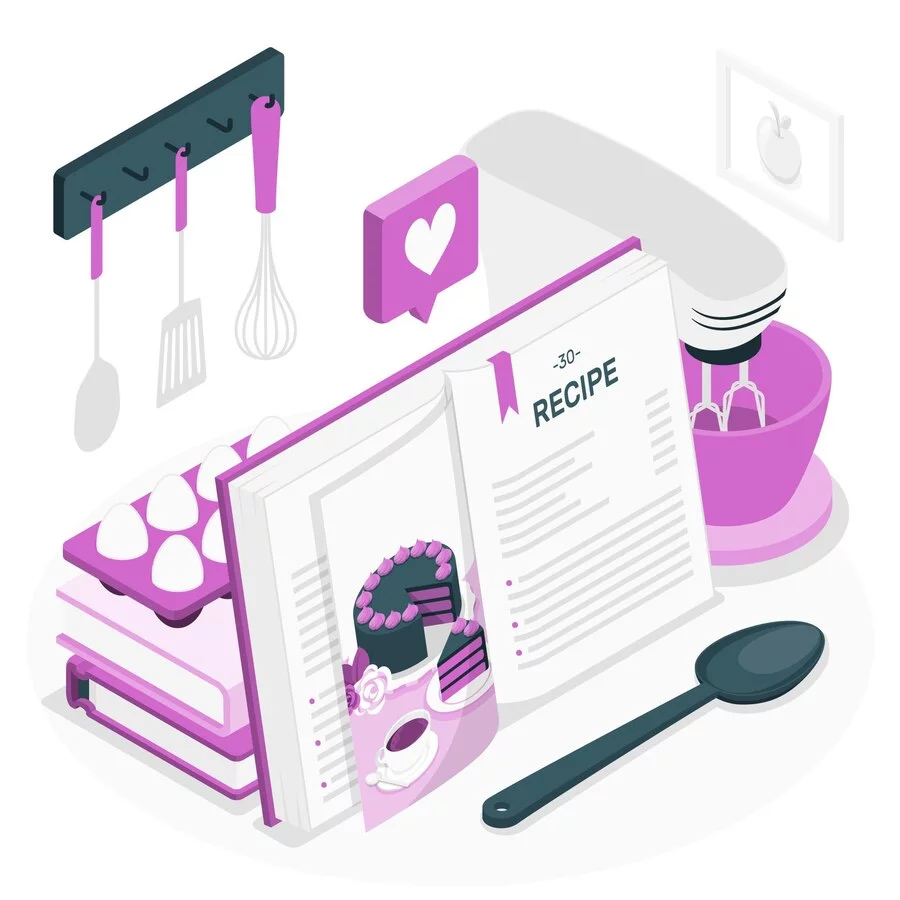
WordPress recipe plugins are specialized tools designed to enhance the presentation and management of recipes on your website. They provide a variety of features that go beyond simple text and images, helping to transform your website into a dynamic, user-friendly recipe hub. These plugins are perfect for food bloggers, chefs, and anyone looking to share their tasty recipes and culinary creations online. Here’s a detailed breakdown of the functionality and benefits these plugins offer:
Core Functionality:
- Recipe Card Creation:
WordPress recipe plugins offer a dedicated interface for creating recipe cards that are both visually appealing and highly informative. These interfaces typically feature drag-and-drop functionality, allowing you to effortlessly add ingredients, instructions, serving sizes, cooking times, and other essential recipe details in an organized format. - Standardized Formatting:
Recipe plugins ensure a consistent and user-friendly format across all recipes. This makes it easier for your visitors to follow the instructions and find relevant information quickly. The standardized layout improves the overall readability and accessibility of your recipes. - Mobile-Friendly Design:
With mobile traffic dominating today’s internet usage, recipe plugins ensure that your recipes look great and function seamlessly on all devices, from desktop computers to smartphones. This responsive design ensures an optimal user experience no matter how your visitors access your content.
Advanced Features:
- Nutritional Information:
Many WordPress recipe plugins come with built-in tools or integrations that automatically calculate and display nutritional information for your recipes. This is especially valuable for health-conscious readers or those following specific dietary requirements. - Schema Markup Optimization:
Recipe plugins help you implement schema markup, a type of code that helps search engines understand and display your recipes better in search results. Proper use of schema markup can improve your recipe’s visibility, making it more likely to appear in rich snippets and potentially driving more organic traffic to your site. - Video Integration:
Many recipe plugins allow you to seamlessly embed recipe videos directly into your recipe cards. This adds a dynamic, engaging element to your content, allowing visitors to watch cooking demonstrations or see the preparation process in real-time, which can enhance their overall experience. - Ingredient Substitution Suggestions:
Some advanced recipe plugins offer features that suggest ingredient substitutions for readers who may have dietary restrictions or are missing certain items. This can be a valuable feature, making your recipes more inclusive and adaptable for a wider audience.
What is a “Jump to Recipe” button, and how does it help busy users?
The “Jump to Recipe” button is a feature designed to make it easier for readers to access the recipe section of your blog post without having to scroll through lengthy introductions, background stories, or other content. This button typically appears at the top of a recipe post, allowing users to quickly skip to the recipe itself by clicking a simple link or button.
This feature is especially beneficial for busy users who may not have time to read through every detail or who are simply looking for the cooking instructions. Instead of scrolling through paragraphs of content, they can click on the “Jump to Recipe” button and be instantly directed to the part of the post where the ingredients, instructions, and other essential recipe details are listed.
For time-strapped readers, this saves valuable minutes, making it ideal for those who may be preparing a meal on a tight schedule. The “Jump to Recipe” button also improves the overall user experience by providing a streamlined and more efficient way to navigate the content. This simple navigation tool helps ensure that users spend less time finding the recipe they need and more time enjoying the cooking process.
How to Add a Jump-to-Recipe Button with WP Recipe Maker
Adding a jump-to-recipe button to your WordPress blog is a great way to improve user experience, allowing visitors to bypass long introductions and jump directly to your recipe. WP Recipe Maker, one of the most popular WordPress recipe plugins for food bloggers, offers an easy and effective way to add this button. Follow these steps to enhance your recipe posts with a convenient jump-to-recipe button:
Step 1: Install WP Recipe Maker Plugin
The first step to adding a jump-to-recipe button is installing WP Recipe Maker. Here’s how you do it:
- Go to your WordPress dashboard and navigate to Plugins > Add New.
- In the search bar, type “WP Recipe Maker”.
- Click the Install Now button next to the plugin, and then click Activate once the installation is complete.
Step 2: Enable the Jump-to-Recipe Button
After activating the plugin, you’ll need to enable the jump-to-recipe button:
- In the WordPress admin dashboard, locate WP Recipe Maker in the left-hand menu.
- Click on Recipe Snippets.
- From the Recipe Snippets settings, toggle the “Automatically add snippets” option to enabled.
- Hit Save Changes.
Once you’ve saved the changes, the jump-to-recipe button will automatically appear on every recipe page of your blog. This button will take readers directly to your recipe section, improving navigation.
Step 3: Customize Your Jump-to-Recipe Button
WP Recipe Maker comes with a default template for the jump-to-recipe button, but you can customize the design if you want it to match your website’s branding:
- In your WordPress dashboard, go back to WP Recipe Maker > Recipe Snippets.
- Under the Food Recipe Snippet Template section, you can select from different templates.
- If you want to edit the template further, click on the Template Editor link.
- In the Template Editor, click Open Template Editor, select the template, and choose clone and edit.
- After editing, name your new template and apply it.
This customization allows you to style the button or snippet of the tasty recipes to match your blog’s theme.
Step 4: Test the Jump-to-Recipe Button
Before publishing your posts, it’s essential to test the jump-to-recipe button to ensure it works correctly. Visit your site and try clicking the button to ensure it smoothly redirects to the recipe instructions without any glitches.
Once you’ve confirmed that everything is working, your visitors can enjoy the hassle-free experience of quickly jumping to your recipe.
How to Manually Add a Jump-to-Recipe Button
If you prefer a hands-on approach or are using a custom theme, you can also add a jump-to-recipe button manually. Here’s how to do it:
Step 1: Add an HTML Anchor
- Open the WordPress editor for the post containing your recipe.
- Locate the start of your recipe section (typically the first ingredient or instructions).
- Add an HTML anchor here by entering the following code:
<a id="recipe"></a>If you’re using the Block Editor (Gutenberg), you can add an HTML anchor by selecting the block where your recipe starts, opening the Advanced settings, and adding a unique anchor name.
Step 2: Add the Jump-to-Recipe Button
Now, let’s add the button that will let visitors jump straight to the recipe section. In the editor, insert the following HTML code:
<a href="#recipe" class="jump-to-recipe-button">Jump to Recipe</a>This link will scroll to the section with the anchor tag.
Step 3: Customize the Button Appearance
To make the jump-to-recipe button visually appealing, you can add some custom CSS:
- Go to Appearance > Customize > Additional CSS.
- Add the following CSS to style the button:
.jump-to-recipe-button { display: inline-block; padding: 10px 20px; background-color: #4CAF50; color: white; text-align: center; text-decoration: none; font-size: 16px; border-radius: 5px; transition: background-color 0.3s;}.jump-to-recipe-button:hover { background-color: #45a049;}You can adjust the padding, background color, font size, and other properties to match your website’s look and feel.
Step 4: Save and Preview
Once you’ve added the anchor and button, save your post and preview it. Click the jump-to-recipe button to verify that it smoothly scrolls to the recipe section. If everything looks good, your post is ready for publication!
Elevate Your Food Blog with the Perfect Recipe Button and Reliable Hosting
By learning how to add Jump to Recipe in WordPress, you get a simple yet powerful way to enhance user experience and keep your readers engaged. By using the right recipe button, you can ensure your content is easy to navigate and more accessible, making it easier for your audience to enjoy your tasty recipes. With the help of a solid WordPress recipe plugin, your recipe posts will shine, and your food blog will stand out.
To truly elevate your food blog’s performance, consider pairing your plugin with Nestify Hosting. Nestify offers high-performance WordPress hosting that ensures your blog loads quickly, stays secure, and is always reliable. With Nestify’s exceptional support and fast speeds, you can focus on creating mouthwatering recipes while leaving the technical details to the experts.
Get started with Nestify today and take your food blog to the next level!
Whip Up Something Amazing: Jump to Recipe Button for Busy Days
Can I use a recipe plugin with any WordPress theme?
Most WordPress recipe plugins are designed to work with a wide variety of themes. However, it’s always a good idea to check the plugin’s documentation to ensure compatibility with your specific theme. Some plugins may require specific theme features or templates for optimal display.
Do I need technical knowledge to use a recipe plugin?
No, most recipe plugins are designed to be user-friendly and don’t require technical knowledge to use. You can easily add and customize recipes using the plugin’s built-in editor. However, if you want to customize the design or functionality further, some basic knowledge of HTML or CSS may be helpful.
How do I ensure my recipes display correctly on Pinterest?
Many recipe plugins are compatible with Pinterest Rich Pins, which allow your recipes to appear as enriched pins with additional metadata (such as ingredients, cooking times, and serving sizes). To use this feature, you need to have the Pinterest Rich Pin validation set up and your plugin properly configured. Most recipe plugins that support Rich Pins make this process easy with built-in settings.
Can I monetize my recipe blog with a recipe plugin?
Yes, many premium recipe plugins include monetization features. These can range from the ability to display ads within the recipe post to integrating affiliate links for products. Some plugins even allow you to create printable recipe cards, which can be another avenue for monetization.



