
Password management is a vital component of any company’s security setup. However, as more platforms, apps, and services demand authentication, it has become more difficult for system administrators to manage passwords and access rights.
Password management is an essential defense against unwanted access to systems, apps, and data as cyber threats grow more complex and potent.
According to the most recent Verizon Data Breach Investigations Report (DBIR), approximately 50% of data breaches involved stolen passwords. For now, businesses must accept that a strong password policy is the best defense against unauthorized access to their vital infrastructure.
Therefore, in this blog, I will discuss some of the best password management practices organizations should consider implementing.
What is password management?
The process of developing, keeping, and using secure passwords for each of your online accounts is known as password management. Creating company-wide policies and implementing a Password Management system are two good examples of Password Management.
An application or program called a password manager assists you in this process by creating strong passwords on your behalf, keeping them safe, and automatically filling them in on websites you visit.
To retrieve your stored passwords, you need only a master password that grants the users access to the manager and your saved login details.
Many password managers can also automatically fill in your personal information on online forms to save you time when creating an account or checking out when making an online purchase.
Password management can increase your online security and privacy by safeguarding your identity and preventing hackers from accessing your accounts. Moreover, it can save time and hassle by removing the necessity of resetting or remembering your passwords.
How do password managers work?
Password managers offer a carefully selected range of features to automate, simplify, and secure password tasks. Among their capabilities are the following.
Make unique password guidelines.
Password management policies can be easily implemented at the base level for organizations with teams that have different access requirements. For example, users who access sensitive information may be subject to enhanced authorization requirements.
Turn on two-factor authentication.
Password management provides strong multi-factor authentication capabilities to guarantee the legitimacy of users attempting to gain access. This may involve having the capacity to start multi-factor authentication as soon as anomalous activity is noticed.
Implement Password Requirements
With the aid of password management, organizations can automatically create and enforce password policies. Businesses can rest easy knowing that all policies, such as using strong passwords and changing them frequently, are upheld across the entire network. Additionally, different systems, services, and applications require different passwords.
Create Secure Passwords
Password management software can automatically generate strong, unique passwords that are challenging for users to create.
Identify Changes
A password management system can automatically detect password changes and synchronize them with all relevant applications.
Sync up across operating systems and devices.
Password management automatically shares passwords across devices because users rely on multiple devices. This saves users the trouble of manually entering their passwords on separate machines.
Robust password management solutions have additional features like:
- Capability to log, track, and erase user passwords
- Device access control for employees
- Choices for both on-premises and cloud deployment
- Managing passwords on work computers
- Tools for reporting
- Capabilities for self-service
Password management best practices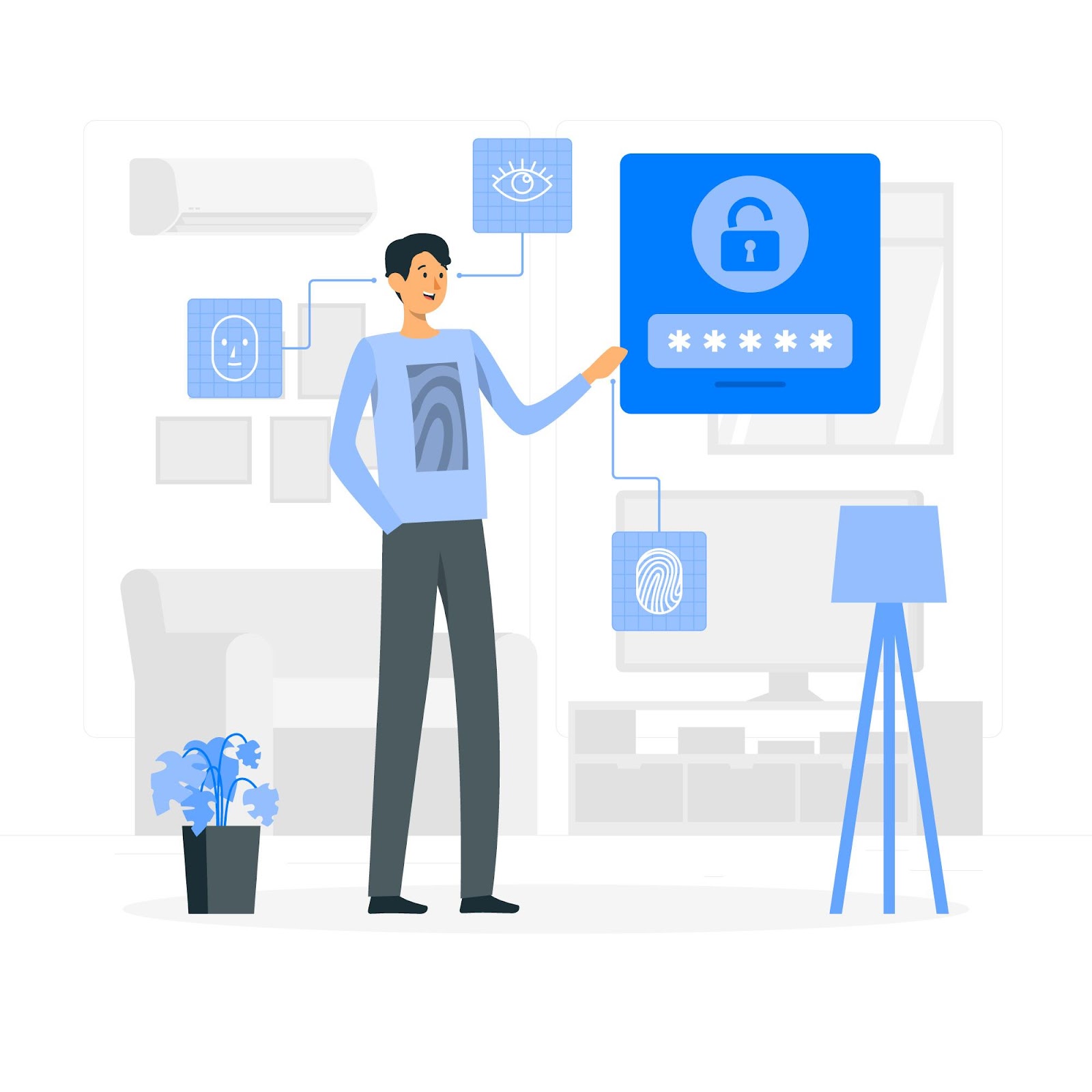
1. Create a Strong, Longer Passphrase
Hackers find it much more difficult to crack and gain access to systems when using strong passwords. Strong passwords contain a combination of capital and lowercase letters, numbers, and symbols and are longer than eight characters.
The National Institute of Standards & Technology, aka NIST, of the United States advises developing lengthy passphrases that are challenging to decipher yet simple to remember. Digital Identity Guidelines, Special Publication 800-63, states that creating passwords with a maximum length of 64 characters—including spaces—is a recommended practice.
2. Make Use of Password Encryption
Passwords with encryption are further protected, even if hackers manage to obtain them. The best approach is to consider non-reversible end-to-end encryption, which can safeguard passwords in transit across a network.
3. Use Two-factor Authentication
Managing access to organizational resources through two-factor authentication is now standard practice. Users must verify their identity with a one-time verification code sent to their smartphones or a customized USB token in addition to the standard username and password credentials. The idea behind two-factor (or multi-factor) authentication is that it makes it more difficult for an attacker to obtain access simply by guessing or cracking the password.
4. Use More Advanced Authentication Techniques
Use sophisticated, non-password-based techniques. For example, users can use biometric verification as part of multi-factor authentication, such as Touch ID to log in with a thumbprint on an iPhone or Windows Hello facial recognition to authenticate a Windows 11 PC simply by glancing at it.
5. Test Your Password Strength
Use an online password-testing tool to ensure that your password is strong. Microsoft’s password strength testing tool can help you create passwords that are much less likely to be cracked.
6. Avoid Using Dictionary Terms
Hackers with advanced skills can run programs combining thousands of dictionary terms in various languages. Avoid using dictionary words to lessen the likelihood that a dictionary attack program will target your company.
7. Use Different Passwords For Each Account
Otherwise, if one account is compromised, it would be easy to compromise other accounts using the same credentials.
8. Protect Your Cell Phone
Mobile phones are frequently used for shopping, business, and other purposes but also raise several security risks. Secure your smartphone with a strong password, fingerprint, or face recognition to keep hackers away from it and your other mobile devices.
9. Forbid Reusing Passwords
It is not recommended to reuse passwords across devices or applications. Every account ought to have a unique password. Without password management, it can be challenging to stay on top of this.
10. Establish And Implement a Policy For Managing Passwords
To make it simple for users to adhere to best practices and for administrators to put them into practice, give staff members and administrators a clear password management guide.
3 Best Password Management Tools
Bitwarden
An open-source password manager with cross-platform compatibility, affordability, and security is called Bitwarden. Bitwarden has grown in popularity among security-conscious users who appreciate its open-source design because of its emphasis on transparency and privacy.
Bitwarden guarantees the security of your data by storing your passwords in an encrypted vault. To further secure your accounts, the tool also provides multi-factor authentication options.
One of Bitwarden’s benefits is its low cost. It offers a free version with basic features, but the premium version, for a fair price, has extra features like secure file storage and priority customer support.
NordPass
NordVPN’s developers also created NordPass, a feature-rich password manager. It offers a simplified password management experience, emphasizing simplicity, security, and usability.
The zero-knowledge architecture of NordPass is one of its primary characteristics. To ensure that NordPass is unaware of your passwords, your passwords are encrypted and decrypted locally on your device. NordPass reduces the possibility of illegal access and data breaches with this strategy.
NordPass provides a password generator for your accounts to generate secure, unique passwords. It also supports browser extensions and mobile applications, making accessing your passwords on several devices simple.
TeamPassword
TeamPassword’s emphasis on simple sharing distinguishes it from other password managers. The tool allows you to share passwords with your team members securely and protects your data from prying eyes with its sophisticated encryption techniques. Passwords should no longer be sent via email or chat apps that could be hacked.
With its integrated password generator, it also assists you in creating secure passwords for every account you use. This feature generates complicated, random passwords that are challenging for hackers to figure out or guess. By using distinct passwords for each account, you can lessen the harm in the event that one of your accounts is compromised.
TeamPassword’s user interface is easy to use and makes managing passwords a breeze. This tool functions flawlessly with well-known browsers and operating systems and lets you access passwords from any device or platform.
Conclusion
The challenges associated with cybersecurity are growing as sophisticated technologies like artificial intelligence and machine learning are used by cybercriminals to strengthen their tactics.
Unauthorized access is being obtained by utilizing all the technology that was put in place to keep them out. Security teams use a web of tools to keep people safe. Adopting effective password management best practices is paramount in safeguarding your digital identity and sensitive information in an increasingly interconnected world.
The importance of employing solid and unique passwords for each account cannot be overstated, as it forms the first line of defense against cyber threats. Regularly updating passwords and utilizing reputable password management tools can streamline this process and enhance overall security. By fostering a proactive approach to password security, individuals and businesses alike can fortify their online presence and mitigate the risks associated with data breaches.
FAQs
Why is it crucial to use unique passwords for each account?
Using unique passwords for each account is vital because having different passwords for other accounts prevents a domino effect if one account is compromised. If the same password is reused across multiple platforms, a breach in one service could potentially expose several accounts, putting your digital security at risk.
How often should I change my passwords?
While there is no one-size-fits-all answer, it’s usually recommended that passwords be changed regularly, at least every three to six months. Regular updates help thwart potential threats and reduce the risk of unauthorized access. However, the frequency may vary depending on individual risk tolerance and the nature of the accounts.
Are password management tools safe to use?
Reputable password management tools employ strong encryption methods to secure your passwords. They are generally considered safer than remembering numerous complex passwords or storing them insecurely. However, it’s crucial to choose a well-established and trusted password manager and keep it regularly updated to ensure the highest level of security.
What should I do if I forget my master password for a password manager?
Forgetting the master password to your password manager can be challenging. Most reputable password managers have account recovery options, such as backup authentication methods or security questions. However, these recovery options should be set up and maintained carefully to ensure a secure retrieval process.
Is it safe to save passwords in my browser?
While modern browsers offer password storage features, it’s generally recommended to use dedicated password management tools. These tools provide additional security layers, such as encryption and secure password generation, offering a more robust solution to protect sensitive information.



