This article will show you how to enable user registration on your WordPress site. WordPress has extensive features that allow users to participate on your site. User registration is a built-in feature of WordPress that lets users actively participate in your WordPress site. We will also see different user roles that you can assign to users.
What is User Registration
When you create a WordPress site, you are your site’s first and default user. This site’s first user or creator is known as the Administrator. As an Administrator, you have complete control over the settings of your WordPress site.
The Administrator can change themes, add or remove plugins, customize the site and make decisions related to the WordPress site. Thus, the Administrator is the first user registered by default by the WordPress site.
Now, once you have a WordPress site, you may want other people to participate in your site actively. You may be running a blog, an eCommerce business, or a photography site.
When other users become a part of your site, they can help you by adding content, managing products, and performing various activities that can boost engagement on your site.
User participation helps you manage your site and allows users to add value to your site without having to worry about all the functions related to your entire site.
So how do you allow users to participate on your site? This is possible with the ‘User Registration’ feature of WordPress. Let’s see how we can enable User Registration.
How To Enable User Registration in WordPress
Enabling user registration is very easy.
Open the dashboard of your WordPress site.
Go to Settings>>General.
As you scroll through the options, you will see the Membership setting.
It provides a tick box that says, “Anyone can Register.”
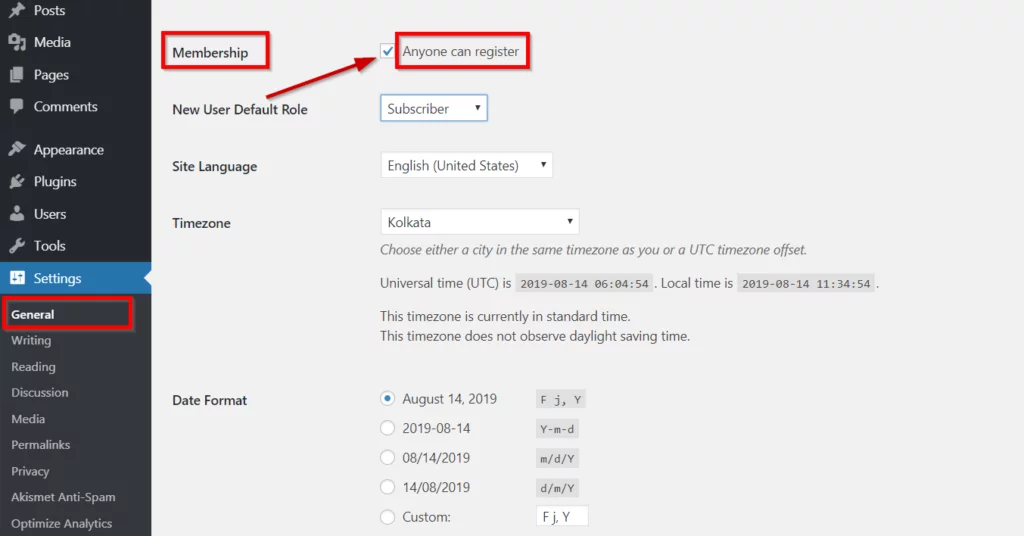
Just tick that checkbox to enable user registration on your site. It’s that easy!
Once you have enabled user registration, you can assign different roles to users. Each position allows specific capabilities to the user and helps you categorize users based on the functions they perform.
‘User Roles’ is a built-in feature of WordPress. Let’s explore user roles in WordPress and the capabilities of each user role.
User Roles in WordPress
You can allow different users to do various tasks. For example, writing posts, editing posts, creating pages, creating categories, managing plugins, moderating comments, managing themes, or even managing other users.
Each of these functions needs different capabilities. WordPress allows you to assign these capabilities by defining a user role for each user.
There are six pre-defined roles in WordPress with different capabilities.
These are:
- Super Admin: Super Admin has access to all the features on the network of WordPress multisite. Only Super Admin has the following capabilities:
- Create sites
- Delete sites
- Manage network
- Manage sites
- Manage network users
- Manage Network plugins
- Manage network themes
- Manage network options
- Upgrade network
- Setup network
2. Administrator: For a Single site, the Administrator has all the powers of Super Admin. Typical Administrator capabilities include:
- Activate plugins
- Delete other pages, posts, private pages and posts, public pages and posts, published pages and posts
- Edit dashboard
- Edit pages, posts
- Edit theme options switch themes
- Export
- Import
- List users, remove users
- Manage categories, links, options
- Moderate comments
- Read and publish pages, posts
- Customize
- Delete site
3. Editor: The Editor can manage and publish posts on your site. This includes posts of other users.
These are the capabilities of the Editor:
- Delete pages, posts
- Delete private or published pages and posts
- Edit pages and posts, including private and published ones
- Manage categories
- Manage links
- Moderate comments
- Read and print pages and posts
- Upload files
4. Author: The Author can publish and manage their posts. The Author has the following capabilities:
- Delete posts
- Delete published posts
- Edit posts
- Edit published posts
- Publish posts
- Read
- Upload files
5. Contributor: The difference between an Author and a Contributor is that the Author can publish their posts, but the Contributor cannot. Contributing can only write and manage their posts (no publishing).
Here are the capabilities of Contributor:
- Delete posts
- Edit posts
- Read
6. Subscriber: The Subscriber has the following capabilities:
- Manage their profile
- Read
These roles define different responsibilities for each user.
Thus, user roles essentially help you manage and categorize users. This allows the overall workflow and provides a clear idea of who handles which responsibility.
How to Assign A User Role
Assigning a user role is very simple.
Go to Settings>> General>>Membership in the WordPress Dashboard
Below the membership option, you will see the ‘New User Default Role” option.
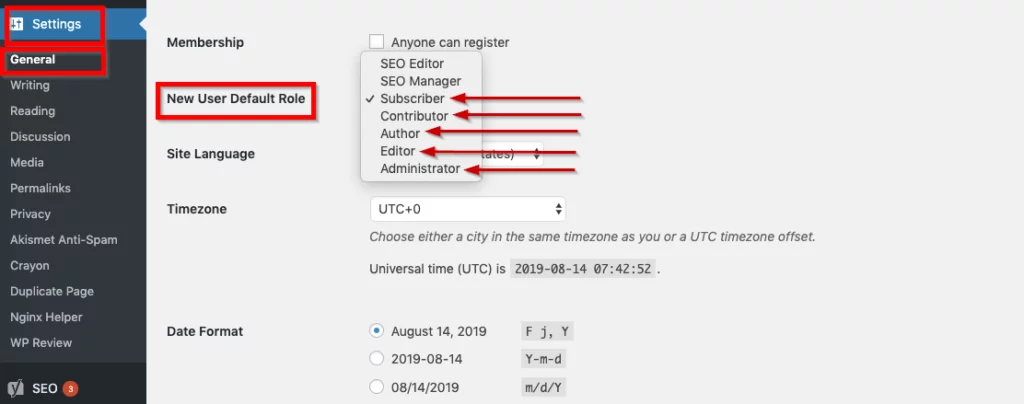
This option allows you to assign a default role to each new user that registers.
As an Administrator, you can manage and change the user role at any point.
How to Display User Registration and Login Links on Your site
Once you have set ‘Anyone can register and ‘New User Default Role’ settings, you need to provide a way for your users to register and log in.
By default, WordPress includes a simple way to show Register and Login links on your webpage. This is done using a simple ‘Meta’ widget.
In the WordPress dashboard, Go to Appearance>> Widgets
From the available widgets, Select Meta and drag it to the widget area of your choice.
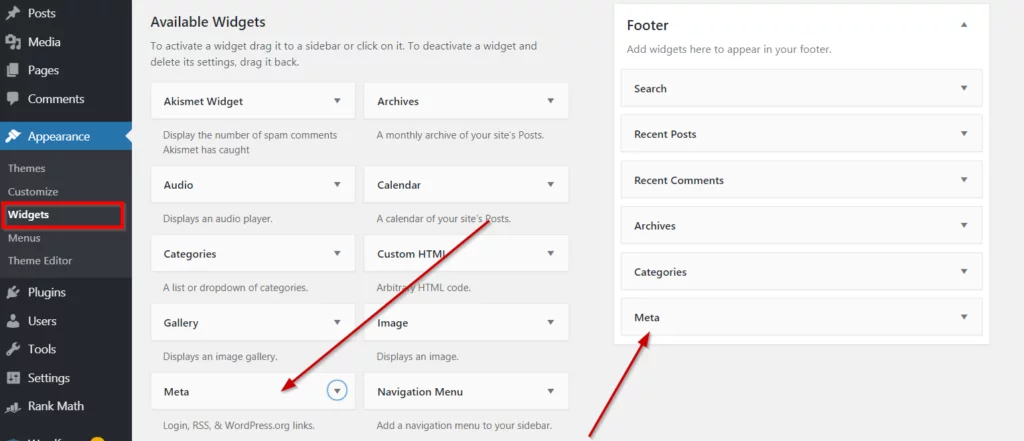
The Meta widget includes the Register and login links that allow users to register and log in to your WordPress site.
It looks like this:

Best WordPress Plugin for User Registration and Login
If you are not satisfied with the simple way of using the ‘Meta’ widget, you may try various WordPress plugins for User Registration and Login.
Many of these plugins will help you create a User Registration page with custom fields like First Name, Last Name, Email Address, Phone Number, etc.
Similarly, you can create custom login pages so that users won’t need to access your default admin login page. This provides better security for your site.
Here is a simple but effective plugin for creating user registration forms:
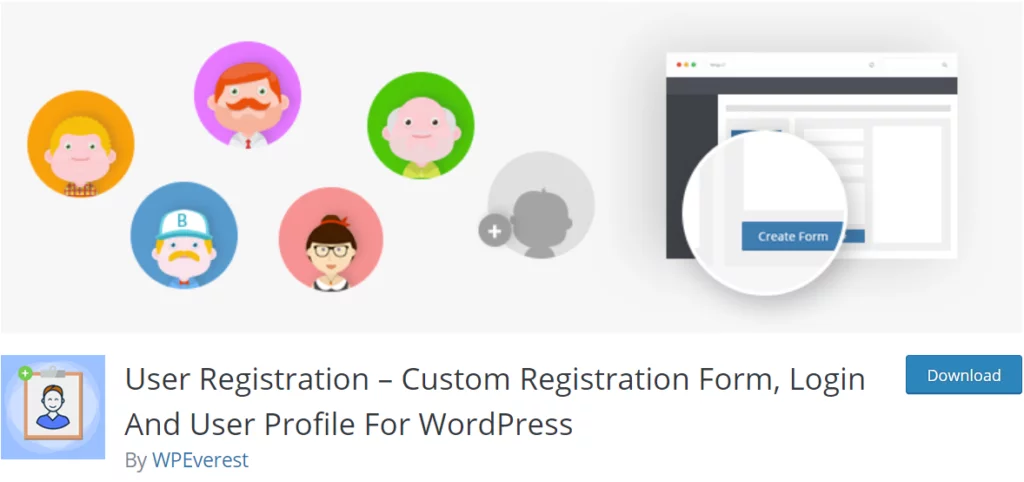
User Registration plugin lets you create custom user registration and login forms. You can add custom fields to these pages and you don’t need to have any coding skills to create user registration forms. It’s a simple drag and drops task.
Here are some of the features of this plugin:
- Simple, clean, and beautiful registration forms
- Drag and drop fields
- Unlimited registration forms
- Multiple form template designs
- Profile account page
- Admin approval option
- Auto-login option
Here is a sample registration page using this plugin:
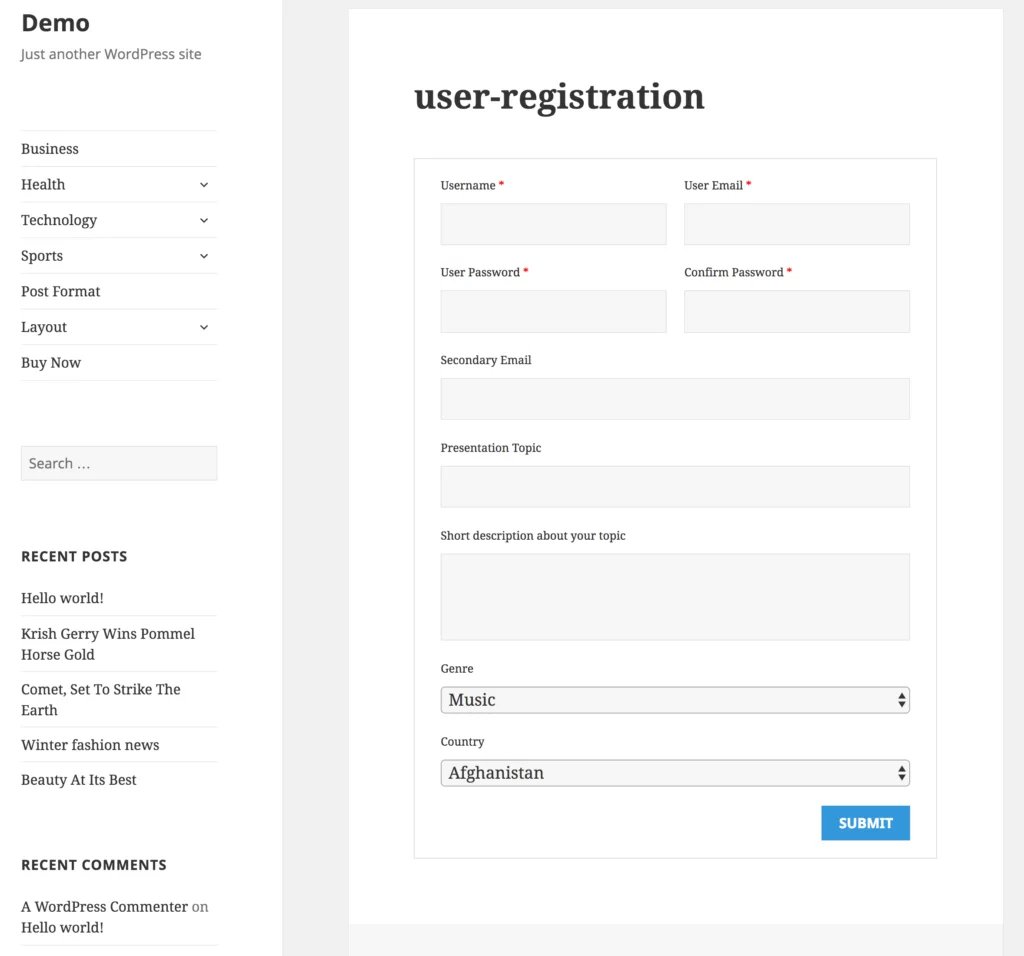
Here is a simple Login page using this plugin:
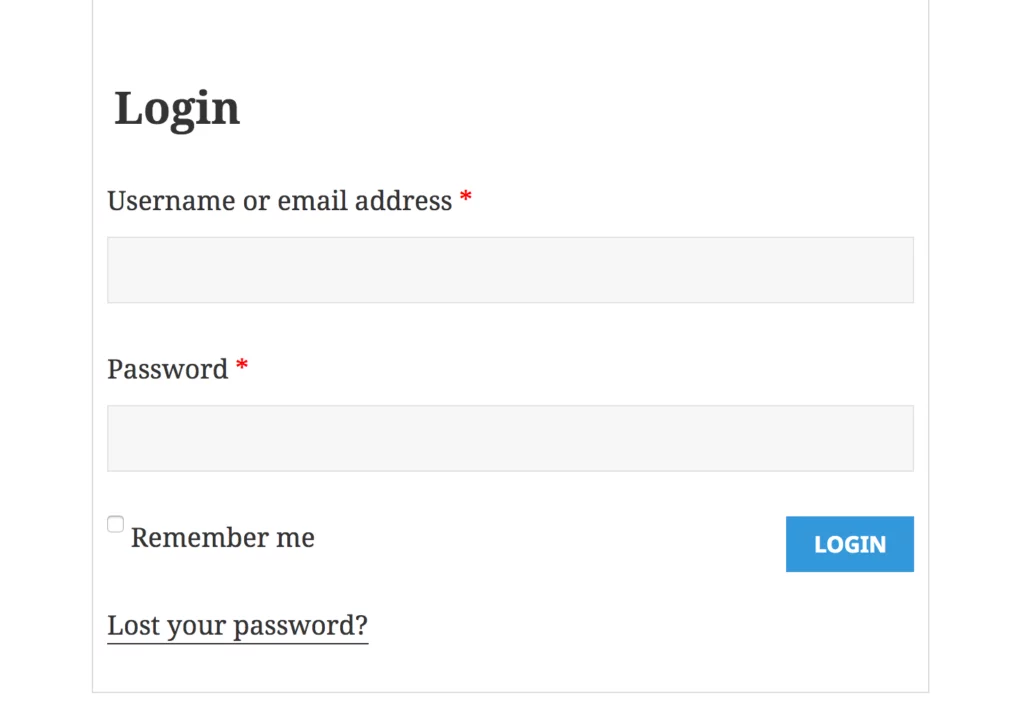
You can get this plugin from the Official WordPress Plugin Repository or you can download it from here.
See Also: Best Membership Plugins For WordPress
So you now know how you can use the User Registration feature in WordPress. We have explained different user roles along with their capabilities. You also know how to provide links for registration and login using the Meta widget. Finally, we reviewed a simple user registration plugin that you can use to create registration and login pages with a simple drag and drop.
We hope this article helped you with the user registration process in WordPress. Do let us know your thoughts and comments. We warmly welcome your comments.



