Encountering the “ERR_SSL_VERSION_OR_CIPHER_MISMATCH” error can be annoying, especially when you are trying to access a website securely. This error appears due to a mismatch in the SSL/TLS version or cipher suite between the web server and your browser, preventing a secure connection. In this blog, we will scrutinize the common causes of this error and provide ten effective methods to fix it.
Cause of ERR_SSL_VERSION_OR_CIPHER_MISMATCH Error
A secure web has a lot of stakeholders, from the web administrators who manage websites to consumers who shop online. Security has become a paramount concern nowadays. One of the ways of ensuring this security is to have an SSL (Secure Sockets Layer) for your website. This communicates to the browser that the website or a web page you are visiting is secure and safe to visit.
An SSL connection is recommended by all the major web browsers. Chrome has made it mandatory for websites to have an SSL certificate to be listed as a secure website. There can be a problem with the SSL certificate on your website. It may be expired. There may be a problem with a secure connection to the website. At such moments, you may come across an error message that says “ERR_SSL_VERSION_OR_CIPHER_MISMATCH”. All the major browsers show more or less the same error.
The error occurs when there is a discrepancy in the encryption settings between your browser and the web server. This mismatch can be caused by outdated browser versions, incorrect SSL/TLS configurations, or server-side issues.
How ERR_SSL_VERSION_OR_CIPHER_MISMATCH Appears?
When this error occurs, a message will pop in your browser stating, “Your connection is not private” or “This site can’t provide a secure connection,” followed by the error code “ERR_SSL_VERSION_OR_CIPHER_MISMATCH.” This message indicates that the website you are trying to access cannot establish a secure connection due to encryption protocol mismatches.
How to Fix ERR_SSL_VERSION_OR_CIPHER_MISMATCH Error?
There are several ways you can try to resolve this issue. Here are the most effective ways you can try for yourself:
1. Check Your Internet Connection
The first thing you need to check for is your internet connection. Check your router, or if the problem is with your ISP, resolve that. Most of the time, a simple check for an internet connection can help you save your precious time and unnecessary frustration.
2. Check SSL Certificate
Perform an SSL Check on the SSL certificate on the website you are visiting. You can do this by using free tools like the ones provided by Qualys SSL Labs. This will check the validity and expiry of the certificate.
Accurate date and time settings are crucial to check because SSL certificates have expiration dates. If your device’s date or time is incorrect, SSL certificates may appear as expired, leading to the error.
3. Check for name mismatch on the certificate
Another thing to check is the certificate name mismatch, which can cause the ERR_SSL_VERSION_OR_CIPHER_MISMATCH error. It may manifest due to some of the following reasons:
- The domain points to the old IP address where another site is hosted. This happens even if the site itself does not exist.
- The site shares the IP address with some other site that uses SSL, while the original site does not.
- The content delivery network you use does not support SSL.
4. Update Your Browser
Outdated browsers often lack support for newer SSL/TLS versions and ciphers. Go to your browser’s settings or official website to download and install the latest version. This ensures compatibility with secure websites.
5. Check For Old TLS Version
When the TLS version running on the website is old, a certificate error can occur. The certificate version should be at least TLS 1.2. If it is older than that, ask your web host to update it. Nowadays, TLS 1.3 is in the news.
6. Check RC4 Cypher Suite
The RC4 Cypher suite was removed from Google Chrome version 48 onwards. Some websites still use the RC4 cipher suite; this might be the cause of the ERR_SSL_VERSION_OR_CIPHER_MISMATCH error. It is recommended that RC4 be removed.
7. Clear the SSL state on Your Computer
Clearing the SSL state can solve ERR_SSL_VERSION_OR_CIPHER_MISMATCH error most of the time. It is similar to changing the browser cache.
- Search for the settings icon in your Google Chrome browser.
- Then click “Show advanced settings”.
- Navigate to “Network” and click on Change Proxy settings. The Internet dialogue box should appear.
- Click on the Content tab.
- Click on the “Clear SSL state” button and click OK.
- You need to restart Chrome
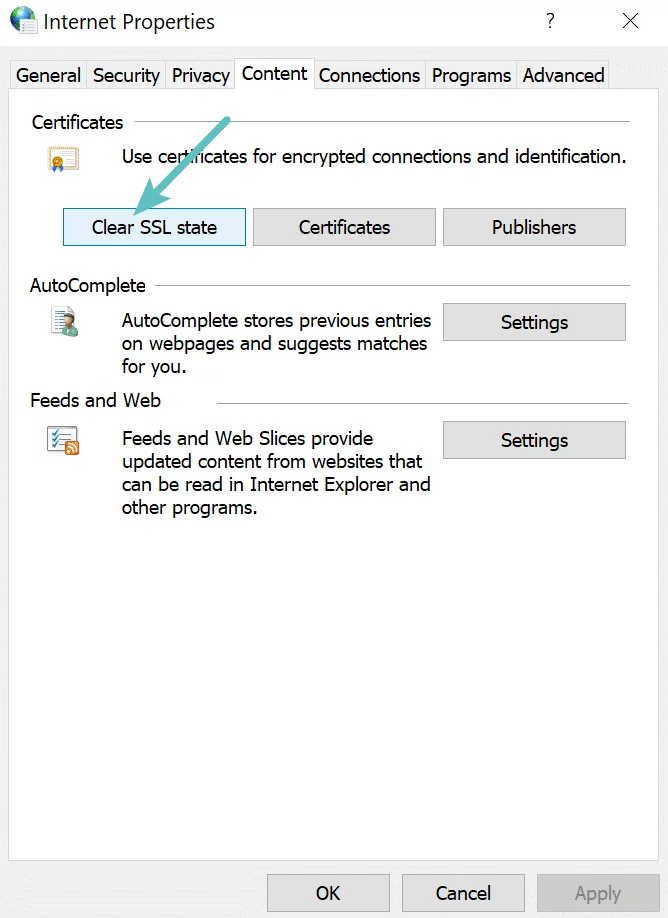
8. Use the Latest Operating System
The security standards for the web are constantly changing. Old operating systems do not support these updates. Thus, if you are getting the SSL version cipher mismatch error, you should consider whether the operating system you are using is up-to-date or not. If not, update to the latest version.
9. Disable Antivirus Temporarily
Some antivirus programs intercept SSL/TLS connections to scan for threats. However, this interception can lead to ERR_SSL_VERSION_OR_CIPHER_MISMATCH error. Disable SSL/TLS scanning in your antivirus settings to allow direct, secure connections.
10. Disable Extension
Some browser extensions and plugins can interfere with your connection to your website. It is advisable to try disabling extensions one by one and pinpoint which extension is causing the problem. The next step is to simply disable the extension.
11. Disable QUIC protocol
QUIC is a transport layer network protocol designed by Google. QUIC is a protocol for secure communication, but it can sometimes conflict with SSL/TLS connections. When the QUIC protocol is enabled, Google Chrome sometimes displays this error. To disable the QUIC, follow these steps:
- In the address bar, type, chrome://flags
- Search for Experimental QUIC Protocol
- If it defaults or is disabled, then leave it as it is
- Disable it if it is not disabled
12. Clear Browser Cache and Cookies
Cached data and cookies can sometimes conflict with SSL certificates. Clearing your browser’s cache and cookies removes stored information that might be causing the ERR_SSL_VERSION_OR_CIPHER_MISMATCH error. You can find this cache option in your browser’s settings.
13. Whitelisting your Website
To resolve the Chrome err_ssl_version_or_cipher_mismatch error, consider the possibility that the website you’re trying to access might be blacklisted in your antivirus software or firewall. You can fix this problem by adding the website to your whitelist, ensuring unrestricted access.
14. Activate All SSL/TLS Versions
(Caution: Includes Insecure Protocols)
Please note: Enabling older, less secure protocols involves potential risks.
- Open Chrome and click on the three dots in the top-right corner.
- Navigate to Settings and search for ‘proxy’ in the search field.
- Select the Open proxy settings option.
- Go to the Advanced tab.
- Enable all SSL & TLS versions.
- Click Apply.
- Restart Chrome.
15. Verify SSL/TLS Configuration on the Server
Incorrect server-side SSL/TLS configurations can cause mismatches. Check your server’s SSL/TLS settings to ensure they are correctly configured with compatible versions and cipher suites. This step might require technical expertise, so consider seeking assistance if you are not familiar with server configurations. Consult your hosting provider or server documentation for guidance to get rid of this ERR_SSL_VERSION_OR_CIPHER_MISMATCH error.
Conclusion
This brief overview provides valuable insights into resolving the frustrating “ERR_SSL_VERSION_OR_CIPHER_MISMATCH” error. By following these steps, you can ensure a secure browsing experience without interruptions. If you encounter persistent issues, don’t hesitate to seek assistance from the website’s support team or your hosting provider.
We have seen so far 15 ways to solve the SSL version cipher mismatch error. There can be other ways to resolve this error. Do you know one such method we missed in this tutorial? Do let us know in the comments. Your comments help fellow users, and your interaction allows us to keep the article updated. Thank you so much. Have a great day!
Also Read: Common WordPress Errors: A Detailed Guide On Fixing Them
FAQs
Can the ERR_SSL_VERSION_OR_CIPHER_MISMATCH error be fixed by the website owner?
Yes, website owners can fix this error by ensuring their server’s SSL/TLS configurations are correct, updating SSL certificates, and configuring their server to use compatible SSL/TLS versions and cipher suites.
Is it safe to proceed if I encounter this error on a website?
It is not recommended to proceed if you encounter this error, as it indicates a potential security issue. Avoid entering sensitive information on websites displaying this error until the issue is resolved.
What should I do if the SSL certificate expires?
To resolve this issue, you should renew or update the SSL certificate on your web server. Consult your hosting provider or certificate authority for guidance on how to do this.
When should I contact a website administrator?
If you have tried all the troubleshooting steps mentioned and the error persists when accessing a specific website, it’s a good idea to contact the website’s administrator. They can check their server-side configurations and provide specific assistance related to their website setup.
Could an SSL Version or Cipher Mismatch Affect My Website’s SEO?
While the “err_ssl_version_or_cipher_mismatch” error doesn’t directly influence your website’s search engine ranking, an insecure or wrongly configured SSL can erode user trust and site credibility. These factors can indirectly impact your SEO ranking, emphasizing the importance of proper SSL configuration for user confidence and, consequently, search engine performance.



