In the realm of e-commerce, establishing a strong brand presence is crucial for success. While many businesses focus on building attractive websites and engaging product pages, they often overlook an equally important aspect: their transactional emails. WooCommerce, a leading e-commerce plugin for WordPress, offers a great range of customization options to tailor your order emails to align with your brand identity. In this blog, we will explore why customizing your emails is essential, the different types of WooCommerce order statuses, and how you can personalize your WooCommerce order email templates.
Why Should You Customize Your WooCommerce Order Emails?
- Brand Consistency: Customizing your WooCommerce order emails ensures that every interaction with your customers reflects your brand’s unique style and personality. Consistency in design, tone, and visuals across all communication channels helps reinforce your brand identity and fosters a sense of trust and professionalism.
- Enhanced Customer Experience: Personalized WooCommerce order email make customers feel valued and appreciated. By customizing your order emails, you can include relevant information, such as order details, shipping updates, and return policies, which can streamline the customer experience and reduce confusion.
- Marketing Opportunities: Transactional WooCommerce order email present an excellent opportunity to upsell or cross-sell products, promote upcoming sales or new arrivals, or request customer feedback. By customizing your emails, you can leverage these opportunities to boost customer engagement and drive additional sales.
Types of WooCommerce Order Email Status
WooCommerce order status refers to the different stages an order progresses through during the fulfillment process. Customizing emails for each order status helps provide customers with relevant information at every step. Here are some common WooCommerce order statuses:
- Pending Payment: This status indicates that the customer has initiated the purchase but has not completed the payment process.
- Processing: Once the payment is successfully made, the order moves into the processing status. At this stage, you can update customers about the order being prepared for shipment.
- Completed: When the order is successfully fulfilled and delivered, it is marked as completed. A custom email for this status can include a thank-you note and information on returns or post-purchase support.
- On-Hold: This status may be used when there is a need for further verification or clarification before processing the order.
WooCommerce Transactional Emails
WooCommerce provides several transactional emails that are sent automatically to customers based on specific events. These include order confirmation, order cancellation, refund notifications, and more. By customizing these emails, you can create a seamless and branded experience for your customers. Here are some of its types:
- New Order: Sent when a new order is received
- Canceled Order: Sent when order(s) is marked as canceled
- Failed Order: Sent when an under-processing or on-hold order is marked as Fail
- Order On hold: Order notification containing order details after an order is placed on hold
- Processing Order: Order notification containing order details after payment
- Completed Order: Sent to customers when their orders are marked completed, indicating the shipment
- Refunded Order: Sent to customers after they ask for a refund and when their orders are marked refunded
- Customer Invoice: Contains order information and payment links for customers
- Customer Note: Sent when a note is added to an order
- Reset Password: Sent when customers reset their passwords
- New Account: Sent to customers when they sign up via checkout or account signup page
WooCommerce Global Email Options
To begin customizing your emails, WooCommerce offers global email options that apply to all transactional emails. These options include setting the sender name and address, choosing a header image, and adding a footer with your company’s contact information. Customizing these settings ensures your emails align with your brand’s visual identity. To get these options, you need to log in to the WordPress dashboard. Here we have shown an example of Nestify’s WordPress dashboard. Navigate to WooCommerce → Settings → Emails → Email Sender Options. This section will offer you the following customizable features:
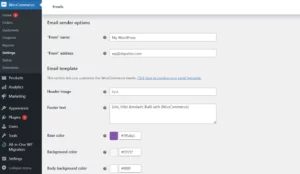
- Specify the form name/address (visible to the customer).
- Adjust the size of the WooCommerce email header image.
- Modify the text displayed in the email footer.
- Select alternative colors for the base, background, and body text.
Keep in mind that these options affect all emails. With just a few alterations, you can quickly personalize your email by modifying the size of the WooCommerce email header image, adding custom footer text, and changing the base color.
You may have observed that WooCommerce recognized the use of a vibrant base color and adjusted the title accordingly. However, this adjustment was not applied to the footer content. Fortunately, you can easily rectify this oversight manually.
WooCommerce Email-Specific Options
In addition to global email settings, WooCommerce allows you to customize individual email templates for different order statuses. You can modify the subject line, email heading, and content and even include personalized variables like customer names or order numbers. These options enable you to tailor each email to match the specific purpose and tone associated with the order status.
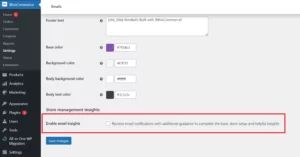
To access these options, navigate to WooCommerce → Settings → Emails → Processing Order. This section will give you the liberty to modify various aspects of the email, such as:
- Enabling/disabling the sending of the email altogether.
- Setting the subject line of the email.
- Customizing the email heading (default: “Thank you for your order”).
- Choosing between sending the email as HTML or plain text (default: HTML).
Customize WooCommerce Order Email Template
There are a few ways to customize WooCommerce email templates.
-
Using WooCommerce’s settings
Go to WooCommerce > Settings > Emails.
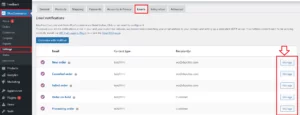
Click on the email template type you want to customize.
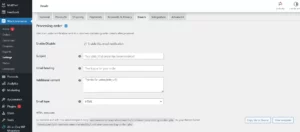
Make your changes to the subject line, content, and other settings.
Click Save.
-
Using a child theme
- Create a child theme of your already existing theme by clicking on ‘view template’.
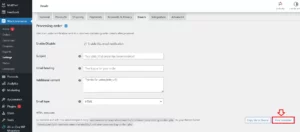
- Copy the WooCommerce email templates to your child themes/templates/emails directory.
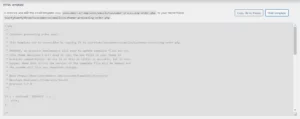
- Edit the templates as needed.
- Activate your child theme.
-
Using a plugin
There are some plugins that can assist you in customizing WooCommerce email templates. Some popular options include:
These plugins typically offer a more user-friendly interface for customizing WooCommerce email templates than editing the templates directly.
Which method to use to customize WooCommerce Order Emails?
Customizing WooCommerce order email templates can be approached in different ways depending on your expertise and the extent of customization required. If you need to make minor alterations, you can utilize the built-in settings provided by WooCommerce. However, if you desire more comprehensive modifications, employing a child theme or a plugin is recommended. Consider the following additional suggestions for customizing WooCommerce email templates:
- Utilize template variables to incorporate dynamic content within your emails. For instance, by employing the {customer_name} variable, you can personalize the email by automatically including the customer’s name.
- Maintain a consistent design across all your WooCommerce email templates. This practice contributes to a professional and polished appearance for your online store, enhancing the overall customer experience.
- Before dispatching emails to your customers, it is advisable to conduct thorough testing. This step ensures that the emails appear visually appealing and function correctly, guaranteeing a smooth communication process.
By following these guidelines, you can effectively tailor your WooCommerce email templates to suit your specific requirements while delivering a seamless and professional brand experience.
Conclusion
Customizing your WooCommerce order emails is a valuable investment in enhancing your brand’s persona and providing a superior customer experience. By personalizing email templates, you can maintain consistency, engage customers, and leverage marketing opportunities. WooCommerce offers a range of options to customize both global and specific email settings, ensuring that every interaction with your customers reflects your brand identity. Take advantage of these features to create visually appealing, informative, and on-brand order emails that leave a lasting impression.
FAQs
Is it difficult to customize WooCommerce order emails?
Customizing WooCommerce order emails can range from basic modifications to advanced template overrides. While basic customizations can be done through the WooCommerce settings, advanced modifications may require some knowledge of HTML, CSS, and PHP. However, there are also plugins and resources available that simplify the customization process for those without technical expertise.
Can I include promotional content in my WooCommerce order emails?
Yes, you can strategically include promotional content in your order emails to cross-sell or upsell products, promote upcoming sales, or encourage customer feedback. However, to strike a balance, ensure that the primary purpose of the email, such as order information remains clear and easily accessible.
Can I personalize WooCommerce order emails with customer-specific information?
Absolutely! WooCommerce allows you to include personalized variables in your email templates, such as customer names, order numbers, or specific product details. This level of personalization helps create a tailored experience for each customer and enhances their engagement with your brand.
Can I preview my customized WooCommerce order emails before sending them?
Yes, WooCommerce provides a preview option for each email template. This permits you to see how the email will appear to customers before it is sent. Take advantage of this feature to customize email templates that are visually appealing and error-free.
Will my customizations be retained after updating WooCommerce or my theme?
If you have made customizations by overriding WooCommerce order emails in your theme or child theme, it’s necessary to remember that these changes may be overwritten when you update WooCommerce or your theme. To avoid losing your customizations, it’s recommended to create a child theme and make your modifications there, ensuring that they remain intact even after updates.



