The box model in web design represents the rectangular structure of an element on a web page. When we visualize a rectangle, we usually consider its height and width. However, within the context of the box model, additional properties come into play, such as padding, margin, border, width, and height.
Padding, Margin, border, width, and height are integral aspects of the box model. They define how content is spaced, sized, and bordered within an HTML element on a web page.
For instance, Padding controls the space between the content and its border, while Margin determines the space between elements. Border, width, and height dictate the visual dimensions and boundaries of the element.
To exemplify, here’s an HTML snippet showcasing the box model properties:
html
<div class="box-example">
This is a box model example.
</div>
Accompanied by CSS styling:
css
.box-example {
padding: 20px;
margin: 10px;
border: 1px solid #000;
width: 300px;
height: 200px;
}
Understanding and manipulating these properties allows web designers and developers to create visually appealing and structured layouts within their HTML documents.
Additionally, for a faster-loading WordPress site, consider migrating to Nestify, enhancing the performance of your WooCommerce Store or WordPress Website effortlessly.
Understanding the Box Model Concept
The outermost region (depicted in green in the above picture) signifies the extent of the box model, defining the space beyond the border.
- The white line represents the edge of the element.
- The internal space (colored in red) refers to the gap between the border and the content.
- The gray area symbolizes the content within the box model.
In essence, calculating the size of the box model involves considering the box’s dimensions (height and width), along with the internal space, border, and Margin.
For instance, referring to the image above, the width calculation is derived as follows:
20 (width) + 2 (border) + 30 (spacing) + 200 (box model width) + 30 (spacing) + 2 (border) + 20 (width) = 304
In this computation, we factor in the 20 pixels for the right and left margins, 2 pixels for the right and left borders, 30 pixels for the right and left spacing, and the box model’s width of 200 pixels.
Similarly, the height calculation follows a similar formula: height + internal spacing + border + Margin.
For example:
20 (height) + 2 (border) + 30 (spacing) + 50 (box model height) + 30 (spacing) + 2 (border) + 20 (height) = 154
This calculation encompasses the height, internal spacing, border, and Margin, demonstrating how the box model’s size is determined based on these parameters.
Which HTML tags can the box model be applied to?
The box model is applicable to various HTML tags, with commonly used ones being <div>, <img>, <p>, <h1> to <h6>, and within table-related tags such as <table>, <th>, and <td>.
Examples:
For instance, consider the example below where the <div> tag structures three blocks. Each <div> contains a distinct value for the ID attribute, which is crucial for different formatting when using <div>. This signifies that each of these tags will receive unique styling.
html
<!DOCTYPE html>
<html xmlns="https://www.w3.org/1999/xhtml">
<head>
<title>Understanding the box model</title>
</head>
<body>
<div id="box1">Box model example</div>
<div id="box2">Box model example</div>
<div id="box3">Box model example</div>
<div id="box4">box model example</div>
<div id="box5">Example box box</div>
</body>
</html>
In CSS:
To apply the box model concept to the HTML structure above, consider the following CSS:
css
body {
font-family: Arial, Verdana, Tahoma, Sans-Serif;
font-size: 12px;
}
#box1 {
background-color: #999999;
padding: 20px;
}
#box2 {
background-color: #009999;
padding: 10px;
width: 300px;
height: 50px;
}Rest of the CSS for box3, box4, and box5
This showcases the utilization of the box model concept within HTML tags and its application using CSS for styling.
Analyzing the CSS code provided in Box Model:
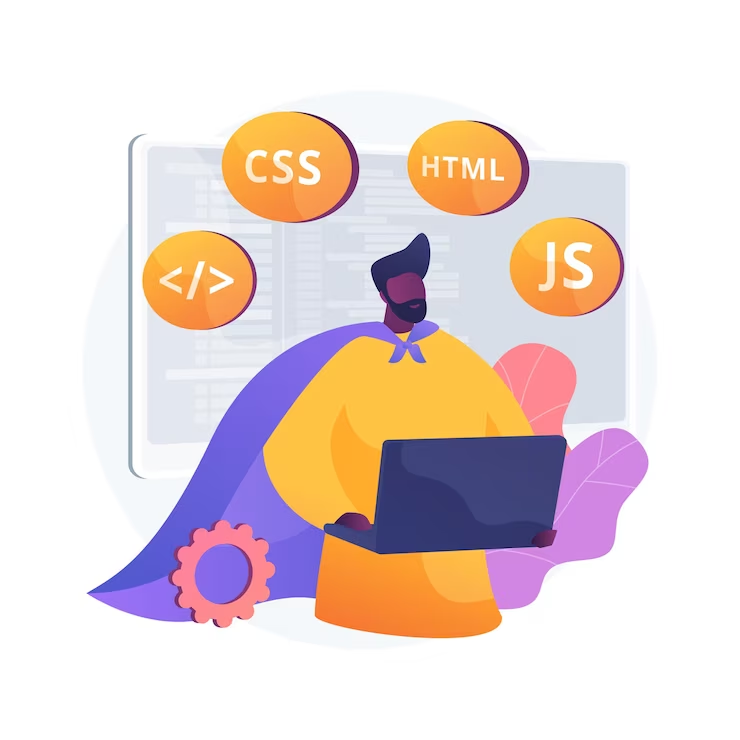
- Background color: This attribute is utilized to designate the background color of the box. Notably, all color examples in this context are denoted in hexadecimal format.
- Width: This property points to the width of the box model. In the given example, a fixed width in pixels is utilized, but it could also be relative, indicated in percentages. When this attribute remains unspecified, the default value defaults to 100%.
- Height: This attribute establishes the height of the box. It’s advisable to use this attribute only when explicitly necessary, as the default setting typically bases the box height on its content.
- Padding: This attribute defines the internal space within the box, delineating the gap between the border and the content.
- For instance, in ‘box1,’ padding is set as 10px, while in ‘box4,’ it’s defined as padding: 5px 10px 15px 20px;. The rationale behind this variance lies in the manner in which these values are allocated.
- When a single value is stated, that value gets applied to all sides; however, when all four values are specified, it denotes the following sequence: the first value signifies the top, the second for the right side, the third for the base, and the fourth for the left side. In the case of ‘box4,’ this would equate to 5px for the top, 10px for the right, 15px for the base, and 20px for the left side.
- Margin: Similar to Padding, this attribute determines the external space surrounding the box, essentially the outer border area. The application rules align with those of the padding attribute.
- Border: This attribute defines the border of the box, necessitating the specification of line width, style, and color. In the ‘box5’ example, these specifications are 2px wide, solid in style, and #008000 for the color.
Regarding line styles, the acceptable values encompass solid, dotted, dashed, and double lines. While other values exist, many might not display consistently across various browsers.
Conclusion
In conclusion, the Box Model in CSS, encompassing padding, border, and spacing, plays a pivotal role in web design, offering a structured framework for layout and presentation. Understanding and effectively utilizing these components contribute to creating visually appealing and well-organized web pages. By manipulating padding to control internal space, defining borders for visual delineation, and managing spacing for optimal alignment, developers can craft responsive and user-friendly interfaces. Embracing the nuances of the Box Model empowers designers to strike a balance between aesthetics and functionality, ultimately enhancing the overall user experience.
FAQs
What exactly is the Box Model in CSS, and how does it relate to Padding, Border, and Spacing?
The Box Model in CSS is a fundamental concept that describes how every element on a webpage is structured within a rectangular box. It consists of four primary components: content,
Padding, border, and Margin. The space between the content and the border is referred to as padding, while the border is the boundary around the Padding. Spacing, on the other hand, is the combined area occupied by Padding and Margin around an element.
How does Padding work within the Box Model, and how is it implemented in CSS?
Padding in the Box Model refers to the space between an element’s content and its border. It can be adjusted using CSS properties like `padding-top`, `padding-bottom`, `padding-left`, and `padding-right`. These properties allow designers to increase or decrease the space between the content and the border of an element, providing visual separation and enhancing the element’s appearance.
Can I apply different border styles to elements using CSS?
Yes, in CSS, you can define various border styles for elements.The `border-style} property allows you to choose from a wide range of styles, such as groove, dashed, dotted,solid, double, ridge, inset, outset, and more.
By utilizing these styles along with other border-related properties like `border-width` and `border-color`, you can create diverse visual effects around elements on a webpage.
How does the Margin differ from Padding in the Box Model, and how is it utilized in CSS?
Margin in the Box Model refers to the space outside an element’s border, providing separation between elements on a webpage. While Padding creates space within the border of an element, the Margin determines the space outside the border. In CSS, you can modify margins using properties like `margin-top,` `margin-bottom,` `margin-left,` and `margin-right` to control the spacing between elements.
What are some best practices for using Padding, Border, and Spacing effectively in CSS?
To use Padding, Border, and Spacing effectively in CSS, consider the following best practices:
– Maintain consistency: Ensure consistent Padding, border styles, and spacing across elements for a cohesive design.
– Use shorthand properties: Utilize CSS shorthand properties like `padding`, `border`, and `margin` to streamline code and enhance readability.
– Keep it responsive: Adjust Padding, borders, and spacing appropriately for different screen sizes and devices using responsive design techniques.
– Test across browsers: Verify that your layout remains consistent across various browsers to ensure a consistent user experience.



