In the era of digital dominance, video content has become an integral part of our daily lives, whether for entertainment, education, or professional purposes. Crafting compelling videos that captivate your audience necessitates using the right tools, with reliable screen recording software standing out as a fundamental requirement.
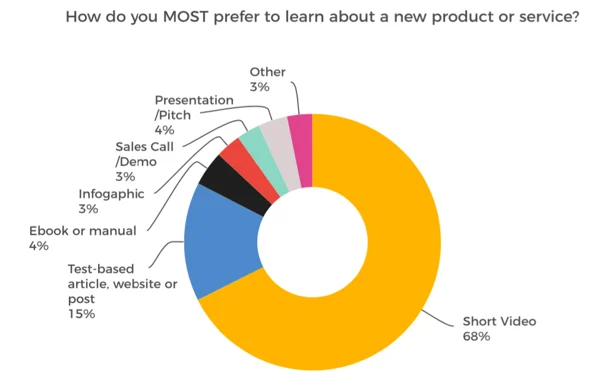
Regardless of your role as a content creator, educator, gamer, or any other profession, the market offers a plethora of screen recording tools to elevate your video creation process. To guide you through the maze of options, we’ve curated a list of the finest screen recording software, encompassing both free and premium choices, each accompanied by its respective pros and cons.
Factors to Consider Before Choosing Screen Recording Software:
1. Budget:
- Free vs. Paid: Depending on your financial considerations, you can opt for either free or paid screen recording software. Free options are widely available, but investing in premium software may unlock advanced features and a superior user experience.
2. Video Type and Purpose:
- Content-Specific Features: Tailor your choice based on the type of videos you’ll be creating. For gamers, a tool capable of handling high frame rates and resolution is essential. Educators, on the other hand, may benefit from software that supports easy annotation and note-taking features.
3. Technical Expertise:
- User-Friendly Interface: Your level of technical expertise plays a vital role in selecting the correct tool. Novice users may prefer software with an intuitive interface and a short learning curve. Meanwhile, experienced creators might seek more advanced options with extensive features and customization capabilities.
Top Screen Recording Software:
1. Free Options:
- Pros and Cons: Explore the strengths and limitations of popular free screen recording software, helping you make an informed decision without breaking the bank.
2. Paid Options:
- Advanced Features and User Experience: Delve into the world of premium screen recording software, discovering the additional features and enhanced user experience that come with a financial investment.
Learn about video transcribing tools here.
Best Video Screen Recording Softwares:
1. Loom: Redefining Screen Recording
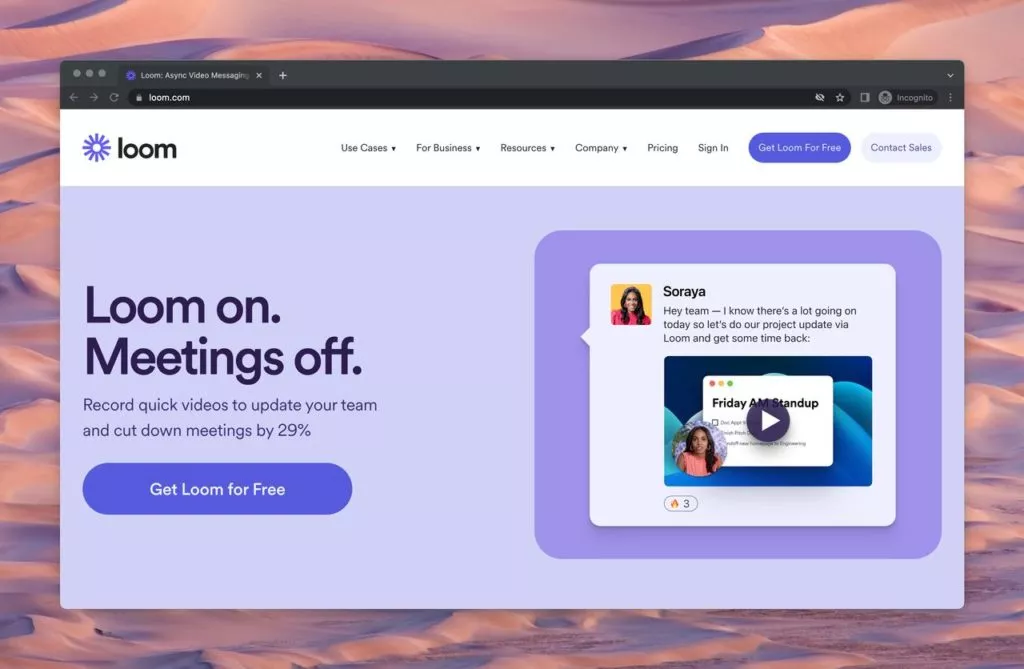
Loom software emerges as a game-changer in the realm of screen recordings for both personal and professional applications.
Boasting an unlimited recording time feature (available with a paid plan) and a suite of editing tools, Loom facilitates the creation of detailed video documentation with ease. This functionality not only saves precious time but also minimizes the need for superfluous meetings.
While the free version has some limitations, Loom remains an excellent choice for small-sized businesses seeking an intuitive screen recording tool.
Key Features:
- Supported OS: Mac, Windows, iOS, and Android
- G2 Rating: 4.7 🌟
Pros:
- No watermarks or ads, even in the free version.
- Video view tracking provides insights into audience engagement.
- Seamless integration with other tools like Jira or Confluence.
- Rich video interaction options, including emoji reactions and comments.
- Google Chrome extension for easy browser access.
- Instant editing and unlimited transcriptions.
Cons:
- Free version limitations on the number and duration of videos.
- Restriction to 25 videos per user, each with a maximum duration of 5 minutes.
- Basic editing tools may not suffice for advanced editing needs.
- Loom’s desktop app demands a relatively high system resource, potentially affecting older computers’ performance.
Pricing:
- Free: $0 (up to 25 videos/person, 5 minutes max duration)
- Business: $12.50 USD/Creator/month (annually, 14 days free trial)
- Enterprise: Contact the sales team for a quotation.
2. ShareX: Unleashing Creative Potential
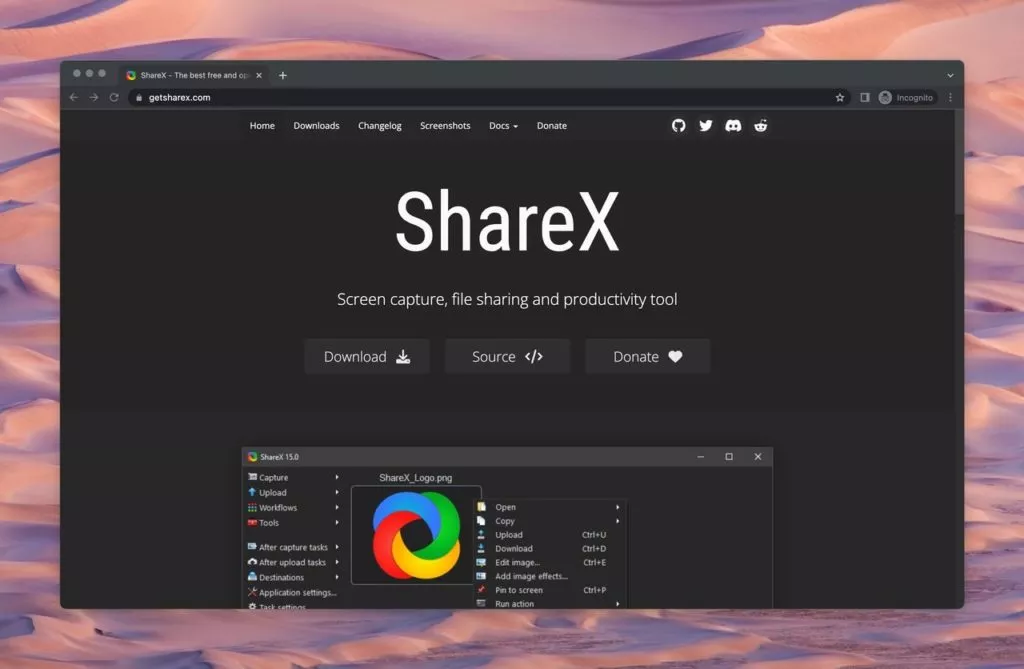
ShareX stands out as an exceptional open-source tool, offering nearly as many advanced features as some paid counterparts. However, it’s worth noting that ShareX is exclusively available for Windows operating systems.
This ad-free application excels in capturing screenshots, recording screen activities, and creating video clips. Supporting various upload methods such as FTP, Dropbox, and Google Drive, ShareX becomes an ideal choice for sharing work online. Its extensive editing capabilities, including annotations and effects, ensure the production of high-quality content.
Key Features:
- Supported OS: Windows 7 & above
- G2 Rating: 4.8 🌟
Pros:
- Ad-free with no malware concerns.
- Diverse upload methods like FTP, Dropbox, and Google Drive.
- Customization options, including hotkeys, image effects, and annotations.
- Versatile screen capturing options (full screen, window, monitor, region, freehand, or scrolling image).
- Custom watermarks and color effects.
Cons:
- The steep learning curve for new users.
- Limited screen recording options (screen vs. webcam, virtual sound vs. voice recorder).
- No audio recording during screen capture.
- Exclusive availability for Windows operating systems.
Pricing:
- ShareX: Free and open-source software with no ads.
3. Screen Studio: Elevating Customization in Screen Recording
Screen Studio emerges as a potent screen recording and video editing tool, presenting users with an array of customization options. The standout feature of Screen Studio lies in its innovative approach, recording screens in two separate layers – one for the mouse cursor and the other for the screen itself.
With an intuitive interface and customizable features such as background changes and cursor size adjustments, Screen Studio facilitates the creation of professional-looking videos. However, a notable drawback is that video exportation requires a paid plan, which might be a dealbreaker for some users.
Despite this limitation, Screen Studio remains a top-tier choice for those seeking a feature-rich screen recording tool.
Key Features:
- Supported OS: Mac
- Product Hunt Rating: 4.5 🌟
Pros:
- Offers extensive customization options.
- Supports multiple audio and video formats.
- Compatible with Windows, Mac, and Linux.
- Allows users to live stream recordings.
- Smooth workflow integration with editors like Screenflow.
- One-time purchase model with all features in every plan.
Cons:
- Price may be considered high for a one-time purchase.
- The interface could be overwhelming for some users.
- No free version is available.
- Lacks support for Windows.
Pricing:
- Standard: $89 (one-time license for individual use).
- Extended: $189 (suitable for multi-device setups and small teams).
- Teams: Contact the sales team for a quotation.
4. Jumpshare: Bridging Cloud-Based Collaboration
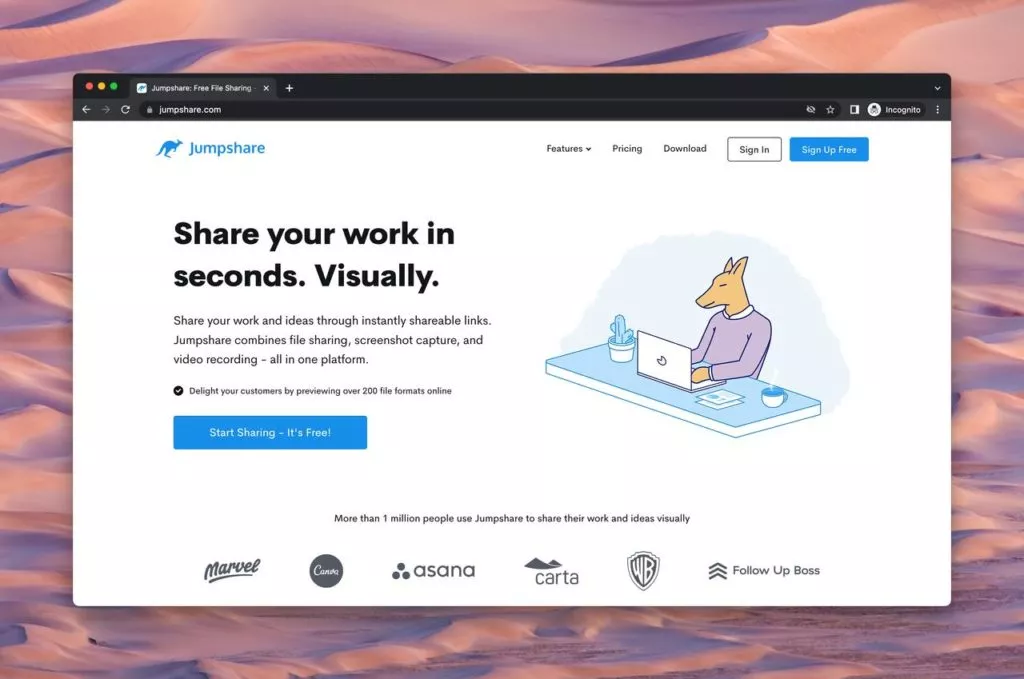
Jumpshare stands as a cloud-based file-sharing and visual communication solution, offering features like large file transfers, password-protected sharing, and streamlined file organization. The desktop application of Jumpshare allows users to draw on their screens during recordings, enhancing the visual appeal of videos.
However, the major drawback is its exclusive availability as a web version, limiting access to mobile devices. Despite this, Jumpshare remains a robust and feature-packed tool for users seeking shareable screen recordings, screenshots, and GIF captures.
Key Features:
- Supported OS: Web Version (compatible with any operating system)
- G2 Rating: 4 🌟
Pros:
- Easy file organization.
- Large file transfer capabilities.
- Screen recording with audio and webcam support.
- Password-protected sharing for enhanced security.
- 2GB free storage before upgrading to premium.
- Successful synchronization and backup features.
Cons:
- Lack of video editor in the desktop app.
- Unavailability on mobile devices.
- There is a 1-minute recording time limit on the free plan.
- Limited functionality compared to advanced file-sharing solutions.
- A premium subscription is required for certain features.
Pricing:
- Basic: $0 per member (2 GB space, 250 MB upload size limit).
- Plus: $8.25 per member/month (1 TB space, 20 GB upload size limit).
- Business: $12.50 per member/month (minimum 3 users, billed annually, 2 TB space, no upload limit).
- Enterprise: Custom quote.
5. Veed: Simplified Online Screen Recording
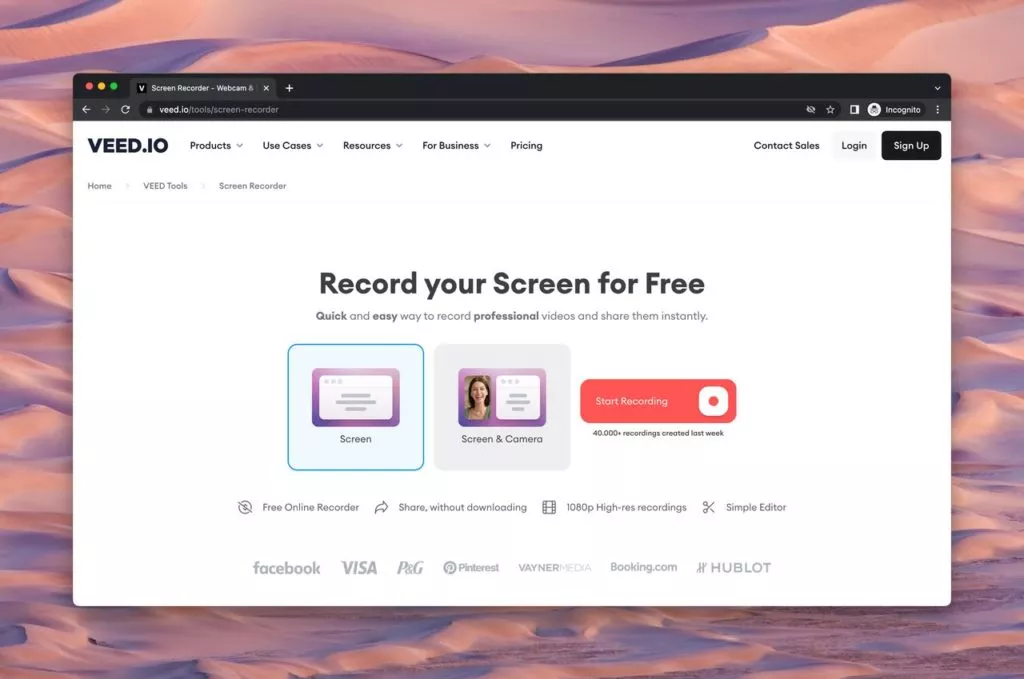
Veed introduces a free online screen recorder, enabling users to capture their screens without the need for software downloads. Compatible with both Windows and Mac, Veed supports recording various content, from business meetings to gaming videos.
While user-friendly with 1-click screen recording and webcam/microphone compatibility, the free version has limitations compared to paid options, potentially discouraging advanced users. Additionally, its reliance on an internet connection might pose challenges for users with slower or less reliable connections.
Key Features:
- Supported OS: Windows & Mac
- Trustpilot Rating: 3.5 🌟
Pros:
- Easy 1-click screen recording.
- Works on both Windows and Mac.
- No software download is required.
- Webcam and microphone support.
- Free version available.
Cons:
- Possible issues with saving and exporting.
- Dependency on internet connection.
- Not highly mobile-friendly.
- It may not suit complex projects or advanced users.
Pricing:
- Free: €0/month.
- Basic: €3/month (billed €156 annually, per user).
- Pro: €22/month (billed €264 annually, per user).
- Business: €58/month (billed €696 annually, per user).
6. ScreenRec: Streamlined Cloud-Based Recording
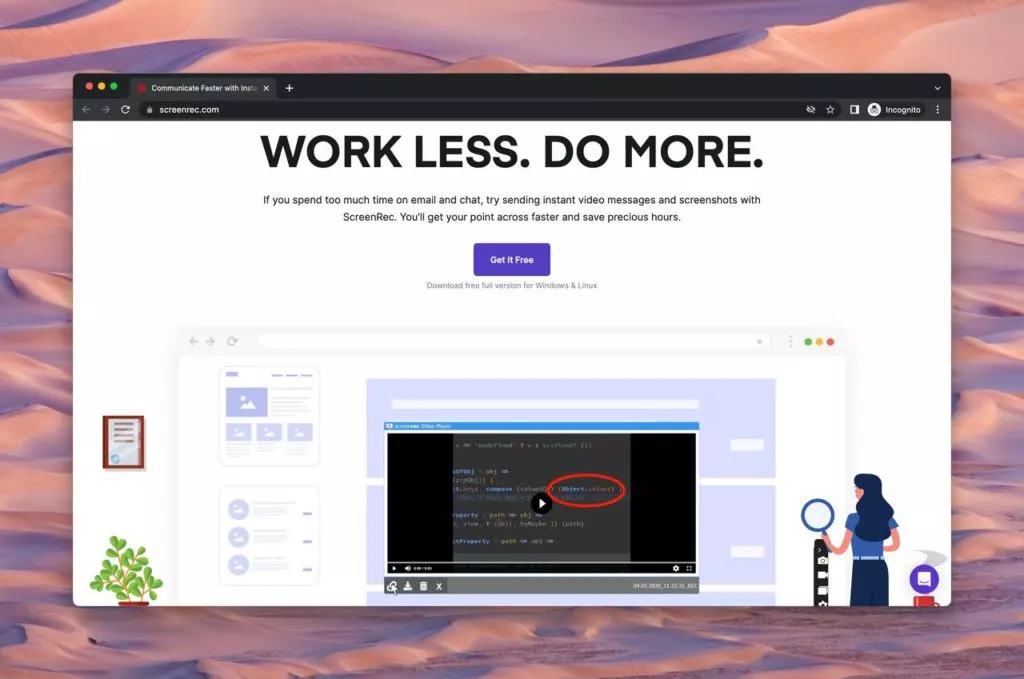
ScreenRec stands out as a free screen recorder facilitating one-click desktop capture and instant sharing without watermarks. Utilizing Cloud Recording technology, it uploads screenshots and recordings to a secure video platform in real-time, eliminating the need for third-party connections during the recording process.
While offering unlimited recording time in the free version, ScreenRec may have limitations compared to premium alternatives, potentially limiting advanced user needs. It supports Windows, macOS, and Linux, presenting a user-friendly option for basic screen recording requirements.
Key Features:
- Supported OS: Windows, Linux & Mac
- Trustpilot Rating: 4.5 🌟
Pros:
- Simple one-click screen recording.
- No watermark on recordings.
- Cloud Recording technology for real-time uploads.
- No need for third-party connections.
- Free version with unlimited recording.
Cons:
- Less features compared to paid options.
- It may not suit complex projects or advanced users.
- Unregistered users are limited to 5-minute recordings.
Pricing:
- ScreenRec is free to use; unlimited recording time is available when creating a user account.
7. Vimeo: Streamlined Screen Recording for Tutorials
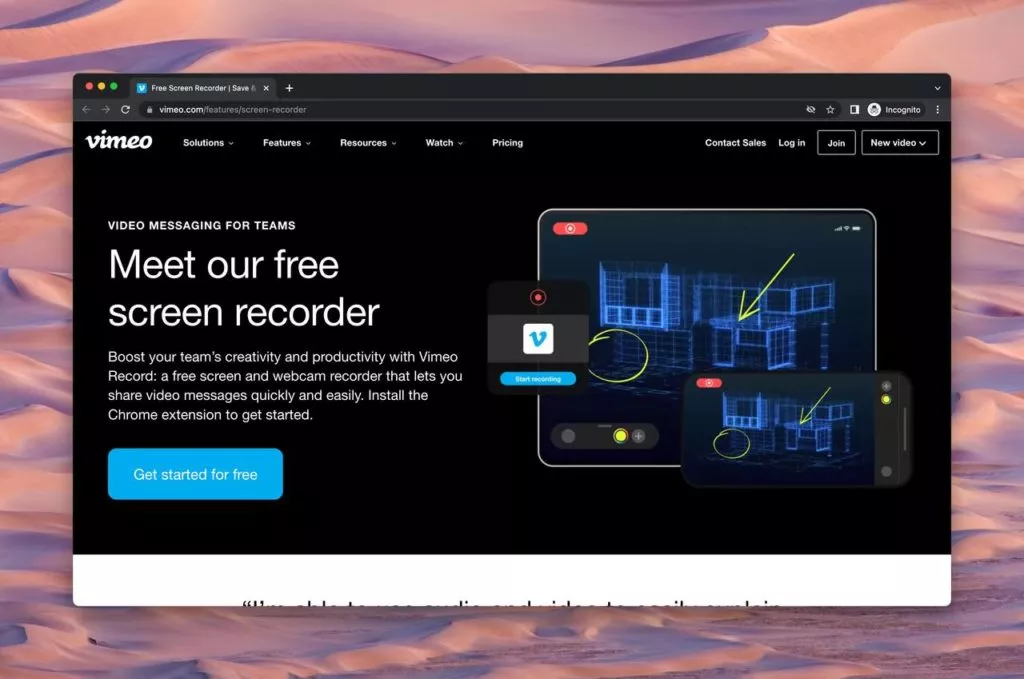
Vimeo’s screen recorder software provides a straightforward and intuitive solution for crafting tutorial videos. This video-sharing platform allows users to capture both their computer screen and audio, offering flexibility in editing by recording these elements separately.
With basic editing tools integrated into Vimeo’s software, users can accomplish video creation tasks within a single platform. However, the free version imposes a 5-minute recording limit and lacks advanced features like annotations and captions.
Despite these limitations, Vimeo stands as a user-friendly tool, especially suitable for creating polished instructional videos.
Key Features:
- Supported OS: Windows & Mac
- G2 Rating: 4.2 🌟
Pros:
- Screen and computer audio recording capabilities.
- Customizable video player with branding/advertising options.
- Video trimming is available on both mobile and desktop experiences.
- Unlimited recordings, each up to 2 hours.
Cons:
- Limited editing and trimming features.
- Repositioning videos can be time-consuming in bulk.
Pricing:
- Starter: €8 per seat/month (billed annually, 60 videos per seat/year).
- Standard: €20 per seat/month (billed annually, 120 videos per seat/year).
- Advanced: €49 per seat/month (billed annually, 240 videos per seat/year).
- Enterprise: Contact the sales support for custom pricing without limitations.
8. TechSmith Capture (Formerly Jing): User-Friendly Screenshot and Recording Tool
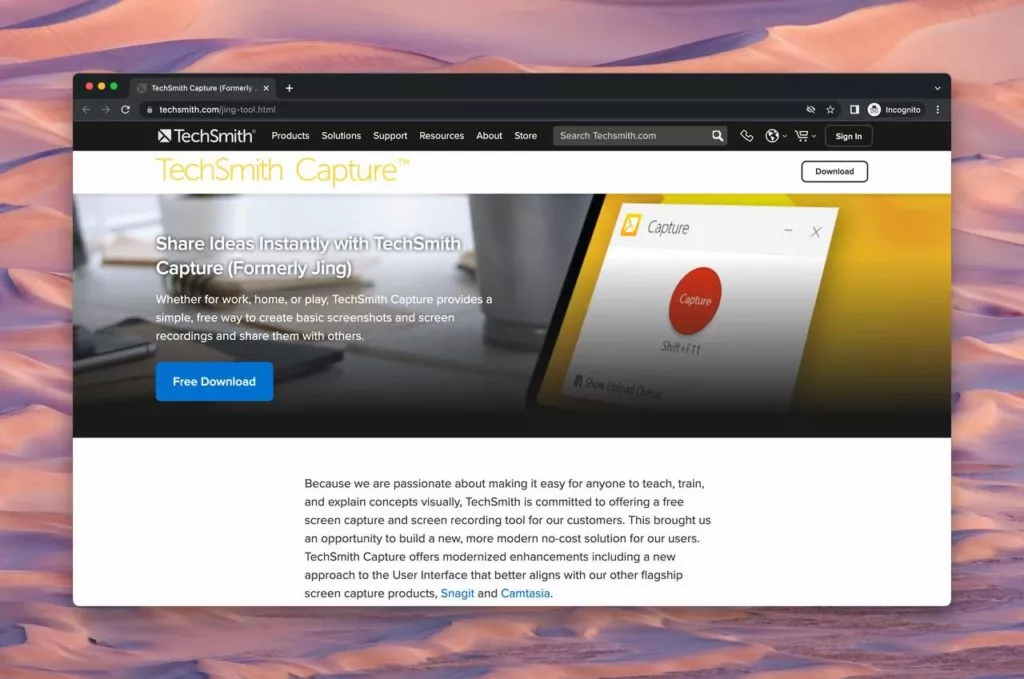
TechSmith Capture, formerly Jing, is a free and user-friendly app designed for capturing screenshots and screen recordings with ease. Praised for its simplicity and high-quality output, this tool is accessible for users looking to create visuals effortlessly.
While TechSmith Capture excels in simplicity, some users might find it more intricate than other tools like Print Screen or Snipping Tool. The absence of a separate location for storing and accessing recorded content could be a drawback for organizational purposes.
Key Features:
- Supported OS: Windows & Mac
- G2 Rating: 4.5 🌟
Pros:
- Free and easy to use.
- User-friendly interface.
- Excellent image and video quality.
- No-frills program with easy accessibility.
Cons:
- It may be perceived as more complex than alternative tools.
- Reliability issues when searching for recorded footage.
- Lack of a dedicated location for storing and accessing recorded content.
Pricing:
- Free to use, with paid plans available through the sales team.
9. Vidyard: Seamless Video Integration for Business Tools
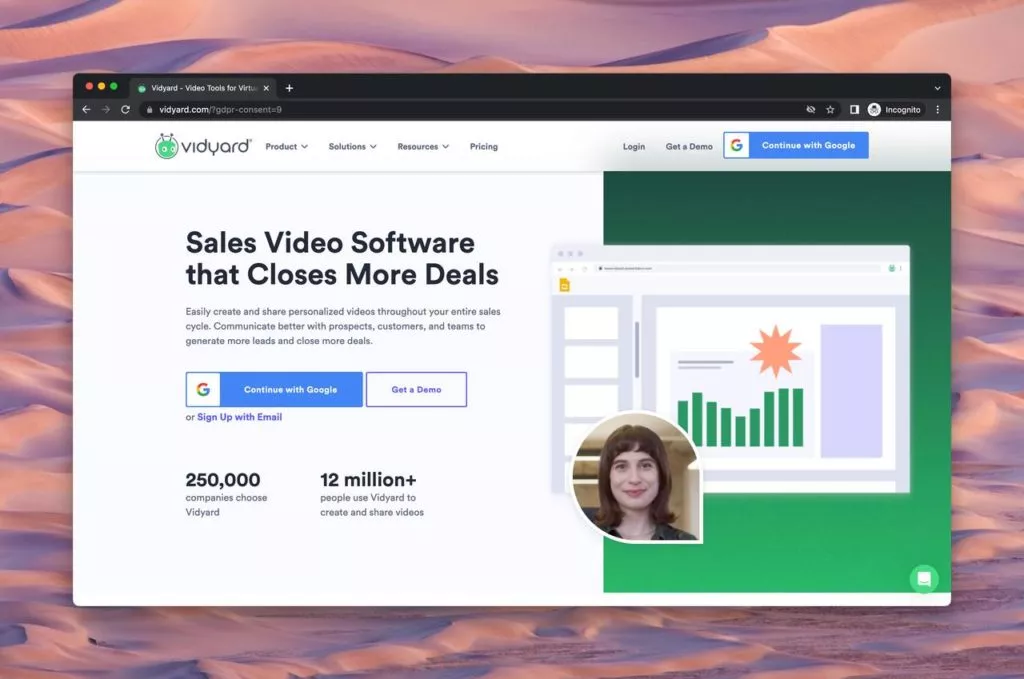
Vidyard stands out as a software tool that facilitates easy video recording and sharing within existing business tools such as email, CRM, and social media platforms. Beyond recording, Vidyard provides data to gauge the return on investment (ROI) of videos, ensuring the audience can revisit videos at their convenience.
Despite its advantages, some users have reported technical glitches, including freezing issues and difficulties in selecting specific screens for recording. The Google Chrome extension might also pose usability challenges, and the loading time of longer videos may vary.
Key Features:
- Supported OS: Windows & Mac
- G2 Rating: 4.5 🌟
Pros:
- Easy integration with existing business tools.
- ROI data for video performance assessment.
- Videos remain accessible for the audience to rewatch.
- Free upto 25 videos in the library.
Cons:
- Potential freezing issues and screen selection challenges.
- Google Chrome extension usability concerns.
- Loading times may vary, especially for longer videos.
Pricing:
- Free: $0 (up to 25 videos in your library).
- Pro: $19 (unlimited videos & video insights).
- Business: Contact sales for a customized quotation.
10. ScreenPal: Affordable Excellence in Screen Recording
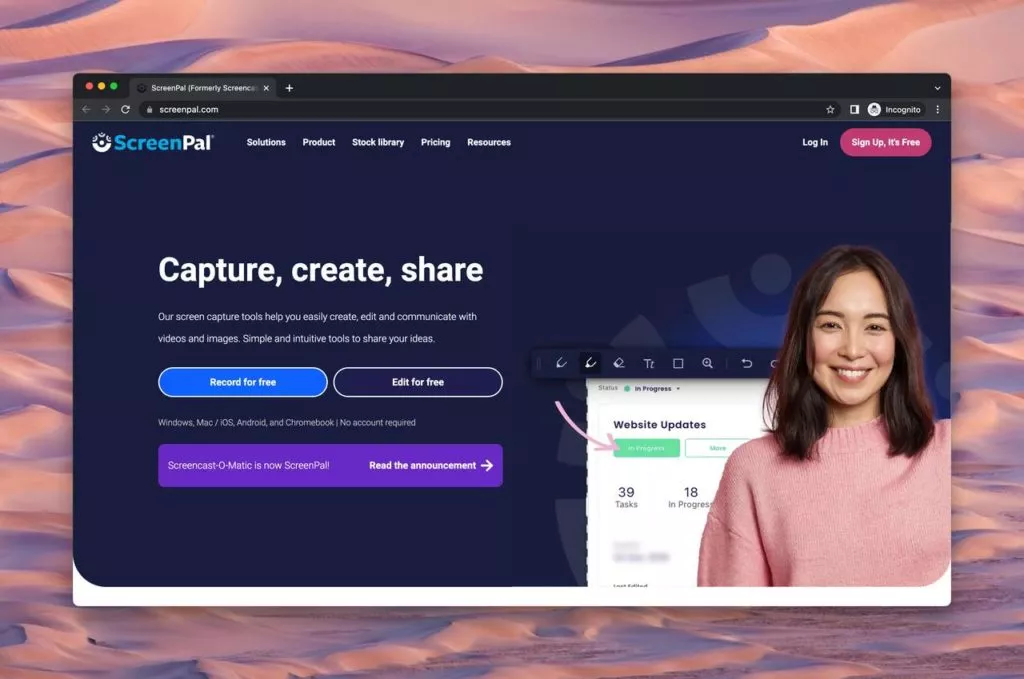
On the homepage of ScreenPal’s video screen recording software, users encounter a budget-friendly option that rivals well-known alternatives in effectiveness. With a user-friendly interface and excellent recording clarity, ScreenPal proves to be an ideal choice for budding entrepreneurs and course creators seeking high-quality videos without breaking the bank.
While it may lack some advanced features like 3D animations and green screen effects, ScreenPal compensates with basic yet useful editing tools, including trim, crop, and split functions. A noteworthy feature that sets it apart is the simultaneous recording of webcam and audio, enhancing the creation of engaging videos.
Key Features:
- Supported OS: Windows, Mac, iOS, Android, Chromebook
- G2 Rating: 4.3 🌟
Pros:
- Budget-friendly, catering to those on a tight budget.
- User-friendly interface, perfect for beginners.
- Exceptional screen recordings and clear audio for crisp videos.
- Simultaneous recording of webcam and audio for enhanced engagement.
- Basic editing tools like trim, crop, and split.
Cons:
- Chrome extension may encounter bugs.
- Free version limitations.
- No built-in video effects or filters.
Pricing:
- Free: $0 (up to 15 mins recording time).
- Solo Deluxe: $3/month (billed annually).
- Solo Premier: $6/month (billed annually).
- Solo Max: $10/month (billed annually).
- Team Business: $8/month (billed annually).
11. iSpring Suite: Comprehensive Screen Recording Excellence
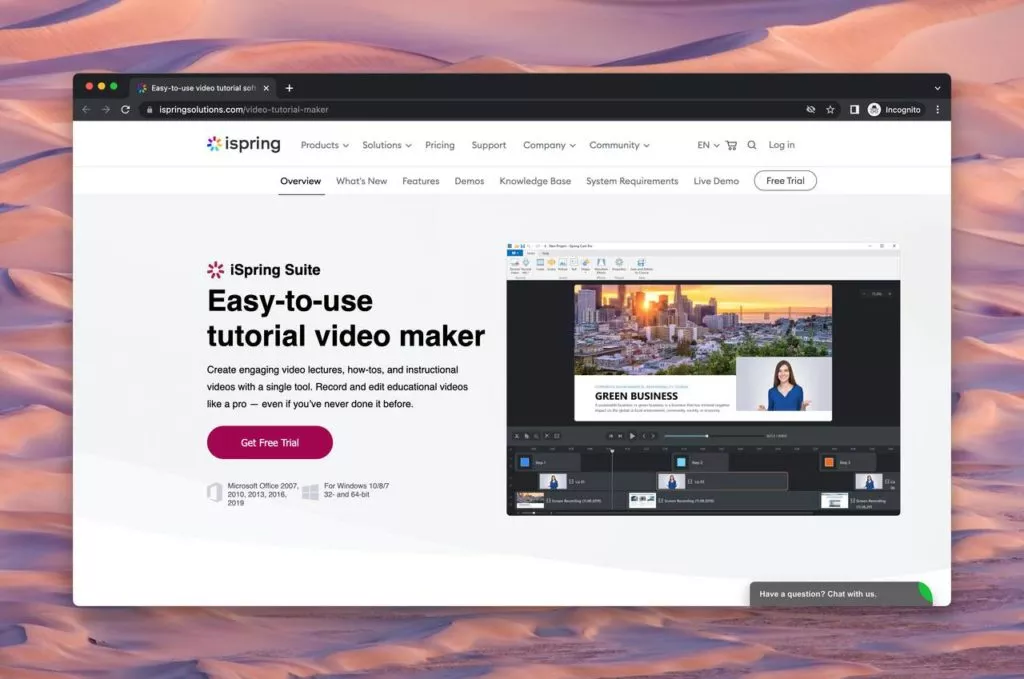
iSpring Suite takes center stage as a comprehensive tool offering a myriad of features for crafting high-quality screen recordings. Its user-friendly interface facilitates the effortless creation of screencasts with voiceovers, instructional videos with annotations, and presentations enriched with presenter videos.
Beyond recording, iSpring Suite excels in post-production with robust editing capabilities, enabling users to refine footage by removing noise, trimming clips, inserting media objects and annotations, and adding transition effects. The seamless integration with PowerPoint further enhances its appeal, allowing users to convert presentations into interactive eLearning content.
Key Features:
- Supported OS: Windows
- G2 Rating: 4.7 🌟
Pros:
- Intuitive interface with a user-friendly workflow.
- Comprehensive features for instructional videos and eLearning content.
- PowerPoint integration for easy conversion of presentations.
- Capability to enhance learning outcomes with quizzes, surveys, and interactive simulations.
Cons:
- Not compatible with MacOS.
- Limited video format options (only mp4).
- Very few interactive and animation features.
Pricing:
- Spring Suite Max: 970€ EUR per author/year.
- Spring Suite: 770€ EUR per author/year.
12. Icecream Screen Recorder: Versatile and Accessible
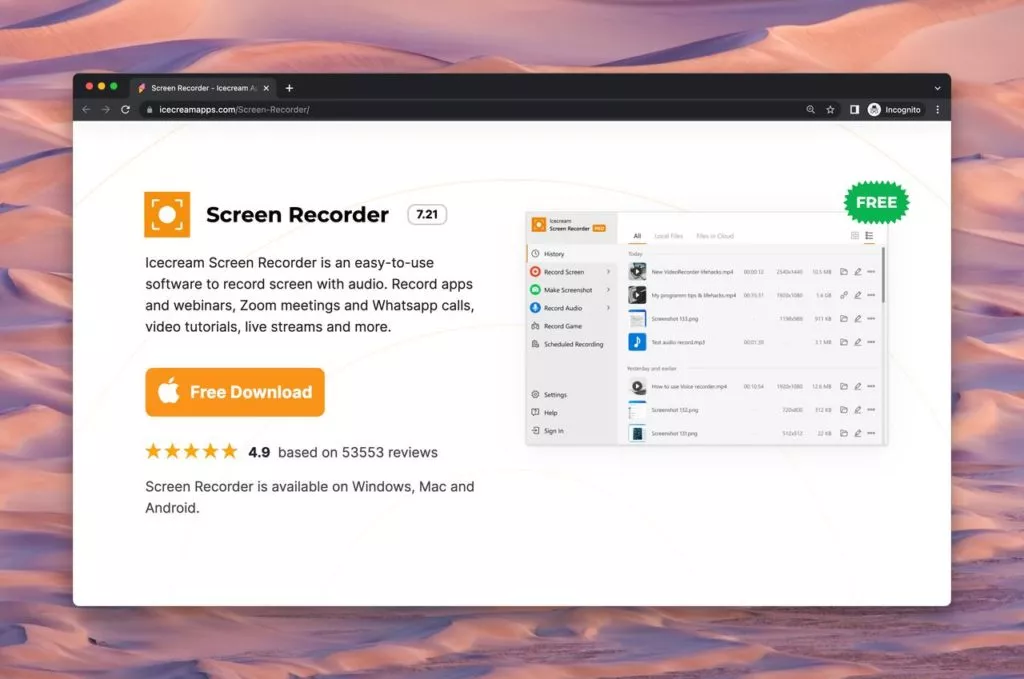
Whether recording the entire screen or a specific portion, users can use features like trimming, adjusting playback speed, and capturing screenshots in various formats.
Advanced settings, such as hiding the cursor and desktop icons or disabling screen savers, cater to professionals, while the user-friendly interface ensures accessibility for beginners.
Key Features:
- Supported OS: Windows, Mac, Android
- G2 Rating: 4.1 🌟
Pros:
- Separate recording of audio and video.
- Advanced settings for professional-level customization.
- Capture screenshots in multiple formats.
- User-friendly interface with easy-to-use features.
- Ability to trim recordings and adjust playback speed.
Cons:
- Free version limitations in recording time and output formats.
- Pricing of the paid version may be perceived as steep compared to similar tools.
- Only offers a one-time payment plan.
Pricing:
- Free: $0 (up to 5 mins recording time).
- Home license: $29.95 (one-time payment).
- Pro license: $49.95 (one-time payment).
Conclusion:
Whether used for creating tutorials, capturing gameplay, conducting presentations, or documenting software issues, these applications have become essential in the digital age. The choice of screen recording software depends on specific needs, preferences, and the intended use case.Ultimately, the ideal screen recording software is the one that aligns with the user’s requirements and provides a seamless experience. As technology continues to advance, it’s likely that screen recording software will evolve, incorporating new features and enhancements to meet the ever-growing demands of users across different industries. Whether for professional or personal use, the right screen recording software can significantly enhance productivity and communication.
FAQs on Video Screen Recording Softwares:
Is There a Free Screen Recording Software Without Watermarks?
Yes, several free screen recording software options, including OBS Studio, ShareX, and Loom, do not include watermarks on their recordings, even in the free versions. However, it’s essential to check each tool’s specific features and limitations.
What Screen Recording Software Works Best for Gameplay?
For gamers seeking high-quality screen recording with features like capturing high frame rates and resolution, tools like OBS Studio, Action!, and Camtasia are popular choices. They offer specialized settings for gameplay recording and editing.
Do All Screen Recording Software Options Offer Editing Capabilities?
While many screen recording tools provide basic editing features such as trimming, cropping, and adding annotations, the extent of these capabilities varies. Advanced editing options are often found in paid versions, like those of Camtasia and ScreenPal. Consider your editing needs when choosing a tool.
Can I Use Screen Recording Software for Educational Purposes?
Absolutely. Many screen recording software options cater to educators, allowing easy annotation, note-taking, and the creation of educational content. Tools like Loom, iSpring Suite, and Camtasia are well-suited for teachers, trainers, and e-learning professionals.
Which Screen Recording Software is Most User-Friendly for Beginners?
If you’re new to screen recording, user-friendly interfaces, and short learning curves are crucial. Options like Loom, ScreenRec, and Icecream Screen Recorder prioritize simplicity, making them excellent for beginners.
Can I Record Screens on Mobile Devices Using These Tools?
While the majority of the listed tools are primarily designed for desktop use, some, like ScreenPal and Loom, offer mobile compatibility for iOS and Android. Always check each tool’s specifications for mobile recording capabilities.



