WordPress remains one of the most powerful and flexible content management systems available, trusted by millions for its ease of use, expansive plugin library, and active community. It’s the platform of choice for websites ranging from personal blogs to large-scale enterprise solutions.
However, with this flexibility comes a crucial responsibility. One of the most frequently overlooked risks is the use of outdated WordPress plugins. While these plugins might seem like a minor concern, they can quietly erode your site’s performance, disrupt user experience, and, most alarmingly, expose your site to serious security vulnerabilities.
How Do The Outdated WordPress Plugins Affect User Experience
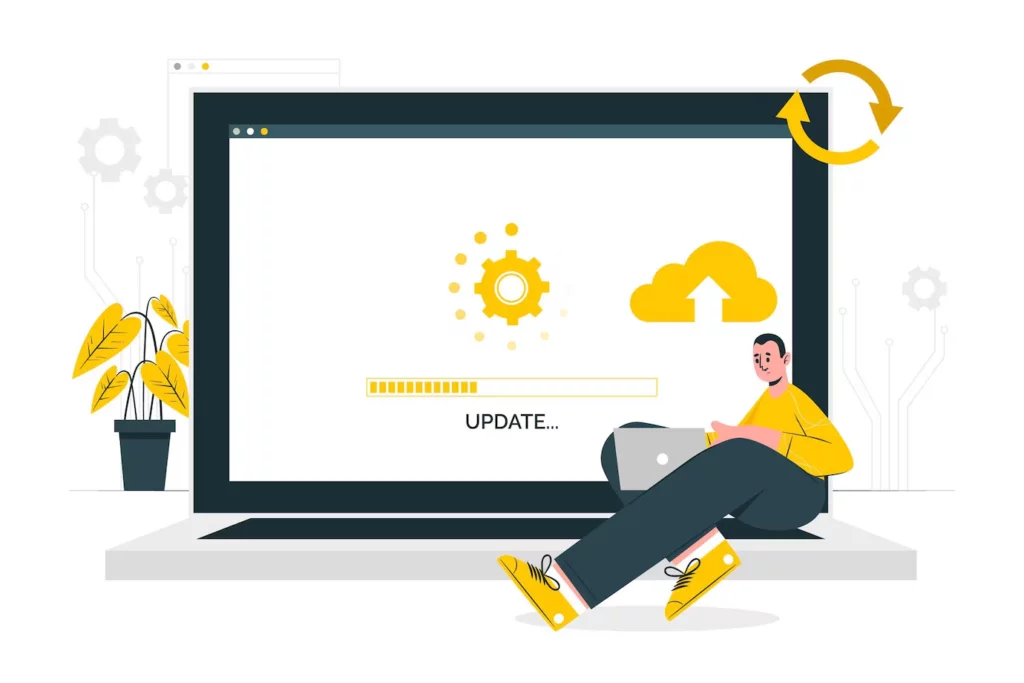
Outdated WordPress plugins aren’t just technical liabilities—they’re silent threats that can unravel the security, performance, and user experience of your entire website. While it might seem harmless to postpone or ignore plugin updates, the consequences can be far-reaching and costly.
Below is an in-depth breakdown of the major risks associated with using outdated plugins:
1. Compatibility Breakdowns: When Old Code Meets a New System
WordPress evolves constantly. With every core update, new functions, APIs, and security enhancements are introduced. However, outdated plugins often fail to keep pace, resulting in serious compatibility issues.
Common consequences of plugin compatibility failures include:
- Conflict with WordPress Core or Themes: Outdated plugins might not align with the latest versions of WordPress or popular themes like Astra, Divi, or Elementor. This mismatch can break core functionality or prevent your site from loading entirely.
- Broken Layouts and UI/UX Issues: Forms may stop submitting, sliders may malfunction, and menus might disappear—creating a disjointed user experience.
- White Screen of Death (WSOD): One incompatible plugin can crash your entire website, locking both users and administrators out until the issue is resolved.
💡 Tip: Always review plugin changelogs and compatibility status before updating your WordPress core.
2. Security Vulnerabilities: Your Site Becomes an Easy Target
Cybercriminals constantly scan the web for known vulnerabilities in outdated plugins. These weaknesses become doorways into your site, allowing attackers to infiltrate without much resistance.
Security risks posed by outdated plugins include:
- Malware Injections: Attackers can insert malicious scripts that spread viruses, redirect users to spammy sites, or generate unauthorized popups.
- Admin Hijacking: Exploiting an outdated plugin can grant hackers admin-level access, giving them full control of your content, database, and users.
- Data Breaches: If you run an eCommerce store, outdated plugins can jeopardize sensitive customer information—violating privacy laws like GDPR or CCPA.
- Botnet Involvement: Hackers can turn your website into a node in a botnet used for DDoS attacks without your knowledge.
📊 According to a 2023 WPScan report, over 70% of all reported WordPress vulnerabilities originated from outdated or unmaintained plugins.
3. Performance Degradation: The Silent Site Killer
Modern websites are expected to be fast and efficient. Unfortunately, outdated plugins often rely on legacy code, which is poorly optimized for speed and responsiveness.
How outdated plugins slow down your site:
- Heavy Script Loading: Old plugins may enqueue large, unminified JavaScript or CSS files that increase page weight unnecessarily.
- JavaScript Conflicts: Legacy code may clash with newer JavaScript libraries, causing errors in console and slower frontend rendering.
- Increased Server Load: Bloated plugins can strain server resources, leading to throttling on shared hosting or even downtime during traffic spikes.
⚠️ Slow-loading websites are penalized in search rankings and tend to have higher bounce rates—both of which directly impact conversions and revenue.
4. SEO Penalties & Traffic Loss: Search Engines Don’t Like Broken Sites
Search engines like Google prioritize secure, fast, and user-friendly websites. Outdated plugins can cause several issues that damage your SEO reputation.
How SEO suffers from outdated plugins:
- Broken Links & 404 Errors: Deprecated shortcodes or plugin features can break URLs, generating crawl errors in Google Search Console.
- Negative Core Web Vitals: Poor loading performance, layout shifts, and slow interactivity—all common side effects of outdated plugins—can harm your Core Web Vitals metrics.
- Structured Data Errors: Outdated SEO plugins may generate invalid or outdated schema markup, causing indexing problems.
📉 The result? Lower keyword rankings, fewer organic visitors, and reduced domain authority over time.
5. Missed Opportunities: You Fall Behind in Features and Functionality
Aside from bug fixes and security patches, plugin updates often introduce powerful new features that enhance usability, accessibility, and content management.
By not updating, you lose access to:
- Advanced Customization Tools: Many plugin updates support the evolving WordPress block editor (Gutenberg), dynamic content blocks, and REST API improvements.
- Modern UI Enhancements: Updated interfaces, dashboards, or shortcode builders make plugin usage easier and more intuitive for admins.
- Feature Integration: New updates may include integrations with third-party services like Mailchimp, Stripe, or Google Analytics 4.
🧩 Sticking with outdated plugins can limit your website’s flexibility and make it harder to compete in a modern web ecosystem.
How To Check If A WordPress Plugin Is Outdated
Keeping your WordPress site secure and high-performing means staying proactive—especially when it comes to managing plugins. Outdated plugins can introduce security vulnerabilities, performance bottlenecks, and compatibility issues. Fortunately, WordPress provides multiple ways to help you spot outdated plugins before they become a serious liability.
Here’s a step-by-step guide to effectively identify outdated WordPress plugins:
✅ 1. Review the Plugin’s Official Page in the WordPress Plugin Directory
Every plugin listed in the WordPress Plugin Repository includes key information about its maintenance status and compatibility. When evaluating a plugin, pay close attention to the following indicators:
🔄 “Last Updated” Timestamp
- Located at the top right of the plugin’s description page.
- A healthy plugin is typically updated within the last 6 months. Anything beyond a year should raise concerns.
- Example: If the plugin was “Last updated: 2 years ago,” it likely hasn’t kept pace with recent WordPress releases or security standards.
⚙️ “Tested Up To” Compatibility Notice
- This line (e.g., “Tested up to: WordPress 6.4.3”) tells you which version of WordPress the plugin has been confirmed to work with.
- If this number lags behind the current core version, it may signal a lack of active development or testing.
⚠️ Warning Banners
- Plugins that haven’t been maintained in a long time often display messages like: “This plugin hasn’t been tested with the latest 3 major releases of WordPress. It may no longer be maintained or supported.”
- This is a direct flag from WordPress.org to caution users about potential risks.
📄 2. Inspect the Plugin’s ReadMe.txt File (Found in the Plugin Repository or GitHub)
Every reputable plugin includes a readme.txt file, either in the WordPress directory or on GitHub for premium and open-source plugins. This file offers a treasure trove of insight into the plugin’s lifecycle.
Key elements to examine:
- Changelog Section: A well-maintained plugin will show regular updates with meaningful improvements or bug fixes.
- Stable Tag: Indicates the latest version considered stable. If it hasn’t changed in years, the plugin might be abandoned.
- Compatibility Tags: This line confirms which WordPress and PHP versions the plugin supports. Incompatible PHP versions can lead to critical server errors.
💡 Tip: If a plugin’s readme shows version compatibility like “Tested up to: 5.8” and you’re using 6.5, this is a red flag—even if the plugin still “works.”
🧪 3. Use a Local or Staging Environment to Safely Test Plugin Functionality
Before assuming a plugin is safe or functional, it’s always wise to test it in a controlled environment—especially if you suspect it’s outdated. This ensures your live site remains unaffected by potential issues like crashes, errors, or broken layouts.
Recommended Tools for Testing:
- LocalWP – A free local development tool that allows you to clone your website and test plugins in a sandboxed environment.
- WP Staging – A plugin that creates a secure staging copy of your live site on the same server, ideal for testing plugin updates and compatibility.
- DevKinsta or MAMP – Advanced local development environments for teams or experienced developers.
Benefits of testing before updating or activating plugins:
- Detect conflicts with your current theme or other plugins
- Check for deprecated functions or PHP warnings
- Monitor page load times or Core Web Vitals performance
- Confirm whether the plugin is injecting outdated scripts or causing front-end glitches
🔁 BONUS: Use Plugin Management and Security Tools for Automation
If you manage multiple sites or plugins, using a plugin monitoring system can save time and automate vulnerability checks.
Tools to consider:
- WP Engine Smart Plugin Manager – Automatically checks and updates plugins while testing for issues.
- ManageWP – Offers plugin update tracking, vulnerability alerts, and rollback features.
- Wordfence – Includes a plugin vulnerability scanner that flags outdated or risky plugins.
How Often Should I Update Plugins, Themes, and Core?
There’s no one-size-fits-all rule. However:
| Type | Ideal Frequency |
|---|---|
| WordPress Core | Weekly or immediately after stable release |
| Plugins | Weekly |
| Themes | Monthly or after major updates |
| Security Plugins | As soon as updates are available |
Best Practices to Prevent Plugin-Related Security Risks in WordPress
Your WordPress website is only as secure as its weakest plugin. While plugins can dramatically extend your site’s functionality, outdated or poorly managed plugins are often the primary gateway for cyberattacks, performance degradation, and data breaches. That’s why proactive plugin management and a robust security strategy are critical to maintaining a safe and reliable online presence.
1. Enforce Strong Password Policies Across All User Accounts
Weak login credentials are often the first point of failure exploited by attackers, especially when plugins lack sufficient internal protection.
Actionable Steps:
- Enforce minimum password length and complexity (uppercase, lowercase, numeric, special characters).
- Require periodic password changes for all roles.
- Enable Two-Factor Authentication (2FA) for admin, editor, and contributor roles.
Recommended Tools:
- Force Strong Passwords – Automatically enforces strong password requirements.
- WP 2FA – Adds two-factor authentication with Google Authenticator or email verification.
- Login Lockdown – Limits failed login attempts to prevent brute force attacks.
2. Select a Hosting Provider That Takes Security Seriously
Your choice of hosting provider plays a foundational role in your overall security strategy. Shared or unmanaged hosting services often lack critical features that can help mitigate plugin-based vulnerabilities.
Look for Hosting That Offers:
- Up-to-date PHP versions (preferably PHP 8.x or higher).
- Daily automatic backups with one-click restore options.
- Advanced firewalls and malware scanning at the server level.
- Free SSL certificate provisioning (e.g., via Let’s Encrypt).
- Isolated containers or environments to reduce the risk of cross-site contamination.
🏆 Why Choose Nestify?
Nestify offers hardened WordPress hosting with pre-configured security settings, malware protection, server-level caching, and instant backup/restore capabilities. Their container-based architecture ensures that plugin vulnerabilities on one site don’t spill over to others.
3. Maintain Timely Updates for WordPress Core, Plugins, and Themes
Outdated plugins are one of the most common sources of WordPress vulnerabilities. Developers release patches regularly, but these updates are only effective if you apply them.
Ideal Update Cadence:
- Weekly for high-traffic or eCommerce websites.
- Bi-weekly to monthly for smaller, brochure-style sites.
- Immediately for known security vulnerabilities (refer to WPScan vulnerability database).
Plugin & Theme Update Managers:
- MainWP – Centralizes updates across multiple sites.
- ManageWP – Includes automated backups, uptime monitoring, and update scheduling.
- Easy Updates Manager – Allows you to fine-tune auto-updates on a per-plugin basis.
🛑 Important: Always back up your website before applying updates, especially when updating multiple plugins or major versions.
4. Disable File Editing via WordPress Dashboard
The built-in plugin/theme editor under Appearance > Theme/Plugin Editor allows admins to directly edit PHP files. This feature is a liability if an attacker gains access to your admin dashboard.
How to Disable:
Add the following line to your wp-config.php file:
phpCopyEditdefine('DISALLOW_FILE_EDIT', true);
This small change closes a major exploit avenue used to inject malware or ransomware scripts via vulnerable plugins.
5. Enable Full-Site HTTPS with a Valid SSL Certificate
SSL (Secure Sockets Layer) is no longer optional. It’s a baseline requirement for site security, SEO, and user trust.
Why HTTPS Matters:
- Encrypts login credentials and sensitive user data
- Protects against man-in-the-middle (MitM) attacks
- Enhances Google search rankings
- Prevents “Not Secure” browser warnings
How to Implement:
- Use Let’s Encrypt for free certificates.
- Use a plugin like Really Simple SSL to enforce HTTPS site-wide.
- Redirect HTTP traffic to HTTPS via
.htaccessrules or server-level configurations.
🛡️ Bonus: All Nestify hosting plans come with pre-installed SSL and automated HTTPS enforcement, removing the need for manual SSL certificate management.
6. Deploy a Web Application Firewall (WAF)
A WAF protects your site by filtering incoming traffic and blocking known threats like SQL injection, XSS (Cross-Site Scripting), and DDoS attacks before they reach vulnerable plugins.
Popular WAF Solutions:
- Sucuri Website Firewall – Includes performance optimization and malware cleanup.
- Cloudflare WAF – Provides DDoS protection, rate limiting, and global CDN support.
- Astra Security – Easy-to-deploy WAF built specifically for WordPress users.
💡 Tip: Nestify integrates seamlessly with Cloudflare Enterprise features, offering WAF capabilities, DDoS protection, and caching right out of the box.
7. Keep Premium Plugin Licenses Active and Monitored
Many site owners unknowingly expose their sites to risk by letting plugin licenses lapse. Without a valid license, you lose access to:
- Critical security patches
- Feature improvements
- Technical support and documentation
- Compliance with plugin vendor terms of service
Best Practices:
- Use a license manager or calendar reminder to track expiry dates.
- Always download plugins from official sources or trusted developers.
- Avoid using “nulled” (pirated) plugins—they often contain backdoors or malicious code.
8. Bonus Tip: Conduct Routine Security Audits
A proactive quarterly or biannual audit can uncover blind spots you may miss in daily operations.
Your Audit Checklist:
- Remove inactive or unused plugins and themes.
- Check for unpatched vulnerabilities (use WPScan, Patchstack, or NinjaScanner).
- Review admin accounts and roles for unusual activity.
- Test backup restoration procedures.
- Analyze file permissions on
wp-contentanduploadsfolders.
Secure Your WordPress Website the Smart Way
Following best practices is essential to avoid using outdated WordPress plugins, and they’re most effective when supported by a secure, high-performance hosting environment.
Nestify’s managed WordPress hosting takes the guesswork out of site security. With automatic updates, built-in firewalls, malware scanning, and blazing-fast performance, it provides everything you need to defend against plugin-related risks—and more.
🎯 Start your FREE Nestify trial today and experience enterprise-grade WordPress security and performance without lifting a finger:
FAQs: The Dangers of Using Outdated WordPress Plugins
Should I avoid using outdated WordPress plugins?
Outdated WordPress plugins may contain security vulnerabilities that hackers can exploit, putting your website and its data at risk of compromise.
Can outdated WordPress plugins cause compatibility issues with my WordPress site?
Yes, outdated WordPress plugins may not be compatible with the recent version of WordPress or other plugins, leading to functionality issues or website crashes.
What should I do if a plugin hasn’t been updated by its developer?
If a plugin hasn’t been updated by its developer for an extended period, consider finding alternative plugins that are frequently maintained and updated to ensure continued security and compatibility.
Are there any tools or plugins that can help me manage plugin updates?
Yes, plugins like the “Easy Updates Manager” can help you automate and manage plugin updates to ensure your site remains secure and up-to-date.



