With ecommerce comes the security of websites as a vital element to ponder upon. Enter the all-too-familiar challenge: the dreaded WooCommerce HTTPS error. It’s the digital equivalent of a “Closed for Maintenance” sign on your store’s front door, turning potential customers away with those haunting browser warnings. Ensuring that your WooCommerce-powered online store is served over HTTPS (Hypertext Transfer Protocol Secure) is not only a good practice but also essential for data security and customer trust. However, there may be times when you encounter HTTPS errors on your WooCommerce website. In this blog, we will explore common HTTPS errors and provide step-by-step solutions to help you resolve them.
What Is SSL and HTTPS?
Before diving into the solutions for WooCommerce HTTPS errors, let’s clarify what SSL and HTTPS mean:
HTTPS (Hypertext Transfer Protocol Secure)
HTTPS is regarded as the secure version of HTTP that powers the World Wide Web. It combines HTTP with SSL/TLS (Transport Layer Security) encryption to protect data transmission. When a website is served over HTTPS, you’ll observe a padlock icon in the browser’s address bar, demonstrating a secure connection.
You can identify the error by looking for browser warnings, like “Not Secure” messages, or by using online tools like SSL checkers. These tools will point out any issues with your site’s SSL certificate.
In modern browsers, a padlock icon is displayed in the address bar when a website is secure with HTTPS. If this padlock is missing or appears broken, it’s a clear indication of an How to Solve the WooCommerce HTTPS Error on Your Website issue.
SSL (Secure Sockets Layer)
SSL is a protocol that provides secure and encrypted communication between a user’s web browser and a website’s server. It ensures that data exchanged between the two parties remains private and secure. SSL certificates are used to establish this secure connection.
Reasons for Implementing SSL:
- Safeguarding Sensitive Data: SSL is essential when handling sensitive information like user data, addresses, and credit card details, ensuring their security.
- Protecting Logins and Signups: SSL secures the login and signup processes on your website, enhancing user data protection.
- Compliance with Privacy and Security Standards: SSL helps meet privacy and security regulations, ensuring legal compliance.
- Building User Trust: SSL instills trust in your website, assuring users that their data is handled securely.
- Boosting eCommerce Sales: SSL is crucial for eCommerce stores, encouraging customers to make secure purchases.
- SEO and Performance Benefits: SSL-equipped websites often rank higher in search engines and load faster, enhancing user experience.
Updating WooCommerce URLs for SSL:
- Navigate to Settings > General in your WordPress dashboard.
- Modify both the WordPress Address and Site Address by adding “https://” before the domain.
- Don’t forget to save your changes.
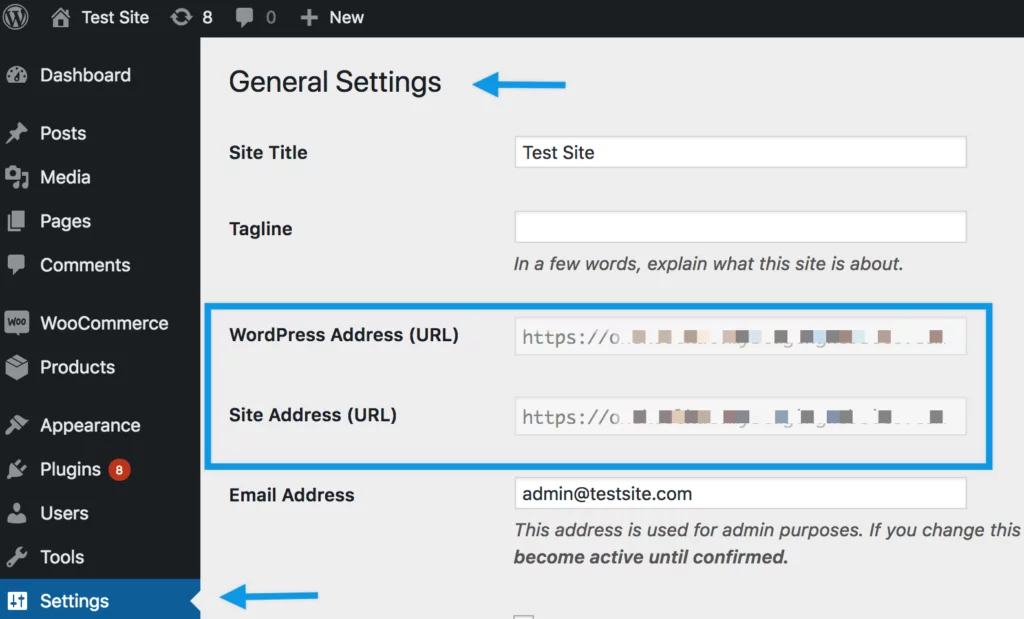
WooCommerce Force SSL:
Prior to utilizing this feature, we strongly advise securing your entire website or store with https, not just limited to the checkout page.
If you opt not to follow our recommendation, you can activate SSL exclusively for your checkout page. Note that the “Force SSL” setting won’t be available if your site’s URL is already using https.
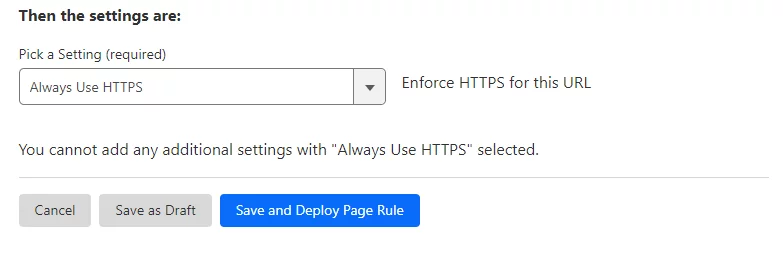
To enable this in WooCommerce:
- In WooCommerce 3.3 and below, go to WooCommerce > Settings > Checkout > Checkout Options.
- In WooCommerce 3.4 and later, navigate to WooCommerce > Settings > Advanced.
- Activate the “Force SSL” setting, ensuring that the following pages are exclusively accessed via https:
- Checkout
- Checkout > Pay (endpoint)
- My Account
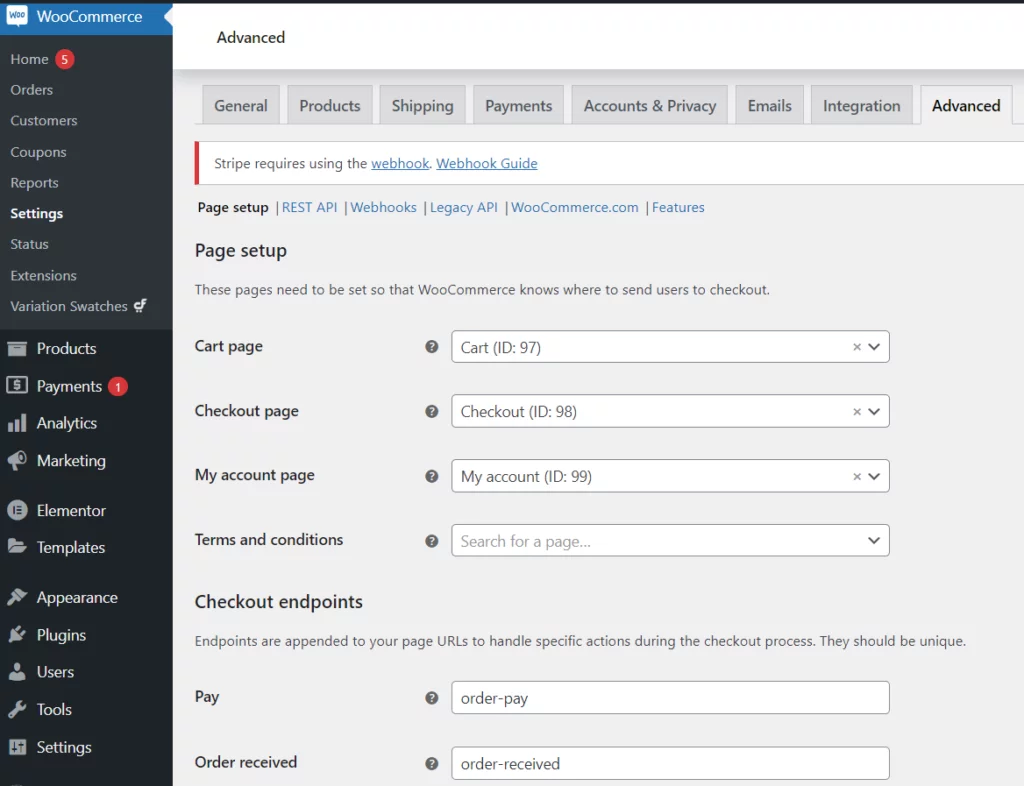
Common WooCommerce HTTPS errors and their Solutions
1. Mixed Content Errors
Mixed content errors occur when your website contains both secure (HTTPS) and non-secure (HTTP) elements. This can lead to security warnings and affect your site’s credibility. Here’s how to fix How to Solve the WooCommerce HTTPS Error on Your Website:
a. Use a Plugin: Consider using a plugin like “Really Simple SSL” or “SSL Insecure Content Fixer.” These plugins automatically identify and fix mixed content issues, saving you time and effort.
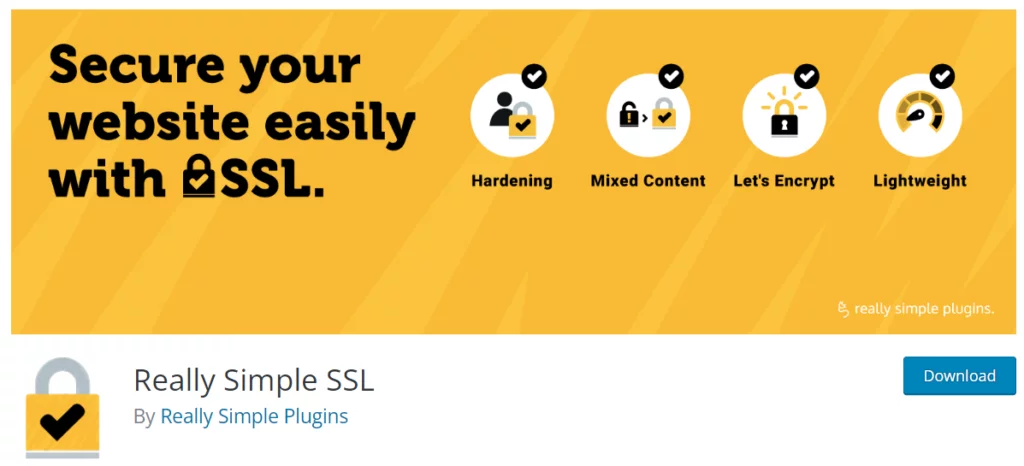
b. Update Content Links: Manually review your content, including images, scripts, and stylesheets. Look for any HTTP links and update them to use HTTPS. This includes links in posts, pages, widgets, and theme files.
c. Update Database: In some cases, you might need to update your database entries from HTTP to HTTPS. This can be a complex task, so it’s advisable to create a backup before attempting it. WordPress experts or developers can help with this process.
2. Insecure Resources
WooCommerce relies on various resources and plugins. Sometimes, these resources are not loaded securely, causing an HTTPS error. To address this WooCommerce HTTPS Error:
a. Review Plugins: Check if any of your WooCommerce plugins are causing the issue. Outdated or insecure plugins can be a common culprit. Update or replace outdated plugins to ensure compatibility with HTTPS.
b. Inspect Theme Files: Ensure that your theme files are using secure URLs for assets like images, stylesheets, and JavaScript files. If necessary, edit your theme’s source code to update these links.
3. SSL Certificate Issues
Your SSL certificate plays a crucial role in ensuring a secure connection. If there are problems with the certificate, it can lead to WooCommerce HTTPS Error. To troubleshoot SSL certificate issues:
a. Certificate Expiry: Check the expiration date of your SSL certificate. If it’s expired, renew it through your certificate provider.
b. Certificate Type: Ensure you have the correct type of SSL certificate for your website. Different setups may require wildcard or EV (Extended Validation) certificates for full compatibility with HTTPS.
c. Certificate Installation: Double-check the SSL certificate installation on your server. Contact your hosting provider for help if needed. Proper installation and configuration are vital for a secure connection.
d. SSL Checker Tools: You can use online SSL checker tools to scan your website for SSL/TLS certificate issues. These tools will detect any certificate problems and provide detailed information about them.
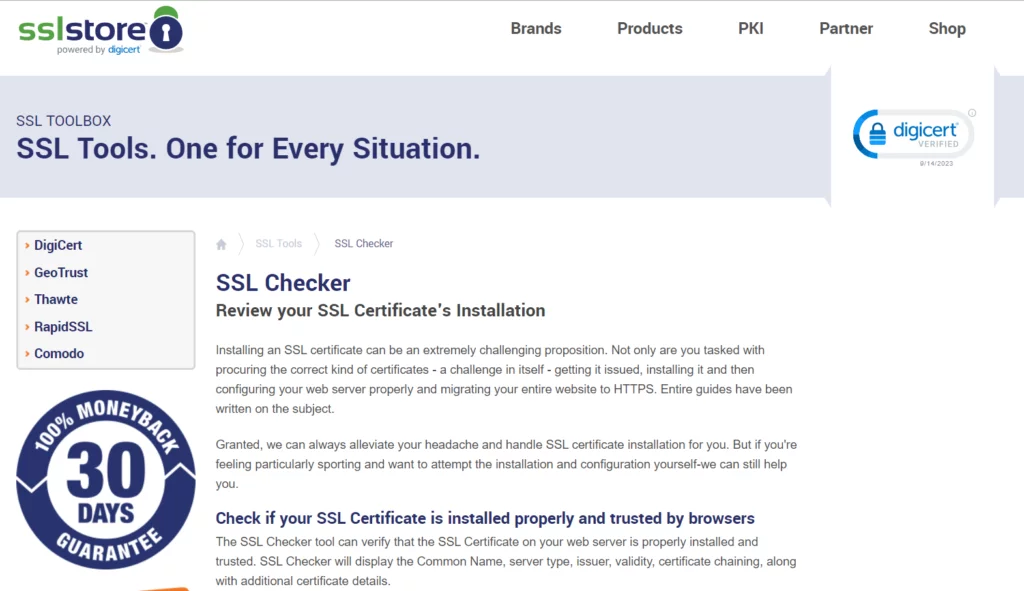
4. Old Versions of WooCommerce
Outdated WooCommerce versions can lead to compatibility issues with HTTPS. To fix this WooCommerce HTTPS Error:
a. Update WooCommerce: Always keep WooCommerce and WordPress updated to their latest versions. Developers often release updates to improve security and address compatibility issues with HTTPS.
b. Plugin Updates: Make sure all your plugins, especially those related to WooCommerce, are up to date. Compatibility updates are essential for a smooth shopping experience.
5. Hosting Environment Issue
Sometimes, the issue might not be within your control but with your hosting provider. Here’s what you can do to fix WooCommerce HTTPS Error:
a. Hosting Support: Reach out to your hosting provider’s support team for assistance. They can help diagnose and resolve WooCommerce HTTPS Error issues related to server configurations or firewall settings.
b. Hosting Configuration: Verify that your hosting environment is configured to support SSL/TLS. Make sure that you have a dedicated IP address and that the necessary server settings, such as virtual hosts and server aliases, are correctly configured.
Conclusion
Securing your online website with HTTPS is vital for both customer trust and data protection. While HTTPS errors can be frustrating, they are usually solvable with careful troubleshooting and the right tools. By following the detailed steps outlined in this blog, you can identify and resolve WooCommerce HTTPS Error on your website, ensuring a secure and seamless shopping experience for your customers. Remember, maintaining a secure website not only protects your customers but also enhances your online reputation and trustworthiness in the e-commerce world.
FAQs
Can I enable HTTPS for my WooCommerce site for free?
Yes, you can use Let’s Encrypt or other free SSL certificates. However, some hosting providers offer built-in SSL solutions as well.
What should I do if my SSL certificate has expired?
Renew your SSL certificate through your hosting provider or certificate authority (CA). Make sure to update it in your WooCommerce settings afterward.
Can I prevent future WooCommerce HTTPS Error on my site?
Yes, by regularly updating your site’s SSL certificate, monitoring for mixed content, and staying informed about best practices for secure web development.
Is it necessary to hire a professional to fix the WooCommerce HTTPS error?
While it’s possible to resolve many HTTPS issues yourself, hiring a professional web developer or a WooCommerce expert can be beneficial, especially for complex problems or if you’re not tech-savvy.
What should I do if I’ve tried everything and still can’t fix the WooCommerce HTTPS error?
In such cases, consider reaching out to your hosting provider’s support team or seeking assistance from a web developer who specializes in WooCommerce and SSL issues.



