Are you a WordPress enthusiast looking to incorporate a contact form seamlessly into your website, all while avoiding the need for any additional plugins?
Contact forms constitute a pivotal component of any website, facilitating visitor interactions, inquiries, and feedback submissions. While there’s an abundance of plugins available to aid in creating contact forms, there are instances where you may seek a more lightweight, adaptable solution.
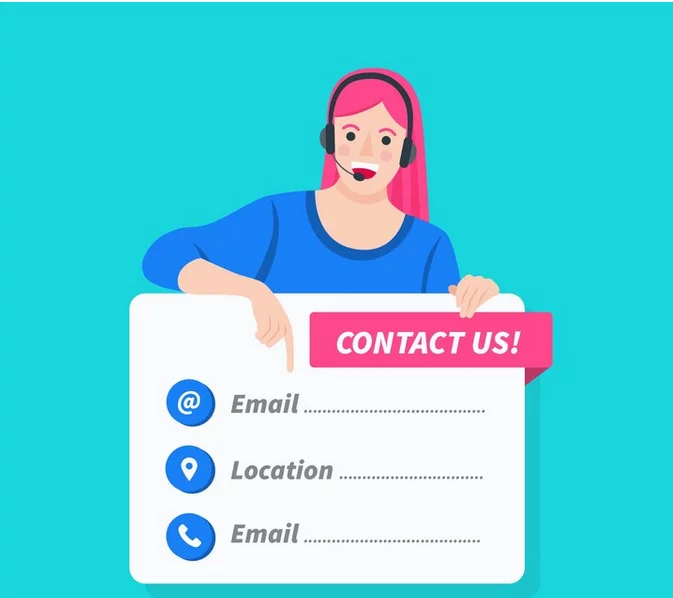
Harnessing the prowess of HTML, CSS, and a touch of PHP, you can craft a contact form that seamlessly blends with your website’s aesthetics and functionality. This not only affords you precise control over the form’s appearance but also diminishes reliance on third-party plugins, thereby enhancing your website’s performance and security.
Upon achieving the setup of your contact form, we unveil the secrets of email delivery. We usher you through the creation of a PHP script, tailored to transmit form submissions to your designated email address. We ensure that you gain proficiency in seamlessly integrating this script with your contact form, guaranteeing that all submitted messages reach their intended destination.
But that’s not the final frontier! We shine a light on the intricacies of handling form submissions with utmost efficiency and guarding your contact form against the bane of spam. We share invaluable best practices to fortify your form’s security, assuring the safeguarding of your website against potential threats.
If you are ready to seize control of your contact form, forging a seamless channel of communication with your visitors, then join us in this step-by-step voyage. Let’s embark on the journey of crafting a contact form in WordPress without the need for external plugins.
Learn more here.
Understanding the Imperative Need for a Contact Form
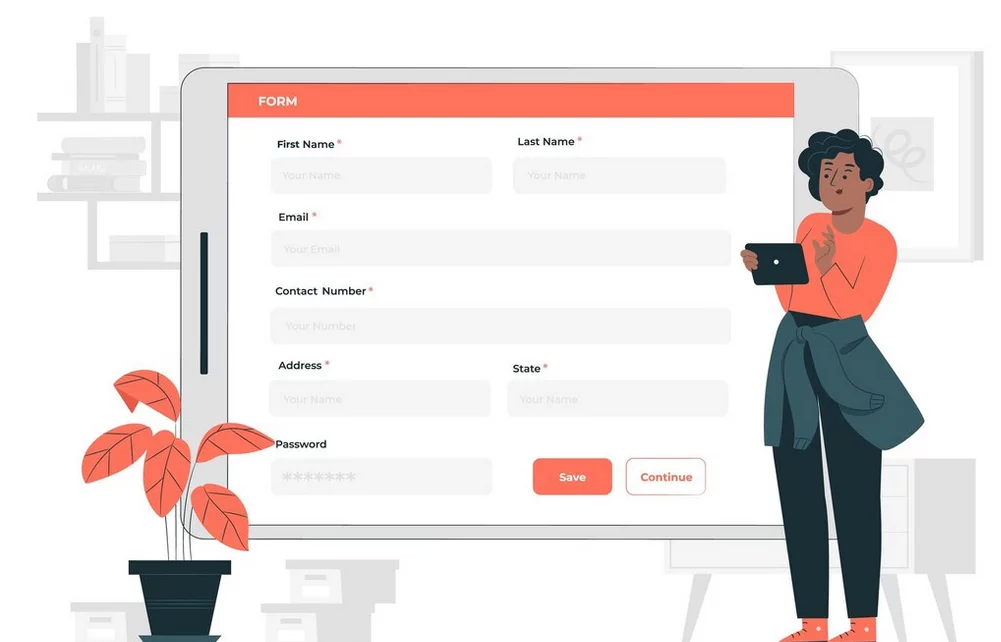
A contact form stands as an indispensable element of any website, irrespective of its purpose or niche. It serves as an elegant and effective conduit for visitors to reach out, submitting inquiries, feedback, or even exploring business opportunities. Understanding the essentiality of a contact form unveils its significance and why it’s an indispensable feature for your WordPress website.
- Elevating the User Experience
Incorporating a contact form on your website simplifies the visitor’s experience, making it effortless to connect with you. Instead of hunting for an email address or phone number, visitors can swiftly fill out the form and click submit. This streamlined process elevates user experience, encouraging more interactions with your website.
- Fostering Communication
A contact form establishes a direct line of communication between you and your visitors. By including fields for name, email, and message, you provide a convenient avenue for people to get in touch without having to switch to their email client. This ease of communication can stimulate heightened engagement and nurture stronger relationships with your audience.
- Efficiently Managing Inquiries and Feedback
A contact form empowers you to accumulate and manage inquiries and feedback in an organized fashion. Each form submission is typically routed to a designated email address, ensuring that you promptly receive and respond to messages. This centralized system simplifies the task of addressing inquiries, assuring that no messages are inadvertently overlooked.
- Infusing Professionalism and Credibility
Incorporating a contact form imparts a veneer of professionalism and credibility to your website. It signals your readiness to engage in communication and your commitment to providing a seamless experience to your visitors. This professionalism fosters trust and confidence among your audience, increasing the likelihood of engaging with your website and your business.
- Shielding Privacy and Warding Off Spam
By using a contact form, you shield your email address from exposure to spammers. Contact forms often come equipped with anti-spam measures, like CAPTCHA verification, designed to thwart automated bots from inundating you with spam. This fortifies the privacy of your email address, guaranteeing that you only receive genuine inquiries from actual visitors.
- Uncovering Insights through Analytics and Data Collection
Contact forms also serve as valuable sources of data and insights. By including optional fields for phone numbers or company names, you can amass additional information about your visitors and customers. This data can be harnessed for analytics, customer profiling, or even targeted marketing endeavors.
Now that we’ve grasped the imperativeness of a contact form on your WordPress website, let’s delve into the art of crafting one without leaning on external plugins.
Mastering HTML Basics for Crafting a Contact Form
To engineer a contact form in WordPress devoid of external plugins, it’s essential to acquaint yourself with the rudiments of HTML. HTML, or Hypertext Markup Language, stands as the standard markup language employed in creating web pages. In this section, we’ll unravel the HTML fundamentals indispensable for constructing a contact form.
Unveiling the Elemental Structure of an HTML Form
An HTML form comprises several components operating in concert to collect and relay user input. Here is a glimpse into the elemental structure of an HTML form:
html
The <form> element serves as the container for the form and its constituent fields. It encompasses two critical attributes: The action attribute specifies the URL to which the form data shall be dispatched. In the absence of plugins, you’ll be managing the form submissions yourself. The method attribute designates the HTTP method for form submission. For contact forms, we typically favor the POST method to securely transmit data. Within the <form> element, you introduce diverse form fields such as <input>, <textarea>, <select>, and more. Concluding the ensemble, an <input type=”submit”> element takes its place, constituting the submit button. A simple click on this button initiates the form submission.
Diving Deeper into HTML Input Elements

The most prevalent form element is the <input> element, the gateway through which users provide data. Here are a few commonly utilized input types in the context of contact forms:
<input type=”text”>: Employed for single-line text input, like name or email address. <input type=”email”>: Specially crafted for email input validation. <input type=”tel”>: Tailored for phone number input. <input type=”textarea”>: Embraces multi-line text input, typically reserved for messages or comments.
It is of paramount importance to allocate a unique name attribute to each input element. This attribute serves as the means by which form data is identified during processing.
Crafting the Form’s Visual Appeal with CSS

While not imperative for crafting a functional contact form, CSS, or Cascading Style Sheets, empowers you to augment the form’s visual appeal. Here are a handful of crucial CSS properties you can employ to mold your form:
Font-family and font-size: Command the font family and size of the form’s text. color and background-color: Bestow text and background hues to the form elements. padding and margin: Control the spacing surrounding the form elements. border: Bestow borders to frame the form elements. width and height: Regulate the dimensions of the form elements.
By wielding CSS, you can meticulously tailor the appearance of your contact form, harmonizing it with your website’s overall design and branding.
With a firm grasp of HTML fundamentals for form creation, we move onward to the next segment, where we traverse the landscape of crafting a contact form in WordPress.
Inserting the HTML Code for the Contact Form
Once inside the WordPress Editor, you can insert the HTML code for your contact form. Here’s how to do it:
- Scroll through the code to find the ideal location for your form. Typically, you’ll want to add it within the <body> section of your theme.
- Identify the spot where you want to place the form and insert the HTML code you learned earlier. For instance:
html
<form action="[email protected]" method="post"> Name: <input type="text" name="name" required><br><br> Email: <input type="email" name="email" required><br><br> Message: <textarea name="message" rows="4" required></textarea><br><br> <input type="submit" value="Submit"> </form>- Customize the form fields to match your specific needs. You can add, remove, or modify fields, labels, and input types.
Customizing the Form’s Appearance
After inserting the HTML code, you might want to tailor the appearance of your form to align with your website’s design. Here are a few ways to achieve this:
- Use inline CSS: Add inline CSS styles directly within the HTML code of your form elements. For example:
html
<input type="text" name="name" id="name" style="width: 300px;">- Add CSS classes: If you prefer to keep CSS separate from HTML, you can attach CSS classes to your form elements and define the styles in your theme’s CSS file. For instance:
html
<input type="text" name="name" id="name" class="my-input">css
.my-input { width: 300px; }- Target form elements with CSS selectors: You can also select specific form elements using CSS selectors and apply styles to them. For example:
css
form input[type="text"] { background-color: #f2f2f2; border: 1px solid #ddd; }By customizing the form’s appearance, you can ensure it seamlessly integrates with your website’s overall design and branding.
Now that you’ve created and personalized your contact form, let’s move on to the next section, where we’ll configure email delivery for the form.
Learn about contact form plugins here.
Setting up Email Delivery for the Contact Form
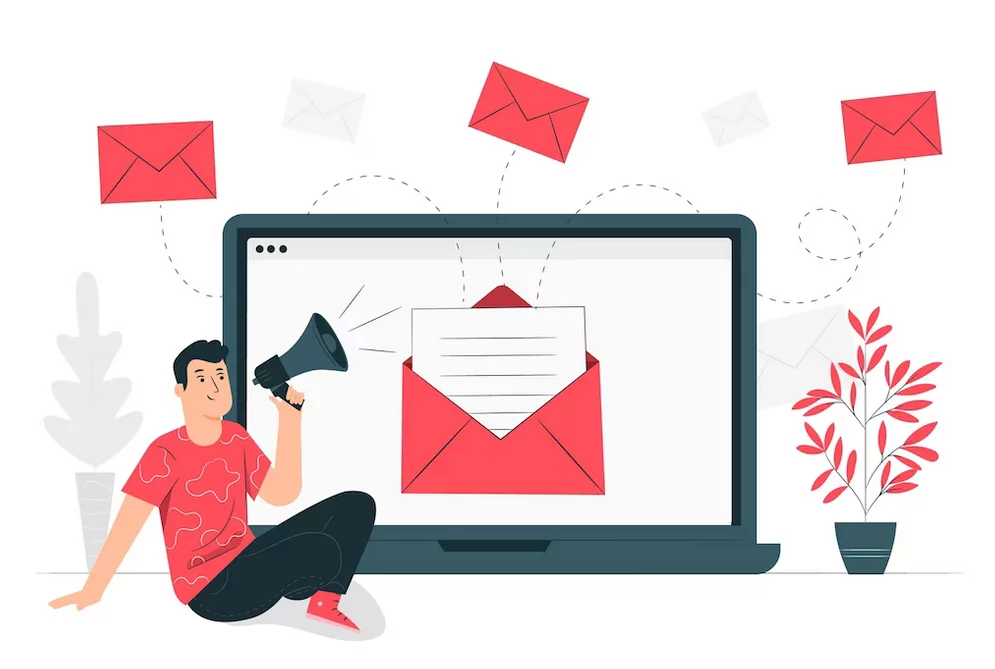
Configuring email delivery for your contact form is critical to ensure you receive form submissions directly in your inbox. In this section, we’ll guide you through creating a PHP script to manage email delivery and integrating it with your contact form.
1. Creating a PHP Script for Email Delivery
To send emails from your contact form, you need to craft a PHP script that processes form data and forwards it to your designated email address. Follow these steps to create the PHP script:
- Open a text editor or your preferred code editor.
- Create a new file and save it with a .php extension, for instance, send_email.php.
- In the PHP script, employ the mail() function to send emails. Here’s a basic example of a PHP script for email delivery:
php
<?php $to = "[email protected]"; $subject = "New contact form submission"; $message = "Name: " . $_POST["name"] . "\n"; $message .= "Email: " . $_POST["email"] . "\n"; $message .= "Message: " . $_POST["message"] . "\n"; $headers = "From: " . $_POST["email"] . "\r\n"; mail($to, $subject, $message, $headers); ?>Replace “[email protected]” with your own email address, where you want to receive form submissions.
2. Integrating the PHP Script with the Contact Form
Now that you have the PHP script ready, it’s time to incorporate it with your contact form. Follow these steps:
- Return to the WordPress Editor and locate the code for your contact form.
- Add an action attribute to the <form> element and set it to the file path of your PHP script. For example:
html
<form action="send_email.php" method="post">- Save the changes to your theme’s file.
3. Testing the Form
To ensure that your contact form and email delivery are functioning correctly, it’s advisable to test the form by submitting a test message. Follow these steps:
- Visit your website and navigate to the page displaying the contact form.
- Fill out the form fields with test data.
- Click the submit button to send the form.
- Check your designated email address to verify if you received the test message.
If everything functions as expected, you should receive the test message in your inbox. If not, double-check your code for errors or misconfigurations.
Congratulations! You have successfully configured email delivery for your contact form. In the next section, we’ll discuss how to handle form submissions, manage them efficiently, and enhance security.
Mastering the Art of Configuring Email Delivery for the Contact Form
Establishing a system for email delivery is of paramount importance to ensure that form submissions are efficiently dispatched to your inbox. In this section, we will guide you through the intricacies of crafting a PHP script responsible for handling email delivery and seamlessly intertwining it with your contact form.
Fashioning a PHP Script for Email Delivery
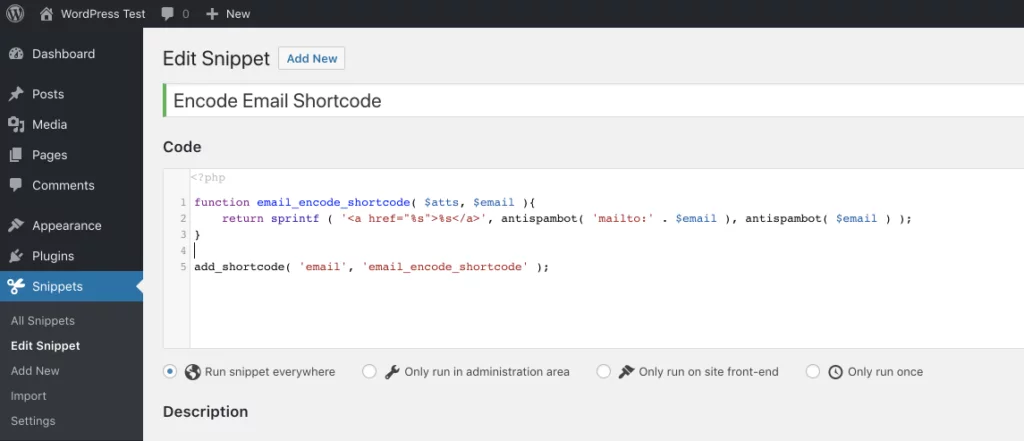
To transmit emails emanating from your contact form, you must create a PHP script equipped to process form data and dispatch it to your designated email address. Abide by these steps to craft the PHP script:
- Unfold a text editor or your preferred code editor.
- Forge a fresh file and retain it with a .php extension, for instance, send_email.php.
- Within the PHP script, you will employ the mail() function to trigger email transmission. Below is a skeletal example of a fundamental PHP script for email delivery:
php
- Replace “[email protected]” with your personal email address, where you wish to receive the form submissions.
Melding the PHP Script with the Contact Form
Now that your PHP script is ready, the time has come to seamlessly integrate it with your contact form. Track these steps to facilitate the union:
- Return to the WordPress Editor and pinpoint the code pertinent to your contact form.
- Append an action attribute to the <form> element and designate the file path of your PHP script. For instance:
html
- Secure the changes made to your theme’s file.
Testing the Form
To ascertain the operational efficacy of your contact form and email delivery, it is prudent to subject it to a test. Implement these maneuvers:
- Unfurl your website and navigate to the page displaying the contact form.
- Populate the form fields with test data.
- Initiate the form submission by clicking the submit button.
- Scrutinize your nominated email address to check if the test message has duly arrived.
If all proceeds as anticipated, you should be the recipient of the test message in your inbox. In the event of any anomalies, perform a meticulous review of your code to identify potential errors or misconfigurations.
Kudos! You have deftly established email delivery for your contact form. The journey continues into the subsequent segment, where we unveil strategies for managing form submissions and enhancing security.
Protecting Your Form against Spam
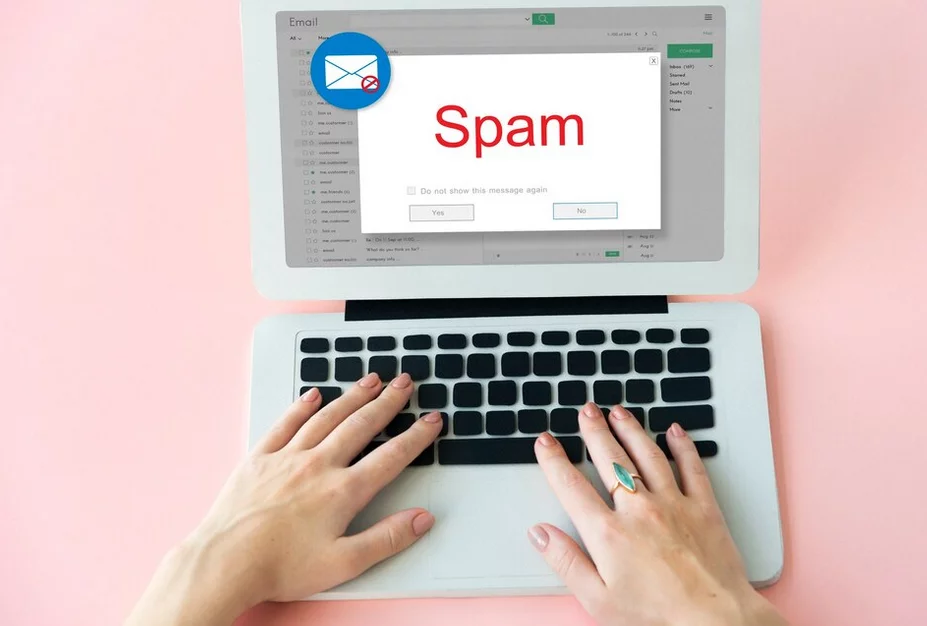
Spam submissions can clutter your inbox with irrelevant or malicious messages. To shield your contact form against spam, consider implementing these measures:
- CAPTCHA verification: Add CAPTCHA (Completely Automated Public Turing test to tell Computers and Humans Apart) to your contact form. CAPTCHA tests distinguish between humans and automated bots, reducing the likelihood of spam submissions.
- Honeypot technique: Implement the honeypot technique, which involves adding a hidden field to the form that only bots can see. If the hidden field is filled out, the submission is flagged as spam and discarded.
- Form validation: Implement form validation to ensure that required fields are filled out correctly. This helps filter out automated submissions.
Conclusion:
Creating a contact form in WordPress without relying on plugins can be a rewarding endeavor. It allows you to exercise precise control over the form’s design and functionality, enhancing your website’s performance and security. By mastering the basics of HTML, CSS, and PHP, you can craft a contact form that seamlessly integrates with your site’s aesthetics and efficiently manages visitor interactions.
FAQs on Contact Forms for WordPress:
What are the essential elements of an HTML form?
The fundamental elements of an HTML form include the <form> element, which acts as the container for the form and its fields, and various input elements such as <input>, <textarea>, and <select> for collecting user data.
How can I style my contact form with CSS?
CSS can be used to enhance the appearance of your form. You can define styles for font, color, padding, margin, border, width, and height to match your form with your website’s design.
How do I set up email delivery for my contact form?
You can set up email delivery by creating a PHP script that processes form data and sends it to your email address. Integrate this script with your contact form by specifying the action attribute in the <form> element.
How can I ensure the security of my contact form and website?
To enhance security, keep your WordPress and plugins up to date, choose secure hosting, enable SSL/TLS encryption, sanitize and validate form input, and consider access restrictions like IP whitelisting or requiring a login to access the form. These measures collectively bolster your contact form’s security and safeguard your website and user data.



